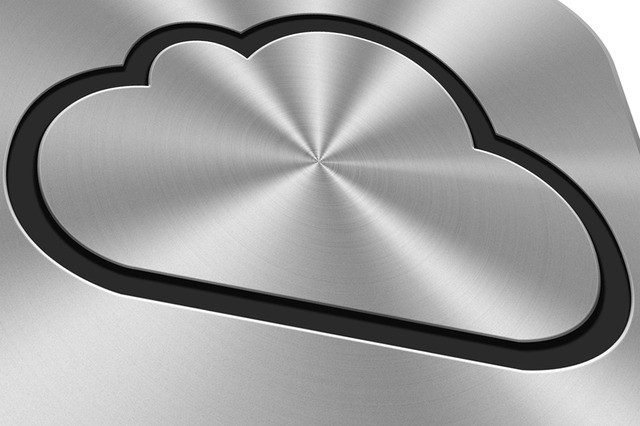Users who want to change their third-party email address to an Apple email address can now do so, as revealed in a newly updated Apple support document.
Here’s how you do it (and one reason why you might not want to).
Switch to your Apple email address
For starters, you’ll want to sign out of every Apple service that requires your Apple ID, aside from if you want to make the change using an iOS device, in which case you remain signed in on just that device.
If you’re using an iOS device
If you’re using an iOS device, start by going to Settings and [your name], then Name, Phone Numbers, Email. Next to Reachable At, tap Edit, then delete your current Apple ID. After this, tap Continue and enter the Apple ID that you want to use. This can include @icloud.com, @me.com, or @mac.com addresses. Tap Next to confirm.
If you’re using a desktop
If, on the other hand, you want to make the changes using your Apple ID account page in a web browser, start by visiting appleid.apple.com and signing in.
In the Account section, click Edit. Under your Apple ID, click Change Apple ID. Then enter the Apple ID you wish to use, and click Continue to confirm. If it worked correctly, you should receive a message to that effect.
You might not want to change your Apple ID to an Apple email
Note: Once you’ve changed your Apple ID to an Apple email, you can no longer change back to a third-party email account. Your former Apple ID becomes an extra email address for the account.
You can check out Apple’s full support page here.