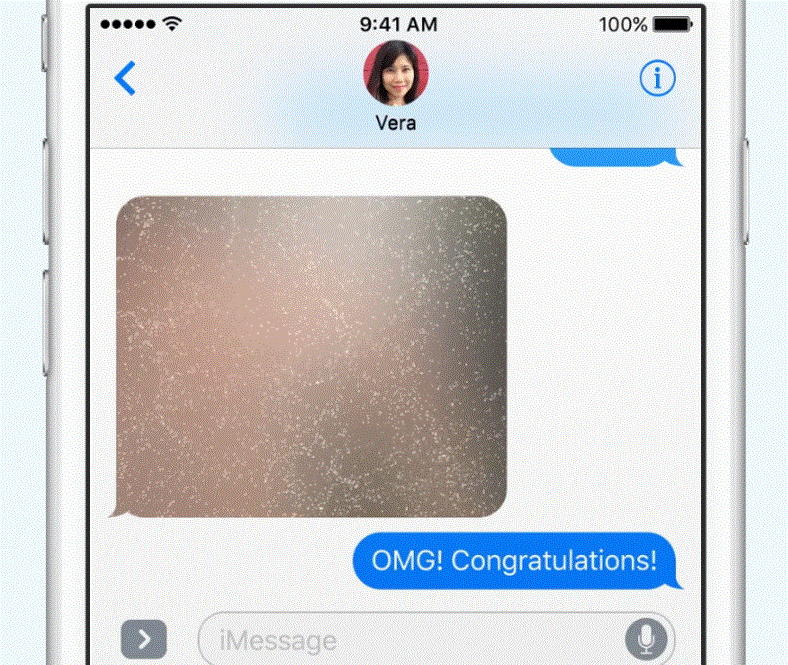Want to send your friend something private, but you’re worried someone else might see it? Well with the big Messages improvements coming in iOS 10 this fall, users will have the ability to send things in invisible ink. Here’s how!
After composing your message or selecting a photo you wish to share within the Messages app, hiding it with invisible ink takes just a few simple steps. First, tap and hold the blue send arrow above the keyboard to invoke the effects interface.
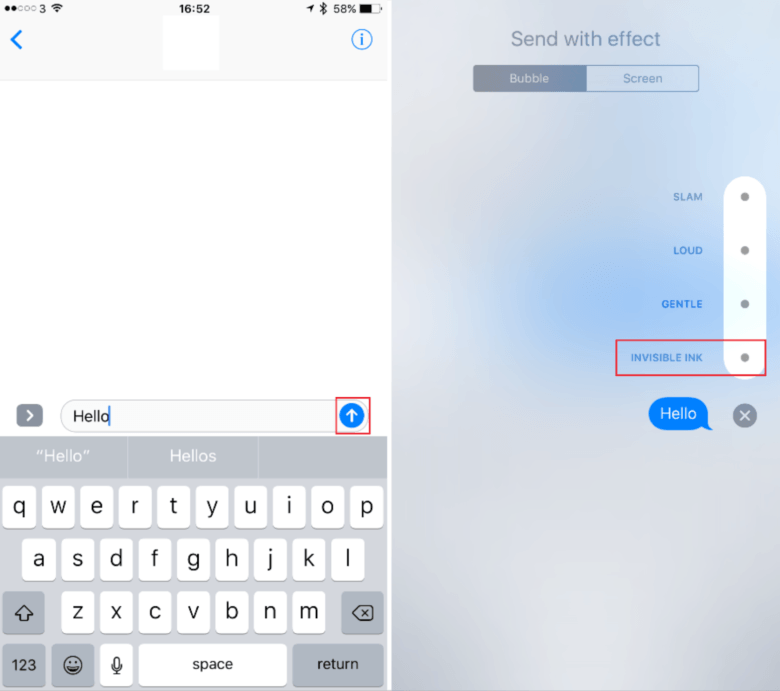
Screenshot: Cult of Mac
Now tap the invisible ink option. Once you have confirmed that your message has turned invisible, tap the blue send arrow to send it.
When your message is received, the recipient will have to tap it to reveal its content. This ensures that anything sensitive isn’t revealed to prying eyes as soon as the message is opened. A few seconds after the message is revealed, it will be covered up again.