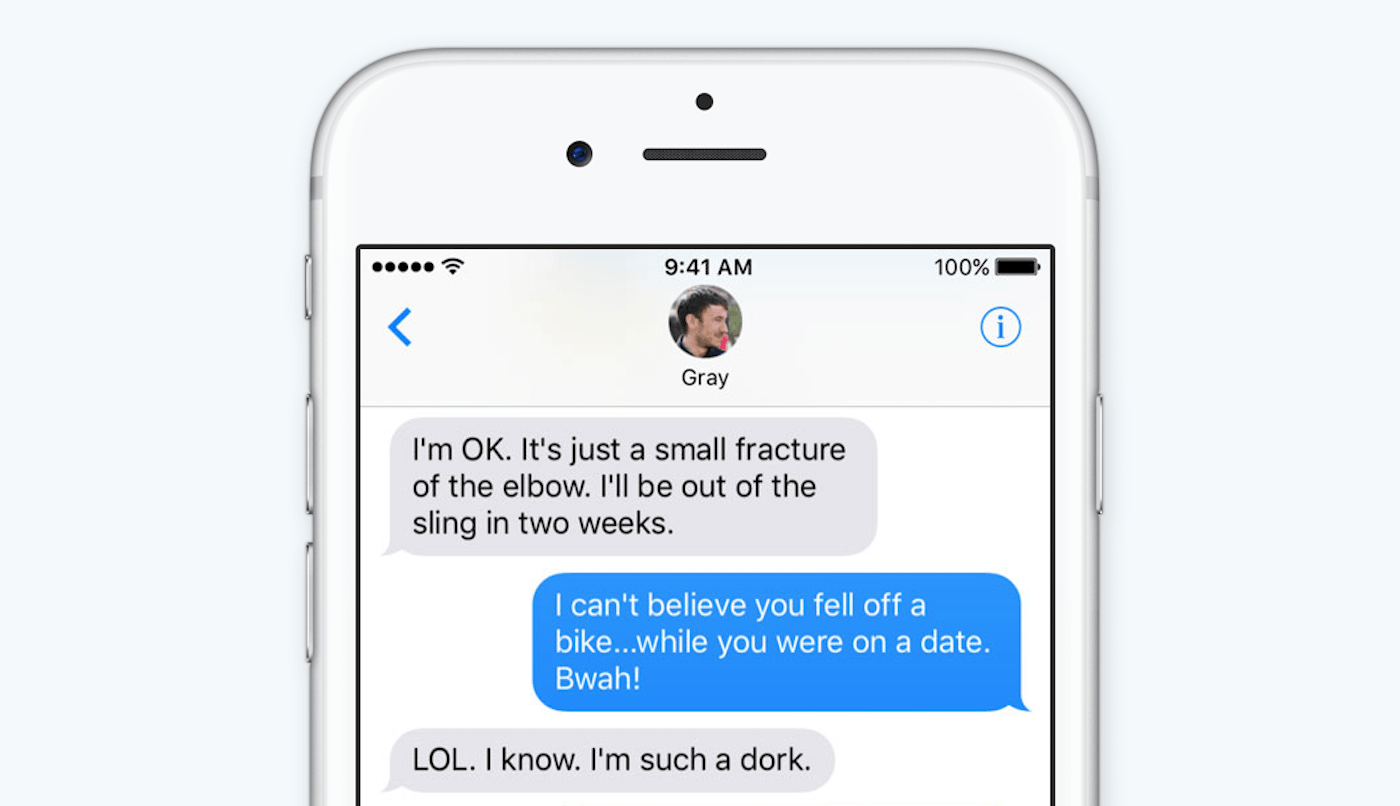Messages is getting much more creative in iOS 10, and for the first time, users will be able to download and send all kinds of awesome stickers. Apple is already offering four sticker packs, and many more iMessage stickers will become available from third parties later.
Here’s how to download and send iMessage stickers to your friends.
How to send Messages stickers
First, open the Messages app and head into a conversation — or start a new one. Tap the App Store icon above the keyboard, then choose the “Store” option.
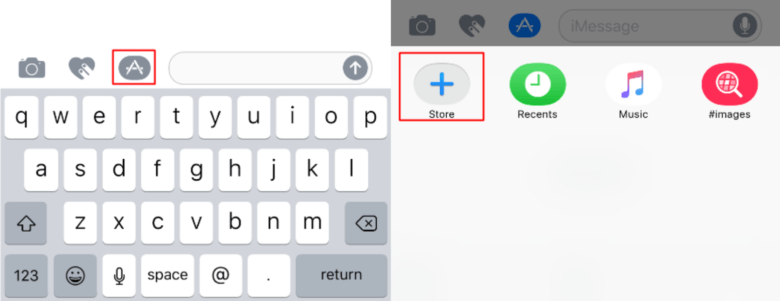
Screenshot: Cult of Mac
In the “Featured” section, you’ll find all the sticker packs Apple currently offers for iOS 10. Tap the “Get” button alongside one of them to download it. Then enter your iTunes password or authenticate with Touch ID when prompted to do so.
Once your sticker pack has downloaded, you’ll find it inside the Messages app by tapping that same App Store button you used earlier. You might have to swipe left a few times to find it, but once you do, sending a sticker is as easy as tapping the one you wish to use.
How to add captions to iMessage stickers
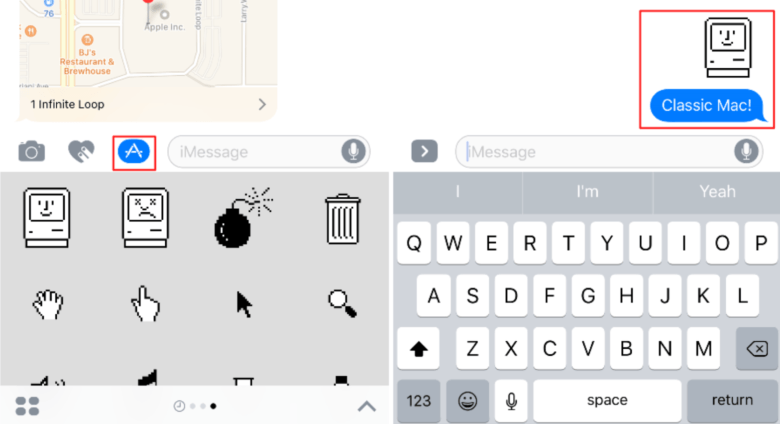
Screenshot: Cult of Mac
Before sending your sticker, Messages will give you the option to add a caption, like the one seen above.