Apple is finally going to open OS X Yosemite betas to the public, but when it comes to iOS 8, Apple fanboys desperate for a sneak peek at Cupertino’s upcoming software have been left out in the cold.
Luckily, if you’re willing to give a little info and some cash to certain “developers” you too can become an official iOS 8 beta testers and reap all the new benefits and bugs of iOS 8 as Apple puts the finishing touches on the biggest iOS release ever.
Here’s how to do it:
Note: iOS 8 is a developer preview and could kill functionality of certain apps, features, or even brick your device. We recommend installing on an alternate device rather than your main.
What you’ll need…
- Your iPhone’s UDID: Find it by connecting your iPhone via USB, open iTunes, select the iPhone page and click on the serial number to reveal your UDID.
- iOS 8: The evad3rs jailbreak team has posted all the direct links to all the iOS 8 .IPSW files
Sneaking past authentication…
Only devices with a UDID registered in Apple’s developer portal will be able to install iOS 8. If you don’t have a developer friend that can add your device to their 100 allotted slots, there are a couple sites that will gladly do it for you.
IMZDL is one of our top choices for such operations. For $8 they’ll keep your UDID registered for a year, but if you want to install unauthorized applications too, it’ll run you $16.
Only after you’ve got the confirmation that your device UDID has been registered should you begin the installation process, otherwise your iPhone will be locked in authentication mode.
Installing iOS 8…
- Connect iPhone to your Mac via USB
- Open iTunes
- Hold Option while clicking ‘Restore iPhone’ on the iPhone page
- Locate the .ipsw file you downloaded for your device, click Open, then Restore.
- Finish installation through iTunes
Undoing the damage…
At some point you’ll probably get tired of the bugs in iOS 8 and the incompatible apps. To go back to iOS 7.1.1 just follow these quick steps.
Download iOS 7.1.1 IPSW: the evad3rs team also has you covered with direct iOS 7.1.1 download links for all devices.
Put device in recovery mode: Turn your device off, then plug it into your Mac while holding the home button. Keep the home button pressed until the Recovery Mode image is visible on your device.
Manually restore: Repeat the installation steps 3 – 5 on iOS 8, except this time select your iOS 7.1.1 IPSW file instead of iOS 8.
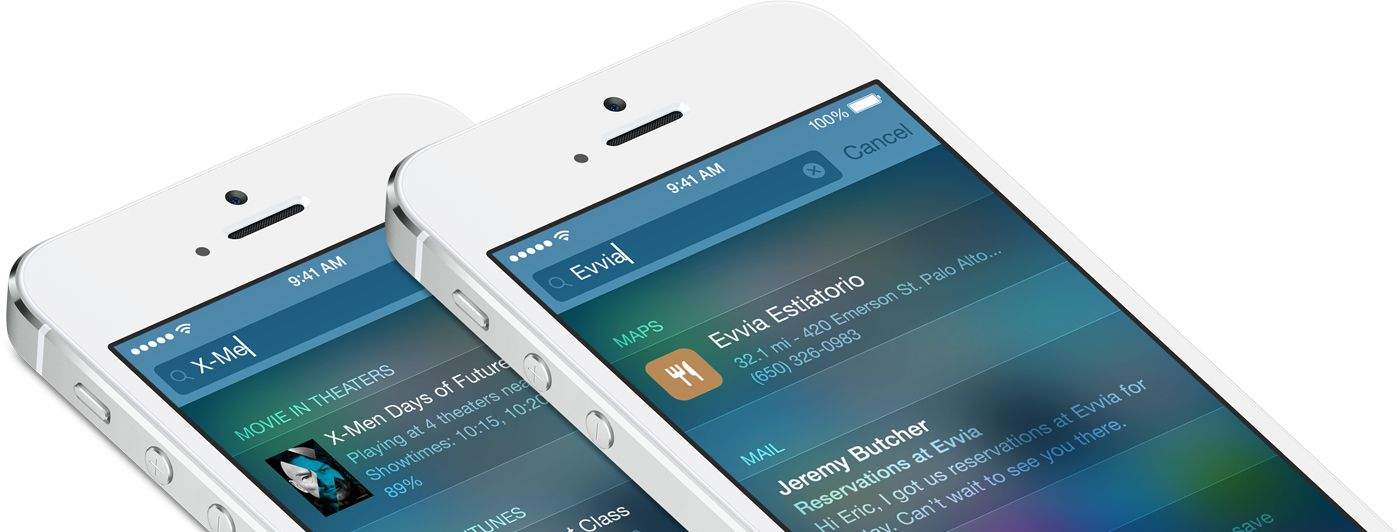
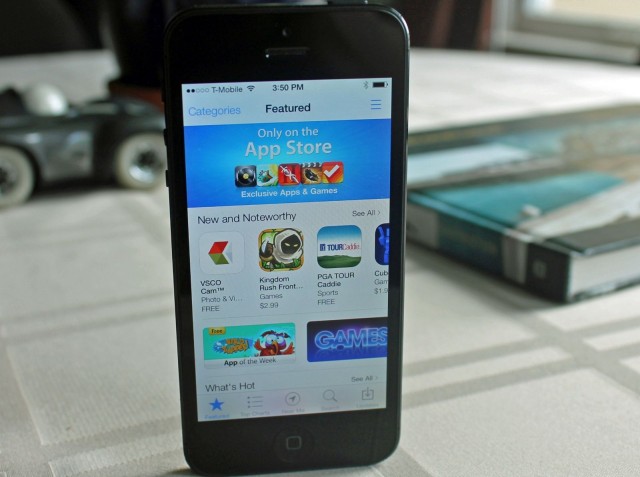
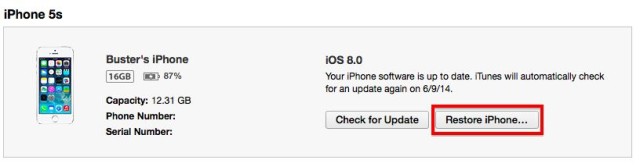


52 responses to “Not a developer? Install iOS 8 right now anyway”
Someone will ask anyway, why not me? Is it anything useful at this point? Can it compare to proper with a few usability bugs? :)
It’s useful. I’ve been loving QuickType, voice notes, reply in notification center and the new spotlight. There are a lot of bugs. Camera freezes on me a lot. And some of my most used apps like Rdio and Tweetbot barely work too.
Thanks! Yeah, this is the land of Beta software. For the brave and fearless.
It sounds very good for a 1st public beta though. Thanks for sharing.
I’ve been using since lunch time. It’s not too bad, though I haven’t put it through the paces regarding app usage. Phone functions work fine, though some visual bugs have cropped up.
Imodzone registration doesn’t work “cannot register at this time”
Publishing information like this is totally irresponsible. First of all, those who want this info already know how to find it. Secondly, the downside is huge, compared to the potential upside. How many apps are going to suffer bad reviews in the app store because they have not yet been updated to work with iOS 8 (despite the fact that they CANNOT be updated to support iOS 8 yet)? How many n00bs will brick their phones (or think they have) by doing things that they clearly aren’t capable of doing?
And of course, this is in addition to the blatant illegality of it all – violating Apple’s Terms of Service (ToS) for the whole developer program and violating Non-Disclosure Agreements (NDA).
Shame on you, Cult of Mac, shame on you!
Get over yourself. It’s not violating absolutely anything, and all of it is public information. People like you are the reason that I’m glad natural selection is alive and well.
This absolutely IS irresponsible, but only surprising if you view “Cult of mac” as a legitimate journalistic venture. Sadly, these types of articles show the gap between legitimate, professional journalism and tabloid content. Distributing and running beta code is a direct violation of Apple’s terms of service, and telling someone how to violate that agreement is way past “questionable” ethically. (That said, I follow, and enjoy following, these guys and others that are in the same category, but these type of posts are horrible and just shouldn’t happen.)
Why you turn this into a personal attack on his legitimacy as a life form is beyond me as well. This is about technology and ethics, and there is no reason to devolve into an attack on his right to exist.
Now that we are past that… To anyone considering running the beta – I have been a member of the developer program for years and have run many iOS betas. Don’t do it until we get much, much closer to ‘release candidate’-quality betas. This is a very, very early preview, and not much is working perfectly yet. I wouldn’t even consider running this on a device that you need to actually work. It’s meant for developers to *start* testing updating their apps to iOS 8 and identify bugs in their code and Apple’s. It won’t be ready for real use until it is released.
It didn’t sift you out apparently. So sad. This was irresponsible to put out.
Obviously, you don’t read the terms and conditions of Apple’s developer policies. Maybe you should revisit them and READ carefully, not selectively. I think those that want to violate the Terms have selective reading comprehension.
I agree. Great information but irresponsible. This kind of ish muddies up the water as Apple tries to work out the bugs in their OS. Plus it’s just a horrible idea in general and when, not if, users have bad experiences on Beta products… they’ll blame Apple instead.
they can always roll back to 7.1
Have you met average people? That won’t be in their scope of logical options, they’ll just twiddle with ios8 until it bothers them so much that they complain. 75% of people barely qualify for the ‘people’ moniker.
Articles like this are great for clicks, but are irresponsible, as many here are saying. If it convinces even a handful of people (who don’t keep up with tech the way we do) to go from ‘I hadn’t thought about adopting the ios8 beta’ to ‘wow, I should totally try ios8 beta since it’s really easy!’, it has done a disservice.
And the app developers also suffer when a really good app gets dinged for not working with the beta iOS release. Instead of realizing that the app has not (read: CANNOT) be updated to support the new iOS version, the user heads off to the app store to trash the app/developer for being buggy and crashing. Everybody loses.
only thing worse than this are the folks that go on the App Store and talk shit about apps because they don’t work with the beta software (cause Apple won’t publish app updates for the new software until its gone public). Thankfully they are making it much more difficult to do.
As far as I can tell running the iOS 8 Beta, it looks like it actually disables the ability to leave app reviews in the App Store, looks like Apple learned from last time.
That’s correct
With violating the ToS, if a developer can run iOS8 beta on 100 devices and he does for 95 developer phones/tablets, but 5 of his friends just want to try out iOS 8 beta on their non-dev phones, is that violating the ToS?
It is if they disclose anything that they see/learn from the beta software. The D in NDS is “DISCLOSURE”.
I do believe that it is in the terms that you are not to provide unused slots to non developers, especially for money
Devices running iOS 8 beta are unable to leave reviews for apps in the App Store. Apple has caught on to the numerous no dev beta devices leaving bad reviews so they squashed it in the iOS 8 beta.
Apple has disabled app reviews for people using iOS 8 to avoid bad reviews
You can’t write app reviews in iOS 8 as of this time
That only closes half of the hole. You can still write reviews from iTunes on a Mac.
The first sentence of this article sent me on a hunt for the public beta of OS X Yosemite but it’s not avail for download yet…dangit.
It sure is, frequent a torrent site and I’m sure you’ll find it. I know its on what.
I feel like the public beta will be more stable. Don’t you think?
I got my torrent of it tonight and have it installed :)
I’m guessing the answer is “yes”, if only because it will be a newer update that was released to developers on Monday.
Anyone who goes this route – and I’m not judging – cannot be referred to as a beta tester because they aren’t providing feedback to Apple about bugs, enhancements etc.
all they have to do is enable the option to send diagnostic info to apple. In fact i think everyone “testing” iOS 8 should do that to make sure apple knows of all the bugs
It’s a bad idea.
Actually, they can all send feedback through the new Bug Reporter app that comes pre-installed in the iOS 8 beta 1 IPSW
You are right, Buster. Guess I was thinking more about the portal we use on Apple’s dev site.
use atfdl.com for udid registration, same price better than most
last year with the release of iOS 7 to developers it was easy for other users to install all those betas and also updated OTA, i was part of that since beta 2 till GM, i exactly don’t remember how i got that but there was some site which uploaded iOS 7 ipsw file and when i installed in first place there wasn’t any UDID issue, then all new Betas updated OTA, what about this year with iOS 8, anything same happening or not.
I ran iOS7 from beta 2, upgrading each version till release without any UDID registration whatsoever, minimal bug problems on my main device, and no regret. I am curious if this beta actually needs any UDID verification, considering it didn’t last year?
That being said, I’ll still hold on to my jailbreak for now and skip this beta.
Wow, seriously? Posting something that’s against the Terms of Service? Not to mention, irresponsible?
N00bs will be complaining that iOS 8 is broken and Apple should be sued for a crappy OS. Please take this article down! (This info is public, BTW)
It is flakey as heck on my iPhone 5, wait till beta 2 or 3.
Just a word of warning when using betas. App API’s often don’t work and can’t connect to your cloud services. After testing iOS 7 betas last year, none of the third party calendar apps could connect to Apples calendar maps or messages API’s. It can really screw with your setup and leave you in a whole world of hurt. I should know. I lost many appointments made on third party calendars, and had people calling, asking where I was. You will lose integration using betas. You have been warned.
There other places much cheaper, at Brazil, Mercado Livre the UID register is costing about 4 dollars.
It’s a beta. People are excited to try out the new iOS. Who cares. Apple should let everyone do this with the understanding of risks, which most folks that do this are aware of the risks. What’s the difference of paying $8 to try it out vs $100 to try it out on 100 devices? I give up my spots for free. It’s not a big deal. Irresponsible? Nah.
The problem is even if Apple did let everyone into the pool, there are many who will not grasp the concept of “beta” software, and certainly not understand the risks. Those same folks will be unable to recover/fallback from the installs because many will not be technically capable. I truly love the fact that Apple develops the software, yet every hacker and hacker-wannabe claim to have a right to do as they please with Apple’s stuff. Kind of explains a whole lot about the current state of this country, IMHO. #entitlementMentality
It doesn’t need a compatible version of iTunes for synching everything?
Important note: It’s a BETA!!! It’s gonna be buggy as heck so don’t bother contacting AppleCare if you have trouble as Beta’s are only supported by developer support.
Telling folks how to install software without authorization, especially software that is beta 1 and probably so buggy it is basically crap, stay classy CoM, stay classy
So wait, you are telling me that you promoting illegal UDID registration?
How come that site is still live?
You can download and install iOS8 for free if you register your phone or ipad here :
freeudidactivation.com
Just email: [email protected] to register your UDID. Activation will be processed within minutes. 24/7 support, legit, and authentic. http://www.ios8.email // http://i.imgur.com/ZjDTAiz.jpg
I’m reporting your site as well to apples anti-piracy team as you are illegally distributing confidential software not yet released to the public.
This is illegal. The NDA is between the developer and apple. If anyone else uses it it violates the NDA and you can be sued in civil courts by Apple. Don’t do it. I’m reporting this article to Apple to shut it down.
I’ve reported this article to Apple’s anti piracy team.