Apple’s new iMessage app was one of the biggest surprises at WWDC yesterday. Once I got iOS 5 and Lion installed on my devices, I asked our Twitter followers what they wanted to know about the new OSes and we got a lot of questions about iMessage and how it works. There seems to have been a bit of confusion regarding the new service, so let me help explain how iMessage works on iOS 5.
iMessage is not a stand alone app. Instead, Apple converged iMessages and SMS Texts into one app called “Messages.” This is great because instead of having to switch between different apps, and worrying about how to get all your contacts synced up for both of them it’s all taken care of on the back-end.
What’s great about Messages is that you don’t have to know your friends Apple ID or tell your iPhone to send them an iMessage instead of an SMS. Your iOS 5 iPhone automatically checks to see if the phone number you’re sending to is an iPhone running iOS 5 and if the recipient is running iOS 5 it will send them an iMessage rather than an SMS Text. It’s incredibly simple and will probably save a lot of people some money on texting fees.
Once it’s been determined that a contact has iOS 5, your Address Book is update and a small blue chat bubble will appear next to the contact’s name in the future, indicating that they can receive iMessages.
If you’re still not sure whether you’re sending an iMessage to SMS Text, Apple has revamped the texting screen by adding a little bit more color. SMS message conversations are green while iMessage conversations are blue. Here is a screenshots of me sending a text to my girlfriend (who for some reason is still rocking a Palm Pre) and another screen sending a text to CoM Writer, Killian Bell who is using an iPhone 4 with iOS 5. Notice that the “Send” button on the SMS and the iMessage are different colors, as well as the outgoing chat bubble.
A few other odds and ends: Many people look to iMessages as a way to end their Texting Plans, but how can you keep from sending SMS messages on accident? Easy. iOS 5 allows users to turn off SMS messaging completely so that iMessages are the only protocol that can be sent. The reverse is also true in that you can turn off iMessage as well so that you’re only doing SMS.
Another question has been, “well what if I have an iPod Touch and no iPhone?” Users with an iPod Touch can send/receive iMessages by using their Apple ID. You even have the option of changing your “Caller ID” from your phone number to your email address.
Overall, iMessages are great. Being able to see when a message has been delivered and whether it’s been read or not really enhance the communication experience. The best part is that you don’t have to even think about them because if Apple is doing all of the work completely behind the scenes so that you won’t even notice. Using iMessages on multiple devices with the new support of iCloud ensures that you’ll never miss a beat when you’re working on both your iPad and iPhone.
Now that you’ve had a better look at it, what do you think? Will iMessages slowly replace your Texting?
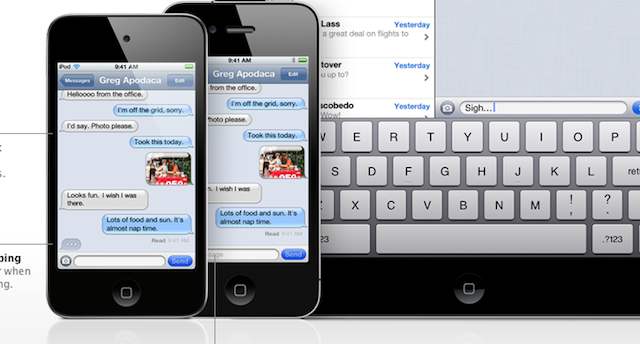
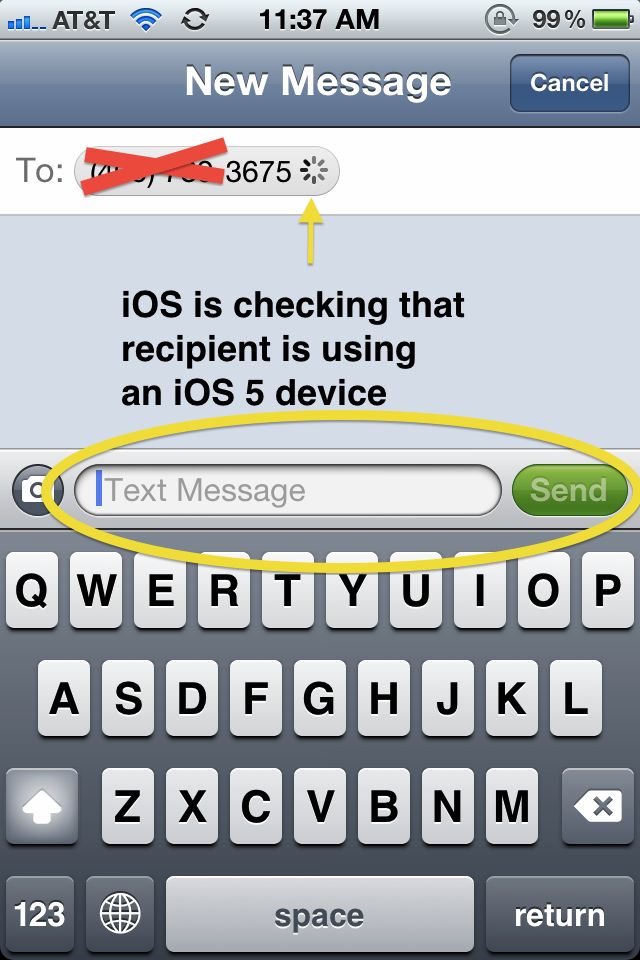
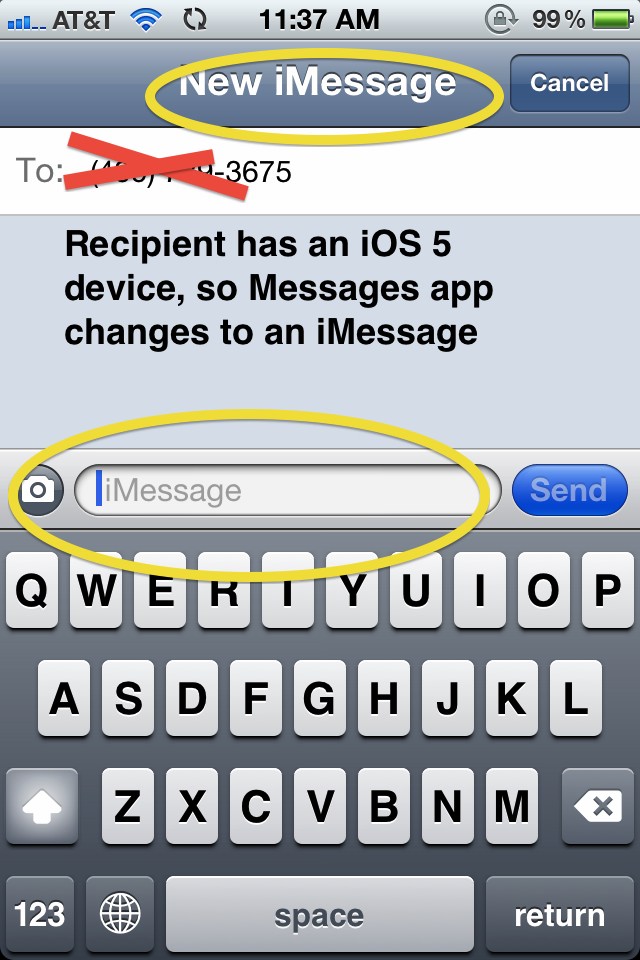
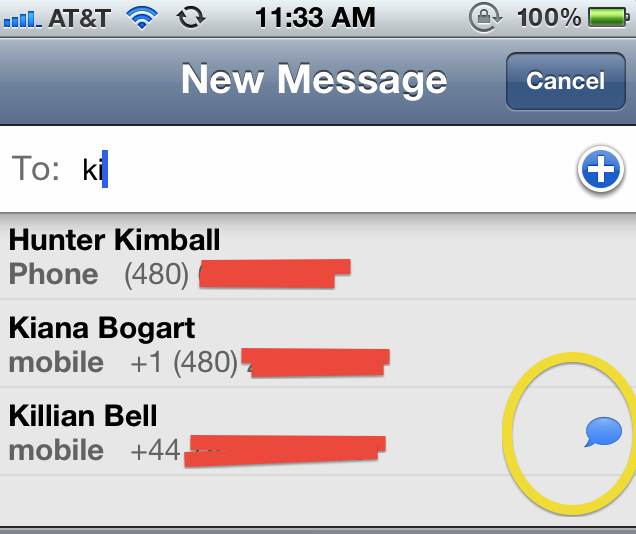
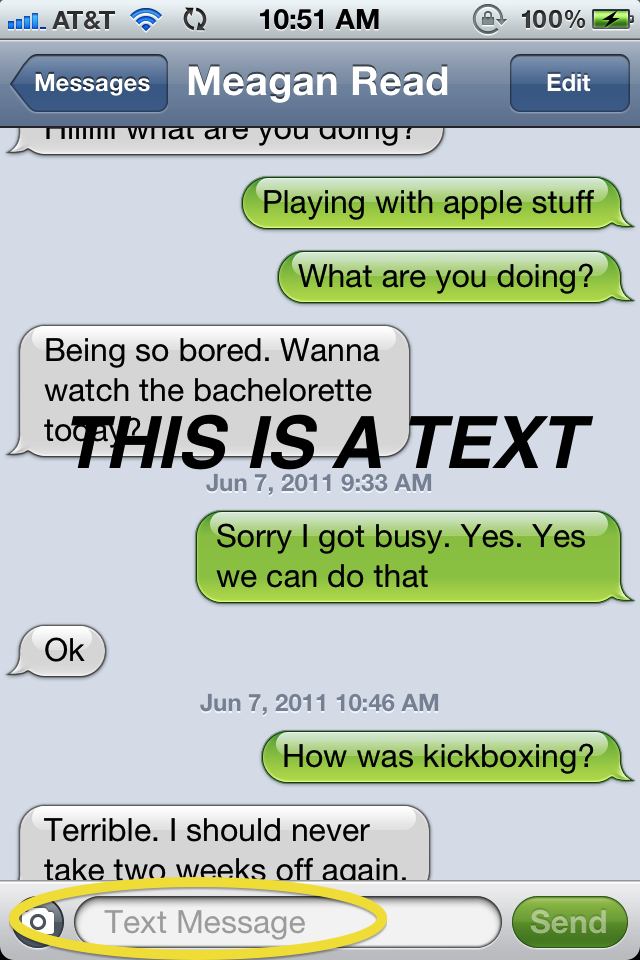
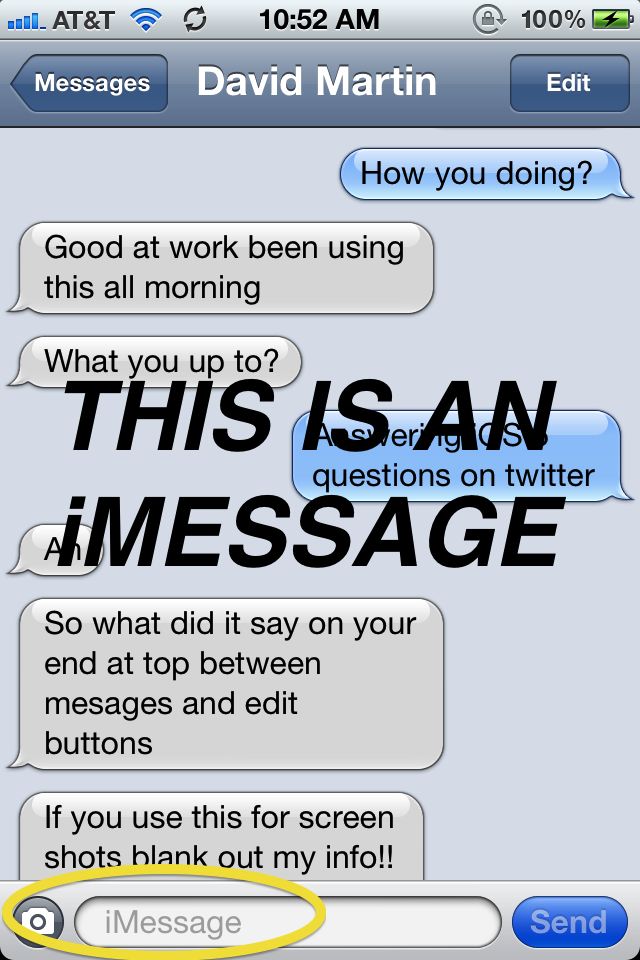


360 responses to “iMessage is Going to Be Huge! Here’s Our Hands-on Look at How it Works”
IMessage if left in a silo is just another walled garden messenger, open it up and developers will run with it. #openapi
if i texted with more people with ios5 i would definitely 86 my texting plan…but until then…
bachelorette? really?
I was a bit confused on weather or not it was a separate app but now knowing that SMS and iMessage are combined I’m even more excited about it.
bachelorette? really?
I have a question Buster. Will it work when I´m traveling abroad with my data roaming off like BBM? If it does, will there be charges?
Agreed.
Same thing with FaceTime. Let’s not repeat the iChat failure. If only they had allowed Skype and bloody MS Messenger integration, it could have been huge.
Yep. I was wondering how I was going to explain how to use the new iMessage to my wife, parents, in-laws, daughter and son-in-law who just figured out how to text last year.
This is perfect
It’s not a seperate app for the iPhone. But for the iPad and iPod Touch, it’s it’s own app.
I wonder what network carriers think of it…?
I wonder what network carriers think of it…?
Would it still be free if you iMessage someone from a foreign country or do fees apply?
Is there a way to toggle your preferred messaging mode (SMS vs. iM) if you’re using this? For example, if I’m in Europe on business, I may prefer to get incoming texts via SMS rather than using expensive roaming data plans (which I would prefer to have running – just not used for iM delivery) I can think of numerous scenarios where I would prefer to choose the delivery method (in both directions, adhoc). Thoughts?
so if it doesn’t use apple id’s, then how do you send an imessage to someone who has an ipad or ipod touch?
How does it work for iOS users (ie iPad and iTouch) who don’t have a phone number?
I can see people having some privacy concerns with outside parties finding out whether or not their phone is iOS 5.
As for providers, ugh. I broke down and got unlimited text. Something about having teenaged children ;-). iMessages aren’t going to impact that market (teenagers) all that much. Except in Boulder, where it seems that most teens have iPhones.
Well it’s not going over the cellular networks that are so expensive for whatever reason, it goes over the internet just as normal IM programs so no, no extra fees, unless of course carriers decide to be assholes :p
So what about Lion? Is there an iMessage app in there which syncs with iMessage on the phone?
Does the “delivery report” apply to normal SMS as well?
it works very well. You can send messages to another user’s Apple ID email or their phone number. It’s mainly this reason that I think iMessaging will be huge because it allows users with iPod Touches and iPads who don’t have an iPhone to talk to all their friends really easily who are also using an iOS device. Great stuff
you can send to their Apple ID email address or their phone number
yes you can turn iMessages off
you can also turn of SMS too
I have a question…
I currently have a 200MB data plan with ‘unlimited’ sms through AT&T. As far as I understand it, when I currently send texts and, more importantly, picture messages, it comes off my messaging plan. In other words, picture messages do not count towards my data plan allotment. Instead (again, as I understand it), picture messages count as just another text message.
Going forward with iOS5, picture messages and text messages will count towards my 200MB data plan.
So I have an option to pay more for data and less for SMS.
But for my question, is there a way to turn off the feature so that it will still use SMS for sending messages, to all phones, including ones running iOS5?
So does the imessage go over wifi when you are connected to wifi and only of 3g if you are not connected to wifi?
Not happy. but honestly who cares, lol.
the complicated thing about BBM is that you need the PIN number (or whatever it’s called)
this looks fantastic in that it is absolutely no work and it applies to anyone with an iTouch, iPad, or iPhone, automatically. I’m going to love this
BIG PROBLEM HERE:
if i send someone an imessage just because people have an ipad with thjis app, and if they do not have a data plan on iphone or wifi, they will never see my message!
So, i will send it, people will never receive the message on the iphone, and i don’t know about it!! SMS is delivery for sure, but imessage, since it’s automatic, makes this a big problem… i will never know if my contact has received the message on the iphone!
i know, i know. It’s terrible. But i let the girlfriend have free reign on what we watch one night a week…
no
exactly
all data goes over wifi instead of 3G when connected to wifi right?
no word yet
“iOS 5 allows users to turn off SMS messaging completely so that
iMessages are the only protocol that can be sent. The reverse is also
true in that you can turn off iMessage as well so that you’re only doing
SMS.”
My girlfriend made me watch the Bachelorette. Gotta say i have a few reasons why i like the plain Bachelor better…more chicks, for one
Your images don’t actually show the delivery confirmation or other stats about imessage.
Buster…if you have multiple iOS devices (in my case, iPhone 4 and WiFi iPad 2), will conversations started on one device carry to the other and vice versa?
what if someone has imessages activated on the ipad, and not on the iphone?
i will send him a message, expecting him to receive it (since my iphone detects these person has imessage service activated on the ipad), but he will never receive it on the iphone! I will never know if someone will receive my message on the iphone or not, even if the iphone says this person is using imessage.
this can be a dealbreaker!
1. this made sense as a fly eating poop.
2. because of iCloud, it seems that your messages would all be pushed to your other iDevices. This isn’t a deal breaker, not at all.
I’m not entirely sure this helps with SMS plans like people think. You still have to carry a data plan, and if you have caps, you might end up paying a lot more to send messages if you go over your plan limit. Think it will vary, but I wouldn’t get all excited to cut SMS plans out of the picture.
In what way is it different to “WhatsApp”?
Will you be able to send someone a 1-way message using iMessage? i.e. Could I have someone enter their apple id on my site and allow me to send them a message?
With SMS, you will get “undelivered” mark if the message can’t delivered.
None at all. This will just become extremely popular because it’s integrated within the phone and all iDevices, so you don’t need to discover a new app. Virtually everyone I know atleast has 3rd generation iPod, so like BBM, iMessages is going to be huge.
Sending text barley kills any data, and I’m sure Apple will talk to carriers about including iMessages into iPhone plans. Even with iMessages, I am still going to keep my SMS plan, and I’m sure other people are the same.
You can turn on delivery and received reciepts for iMessages in settings. He probably just has them turned off.
Nice!
On the contrary, is going to be a pain to enter everyone Apple ID, I would much rather just a snap a picture of a QR Code and have instantly added into contacts.
Upon the launch of the iPhone 4, Jobs promised that Apple would work in due course with standards bodies to make the FaceTime protocol an “open standard.”
Maybe soon?
Can you choose to force send by sms instead of imessage per message you would like to send without having to change the preference setting?
Say for example I want to send my girlfriend a message (she also uses iOS5) but I know her iPhone does not have data/wifi for the moment, can I force it to send by text/sms instead of the imessage which will not arrive. Yet again without having to change the preference setting.
It would be really cumbersome to have to change the main preference all the time if you want to send someone a text instead of the automatically detected imessage.
Thoughts?
I wonder if it will be able to send an SMS and an iMessage simultaneously when a person has an iPad, but not an iPhone.
…no? It’s just an email address. Super easy. Only if you have trouble sending email will iMessage will be too hard for you.
And where would we come up with these QR codes? That just doesn’t make sense to me.
the BEST thing about iMessages, just like Facetime, is absolutely seamless to the user. No stupid BBM PIN to share around and beg people to add you.
No. The cost per MB of SMS is over $650, assuming $.10 per message. The cost per MB on a data plan is like 25 cents.
that’s like saying it’s a privacy concern that people can drive by your house and see what kind of car you’re driving…
they just said that you will be able to tell if the person has received your message…
How will it work if my wife and I both have iPads, but we share the same appleID so that we can share apps? Is this useless for us?
I’d reckon you will need to have seperate apple id’s in use for all iCloud related apps.
But you could have two seperate apple id’s and still share apps by authorizing each others account. See here: http://www.jammersix.com/archi…
So let’s say I have an iPhone and an iPad.. in the keynote they said incoming imessages would be pushed to all my devices but .. how can this be if the ipad has no number?
once you set up and iphone will all your other idevices recognise the iphones number so that imessages are pushed to those devices too?
this is what delivery confirmation is for…
i hope they will integrate it with ichat too and add support for windows comps it can make it a huge huge success :-)
i hope they will integrate it with ichat too and add support for windows comps it can make it a huge huge success :-)
how do you get your phone number recognized as able to receive imessages ?
If it’s automatic with the activation of the iphone, that might be a problem for people running Google Voice and/or people unlocking their device via jailbreak.
how do you get your phone number recognized as able to receive imessages ?If
it’s automatic with the activation of the iphone, that might be a
problem for people running Google Voice and/or people unlocking their
device via jailbreak.
Simply awesome!
i have an iPad and iPhone. If I am having a conversation with iMessages on my iPhone, does that conversation sync with my iPad too?
Can it send SMS messages from iPad through iPhone, to the recipient, and vice versa?
For owners of iPhones, this should make it so easy to send SMS messages from any device running iMessages. All contacts are synced through iCloud, all messages are synced through iCloud. Sending a message from an iPad to a recipient without iMessages syncs the message with your iPhone that in turn sends via sms. Their reply is sent via SMS to your iPhone where the message is synced through iCloud to your iPad. Seamless, unified communication between people, not devices. This is the biggest appeal I see out of webOS. Really, really, really want the same functionality in ios/osx.
terrible analogy.
Any chance you can do gChat through this thing? Wonder if iChat will enable iMessages? Seems like iChat, Facetime, and now iMessages are alot of approaches for IMing via Apple devices.
It automatically detects iOS devices? I wonder if AT&T and Verizon will throw in some BS say that it was an text message and not iMessage. Seriously, this could seriously hurt wireless Carrier’s revenue. People are going to dump their messaging plans. Most of my friends have iOs devices.
how much data does it use for sending messages? Damn with AT&T on their 2GB data cap.
when did he say that?
email address
yes. They’re on both devices.
yep
You forgot to mention that iMessages is FREE! FREE GUYSSS!! FREEEEEEEE!!!!!!
pretty sure it pushes data through wifi first and then 3g. If you have a wifi connection there then you’ll get them. If you have your data turned off and no wifi connection then it doesn’t seem like you’d get them.
Multiple teens in house, none with iPhones; even when my wife and I have iOS5, I suspect it will be much cheaper just having a texting plan than paying the exorbitant non-plan per-text rates. But, we might be able to shift down from “unlimited in-network/500 other” to a less all-encompassing plan.
Time will tell. We’ll use iMessage, check to see what the text use is, and act accordingly.
Buster, since everything is wrapped up in the same app, are both SMS and iMessages pulled together in the same/combined conversation?
For example, let’s say I have an iMessage conversation going and I accidentally send that same person an SMS or an MMS (or even looked up a pre-iOS5 conversation and switched it up from SMS to iMessage). Will there be a SINGLE conversation with that contact mixed with blue and green bubbles together, or are SMS and iMessage conversations held separately?
I am curous to see what the privacy setting is going to be for the iCloud service. Can you turn off the options to see if the message has been read or received?
Dario Azul
Nice job!
WWDC 2009, when FaceTime was introduced. I had forgotten about until now.
correct me if i’m wrong, iMessage only works OVER WIFI right?
WiFi and 3G.
My guess is that iMessages will send messages via the phone number first, so that if you want to send a message to an iPad/iPod Touch, you’ll need to explicitly type in the e-mail address.
if you send it to their phone number it will go to their phone, if you send it to their email address, it will go to their ipad…presumably.
my question is does imessage allow separate accounts (like mail) if, for example, you and your wife both use the same ipad?
no.
No, it won’t “slowly replace (my) Texting”. It’ll replace it pretty much instantly.
mmmmnoo. its the same concept. think about it..
What if I turn off SMS and a non-iOS user sends me a text? I won’t get it? What if I want to send my non-iOS friend a text? I can’t because I turned SMS off?
That’s a real shame – the biggest defect of the iPhone SMS system is no delivery/receipt notifications!
if you send them a message and they dont have wifi or 3g, then that most likely means that they dont even have an apple ID so you wouldn’t be sending them a message in the first place.
yep.
Good point. I stand corrected. Thanks :)
Good point, but I wonder about MMS. Sending pictures/videos has to hit a bit more $$$ either way, I’d guess.
Yes. There will be a mix of blue/green bubbles.
Here’s an iSpazio vid in Italian, but it should give you the idea of how iMsg works…
http://www.youtube.com/watch?v…
that would be so awesome…like facetime but with messages
Wow. Just call me.
My only question is as follows…
Wonder what happens on a iMsg session with a Verizon iPhone/iOS 5 user who ends up answering a call? Does the phone detect this instance and switch to green-bubble SMS mode automatically or will it keep trying and failing to send the blue-bubble iMsg until you manually specify it to try the SMS route…
If not…I see a lot of alternating green/blue bubbles and/or ‘iMsg failed’ and ‘Send as SMS’ for Verizon users. Lol.
you mean wwdc 2010.
How does iOS know what your phone number is?
Hope it’s not just believing the number you enter in Settings->Phone->My Number.
There is one thing that I really want to know:
Is iMessages brilliant enough to eg. Push the messages recieved if they are not coming from iOS5 ….what I mean is that I want ALL my messages to sync to my devices……. And another question, will I be able to reply from eg. my iPad to a non-iOS5 receiver, so iPad pushes my messages forward to my iPhone which consequently will send my message as a regulare text?
iMessages for devices such as iPad, iPhone, and iPod Touch, but what about Mac?
The only thing Im concerned about is that … Does it offer messaging protocol for other services (gmail, icq etc). Like ok they are trying to replace these accounts but not everyone will be switching to an iOS device despite what apple may want. I have android friends (yes I know surprising) and I still will be talking to them… So it seems message will have limited use and IM+ has it’s niche still
If you need to send SMS messages DON’T TURN IT OFF! sigh
SMS delivery/receipt notifications only confirm delivery to the carrier, not the device. This isn’t iPhone specific.
Carriers don’t like SMS delivery/receipt notifications. It just clogs the networks doubling/tripling the number of messages.
If you need to be sure someone is getting your message that urgently I’d email/SMS then follow up with a call. Otherwise . . . just let it go.
Yes – you have the option to turn off ‘read reciepts’
No. Considering I am the only one in my family using an iPhone, the rest all opting for Android devices, it’s not of much use. I’ll stick with my TextFree app. I cannot imagine I am unique…many ppl will be in the same boat.
What happens if you and the messaging partner both have iOS 5, but there’s no 3G network available or someone is abroad with data roaming disabled? Any word if iOS will be able to detect this situation and still send a regular text message?
Looks like ichat for ios, i just want apple to update ichat on mac into imessage, cause up until now ichat has been useless in my life but if everyone has imessage on ios it will be a lot more useful. But im not really sure if this will catch on like BBM has where I live.
is this a joke? this is new?!?! they should have had this years ago!!! any one used BBM?? or maybe if you have an android or iPhone the app WhatsApp a messaging app that does just what this does!!! lol but seriously this is almost exactly what BBM is and it has been around for years! kinda sad it took this long to be integrated in iOS… however their are a few great things like the cloud! good job apple for the seamless wireless integration of all our “new” iDevices.
just so you understand if they have iOS 5 on their ipad then they have this app. if you have iOS 5 and you send them a message they will receive it next time they have wifi acces, once they receive it it will tell you it has been received. If they then read it it will tell you they read it. If they are typing back a response and you happen to be looking at the text messages at the same time it will show “…” indicating they are typing. If like you said they dont have wifi and never do (whats the point of an ipad, but say this is the case) then your message will never be marked as received by them and you may decide to call, email, text, or walk/drive to their house depending on how important the message is and the distance to reach them. Just a little help… :)
So now there is iMessage and there is FaceTime. Combine these two together and you have one app that can do both (video)calling and messaging in one… hmmm iChat?
bump :P?
I wish I could use iMessage with my AIM account as well to reach a lot more people. Instant messaging sans SMS just with iOS5 users is not enough.
I travel a lot internationally, and international text messaging e.g. from Sweden to home in Canada is really expensive (sometimes around $1 a message). Will iMessage impact on these costs in any way?
WRONG. WhatsApp is cross-platform. iMessage is only between iOS5. extremely popular? doubt it.
I just want to know how groups are created? How many people can fit in a conversation? Can you set a name for the group? Can you represent the group with a picture?
I just want to know how groups are created? How many people can fit in a conversation? Can you set a name for the group? Can you represent the group with a picture?
Like email?
That’s exactly what I was wondering. This would be amazing.
would you be able to turn off the “read” and “currently typing” features?
My understanding is that it will go to both. Send it to the apple ID and a mirrored conversation goes to every device with that ID on it. Whether it be their iPad, iPhone, or iPod touch.
iPad and iPod touch can’t receive iMessages sent to your phone number, only ones sent to an email address. I gave the Cult of Mac team my apple id email address, so the iMessages came to both my iPad and my iPhone. but if i had just given them my phone number the messages would have only been received on my iPhone
Unless they allow other services such as Microsoft, Yahoo!, Or Google, not everyone has an iOS device thus texting will continue.
Yes, it will say “message send failed” and ask you if you wanna send it as a regular text. I’ve been using this lately also.
Why do people ask such stupid questions?
What if you asked a stupid question? What would happen!?
I am logged on with my itunes id to my girfriends iphone. Will my text messages be synced to her phone?
can you send messages thru edge like bbm? do you have to sign up with your phone number like facetime? the reason i am asking is that the setup for facetime internationally has been chaotic many carriers dont support facetime very well and i know a lot of people with iphone 4 who cannot turn on facetime at all. aparently the phone sends and sms to a server somewhere in the world and the server has to send it back. a lot of times it doesnt work :(
I mean to activate Facetime
i am pretty sure you can facetime imessage users. i am pretty sure i saw it in a picture of imessage somewhere
Well I have free texting here and I dont have my 3g or edge on all the time due to poor coverage in some areas, so I wont be able to send them an sms normally?
Hello??? NDA??? iOS 5 is in beta and if you got it through a developer account you must have signed a Non-Disclosure Agreement….remember that???
Integrating iMessage into SMS is a genius move, similar to how Apple integrated FaceTime into existing phone calls. But how long will it take for Google to launch the same thing, integrating Google Talk (with its millions of existing users) into Android messaging? (It’s already half integrated, but not that well.)
This is GREAT, because I work in a bunker and ATT service does not reach back here in my walled-off cave.
it works over wifi if all you have is an ipod touch….because then you obviously don’t have 3g.
it works over wifi if all you have is an ipod touch….because then you obviously don’t have 3g.
….that’s why people shouldn’t jailbreak their iPhones…
removed
QUOTE: “iOS 5 allows users to turn off SMS messaging completely so that iMessages are the only protocol that can be sent”Is that the “Send As SMS” option? Does this prevent me from sending to non iOS5 users.
New to iOS. No one claimed it was a brand new invention to the world.
As for how long it took, that is SOP with Apple. They don’t add everything at the same time and then try to sort out which part is the screwed up one when something breaks. They do a few at a time when they can do it right. Now with literally millions of potential iOS5 devices out there, this is the time to do this ‘ichat’ between device feature.
Nope. Doesn’t need to send an SMS, because it sends an iMessage. That’s the point of the feature
You would have your Apple ID registered into your phone.
iMessages are about data, not SMS. Many carriers charge crazy expensive plans for SMS, particularly when you consider how cheap the messages are for them to send.
So if everyone you talk to is using an iphone you could drop your SMS plan and save money. Or even not everyone is using an iphone you could likely lower your SMS plan.
You completely miss the point. Go watch HP’s TouchPad demo. This COULD allow you to send SMS to those WITHOUT imessages from your iPad or iPod, as long as you own an iPhone with SMS plan, in the mannor I described. If you’re on your iPad, you could take every single message through your iPad, or potentially phone calls.
As is, this is only an over glorified, proprietary IM client. It could be convenient in a few circumstances, but its by no means the complete solution it has the potential of becoming. I’m amazed they would take it this far and not go all the way.
How?
If it worked the way you say, that’d be awesome. I have an iPhone and an iPad and I’d be thrilled if it would just “route” SMS messages from my iPad to my iPhone to send using my phone service (if I was messaging people who have no Apple products). I hope it works this way.
Read reciepts, and knowing somebody is replying, but to be a real black berry killer, it will need to have group conversations. Which by your breakdown it does not, the one to one relationship wont be good enough. Hopefully the released version includes it, and the beta is just testing the individual functionality.
so imessage is syncing in the cloud to all my idevices right? me and my wife share an ipad, and we both use the same apple id (since you can have up to 10 idevices), are my imessages going straight to the ipad? wheres my privacy?
if i hav an itouch can i txt using imessage to people who r using ios4 or a differant phone?
Smaller…
Smaller…
Smaller!
SMALLER!
smaller.
Small enough.
Do you know if iMessage international texting would
be free? The carriers charge an arm and a leg for texts or data sent/received
internationally. BBM bypasses this, but will iMessage?
If the “imessage” fails it will give you the option to send via SMS without changing any settings.
You just don’t have long distance data fees. It will be the same as BBM
Are you seriously asking how your phone knows what its number is? Screw the “what’s the purpose of life?” question. Let’s all ponder this one instead!
bunker!!!
Hoow
How do you add someones Apple ID to your address book? like if you both have it and know their cell number, will it send as an iMessage???
My best friend lives in Canada, and I Live in the USA, She’s got the iPhone 4, I have the iPhone 3GS. If we both update to iOS 5, will we be able to use iMessage for free to communicate? or will we still have to email/facebook message for communication?
How long does it take to fail though? I tried this on my iPhone and a good 30 minutes after sending the iMessage message it had not listed it as ‘Delivered’, it was not showing on my friend’s iPhone, but it had not given me the option to resend as SMS. if it can show me when the other person is typing and such I want to be able to resend as SMS within 30 seconds, preferrably more like 10, if it hasn’t yet been delivered.
no it wont. It is an almost useless change… I suppose for those who have limited texts it will be a money saver, but who has that kind of a plan today ?
I hate the blue color. Hard to look at. Thanks for the info. I will look into Turning iMessage off since we have the unlimited plan.
Many Thanks for posting this information! I was curious how this worked and how to tell the difference between the two.
In addition I may be getting rid of my texting plan! TAKE IT AT&T!!!
I have the sammmme question
If you both have iOS 5 you can iMessage to each other for free instead of SMS texts (which cost money). I have iOS 5 on my 3GS (and no texting plan) and I have sent/received iMessages to my brother in laws with iPhone 4/4S phones. So yes. You can still Facebook and email if you want. But this is another option if you don’t have a texting plan.
No, you don’t have iMessage in iOS 4.0, and it’s iPod Touch. iTouch has never been the proper name. Only for lazy people.
If you are both sharing the same iPad, then of course the iMessages are going to the iPad, they don’t have any link whatsoever to iTunes.
You can iMessage more than one person at once.
Yes. You can only iMessage others with iOS 5.0
They won’t. It’s an Apple thing, so only Apple iPods, iPhones and iPads will have this feature.
You will. iMessages and Texts are 2 completely different things.
No, you set it up by typing in your Apple ID, and them you’re done.
No.
No, you can’t.
No. iMessaging has nothing to do with texting WHATSOEVER, and you can send international iMessages for free.
Yes, you can. There is a link on the screen that says Facetime.
With iOS5, can I send a picture through iMessage to another iOS5 device for free?
yes
Thank you for all your informative posts!
It’s great!
is there any way you can change the color to a color that you want?
I need to change my iCloud mail address back to my apple ID. How do I go about doing this? My iMessage app will not send or receive messages. I don’t know if this will solve the problem but I have tried everything else. Help please.
Holly
After sending an iMessage, before it successfully goes through, you can click on the sent message and select the “Send as Text Message” option to force it to go through as SMS immediately.
DOwa the imessage thingo use data on a plan or is it absolutely completely free?
If I use iMessage to FaceTime someone in a different country will I be charged international fees? And if I travel to a different country and use iMessage will I be charged for international texting or data roaming?
If I use iMessage to FaceTime someone in a different country will I be charged international fees? And if I travel to a different country and use iMessage will I be charged for international texting or data roaming?
how much data does each imessage use?
Is there a way to force a message to go out as SMS? I know someone with an iPad and a non- apple phone. I want to SMS their phone but it automatically sends messages to their iPad.
Yes, you can send SMS. In your messages screen, tap the icon in the upper right, it looks like a pad of paper with a pen on it. “New Message” will pop up. Type in the name of the person you want to text (as you have it listed in your contact list). You will see a list of your contacts pop up with users with names that match what you typed in. It lists each phone number you have for the person individually. If your contact has 5 phone numbers, a fax number and an e-mail address, they will all show up separately. The phone number that is linked to an Apple product will have a blue cloud to the right of the name, the others will not. Pick whichever number/product you want to send a message to and that’s where it will go.
If I delete a imessage or an imessage conversation on say my iphone, will it also delete on my ipad and itouch?
My daughter has a iphone 4 i have the 3gs and ios 5 i text my freind in cali and its blue, I text my daughter and its green? and yet her phone is new.
I really love it when I’m sending/receiving an SMS on my iPhone & the message appears on my wife’s iPad – which has no SMS capability. Epic privacy fail.