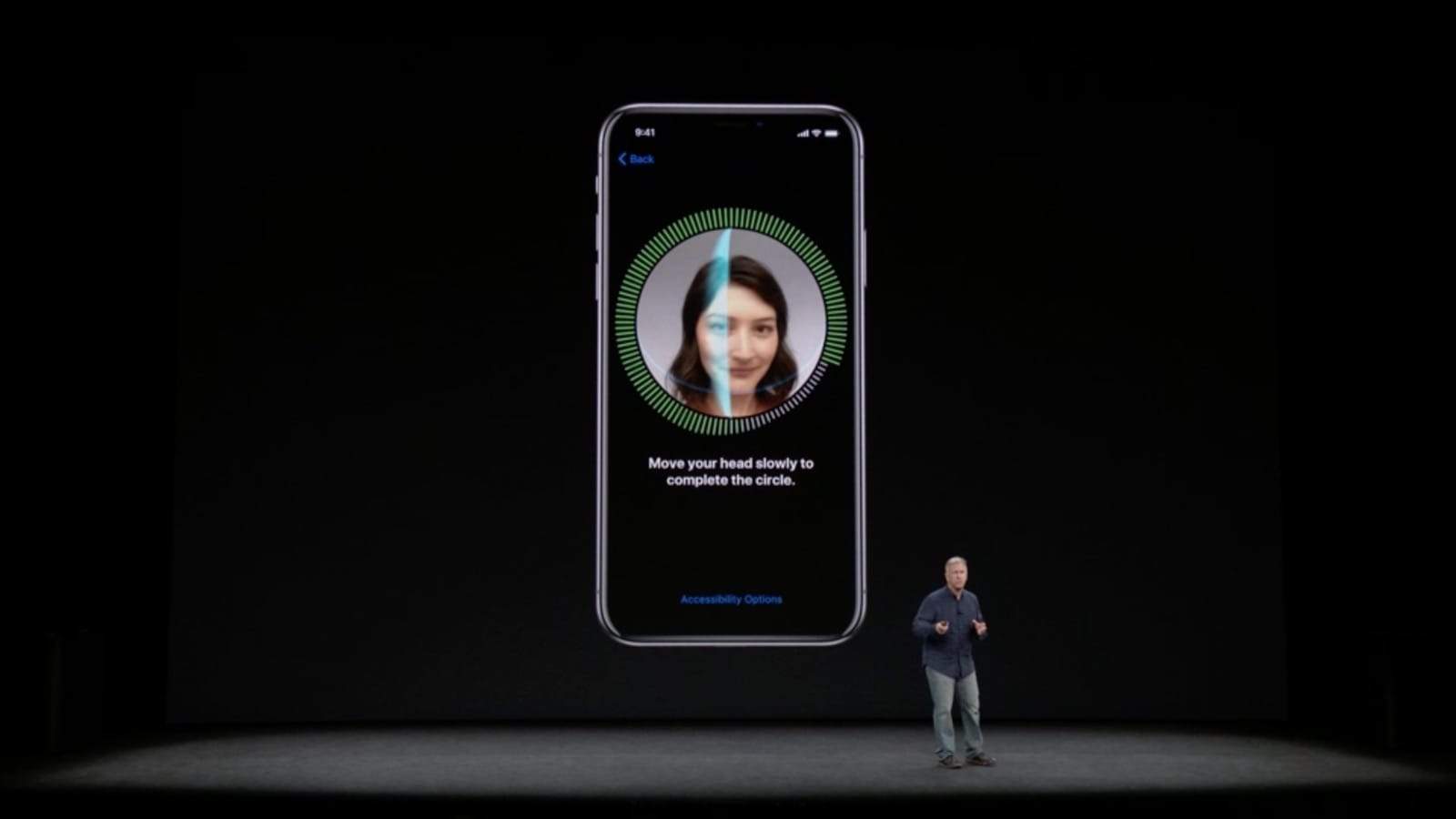Pick up any iPhone (or iPad), press the sleep/wake button and the home button together, and you’ll snap a screenshot. That screenshot will be saved to your camera roll. That’s not possible with the iPhone X, because it has no home button. Fear not, though, because there is an alternative. Better still, Apple has added yet another button-finagling shortcut to the iPhone X — one to disable Face ID.
How to take a screenshot on iPhone X
This one’s easy, so I won’t stretch it out. To snap a screenshot on the iPhone X, you press the volume up and the sleep/wake button together. Just like previous iPhones, you’ll see the screen flash white, and hear the camera click to tell you that you’ve successfully saved a shot of the screen.
How to quickly disable Face ID on iPhone X
This is a related tip, because it uses almost the exact same shortcut. Face ID, like Touch ID, has a particular set of privacy concerns. Nobody can physically force your password out of you (short of torture), and the cops can’t compel you to provide it. But its comparatively easy to force you to place your finger on the home button, or just to hold the iPhone in front of your face (and make you look at it — a requirement for Face ID unlock).
Apple has thought of this, and has built in a quick shortcut to disable Face ID. The tip comes from Craig Federighi himself, via an email sent to curious Twitterer Keith Krimbal, who emailed Federighi to ask about Face ID security:
E-mailed #CraigFederighi about #FaceID and actually got a response! pic.twitter.com/3Ytt1k6WvK
— Keith Krimbel (@KeithKrimbel) September 14, 2017
“What will prevent a thief from taking my phone, pointing it at my face, and running?” asked Krimbel.
Here’s how Federighi responded, according to Krimbel:
“There are two mitigations: if you don’t stare at the phone, it won’t unlock. Also, if you grip the buttons on both sides of the phone when your [sic] hand it over, it will temporarily disable FaceID.”
It seems odd that Federighi would write “phone” instead of “iPhone,” and the misspelling could be down to fast typing. Assuming the email is legit, though, it sounds like you have to long-press the volume and the sleep/wake button to disable Face ID. This is a great trick to use, for instance when you’re about to cross a border into the U.S.
To perform the same trick with Touch ID, you must be running iOS 11. Then, you just press the power button five times in quick succession. This brings up the Emergency SOS option, and also disable the Touch ID scanner.