Why would you want to disable the fast mobile network speeds of LTE? Sometimes you’ll hit an area with spotty LTE coverage and your iPhone will bounce between 3G, LTE or even EDGE. That can kill your battery and you’ll want to disable LTE to avoid that.
Or maybe you just want to turn off your data to avoid any overages, or because you feel better when not constantly connected while on the go. Whatever your personal reason, here’s how to disable LTE on your iPhone.
Quick note: I’m using AT&T as my carrier, so your settings may differ if you have a different one. Check with your provider if the steps below aren’t working for you.
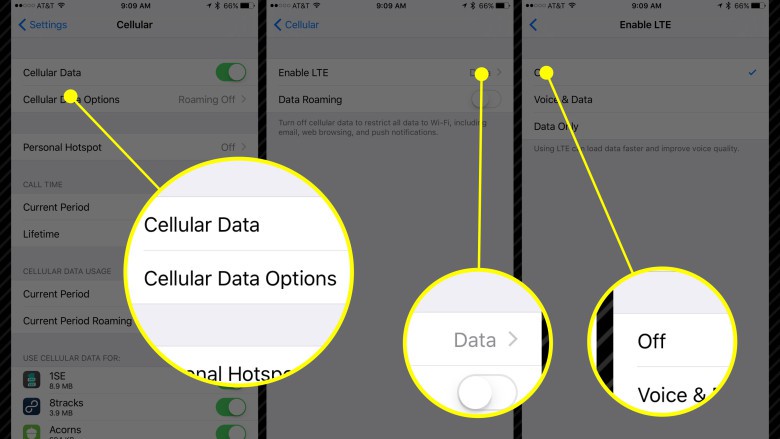
Photo: Rob LeFebvre/Cult of Mac
First of all, head into your Settings app and tap on Cellular. You can turn off all cell data completely here by toggling the button to OFF.
If you want to leave cell data on and just disable LTE, tap on the Cellular Data Options button, then tap on Enable LTE. Your choices here are Off, Voice & Data, or Data Only. Select Off if you want to disable LTE completely, choose Voice & Data to allow voice over IP (VOIP) calls and data on LTE, and choose Data only to skip the VOIP stuff.
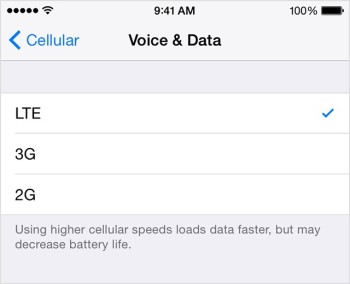
Photo: Apple
Whichever settings you have or choose, at least now you know how you can completely disable LTE on your iPhone, whether you need to do so for network stability, battery life or just keeping your data usage on the down low.
Via: OS X Daily


