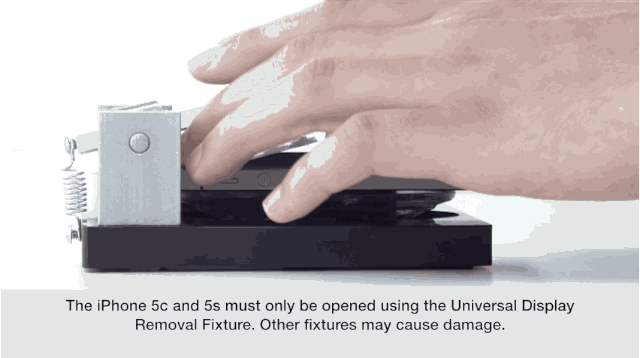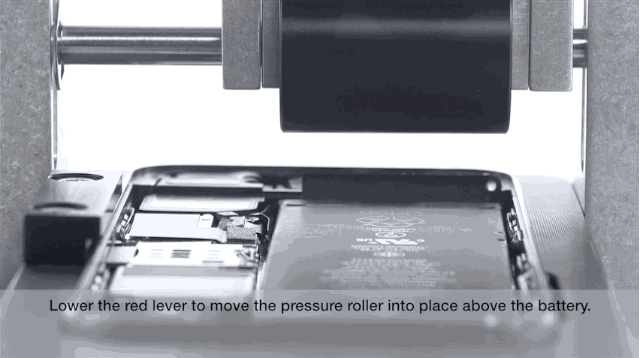A lot of fuss has been made about the iPhone’s lack of repairability ever since it debuted in 2007 without *gasp* a removeable battery. Six years of design updates later and the iPhone is still as hard to tinker with as ever, unless of course you work at Apple.
Yesterday, Cult of Mac revealed a few pictures of the new tools Apple created to make iPhone 5s and 5c repairs easier than ever for Geniuses. Now our tipster is back with a bunch of GIFs of Apple’s fancy new toys in action, straight from Apple’s official iPhone 5s and 5c repair training videos.
Along with detailed animations of the new iPhone 5s and 5c components, the exclusive shots below show the exact methods Apple staff use to repair broken iPhone 5s, thanks to an array of tools created to make the process more efficient, including a new Universal Display Removal Fixture and an iPhone Battery Fixture Apple keeps hidden in the back of Apple Stores.
Want to know how fix your iPhone the Apple way? Study the GIFs below and you’ll be swapping out batteries like a Genius in no time:
Universal Display Removal Fixture
Rather than use just a single suction cup and pry the display open, Apple created the Universal Display Removal Fixture to provide quicker access to the iPhone’s internals without putting components at risk in the process.
To open a device for repair Apple has mounted Universal Display Removal Fixtures with four suction cups to gently pry the display from the body.
Insert the iPhone. Plop the suction cups down. Pull the spring-loaded-lever up. Voilà! An open iPhone 5s, no prying required.
Battery Removal
iFixit’s teardown of the iPhone 5s recommends prying the battery right off its adhesive, but Apple’s official guide says you should cut the adhesive strip with scissors, and then slowly pull the adhesive out underneath the battery before using a black stick to lift it out.

Apple says to be patient when pulling out the adhesive stip, keep it tight, and just pull it all the way around the battery.
You only need to use a black stick to lift the battery out the iPhone case after the adhesive is gone. Prying the battery off the top before removing the adhesive could cause you to damage some of the internal components.
Once they remove the battery, Geniuses pick off an extra adhesive and then apply these simple adhesive strips to keep the iPhone battery in place.
Speaker Replacement
We’re told Geniuses can replace seven components on the iPhone 5s at the the store – the speaker, receiver, vibration motor, iSight camera module, battery, sim ejector tool, and the display.
Speaker replacements are pretty straightforward. Unscrew the broken component, then pop in a new one like so:
SIM Ejector Tool
You probably never think about your SIM Ejector, but it fails a lot. The fix is pretty quick though and only requires an extra set of tweezers.
iPhone Battery Fixture
To make sure Geniuses apply the perfect amount of pressure between the new battery and adhesive strips, Apple created the iPhone Battery Fixture.
The device lines up your iPhone in preparation for the pressure roller to be dropped.
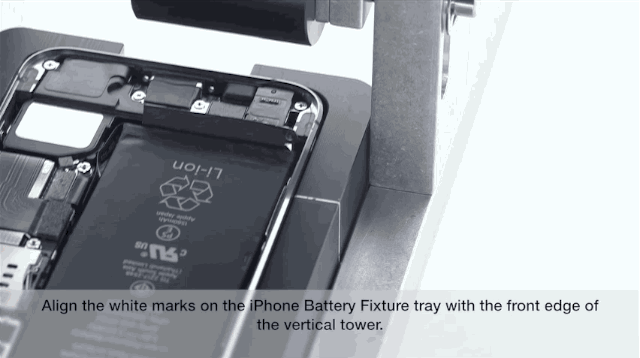
Press the red lever down and the pressure roller lands gently on the new battery to make sure the adhesive keeps it firmly in place.
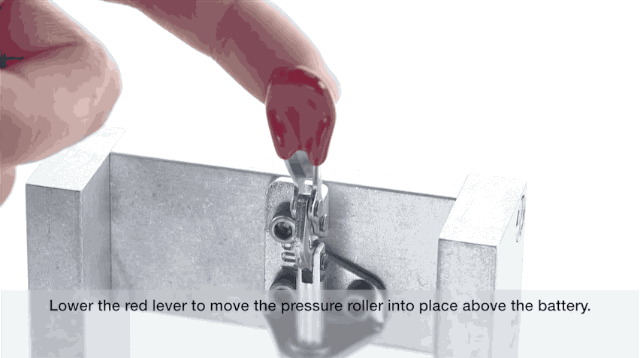
Slide the tray back through the vertical tower a couple times and the pressure roller secures the the battery to the new adhesive strip.
Image: Michael Tompert