Most days, our iPhones sit in our pockets, not seeing too much use, maybe a phone call here, a tweet or text there. Then there are the days where we’re on Facebook all lunchbreak, playing games on the train both ways to and from work, and then watching a little Netflix while cooking dinner. You know, a heavy use day. There are a kajillion power managers out there, but this one seems to have enough cool features that we thought we’d pass it along to you as today’s iOS tip.
Get A Handle on Power Use with Battery Magic [iOS Tips]
![Get A Handle on Power Use with Battery Magic [iOS Tips] BatteryMagicFree](https://www.cultofmac.com/wp-content/uploads/2012/03/BatteryMagicFree.jpg)

![Capture the Mouse Pointer in Your Screen Pics with Grab [OS X Tips] GrabPointer](https://www.cultofmac.com/wp-content/uploads/2012/03/GrabPointer.jpg)
![Adjust Departure Time When Using Maps Public Transport Option [iOS Tips] Maps](https://www.cultofmac.com/wp-content/uploads/2012/03/Maps.jpg)
![View Stacks in the More Useful List View [OS X Tips] Stacks List View](https://www.cultofmac.com/wp-content/uploads/2012/03/Screen-Shot-2012-03-25-at-10.31.49-AM.jpg)
![Customize iBooks To Manage A Larger Library [iOS Tips] ibooks](https://www.cultofmac.com/wp-content/uploads/2012/03/ibooks.jpg)
![Keep Your Windows Where You Want ‘Em with Breeze [OS X Tips] Breeze States](https://www.cultofmac.com/wp-content/uploads/2012/03/Breeze-States1.jpg)
![Here’s How To Snap Award-Winning Pics With Your iPhone [Interview] 2008 IPPA winner Michael Hopkins.](https://www.cultofmac.com/wp-content/uploads/2012/03/A2008-IPPAWARDS-Michael_Hopkins.jpg)
![Re-Index Spotlight from the Terminal, Re-Gain Valuable Time for Life [OS X Tips] Apple_in_the_Spotlight](https://www.cultofmac.com/wp-content/uploads/2012/03/Apple_in_the_Spotlight.jpg)
![Hide That Cluttered Desktop with Camouflage [OS X Tips] Camouflage App](https://www.cultofmac.com/wp-content/uploads/2012/03/Camouflage-App.jpg)
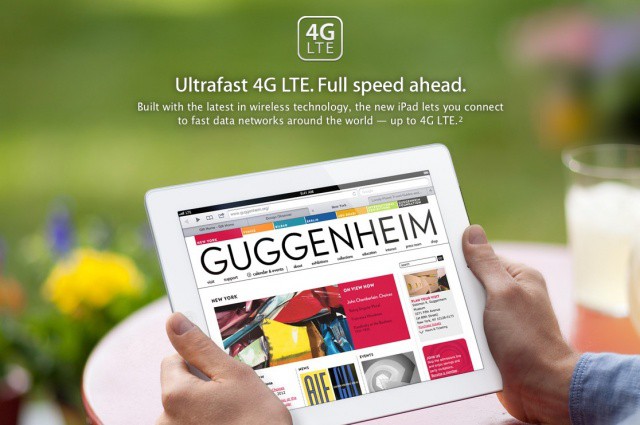
![Use an RSS Feed as a Desktop Background [OS X Tips] Screensaver](https://www.cultofmac.com/wp-content/uploads/2012/03/Screensaver.jpg)
![Double-Tap To Download ‘Waiting’ iOS Apps Right Away [iOS Tips] Send your waiting apps to the front of the queue](https://www.cultofmac.com/wp-content/uploads/2012/03/apps-stuck-on-waiting.jpeg)
![Use a Mac OS X Stack to Show Recent Items [OS X Tips] Recent Appliations Stack](https://www.cultofmac.com/wp-content/uploads/2012/03/Recent-Appliations-Stack.jpg)
![Save Mac OS X Screenshots As Something Besides PNG [OS X Tips] Change Default Screenshot](https://www.cultofmac.com/wp-content/uploads/2012/03/Change-Default-Screenshot.jpg)
![Find and Use Those Crowded Out Menubar Apps [OS X Tips] menubar2](https://www.cultofmac.com/wp-content/uploads/2012/03/menubar2.jpg)


![Automatically Name Your Screenshots Something More Useful [OS X Tips] screenshot](https://www.cultofmac.com/wp-content/uploads/2012/03/screenshot.jpg)
![Speed Up Or Slow Down Your Mouse or Trackpad [OS X Tips] SmoothCursor](https://www.cultofmac.com/wp-content/uploads/2012/03/SmoothCursor.jpg)
![Change Audio Settings Quickly from the Menubar [OS X Tips] SoundPref copy](https://www.cultofmac.com/wp-content/uploads/2012/03/SoundPref-copy.jpg)
![Make Spotlight Work Again [OS X Tips] spotlight](https://www.cultofmac.com/wp-content/uploads/2012/03/spotlight.jpg)
![Replace Spotlight With Something Faster [OS X Tips] EasyFindScreen](https://www.cultofmac.com/wp-content/uploads/2012/03/EasyFindScreen.jpg)
![See Your Mac’s Usage Stats With MiniUsage [OS X Tips] miniusage Screen](https://www.cultofmac.com/wp-content/uploads/2012/03/miniusageScreen-copy.jpg)
![Help Your Mac Remember Wireless Networks [OS X Tips] AirportWiFi](https://www.cultofmac.com/wp-content/uploads/2012/03/AirportWiFi1.jpg)
![Make Mission Control Feel Snappier [OS X Tips] MissionControl](https://www.cultofmac.com/wp-content/uploads/2012/03/MissionControl.jpg)
![Optimize Your Mac’s Performance with iBoostUp [OS X Tips] iBoostUp](https://www.cultofmac.com/wp-content/uploads/2012/03/iBoostUp.jpg)