The best Mac utilities can make a great computer even better. From smarter window management to easier automation and cleaner navigation, a few well-chosen tools can dramatically improve your workflow.
I’m a longtime Mac user, and I can’t do my job without these six essential Mac utilities. In this guide, I’ll show you how they can make everyday tasks faster and simpler.
Best Mac utilities
Your Mac is powerful out of the box. macOS comes with plenty of built-in features, but it often leaves gaps that third-party tools can fill.
I previously highlighted some must-have free Mac apps that can speed up your workflow and boost your productivity. But there are a lot more Mac utilities worth checking out. The ones on this list solve some everyday pain points of the Mac’s operating system.
Table of contents: 6 best Mac utilities to make life easier
Wallper
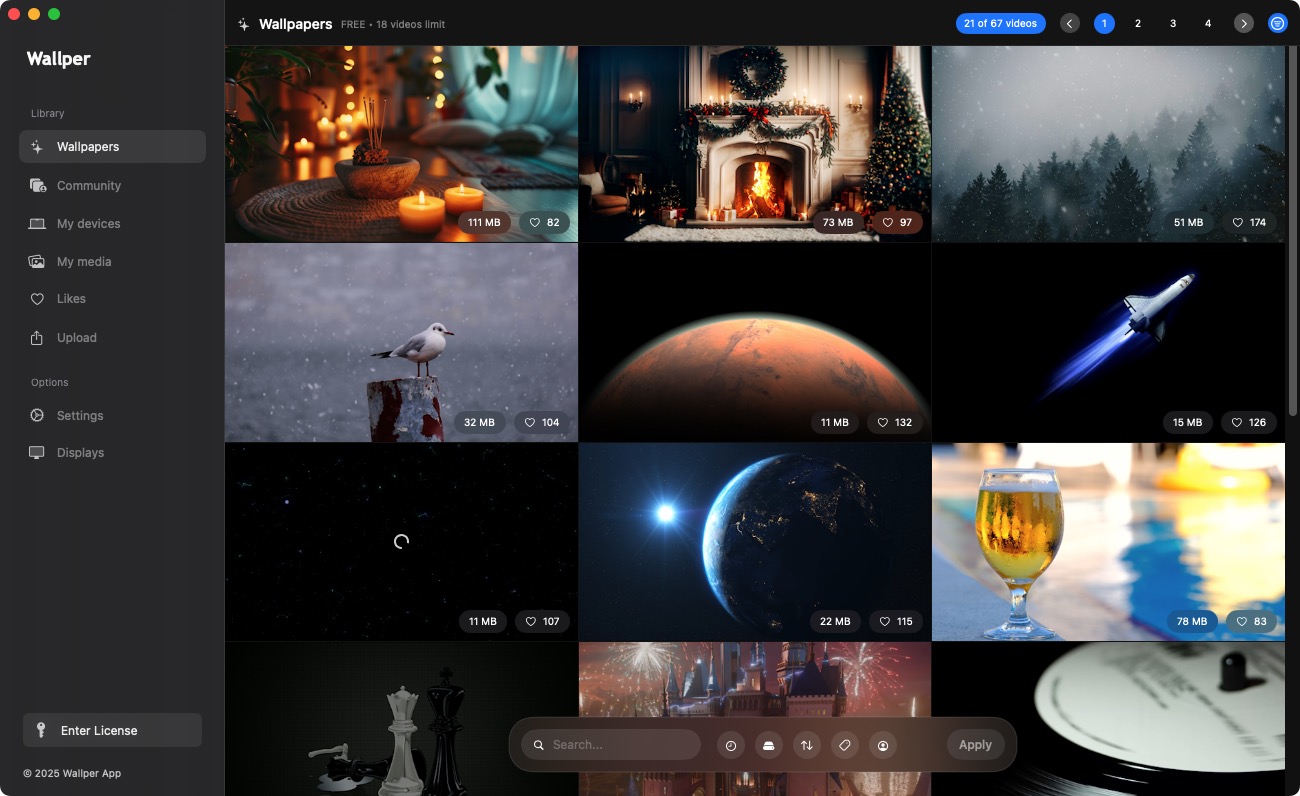
Photo: Rajesh Pandey/CultOfMac
Every year, Apple bundles some great wallpapers with macOS. But they get pretty boring to look at after a while. And it’s hard to find amazing dynamic wallpapers. Wallper makes this easy, as it contains hundreds of dynamic 4K wallpapers that can make your Mac desktop feel alive.
Like the wallpaper collection, the Wallper app itself is slick and contains all the controls you’ll possibly need. This includes the ability to change the wallpapers daily, clearing cache with a click, and applying different wallpapers across multiple screens. It even includes real-time performance monitoring to ensure the live wallpaper isn’t hogging resources on your Mac.
The free version of Wallper gets you access to 18 wallpapers. The Pro version, available for a one-time fee of just $10, provides access to more than 500 live wallpapers and access to the community gallery.
Download from: Wallper
Folder Preview
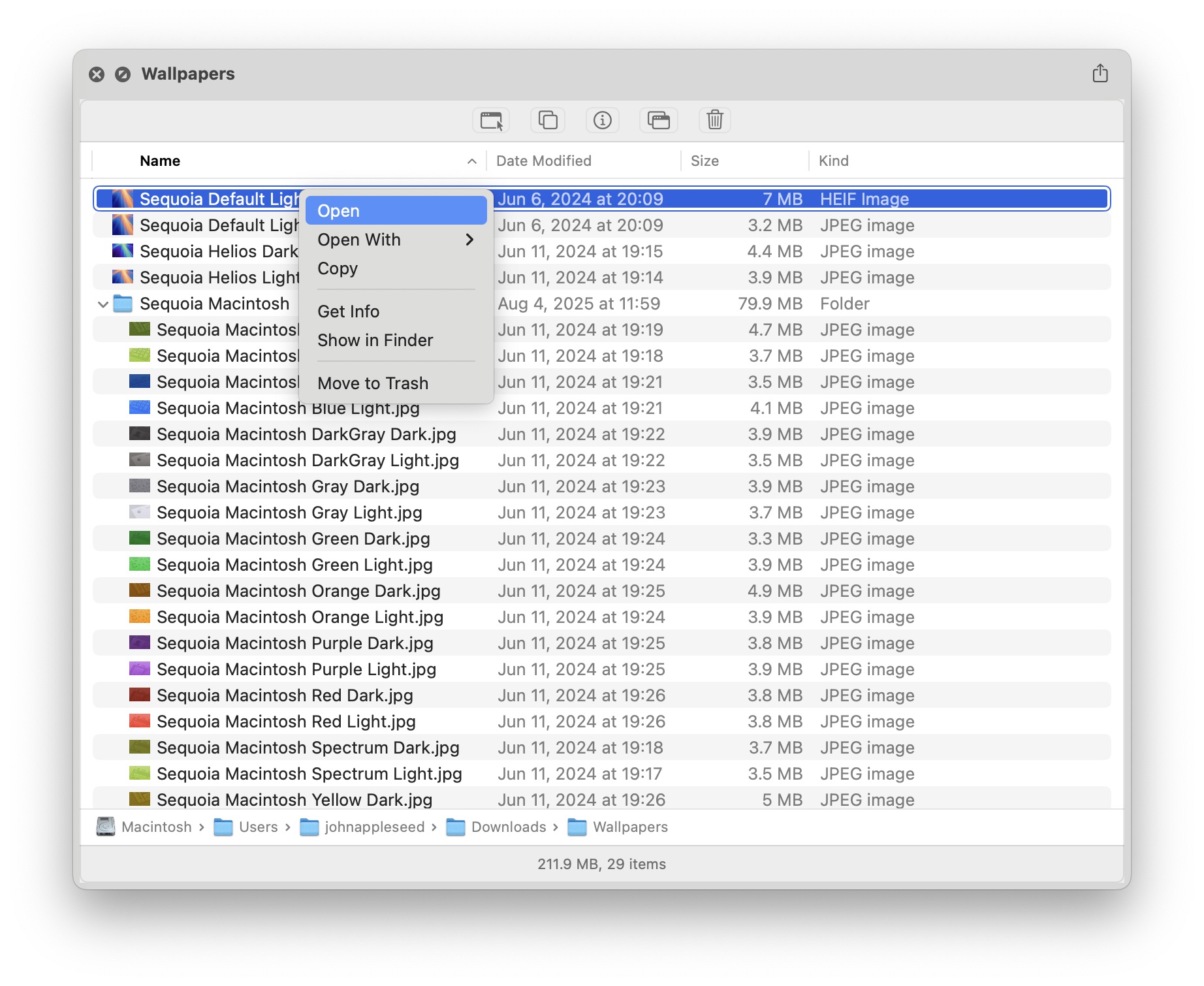
Screenshot: Anybox
The Mac’s built-in Quick Look feature makes it simple to peek inside a file or image without opening it. But it suffers from several limitations, with the biggest annoyance being the inability to peek inside a folder’s content.
Folder Preview solves this problem for good, and that’s why it makes this list of the best Mac utilities around. It’s a Preview extension that enables Quick Look support for folders. But that’s not all. The plugin also lets you Quick Look archive files like ZIP, RAR and TAR.
Folder Preview comes in two paid versions, both with lifetime licenses. The regular app costs just $1.99, while the Pro’s lifetime license retails for $5.99. With the Pro version, you can directly take actions on files within folders from the Quick Look preview window. Plus, it shows thumbnails for media files for easy understanding.
Download from: Anybox
Keyboard Maestro
macOS already comes with two powerful automation tools: Automator and Shortcuts. But there’s an even more powerful third-party utility: Keyboard Maestro. It can help automate any repetitive tasks on your Mac using macros. For example, if you open several specific apps every morning on your Mac with a preferred window layout, Keyboard Maestro can automate the entire process.
I have an automation set up in Keyboard Maestro that converts the images I input into JPEGs and moves them into a relevant Google Drive folder. Another macro opens Google Search in Chrome and Notion side by side, while launching ChatGPT and Perplexity on my second monitor. Another automation moves the screenshots on my desktop into another “Screenshots” folder at the end of the day. And for better organization, screenshots older than 30 days are moved into the “Archive” subfolder.
These automation examples are relatively basic and barely scratch the surface of what Keyboard Maestro can do. For more advanced macros, check out the Keyboard Maestro forums. You’ll quickly see why it earned a spot on our list of the best Mac utilities.
Download from: Stairways Software
Swish
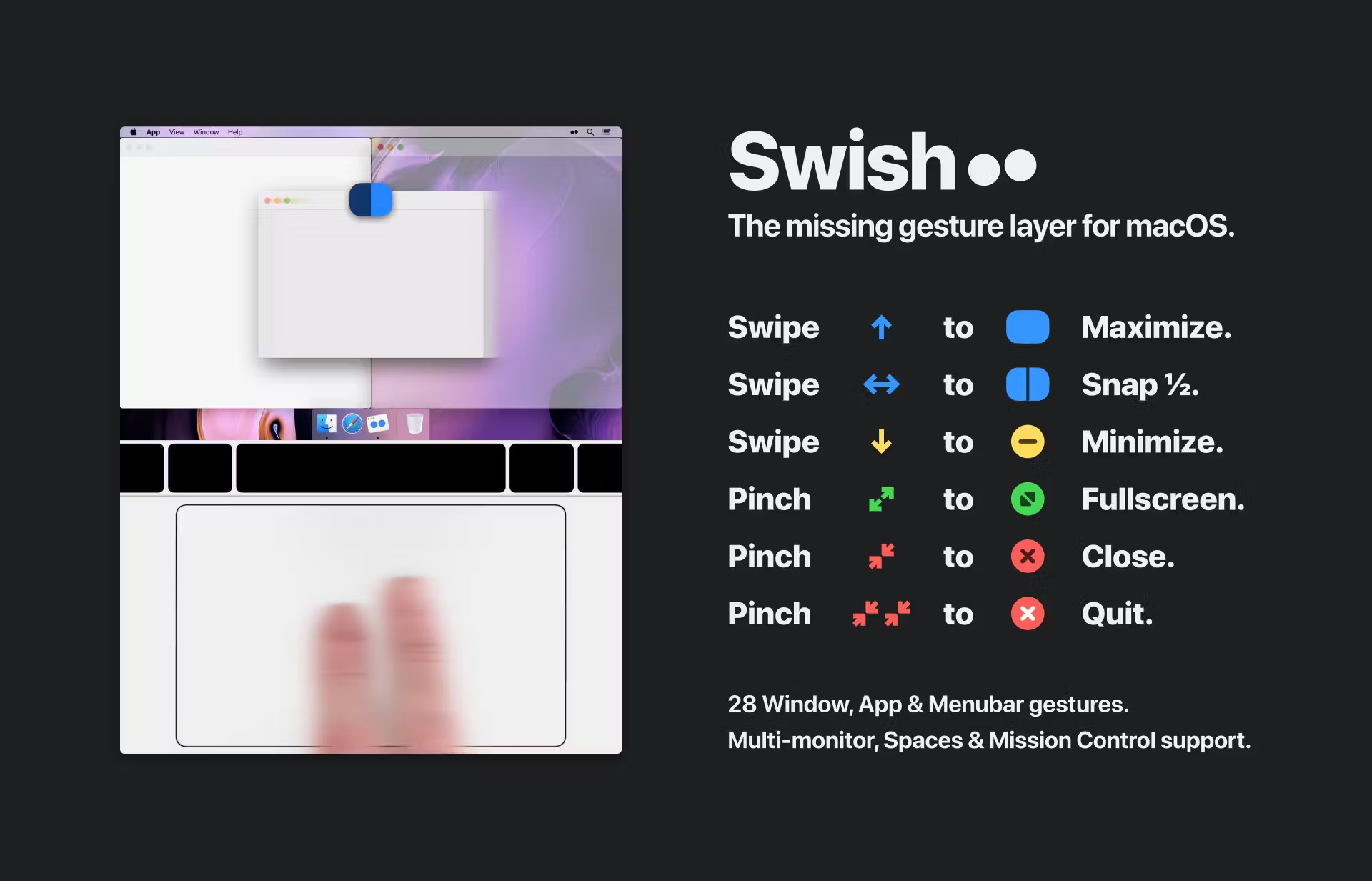
Photo: Swish
There’s no dearth of window management apps for Mac. If you primarily use a MacBook Pro, Magic Mouse or Magic Trackpad, check out Swish. It adds tons of handy gestures to make window management on your Mac a breeze.
With Swich, you can pinch in to close app windows, swipe down with two fingers to minimize them, and pinch out to go full screen. Window snapping is easy as well: Simply swipe on the title bar in the direction you want to snap the window to. In total, Swish features 30 gestures that will supercharge window management on the Mac. You can invoke all the gestures with a keyboard as well, but Swish works best with trackpads.
Swish is available as a 14-day free trial, after which you’ll need to purchase a standalone license. It is also available through SetApp, a Netflix-style app subscription service that we highly recommend.
Download from: Swish
Supercharge, one of the best Mac utilities around

Screenshot: Sindre Sorhus
Supercharge is a handy Mac utility that fills in some essential features that macOS lacks. It adds essentials like Cut-Paste, a keyboard shortcut to clear notifications, the ability to close or minimize app windows directly from Mission Control, window isolation, and running shortcuts straight from the menu bar.
Other handy features include:
- Automatically clear your clipboard after a set time for privacy reasons
- Open files in Finder by pressing the Return key
- Move files directly to Trash by pressing the Delete key
- Move AirDrop files to a specific folder
- Invert selection
- Remove AirDrop, Mail and Messages from the Share menu
- Archive old items in the Downloads folder
- Copy a message link in the Mail app
There’s a lot more that Supercharge offers, making it a Mac utility worth owning despite its relatively steep price of $18.
Download from: Supercharge
Velja
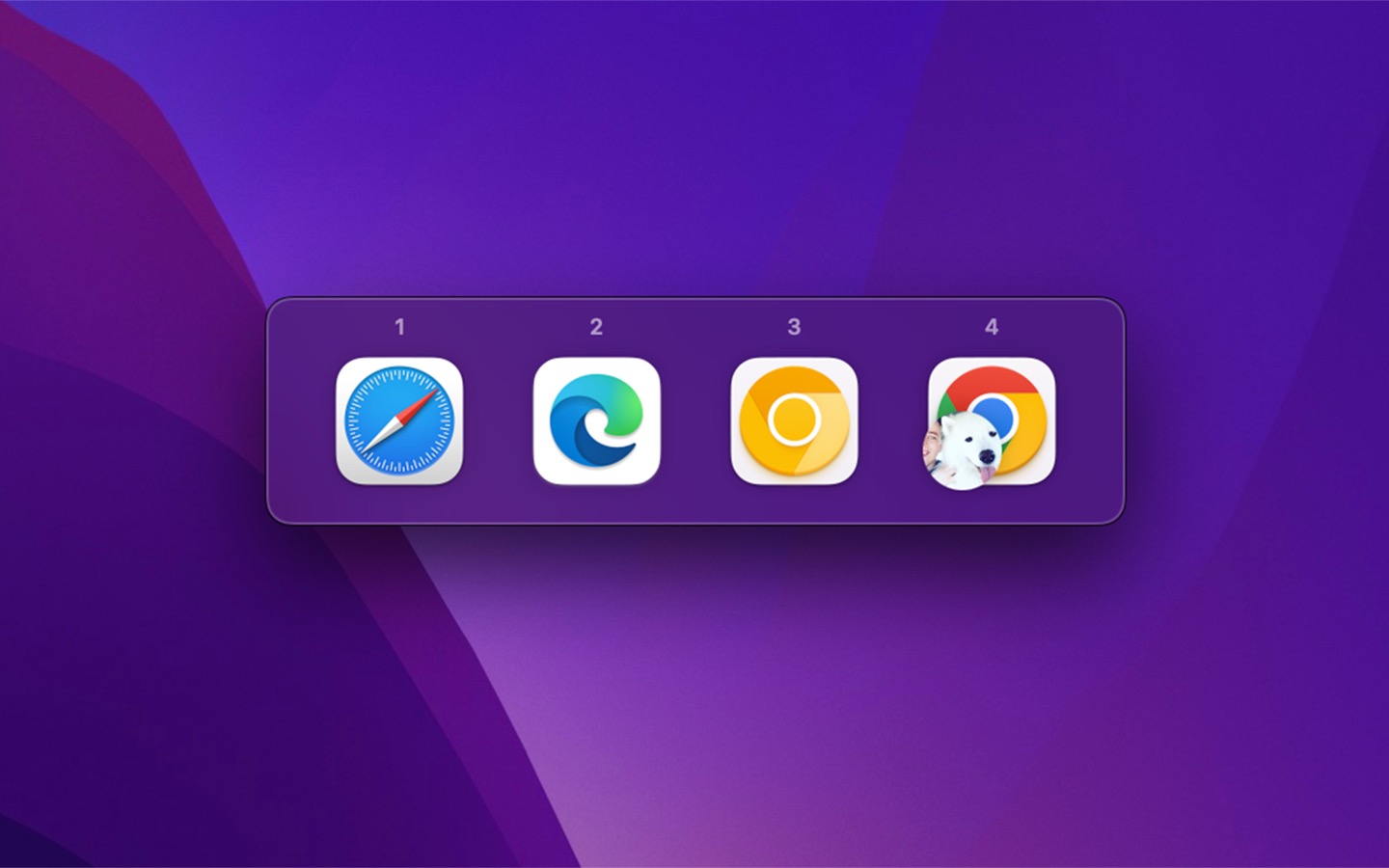
Screenshot: Sindre Sorhus
Depending on my workflow, I switch between Chrome, Safari and Opera on my Mac mini. But since Chrome is set as the default browser, every link I click opens there. That can get annoying, especially when I’d prefer certain links to open in Safari or Opera.
This is where Velja comes in. By default, it assigns the Fn key as a modifier. Whenever you click a link while holding the modifier key, a prompt appears letting you choose from the other browsers installed on your Mac. With the appropriate permission, Velja can even let you open links directly in a specific browser profile.
If you want something more powerful, check out Choosy. You can set rules, so it will automatically open certain links in a specific browser. For example, you can have Choosy open all Google or Gmail links in Chrome.
Download from: Velja or Choosy
What’s on your list of the best Mac utilities?
What are some of your favorite Mac utilities? Have you used any of the apps mentioned above before? Drop your favorites in the comments below!


