The OS X sidebar, introduced in Mac OS X Panther (10.3), has gotten an increased set of features over the years, including the most recent changes in Mountain Lion, which let you Hide and change the order of your Sidebar items.
These changes carried over to Mavericks, and it’s possible some of us forgot that we could do these things, if we even knew it in the first place.
In the spirit of showing you how to do do stuff you may have missed, here’s how to add things to your Sidebar, hide them when you don’t want to see them, and then move them into a different order over there on the left-hand side of your Finder window.
![How To Add To, Hide And Reorder Those Pesky Sidebar Items [OS X Tips] Sidebar](https://www.cultofmac.com/wp-content/uploads/2014/04/Sidebar.jpg)

![How To Enable And Customize Video Subtitles [OS X Tips] photo Rob LeFebvre, Cult of Mac](https://www.cultofmac.com/wp-content/uploads/2014/04/hugo-subtitles.jpg)
![Better Security On That Macbook: Turn Off File Sharing, Enable AirDrop [OS X Tips] Airdrop Top](https://www.cultofmac.com/wp-content/uploads/2014/04/Airdrop-Top.jpg)
![Learn To Play Like A Pro With GarageBand For Mac [OS X Tips] music lessons garageband](https://www.cultofmac.com/wp-content/uploads/2014/04/music-lessons-garageband.jpg)
![How To Get Media Into iTunes Faster [OS X Tips] iTunes Easy Add](https://www.cultofmac.com/wp-content/uploads/2014/04/iTunes-Easy-Add.jpg)
![How To Disable App Nap For Specific Apps [OS X Tips] Prevent App Nap](https://www.cultofmac.com/wp-content/uploads/2014/04/Prevent-App-Nap.jpg)
![Tweet Any Highlighted Text From Your Mac [OS X Tips] Photo credit: Rob LeFebvre](https://www.cultofmac.com/wp-content/uploads/2014/04/tweet-any-text.jpg)
![Spotlight Potential: See The Full File Path Of Found Documents [OS X Tips] Image: kensegall.com](https://www.cultofmac.com/wp-content/uploads/2011/05/spotlight_apple.jpg)
![Speed up your startup: Remove Login Items [OS X Tips] One way to speed up your Mac startup is to get rid of some of the cruft like unneeded Login Items.](https://www.cultofmac.com/wp-content/uploads/2014/04/login.jpg)
![Spring Cleaning: Use Spotlight To Find Huge Files [OS X Tips] File Size Photo](https://www.cultofmac.com/wp-content/uploads/2014/04/File-Size-Photo.jpg)
![Make Spotlight Sing: Use Dates To Search Your Files [OS X Tips] spotlight](https://www.cultofmac.com/wp-content/uploads/2014/04/spotlight.jpg)
![Map Street Addresses Right Inside Safari [OS X Tips] Maps in Safari](https://www.cultofmac.com/wp-content/uploads/2014/04/Maps-in-Safari.jpg)
![Get Rid Of The Chrome Bell Notification Menu Bar Icon [OS X Tips] chrome bell icon](https://www.cultofmac.com/wp-content/uploads/2014/04/chrome-bell-icon.jpg)
![Quickly Hide All The Icons On Your Desktop [OS X Tips] Look, ma! No icons!](https://www.cultofmac.com/wp-content/uploads/2014/04/no-icons-on-the-Desktop.jpg)
![How To Reset Your Password Without A System Disk [OS X Tips] post-272334-image-9f928d3b87edaa822b6abd9ab9d352b3-jpg](https://www.cultofmac.com/wp-content/uploads/2014/03/post-272334-image-9f928d3b87edaa822b6abd9ab9d352b3.jpg)
![Use Preview To Protect Your PDFs With Encryption [OS X Tips] password protected](https://www.cultofmac.com/wp-content/uploads/2014/03/password-protected.jpg)
![Make The Most Of Your Terminal History With A Bang [OS X Tips] history](https://www.cultofmac.com/wp-content/uploads/2014/03/history.jpg)
![Slow Down That Window Minimize Animation In Mavericks [OS X Tips] Animate Dock Minimize](https://www.cultofmac.com/wp-content/uploads/2014/03/Animate-Dock-Minimize.gif)
![Add Or Delete Spaces In Mavericks [OS X Tips] add or delete Spaces](https://www.cultofmac.com/wp-content/uploads/2014/03/add-or-delete-Spaces.jpg)
![Never Forget Cinco De Mayo Again – Add Holidays To Your Mac’s Calendar [OS X Tips] Holidays Calendar](https://www.cultofmac.com/wp-content/uploads/2014/03/Holidays-Calendar.jpg)
![Handy Keyboard Shortcuts To Shut Down Mac Or Make Mac Sleep [OS X Tips] Mac OS X Keyboard](https://www.cultofmac.com/wp-content/uploads/2013/06/Mac-OS-X-Keyboard.jpg)
![Use Recordit To Create A Quick Screencast For Free [OS X Tips] Recordit Screencast](https://www.cultofmac.com/wp-content/uploads/2014/03/Recordit-Screencast.jpg)
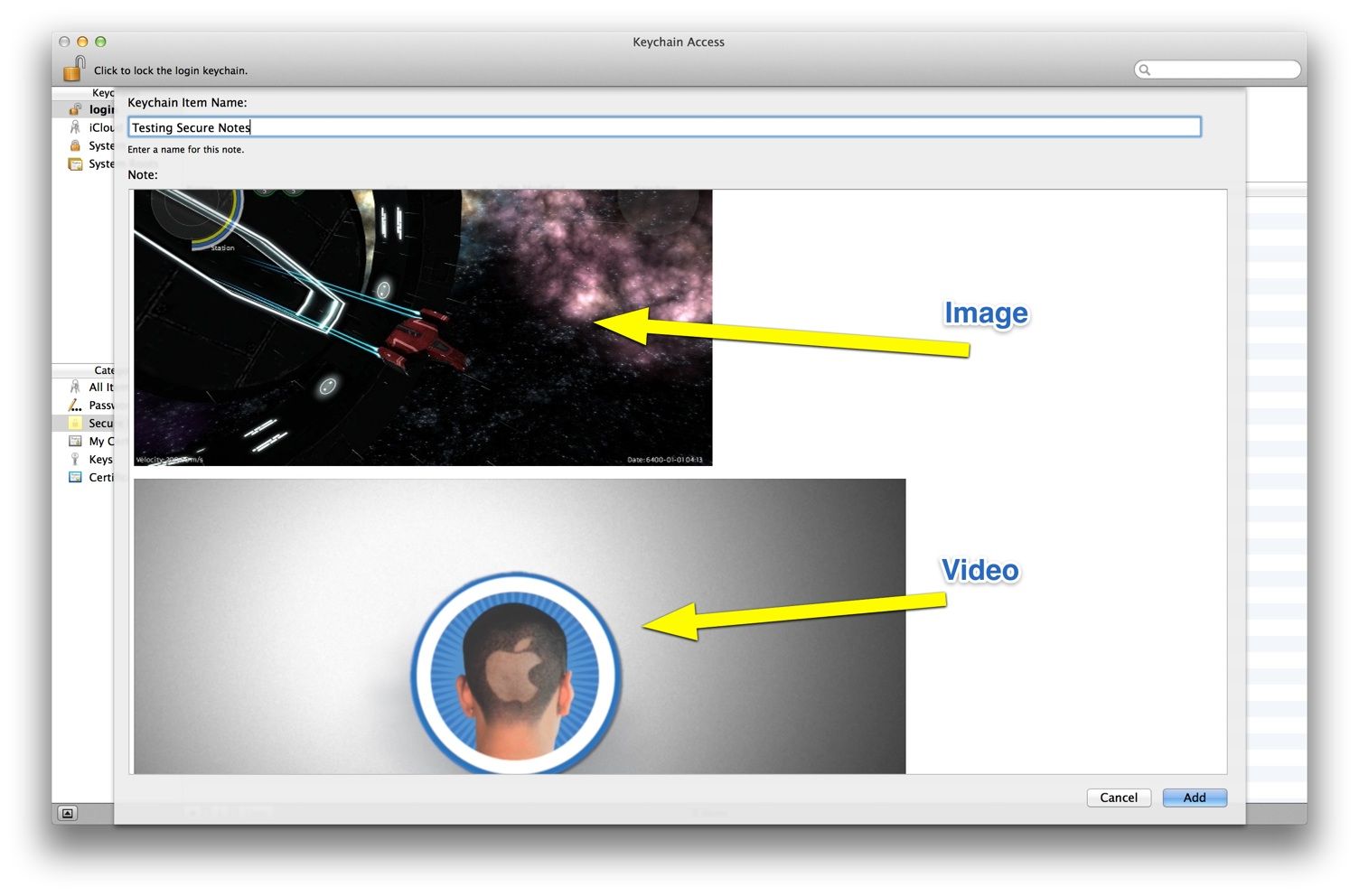
![Block iMessage Senders On Your Mac [OS X Tips] Messages Prefs](https://www.cultofmac.com/wp-content/uploads/2014/03/Messages-Prefs1.jpg)
![How To Cut Or Copy Text In Quick Look [OS X Tips] text selection](https://www.cultofmac.com/wp-content/uploads/2014/02/text-selection.jpg)