In Mac OS X Lion, it’s finally possible to customize your System Preferences, removing unwanted preference panes as well as sorting them in different ways. Here’s how.
Hide Unwanted System Preference Icons [OS X Tips]
![Hide Unwanted System Preference Icons [OS X Tips] Hide System Prefs Icons](https://www.cultofmac.com/wp-content/uploads/2012/04/Hide-System-Prefs-Icons.jpg)
![Hide Unwanted System Preference Icons [OS X Tips] Hide System Prefs Icons](https://www.cultofmac.com/wp-content/uploads/2012/04/Hide-System-Prefs-Icons.jpg)
In Mac OS X Lion, it’s finally possible to customize your System Preferences, removing unwanted preference panes as well as sorting them in different ways. Here’s how.
![Keep A Stylish Eye On Your Mac’s Vitals With miStat [OS X Tips] MiStat Window](https://www.cultofmac.com/wp-content/uploads/2012/04/MiStat-Window.jpg)
Keeping track of vital Mac stats is both important and fun. Not only does today’s tip app show you a ton of useful information about your computer, it promises to do so in a super stylish way. From what we’ve seen of it (not a review!), we agree.
![Add Downloaded Media To iTunes Automatically [OS X Tips] Automatically Add to iTunes](https://www.cultofmac.com/wp-content/uploads/2012/04/Automatically-Add-to-iTunes.jpg)
Dragging media files to iTunes after you’ve downloaded them is so last year. All the hip kids get their downloaded files into iTunes without any intermediate steps. Here’s how to be one of the auto-adding-to-itunes elite.
![Work With Disc Images The Easy Way With DropDMG [OS X Tips] DropDMG2](https://www.cultofmac.com/wp-content/uploads/2012/04/DropDMG2.jpg)
Disk images are the way most software came packaged before the Mac App Store, allowing developers to pack entire folders full of installers and files into a single compressed image, ready to send acros the internet at a moment’s notice (and the payment of a shareware fee, hopefully). DropDMG makes this process super simple.
![See What Your Network Traffic Is Like Using the Terminal [OS X Tips] nettop](https://www.cultofmac.com/wp-content/uploads/2012/04/nettop.jpg)
Every once in a while, you might wonder what’s happening on your home network. It’s at those times you might wish you’d have known about today’s tip, a dead-simple way to access the network activity on your network via OS X Lion’s Terminal app.
![Be A Power User and Access Your User Library [OS X Tips] UserLibrary](https://www.cultofmac.com/wp-content/uploads/2012/04/UserLibrary.jpg)
In Mac OS X 10.7 Lion, Apple set things up so that the user Library folder isn’t available to the casual user. This is probably to keep less savvy folks from getting in there and messing about with files they shouldn’t be. For the rest of us, however, today’s tip is all about freedom of information, power-user style.
![Convert Sound Files Easily With Built In Tools [OS X Tips] AIFF Encoding](https://www.cultofmac.com/wp-content/uploads/2012/03/AIFF-Encoding.jpg)
Audiophiles love their audio files. Many Mac users swear by the AIFF format (Audio Interchange File Format), which was jointly developed by Apple and Electronic Arts back in the late 80s, according to Wikipedia. This uncompressed audio format sounds great, but the resulting file sizes are huge. To change it to a smaller format like MP4 used to require a trip into an audio editing program like GarageBand, Audacity, or even iTunes. For those among us who want an even simpler way, here’s today’s tip.
![Find and Use Hidden Files More Easily with InvisibliX [OS X Tips] InvisiblixScreenCap](https://www.cultofmac.com/wp-content/uploads/2012/03/InvisiblixScreenCap.jpg)
Mac OS X hides files in many ways. One way, a holdover from its Unix legacy, is with dot-files. In other words, if a file is named with a period before the file name (.Hiddenfile), that file will not show up in the Finder. One way to show these files is with a Terminal command like this:
defaults write com.apple.Finder AppleShowAllFiles YES
This works all well and fine, but requires a second trip to the Terminal to reverse it (by changing the YES to NO, natch). Today, we’re going to tip you off to an app that does something similar, yet without the need to hop into Terminal.
![Capture the Mouse Pointer in Your Screen Pics with Grab [OS X Tips] GrabPointer](https://www.cultofmac.com/wp-content/uploads/2012/03/GrabPointer.jpg)
We’ve shown you a couple of cool tips for screenshots, because let’s face it: we all take quite a few of them. Sadly, though, the default screenshot Command-3 doesn’t show the mouse cursor, and the Command-4 shortcut actually uses the mouse to define the area of the image capture, therefore leaving it out of the shot by definition. Lucky for you, though, we found a way to change that, using an app, named appropriately enough, Grab.
![View Stacks in the More Useful List View [OS X Tips] Stacks List View](https://www.cultofmac.com/wp-content/uploads/2012/03/Screen-Shot-2012-03-25-at-10.31.49-AM.jpg)
Last week, we showed you how to create a stack to show all your recent items. Today, we’re going to show you a way to change the default look of all your stacks, to a list view. This might be easier on your eyes, might appeal to your inner aesthetician, or it just might be a neat way to change the way your OS X Lion Mac behaves.
![Keep Your Windows Where You Want ‘Em with Breeze [OS X Tips] Breeze States](https://www.cultofmac.com/wp-content/uploads/2012/03/Breeze-States1.jpg)
Are you one of those highly organized people who have their computer windows set up just right, each one pixel-perfect aligned to each other and the edges of the monitor screen? Yeah, me neither.
For those of you who are,though, or who just like to be able to set things up the way you like them and have them stay that way, there’s a Mac app to do just that.
![Re-Index Spotlight from the Terminal, Re-Gain Valuable Time for Life [OS X Tips] Apple_in_the_Spotlight](https://www.cultofmac.com/wp-content/uploads/2012/03/Apple_in_the_Spotlight.jpg)
Last week, we showed you how to make Spotlight work faster with a little reindexing trick in System Preferences. Today, we’ll do the same thing, only we’ll use some Terminal magic to make it happen.
![Hide That Cluttered Desktop with Camouflage [OS X Tips] Camouflage App](https://www.cultofmac.com/wp-content/uploads/2012/03/Camouflage-App.jpg)
Sick of all those icons cluttering up your Desktop? Need to give a presentation at work but don’t want your boss seeing all the imgur images you downloaded during the sales meeting? This two dollar app from the Mac App Store may be just what you need to de-clutter and hide all those pesky Desktop icons.
![Use an RSS Feed as a Desktop Background [OS X Tips] Screensaver](https://www.cultofmac.com/wp-content/uploads/2012/03/Screensaver.jpg)
If you’re not using the RSS screensaver on your Mac, we’ll forgive you. This time. With a little terminal code and your favorite RSS feed, however, you can get this bad boy to display behind all your apps and desktop icons, as your desktop wallpaper. Cool, huh?
![Use a Mac OS X Stack to Show Recent Items [OS X Tips] Recent Appliations Stack](https://www.cultofmac.com/wp-content/uploads/2012/03/Recent-Appliations-Stack.jpg)
Here’s a fun trick with stacks, OS X’s answer to the original rainbow Apple menu functionality, which used to feature recent documents and the ability to place folders in it for quick and easy access to them. This was replaced in Mac OS X with stacks, a visual way to do a similar thing, but from the Dock. Today, we’ll use Terminal to make a Stack that shows the recent items from your Mac. Fun!
![Save Mac OS X Screenshots As Something Besides PNG [OS X Tips] Change Default Screenshot](https://www.cultofmac.com/wp-content/uploads/2012/03/Change-Default-Screenshot.jpg)
Screenshots: we all take them. To show a co-worker or IT support person what’s not working on our computer, or to send a picture of a spectacular sunset in Minecraft to brag to our friends on Facebook, perhaps. Last week, we looked at a way to change the default screenshot name via some Terminal magic in OS X Lion. Today, we’re going to look at something perhaps even MORE useful: changing the default image type of those screenshots.
![Find and Use Those Crowded Out Menubar Apps [OS X Tips] menubar2](https://www.cultofmac.com/wp-content/uploads/2012/03/menubar2.jpg)

Ever plug your laptop into an LCD projector and have to switch to a much lower resolution than you’re used to? Do you use a lot of menubar apps? Have a hard time seeing all those menubar apps when you’re using a lower resolution display setting? If so, today’s tip is for you.
![Automatically Name Your Screenshots Something More Useful [OS X Tips] screenshot](https://www.cultofmac.com/wp-content/uploads/2012/03/screenshot.jpg)
I have to admit it. I take a lot of screenshots here when trying to illustrate these daily tips. Wouldn’t it be great if there was a way to name them something more useful, say, like “Cult Of Mac Tips?” Well, it turns out there is a way to do that, requiring only a dip into the Terminal app and some copy and pasting. Ready?
![Speed Up Or Slow Down Your Mouse or Trackpad [OS X Tips] SmoothCursor](https://www.cultofmac.com/wp-content/uploads/2012/03/SmoothCursor.jpg)
Sometimes, we need to speed up the response of our mouse or our trackpad, like for a First Person Shooter game. Other times, we might need to slow it down, so we can work with more detailed graphics files in a drawing program. SmoothCursor, from the folks at leftbee apps, is a simple little utility that does just that.
![Change Audio Settings Quickly from the Menubar [OS X Tips] SoundPref copy](https://www.cultofmac.com/wp-content/uploads/2012/03/SoundPref-copy.jpg)
Ever need to quickly change audio input or output settings on your Mac, but don’t want to hop into the System Preferences, find the Sound preference pane, then click around the tabs? Maybe you’re in the middle of a super important presentation and just need the sound to work for that amazing video you’re sharing? Well, todays quick tip will have you blasting the audience’s eardrums in no time.
![Make Spotlight Work Again [OS X Tips] spotlight](https://www.cultofmac.com/wp-content/uploads/2012/03/spotlight.jpg)
Wondering how Spotlight works, or why it can’t find a file that you were SO SURE you had saved on your hard drive? Turns out that Spotlight is in essence an index of all the metadata from the files on your hard drive. When you type in a search query, the app searches the index, rather than the actual files on your hard drive. This is what makes it very fast in finding the info you are searching for. Unfortunately, that index itself can get out of date or corrupted, or can be deleted by mistake when restoring a hard drive, for example. Luckily, there are two ways to reindex, or rebuild, Spotlight’s database.
![Replace Spotlight With Something Faster [OS X Tips] EasyFindScreen](https://www.cultofmac.com/wp-content/uploads/2012/03/EasyFindScreen.jpg)
Devon Technologies offers up this free search app, EasyFind. They’re touting it as a free alternative or supplement to Spotlight, and say it’s faster and more responsive, especially when searching for text files. If you’ve used Spotlight lately, you know that it can have issues, especially due to the indexing feature, which may be out of date or corrupt.
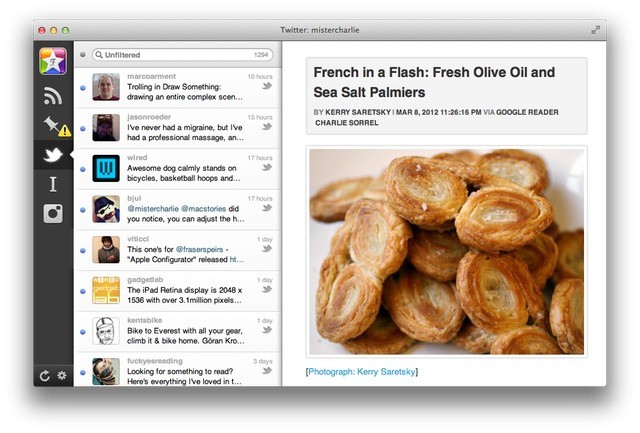
I favorite things a lot. I star things in Twitter and Google Reader, I like things in Instapaper, and I may or may not have once liked something on Facebook. All of this is for my work, as a way to bookmark stories and facts for later use. Every once in a while I try to work out how to collect them all into one universal inbox, but I never manage it. Now, thanks to the developer of the excellent Essay app for iPad, there’s an app for that. It’s called — appropriately enough — Favs.
![See Your Mac’s Usage Stats With MiniUsage [OS X Tips] miniusage Screen](https://www.cultofmac.com/wp-content/uploads/2012/03/miniusageScreen-copy.jpg)
MiniUsage is a clever little menu bar app for Mac OS X 10.5.8 or later. It allows users to see what’s going on within their system, from memory to CPU to disk access, right from the OS X menu bar. It’s also compatible with AppleScript, so savvy users can geek out a bit and customize the behavior of the app.
![Help Your Mac Remember Wireless Networks [OS X Tips] AirportWiFi](https://www.cultofmac.com/wp-content/uploads/2012/03/AirportWiFi1.jpg)
I myself have had issues with OS X Lion not remembering my home wireless network. Or, more accurately, not choosing it when waking my MacBook Air from sleep. So when I came across this tip, I figured I’d share with the rest of you.