This is neat: When you log into a webmail account using Safari in OS X Mountain Lion, Safari will offer to save the login info. So far, so familiar. The new trick is that it will also offer to set up your Mac apps with the same login. Thus, you sign in to Gmail and Safari will ask if you want to use your Gmail account with Mail, Messages and Calendar.
Mountain Lion Automatically Sets Up Mail, Calendars And Messages When You Log Into Webmail
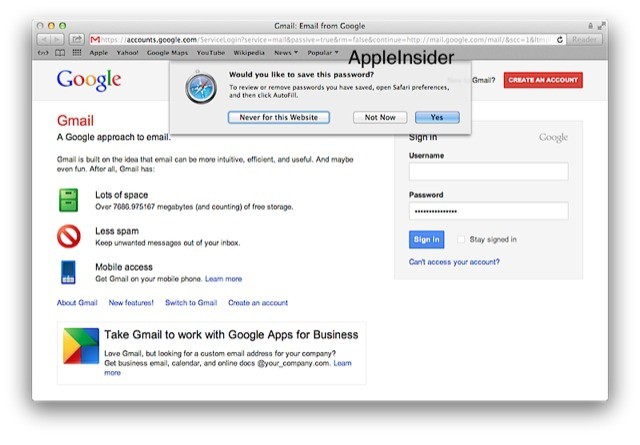


![Make Mission Control Feel Snappier [OS X Tips] MissionControl](https://www.cultofmac.com/wp-content/uploads/2012/03/MissionControl.jpg)
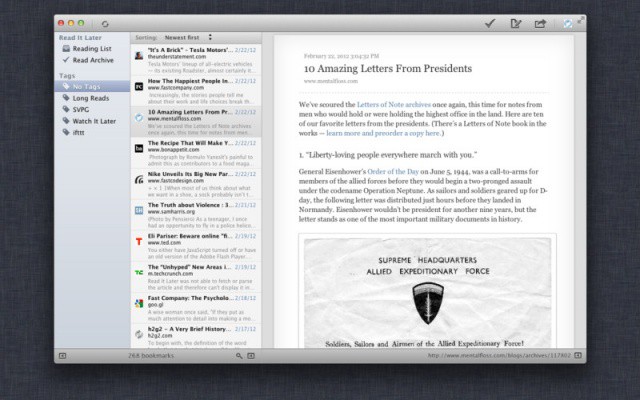
![Optimize Your Mac’s Performance with iBoostUp [OS X Tips] iBoostUp](https://www.cultofmac.com/wp-content/uploads/2012/03/iBoostUp.jpg)
![Use Two Obscure Keyboard Shortcuts for Big Results [OS X Tips] DownloadsFolder](https://www.cultofmac.com/wp-content/uploads/2012/02/DownloadsFolder.jpg)
![Become a Password Gorilla [OS X Tips] PasswordGorilla](https://www.cultofmac.com/wp-content/uploads/2012/02/PasswordGorilla.jpg)
![Social Music Player Tomahawk Finds Songs Everywhere, Including The Net [Review] tomahawk.jpg](https://www.cultofmac.com/wp-content/uploads/2012/02/tomahawk.jpg)
![Ditch The Launchpad Fade Animation [OS X Tips] LaunchPad](https://www.cultofmac.com/wp-content/uploads/2012/02/LaunchPad.jpg)
![Switch Between Ten Different Docks [OS X Tips] Dock Spaces](https://www.cultofmac.com/wp-content/uploads/2012/02/Dock-Spaces.jpg)
![Stop The Restore Windows Feature Three Different Ways [OS X Tips] ResumeWindows](https://www.cultofmac.com/wp-content/uploads/2012/02/ResumeWindows.jpg)
![Customize Your Login Screen With A Cool New Wallpaper [OS X Tips] new_lion_login](https://www.cultofmac.com/wp-content/uploads/2012/02/new_lion_login.jpg)
![PopClip Puts Text Menus Right Where You Need Them [50 Mac Essentials #47] popclip.jpg](https://www.cultofmac.com/wp-content/uploads/2012/02/popclip.jpg)
![See Your Screen More Easily with Built In Accessibility [OS X Tips] UniversalAccess](https://www.cultofmac.com/wp-content/uploads/2012/02/UniversalAccess.png)
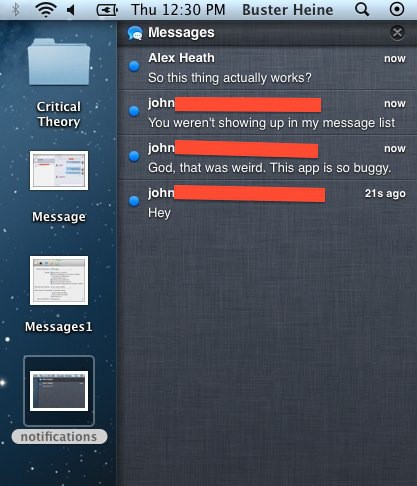
![Make a Dashboard Full of Widgets Useful Again [OS X Tips] Mission Control](https://www.cultofmac.com/wp-content/uploads/2012/02/Mission-Control.png)
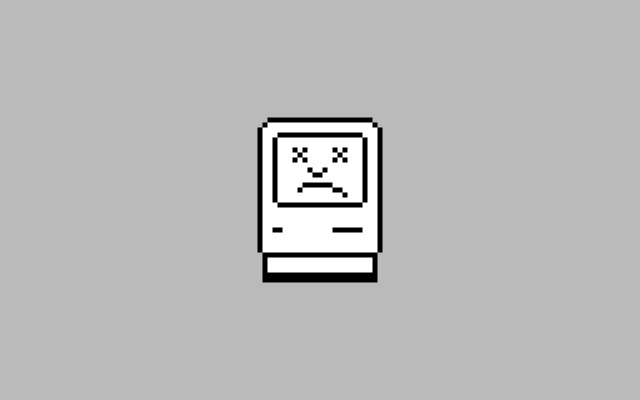
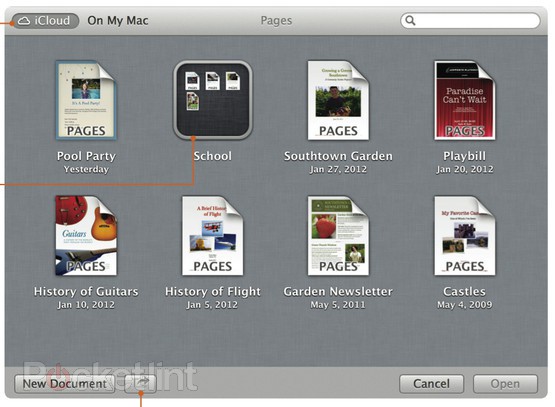
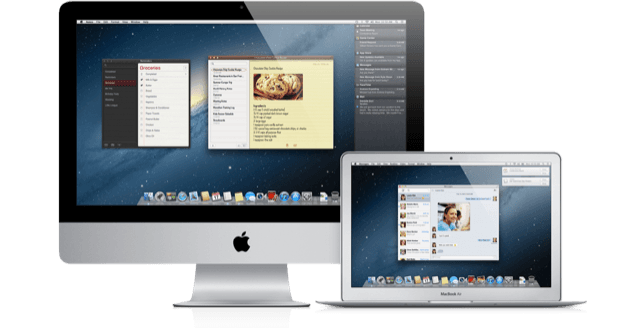
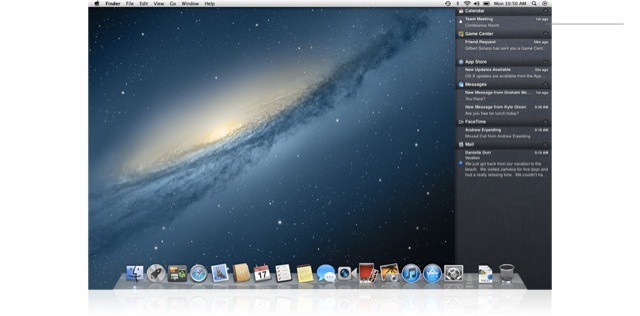
![Apple Woos Chinese Speakers With New Mac Features [OS X Mountain Lion] mountain-lion-china.jpg](https://www.cultofmac.com/wp-content/uploads/2012/02/mountain-lion-china.jpg)
![Gatekeeper: First Step Towards App Store-Only Software On The Mac? [OS X Mountain Lion] gatekeeper.jpg](https://www.cultofmac.com/wp-content/uploads/2012/02/gatekeeper.jpg)
![Digital Whiteboard App DoodleDesk Would Work Better On Touch-Screen Macs, If We Had Them [Review] doodledesk.jpg](https://www.cultofmac.com/wp-content/uploads/2012/02/doodledesk.jpg)
![This Specialist Image Resizer For OS X Blazes Through Photos [Review] imagexy.jpg](https://www.cultofmac.com/wp-content/uploads/2012/02/imagexy.jpg)
![How To Set Up Super Quick Web Searches In Alfred [OS X Tip] alfredquicksearch1.jpg](https://www.cultofmac.com/wp-content/uploads/2012/02/alfredquicksearch1.jpg)