Yes, I’m totally making fun of those “lose belly fat” ads you might see all over the internet (or maybe it’s just me) with that headline, but the truth is, while many Mac users may know that hitting Command-Tab will bring up the Task Switcher in OS X, they may still be doomed to endlessly loop through their running apps with that keyboard shortcut.
If you’re running a lot of apps, that’s a lot of wasted time. Time that could be better spent actually in the apps you’re cycling through in and ever more frustrating rightward bound loop of task switching.
![Cycle Through Running Apps In Reverse With This One Weird Keyboard Trick [OS X Tips] Tilde Key](https://www.cultofmac.com/wp-content/uploads/2013/06/Tilde-Key-e1370478098363.jpg)

![Remove Those Pesky Sidebar Items With This One Keyboard Trick [OS X Tips] Sidebar Items](https://www.cultofmac.com/wp-content/uploads/2013/06/Sidebar-Items1.jpg)
![Quickly Navigate Mission Control Spaces With These Keyboard Tips [OS X Tips] Desktop Mission Control](https://www.cultofmac.com/wp-content/uploads/2013/06/Desktop-Mission-Control.jpg)
![Use A Different Hard Drive To Startup Your Mac With These Keyboard Tips [OS X Tips] keyboardOptionblk](https://www.cultofmac.com/wp-content/uploads/2013/01/keyboardOptionblk.jpg)
![How To Add A Passbook Pass To Your iPhone From Your Mac [OS X Tips] Screen Shot 2013-05-31 at 3.47.03 PM](https://www.cultofmac.com/wp-content/uploads/2013/05/Screen-Shot-2013-05-31-at-3.47.03-PM.jpg)
![Hide The Dock Icon Of Any Running App With Dock Dodger [OS X Tips] Dock Dodger](https://www.cultofmac.com/wp-content/uploads/2013/05/Dock-Dodger.jpg)
![Remove Those Pesky Default Apps From The Dock For Fun And Profit [OS X Tips] OK, maybe not profit.](https://www.cultofmac.com/wp-content/uploads/2013/05/Remove-From-Dock.jpg)
![Customize The Way Stacks Look And Behave In The Dock [OS X Tips] Stack Dock Customize](https://www.cultofmac.com/wp-content/uploads/2013/05/Stack-Dock-Customize.jpg)
![Add Recent Or Favorite Items Stack To The Dock [OS X Tips] Dock Stacks Recent Apps](https://www.cultofmac.com/wp-content/uploads/2013/05/Dock-Stacks-Recent-Apps.jpg)
![Make Your Mac Send Sound Output To Your Giant HDTV [OS X Tips] Audio through HDMI](https://www.cultofmac.com/wp-content/uploads/2013/05/Audio-through-HDMI.jpg)
![Easily Open A Second Finder Window From The Same Folder [OS X Tips] Second Finder Window](https://www.cultofmac.com/wp-content/uploads/2013/05/Second-Finder-Window1.jpg)
![Take Over The World From Your Mac To An iPhone Or iPad With Conquist 2 [OS X Tips] Conquist 2](https://www.cultofmac.com/wp-content/uploads/2013/05/Conquist-2.jpg)
![Dogfight From Your Mac To iPhone With Sky Gamblers: Air Supremacy [OS X Tips] Sky Gamblers](https://www.cultofmac.com/wp-content/uploads/2013/05/Sky-Gamblers.jpg)
![Challenge Your iPad-Owning Friends With Two Towers For Mac [OS X Tips] Two Towers](https://www.cultofmac.com/wp-content/uploads/2013/05/Two-Towers.jpg)
![Five Tricky, Advanced Ways To Save Space On Your Mac Hard Drive [Feature] Photo: Apple](https://www.cultofmac.com/wp-content/uploads/2013/02/MacBook-Air.jpg)
![Save Space On Your Hard Drive – Disable SafeSleep Mode On Your Mac [OS X Tips] SafeSleep Mode Disable](https://www.cultofmac.com/wp-content/uploads/2013/05/SafeSleep-Mode-Disable.jpg)
![Save Space On Your Hard Drive – Delete System Logs And QuickLook Cache Files [OS X Tips] QuickLook and System Logs](https://www.cultofmac.com/wp-content/uploads/2013/05/QuickLook-and-System-Logs.jpg)
![Save Space On Your Hard Drive – Check Application Support Folder For Steam Game Files [OS X Tips] Application Support Steam](https://www.cultofmac.com/wp-content/uploads/2013/05/Application-Support-Steam.jpg)
![Save space on your hard drive: Delete unwanted speech voices from your Mac [OS X Tips] Save space on your hard drive: Delete unwanted speech voices from your Mac [OS X Tips]](https://www.cultofmac.com/wp-content/uploads/2013/05/Speech-Voices.jpg)
![Save space on your Mac hard drive: Delete user cache files [OS X Tips] Delete User Cache Files](https://www.cultofmac.com/wp-content/uploads/2013/05/Delete-User-Cache-Files.jpg)
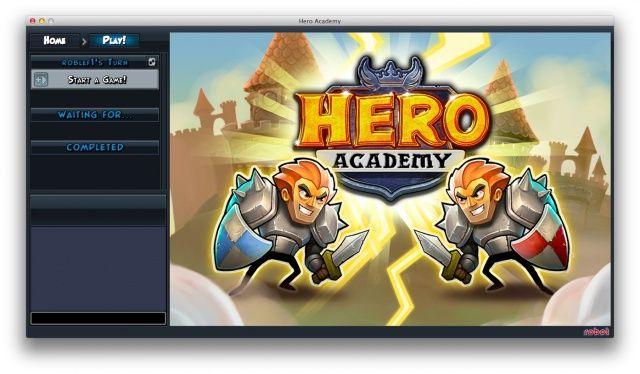
![Mastering Notification Center: Dump It Entirely From Your Mac [OS X Tips] Get Rid of Notification Center](https://www.cultofmac.com/wp-content/uploads/2013/05/Get-Rid-of-Notification-Center.jpg)
![Mastering Notification Center: Change Up The Default Basso Sound On Your Mac [OS X Tips] Basso Sound](https://www.cultofmac.com/wp-content/uploads/2013/05/Basso-Sound.jpg)
![Mastering Notification Center: Getting Twitter And Facebook To Work [OS X Tips] Tweet Facebook From Notification Center](https://www.cultofmac.com/wp-content/uploads/2013/05/Tweet-Facebook-From-Notification-Center1.jpg)
![Mastering Notification Center: Only See Certain Types Of Calendar Events [OS X Tips] Sweet customization!](https://www.cultofmac.com/wp-content/uploads/2013/05/Calendar-Notifications.jpg)