I’m seeing a lot of comments about slow backups and restores on my post Early iOS 5 Installation Problems Surface As Upgraders Cannot Restore/Update Their iPhones [Updated] and most of the time that problem is caused by bloat in an iOS device user’s Camera Roll.
Apple never intended that users use the Camera Roll for picture and video storage to show off to your friends and family. Here are a couple of tips to help resolve this problem.
Apple explains the problem really well in this knowledge base article, but in summary this is why the backups are so slow:
Pictures and screenshots taken with your iOS device are stored on the Camera Roll (or Saved Photos for devices without a camera). When you sync or perform a restore, iTunes creates a backup of the contents of your iOS device, including the Camera Roll and Saved Photos. The more pictures or other multimedia files that are on the Camera Roll, the longer a backup or restore will take.
Improve backup and restore times by regularly importing the contents of your Camera Roll or Saved Photos, and then sync that content back to the iPhone.
So the basic fixes are to delete your media or to convert Camera Roll (or Saved Images) content into synced content. Synced content isn’t backed up during iOS device syncs. You are responsible for backing up that content on your computer since only a copy of that data resides on your iOS devices.
Delete Your Media
The simplest fix it to keep your Camera Roll lean and mean by deleting media from it as soon as possible or least after the next time you sync your content to your phone. If you are using a Mac and your images and videos are synced to iPhoto you can safely delete them from the camera roll afterwards.
If you take photos or videos just to send an MMS message to, but don’t need them afterwards delete them. Just whatever you decide to do that is best for you that will reduce the bloat on your iOS devices Camera Roll or in Saved Images is better than just leaving all that media on your iOS devices.
Convert Camera Roll Content to Synced Content
Apple has a nice knowledge base document you can read iOS: Improve backup and restore times by importing Camera Roll or Saved Photos that gives you details on how to keep your Camera Roll (or Saved Images) as content that you sync to your iOS device, but are primarily stored on your computer. Only a copy resides on the iOS device. You can use this document to learn how to convert your favorite photos of fluffy, your wedding, or the day you spend in line waiting for an iPhone into something that goes with you, but doesn’t affect backups or restores.
Conclusion
The bottom line is this — the less you have on your Camera Roll or in Saved Images the faster your iPhone will backup and restore. In the future I suggest you consider this before upgrading to a newer version of iOS. You might be glad you did.
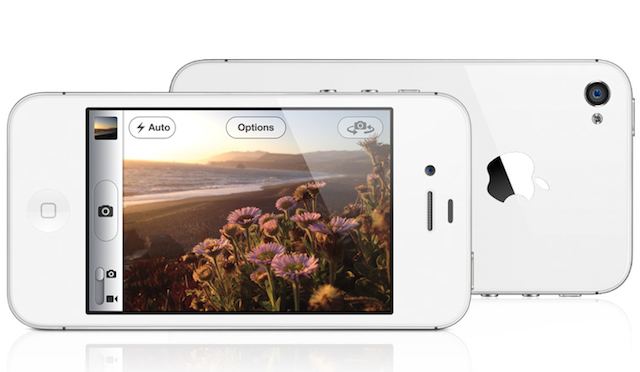



17 responses to “How To Speed Up iTunes Backups And Restores Before Updating To iOS 5”
I’ve had this issue in the past. Not from making videos with my iPhone, but with iTunes videos. I recommended to a few on Apple forums to remove movies that will be re-synced later on if they are already on iTunes. iTunes backs up 16GB worth of TV Shows, Movies, etc. When in fact it is already on iTunes and the only purpose to keep it on the iPhone is to transfer to iTunes.
Except that my 1st gen iPad doesn’t have a camera roll. And I even did a final backup and sync two days ago specifically to avoid a painfully long “backup” portion of the iOS5 upgrade. But when it came time to install the actual upgrade I’ve had the iPad hang twice during the backup portion of the installation (over 3 hours sitting in vitually one place on the progress bar).
Seriously, the whole synching,backing up nonsense is getting really old. This happens to me just about every time Apple releases and upgrade.
I suspected this might be the case long before i read this article and i did delete all my photos before doing my backup and upgrading to IOS 5 last night. The process was much faster then previous upgrades and backups.
CultofMac – want to backup all your data really fast? Just delete all of it! Then your backups of nothing will fly by!
Seems like this defeats the purpose to me. If I had to go through that each time I backed up, it would take longer to sync than it does now. This is Apple. It SHOULD just work, right?
I’m getting the “Could Not Activate iPhone” error on my 3GS after waiting 3 minutes for phone to activate. It says servers are temporarily unavailable…. ANY HELP?
It doesn’t have a camera roll but it does have “Saved Photos” for any screenshots and stuff you import via the camera kit. If you have anything in there the comments about importing and deleting still apply
Same also with any documents you can file share off your device that you might not be using anymore. Make a copy on the computer and then delete them off the device.
Removed all my pics and vids & it still looks like its going to take forever :(
apple should provide apps or programs that will help their customers to speed-up itunes back-up and sync , apple should develop itunes to become faster in back-up and sync, when i started to sync and back-up my ipod touch, it takes the whole day.