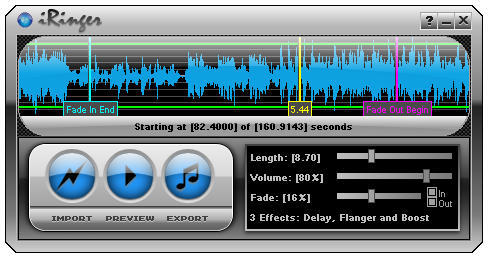Update: Yes, my Google Fu was off yesterday. Before you clue me in, I was aware of GarageBand as a solution (was before I wrote the story, but it requires iLife 08 or better) and internal iTunes editing (omits tools for ringtone characteristics like looping and delay). The free online solutions and free Mac solutions were not in evidence, buried under a whole lot of spam content and endless rehashes of the iTunes method. Googling “make iphone ringtones free” doesn’t bring up Rogue Amoeba’s excellent Make iPhone Ringtones app.
I still think it’s funny that this kind of work-around even exists and stand by the humor category, even if the iPhone knowledge is weak.
For two years now, Apple has had an incredibly dumb official system for handling ringtones on the iPhone. Rather than allowing you to just convert any song in your library into a ringer, Apple restricts you to only music purchased from the iTunes Store, and then charges 99 cents a song, at that.
Now, there is an elegant shareware solution to this problem, iPhone Ringtone Maker from Efiko, which costs $7.50 at the moment and can generate unlimited new tones for that initial purchase price. Which is nice, but what do you do if you just want one song in your library made into a ringer for life? Unfortunately, there is no free solution for Mac. Windows has iRinger, a serviceable (if ugly) app that does the trick for free.
And in the current era of virtualization, that suggests an incredibly kludgy solution in the making. Here’s a free (not-so-easy) 9-step process for turning any MP3 into an iPhone ringtone on your Mac. And yes, I actually did this, although I installed VirtualBox and Windows 7 for other reasons months ago, so I could at least leave that out.
1. Install VirtualBox from Sun on your computer.
2. Download and install the Release Candidate of Windows 7, following these directions.
3. Launch your Windows 7 environment in VB.
4. Direct a Windows web browser to the iRinger page, and download and install it.
5. From your Mac environment, e-mail the audio file you wish to convert to yourself.
6. Launch a webmail site in the Windows environment and download the song.
7. Import the song into iRinger, trim to just the portion you want, and export.
8. E-mail ringtone back to the Mac environment and import to iTunes.
9. Add it to your iPhone and select it.
And that’s it! Total time with downloads and installation…36 hours. Maybe you’re just better off spending $7.50, huh?