On Friday we mentioned dual-Studio Display setups seem relatively rare, but now we can hardly glance at social media without seeing one, or even several.
Today’s featured Mac Studio setup fits the bill with two Studio Display perched on 3D-printed stands. You can’t see the computer in the photo above. That’s because it’s mounted under the standing desk.
![Mac Studio hides under Studio Display-laden desk [Setups] Where's the Mac Studio to go with those Studio Displays? Under the desk.](https://www.cultofmac.com/wp-content/uploads/2023/09/Setups-MrBone66-3-Sept-11-2023.jpg)

![Why does this MacBook Pro rig need a dock with 14 ports? [Setups] Some setups just look nicely](https://www.cultofmac.com/wp-content/uploads/2023/08/ixhfcy3vjejb1.jpg)
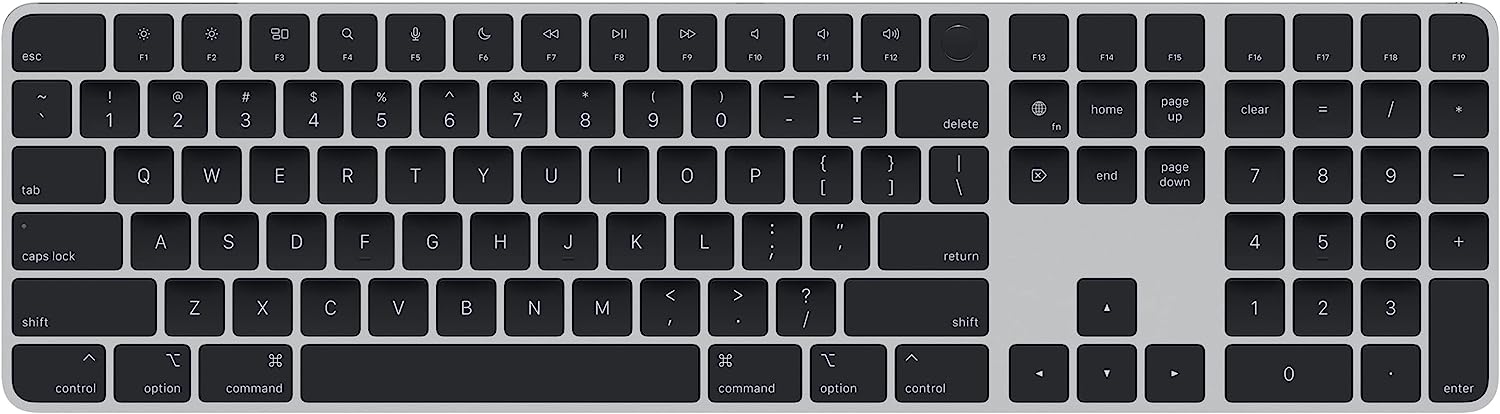
![When it’s time to swap MacBook Pro for Mac Studio [Setups] When you work in 3D, you need a lot of computing power. And four screens, apparently.](https://www.cultofmac.com/wp-content/uploads/2023/08/8wmpygy08pib1.jpg)

![Why buy a Touch ID keyboard when you can do this? [Setups] This user is considering a Magic Keyboard with Touch ID, but alternative came up.](https://www.cultofmac.com/wp-content/uploads/2023/08/10b78s2nyyfb1.jpg)
![Learn to tame cable clutter with Basic Apple Guy [Setups] See any cables here? We didn't think so.](https://www.cultofmac.com/wp-content/uploads/2023/08/Basic-Apple-Guy-setup-1-.jpg)
![Mac Studio drives wild 4-monitor formation with Bat-Signal [Setups] The Bat-Signal is displayed on a giant screen atop three other monitors in a Batman-themed computer setup.](https://www.cultofmac.com/wp-content/uploads/2023/08/Setups-Rasputin_mad_monk-Reddit-Aug-9-2023.jpg)
![Versatile Mac mini powers DIY workstation [Setups] An M1 Mac mini drives a n LG display in this Chicago-area setup.](https://www.cultofmac.com/wp-content/uploads/2023/07/Setups-Bill-Penhale-email-July-14-2023.jpg)
![Can using a huge smart TV as a display harm you? [Setups] That 55-inch OLED smart TV may be far enough away because the desk is 40 inches deep and the user said he tends to lean back a bit.](https://www.cultofmac.com/wp-content/uploads/2023/07/Setups-Altruistic-Yam8224-Reddit-1-July-12-2023.jpg)
![How would you fix this MacBook Air workstation? [Setups] How would you improve this setup? See others' advice below.](https://www.cultofmac.com/wp-content/uploads/2023/07/Setups-Responsible-Range553-Reddit-July-7-2023.jpg)
![Powerhouse MacBook Pro drives 2 Studio Displays with 1 cable [Setups] A powerful new MacBook Pro and two Studio Displays make the most of this attractive setup.](https://www.cultofmac.com/wp-content/uploads/2023/06/Setups-jfenaye-Reddit-June-30-2023.jpg)
![Designer calls in M2 Ultra Mac Studio to handle CG renders [Setups] That M1 Max Mac Studio is about to get replaced for not quite handling renders.](https://www.cultofmac.com/wp-content/uploads/2023/06/Setups-Complete-Fix-3526-Reddit-1-June-28-2023.jpg)
![‘After dreaming of Al Gore’s setup for 15 years, finally I got this’ [Setups] Al Gore was using Cinema Displays, but you get the idea. See Gore in the photo below.](https://www.cultofmac.com/wp-content/uploads/2023/06/Setups-peterb1908-Reddit-June-26-2023.jpg)
![Portrait-mode monitor and classic Apple poster pump up workstation [Setups] Adding a second 27-inch monitor in portrait mode enhanced the setup. And look at that classic PowerBook G4 poster!](https://www.cultofmac.com/wp-content/uploads/2023/06/Setups-jonyoungmusic-Reddit-June-23-2023-2.jpg)
![MacBook Pro rig rides high Down Under [Setups] A 13-inch M1 MacBook Pro with a view drives a setup in Sydney, Australia.](https://www.cultofmac.com/wp-content/uploads/2023/06/Setups-nathansreddit-2-June-21-2023.jpg)
![Monster 65-inch display dominates dual-station home office [Setups] A roving laptop station holds an iPad Pro.](https://www.cultofmac.com/wp-content/uploads/2023/06/Setups-Fatticusss-Reddit-June-19-2023.jpg)
![Formidable workstation scores 2 Apple ‘hat tricks’ [Setups] It's pretty much all Apple here, with special appearance by other companies for recording and lighting purposes.](https://www.cultofmac.com/wp-content/uploads/2023/06/Setups-magmamadman-Reddit-June-14-2023.jpg)
![Mac Studio pairs well with LG ultra-wide 5K display [Setups] This Mac Studio user couldn't be much happier with his LG 5K2K curved ultra-wide display.](https://www.cultofmac.com/wp-content/uploads/2023/06/Setups-steffengious-Reddit-1-June-12-2023.jpg)
![5 reasons you desperately need a desk mat [Setups] What's missing in the picture?](https://www.cultofmac.com/wp-content/uploads/2023/06/Setups-PantherPal-Reddit-June-5-2023.jpg)
![2 key items complete killer workstation [Setups] With a good iPad stand and a DAC/amp added for audio, this setup is finally done. For now.](https://www.cultofmac.com/wp-content/uploads/2023/05/Setups-drhippopotato-updates-May-29-2023.jpg)
![Dual curved displays set at crazy angles for sane reason [Setups] To get a better idea of the screen angles, see the image below.](https://www.cultofmac.com/wp-content/uploads/2023/05/Setups-May-17-2023.jpg)
![Trim M2 MacBook Air rig packs stellar audio [Setups] At a glance, you might not think this setup has 18 items in it not including the furniture.](https://www.cultofmac.com/wp-content/uploads/2023/05/Setups-drhippopotato-Reddit-May-10-2023.jpg)
![Mac mini drives affordable ‘DIY Studio Display’ [Setups] The user learned how to convert the 5K iMac display from a video.](https://www.cultofmac.com/wp-content/uploads/2023/05/Z7QaK5VxxfZpoimsaGC7qnVul_EcFqd95HHRwOI7lXU.jpg)
![MacBook Pro drives ‘minimal’ and moody space-gray rig [Setups] There's plenty going on this](https://www.cultofmac.com/wp-content/uploads/2023/04/Setups-JVillaPhoto-1-April-14-2023.jpg)