I’ve been playing Vainglory quite a bit lately, and the one thing that really distracts me and actually impacts my gameplay (when on my iPad 3) is notifications. They can make the game stutter, which wreaks havok on my ability to gank an enemy Joule from the bushes with my Krul.
Seriously, it’s annoying.
I turned on Do Not Disturb last week to try and get rid of these badges that annoy, but it never worked: I still got notifications from Facebook, Messages and other appss. I did some digging to find out why.
“With Do Not Disturb, you can silence calls, alerts, and notifications that you get while your device is locked,” says the Apple help page. Ugh – there’s no way to stop these things when your iPhone is on and unlocked, which is kind of the way I prefer to play my games.
If you’re plagued with this problem, here’s our recipe to get rid of notifications you don’t want, even when your iPhone is on. UPDATE: Thanks to our polite and generous readers in the comments section, we now know that there is, in fact, a way to make Do Not Disturb work when your iPhone is in use. See below for more.
Ingredients:
- iPhone, iPad, iOS (we’re using iOS 8.3 in this recipe)
- Apps that have notifications
Directions:
To make Do Not Disturb settings stick even when your iPhone is on, tap Settings, Do Not Disturb, then look to the bottom of the screen. Tap on Always, instead of Only while iPhone is locked, to keep all your notifications off your gaming screen.
You can also turn off notifications for each app that bugs you – I really only have three or four that continually notify me that something’s going on, including Facebook, Messages and GroupMe.
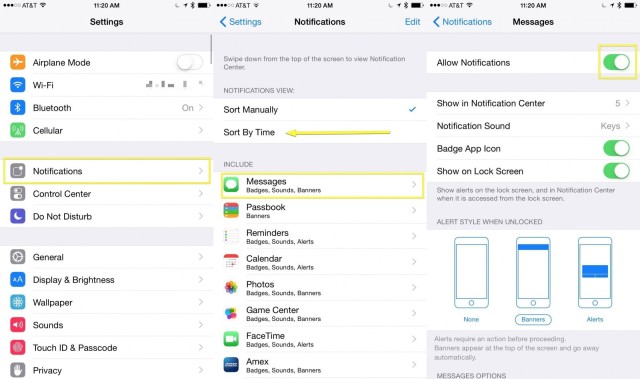
Tap into your Settings app, then tap on Notifications. You’ll then be able to sort all the apps that notify you “By Time,” which will help you know which ones have most recently disturbed your gameplay.
Tap on the app you want to turn off notifications for. The top of the resulting screen will allow you to toggle “Allow Notifications” to OFF. Do that.
There are finer-grained options here, like how many recent notifications to show in Notification Center, what sound you want for the notifications from this specific app, and whether you want to see the notifications on the lock Screen or a badge number, but you can totally ignore those if, like me, you just want the interruptions to stop.
You can turn Notifications back on after your gaming session, but maybe you don’t want so many of them even when you’re not playing a game on your iPhone or iPad. Go ahead, give it a shot; see how much you miss the constant buzzing and beeping of your many many devices.
Of course, you could always just solve the issue with MindFi:
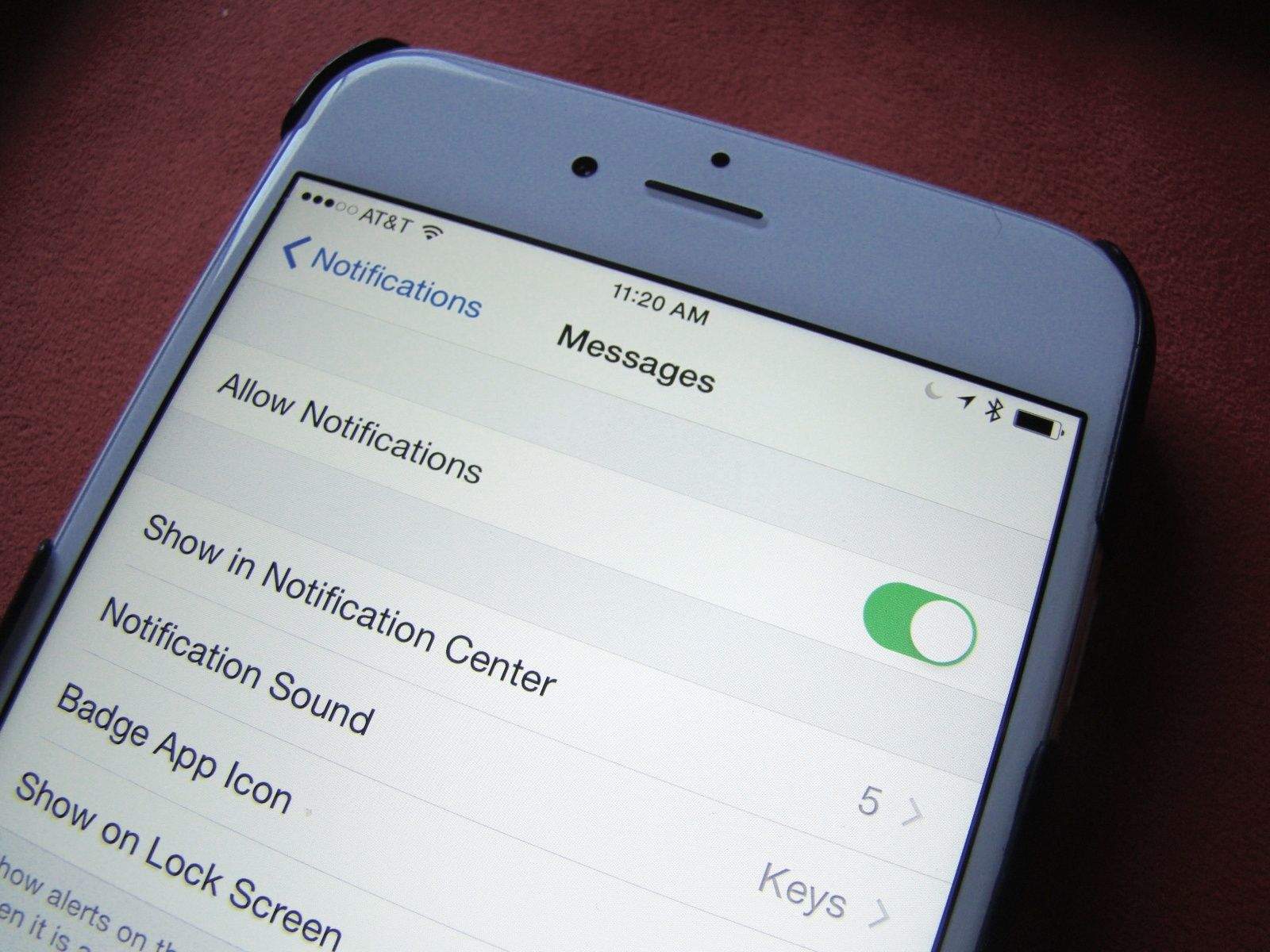


6 responses to “How to keep iOS gaming sessions from being interrupted”
Go to settings, do not disturb, scroll all the way down. You will see “silence” and you can choose “always” or “Only while [device] is locked”
Thank you!!! I have been wondering if this was possible for a long time.
“there’s no way to stop these things when your iPhone is on and unlocked” Yes there is.
Wow, what a noob article LOL. You can easily have it block notification even when unlocked, go to the DND settings.
You obviously just wrote a rant article without researching at all. It’s at the bottom of the do no disturb settings pane. It takes up like 20% of the content in that pane. Please retract this article before you screw someone else up.
This might help you prevent notifications, but it won’t help with getting killed by Krul. :)