What sorcery is this? It’s just a smarter, more accurate way to select text on your Mac, is all.
You probably know how to select text on your Mac for copying, pasting or deleting: Just hold down the mouse button over the text, drag it to select the lines you want, and let go of the mouse button when you’re done.
But did you know there’s a way to fine tune what text you select? For example, by selecting squares of text, instead of lines? Or even selecting a smiley face of text?
It’s easy. All you do is hold down Option + Command while you’re selecting text. Wait until your “select text” cursor becomes a cross, then drag to select the text you want.
This seems like a really good way to selectively copy all the text from a document you want. Anyone know how long this has been in OS X? It’s a killer feature I never knew about.
This doesn’t work in all apps. Chrome, for example, doesn’t support it. But I’ve had it work in apps like Writeroom and Byword, so clearly, it’s not a Textedit-specific feature. Give it a try and see if it works in your favorite app.
Via: Reddit
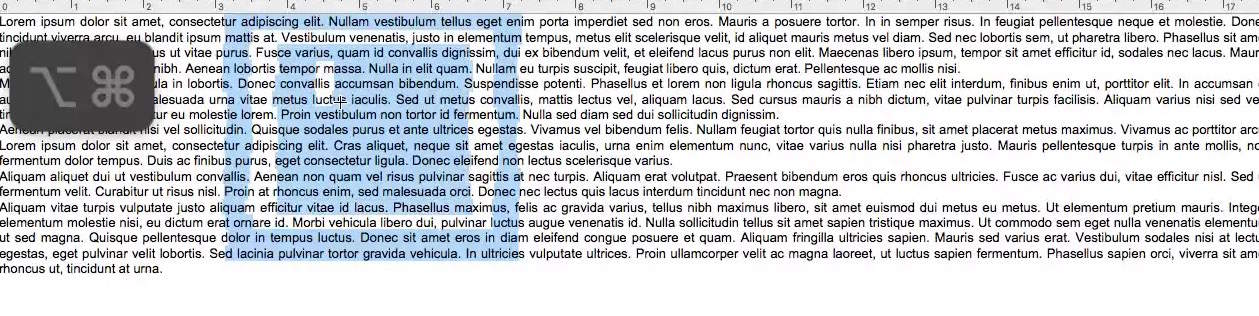


7 responses to “This crazy tip will change the way you highlight text on your Mac forever”
~Tests tip on article telling me about said tip~ Doesn’t work.
Wow, I never knew either. So cool.
Nor the Safari work with it, nor Mail. TexEdit, TexMate and LibreOffice works (later don’t change shape of cursor, but works), Acrobat Reader DC works too (selects whole words though).
And you don’t need to use Option+Command – Command button is irrelevant.
Option button just do.
+1 on the just the option key.
The command button will let you select a second region while keeping the first region selected.
I wish this worked on chrome. Seems most apps I try this on don’t support it.
Didn’t work on Safari for Mac (9.0.1), Pages, Ulysses… at which point I gave up. Wonder what was I doing wrongly on my OSX El Capitan.