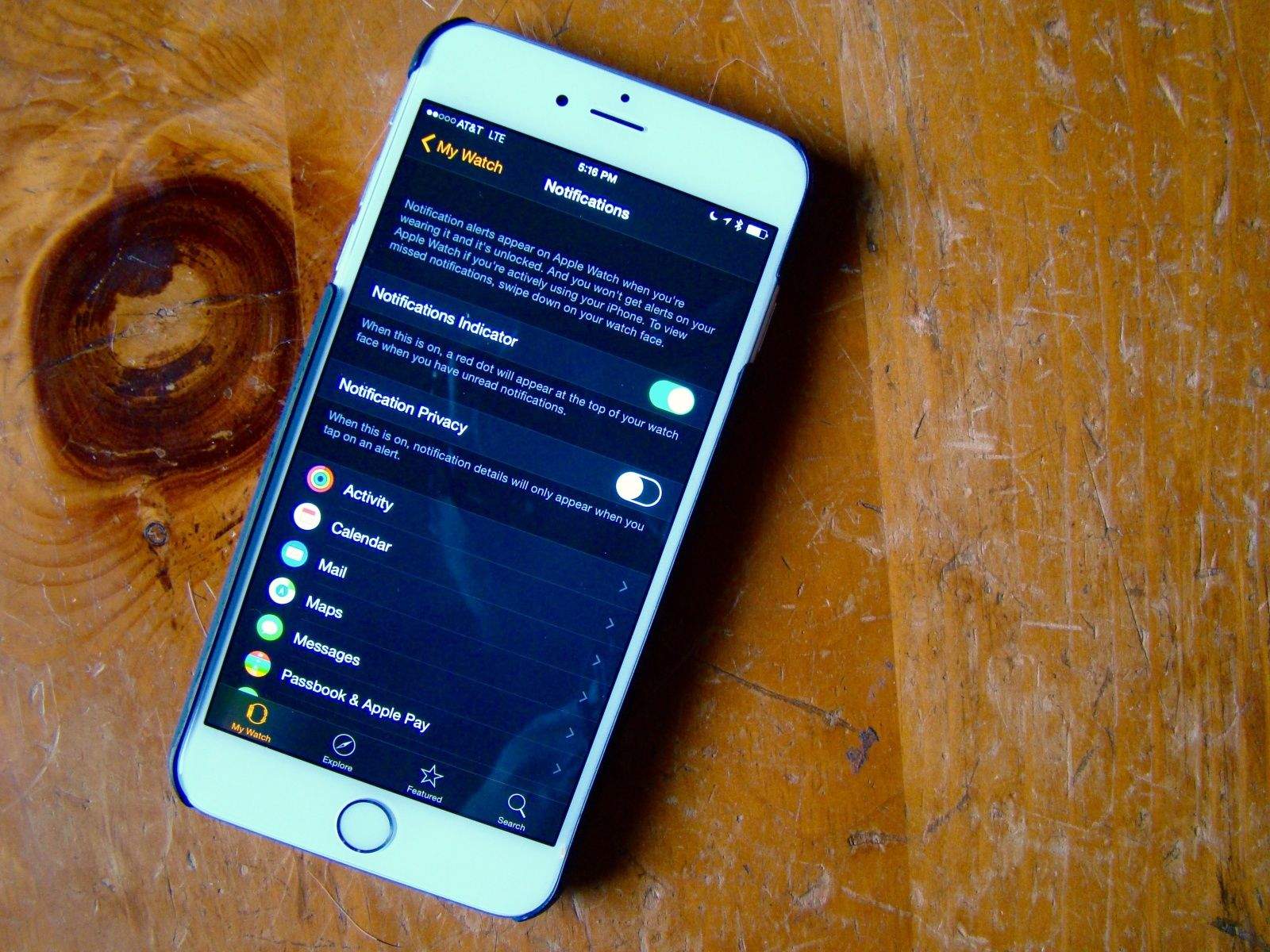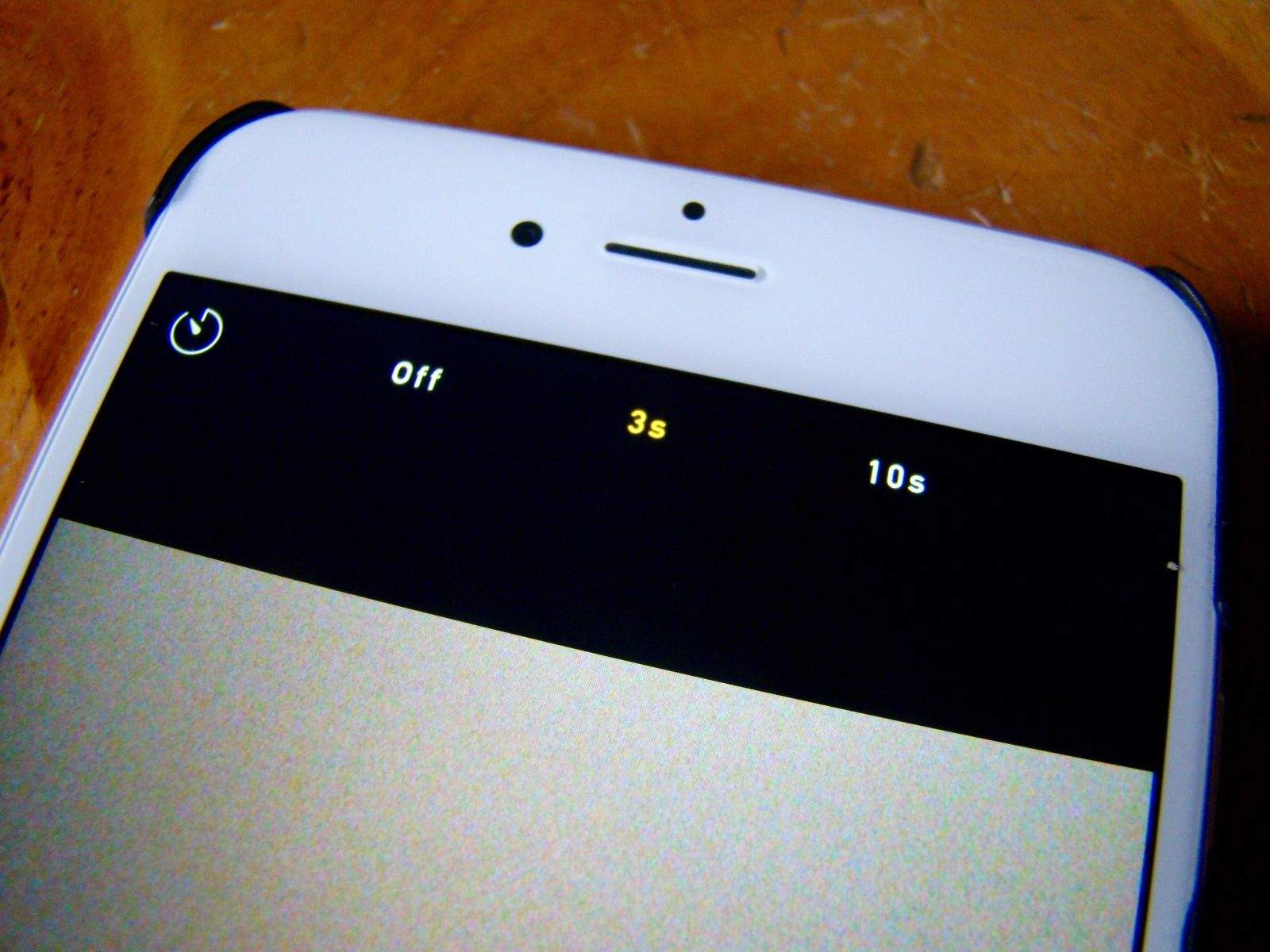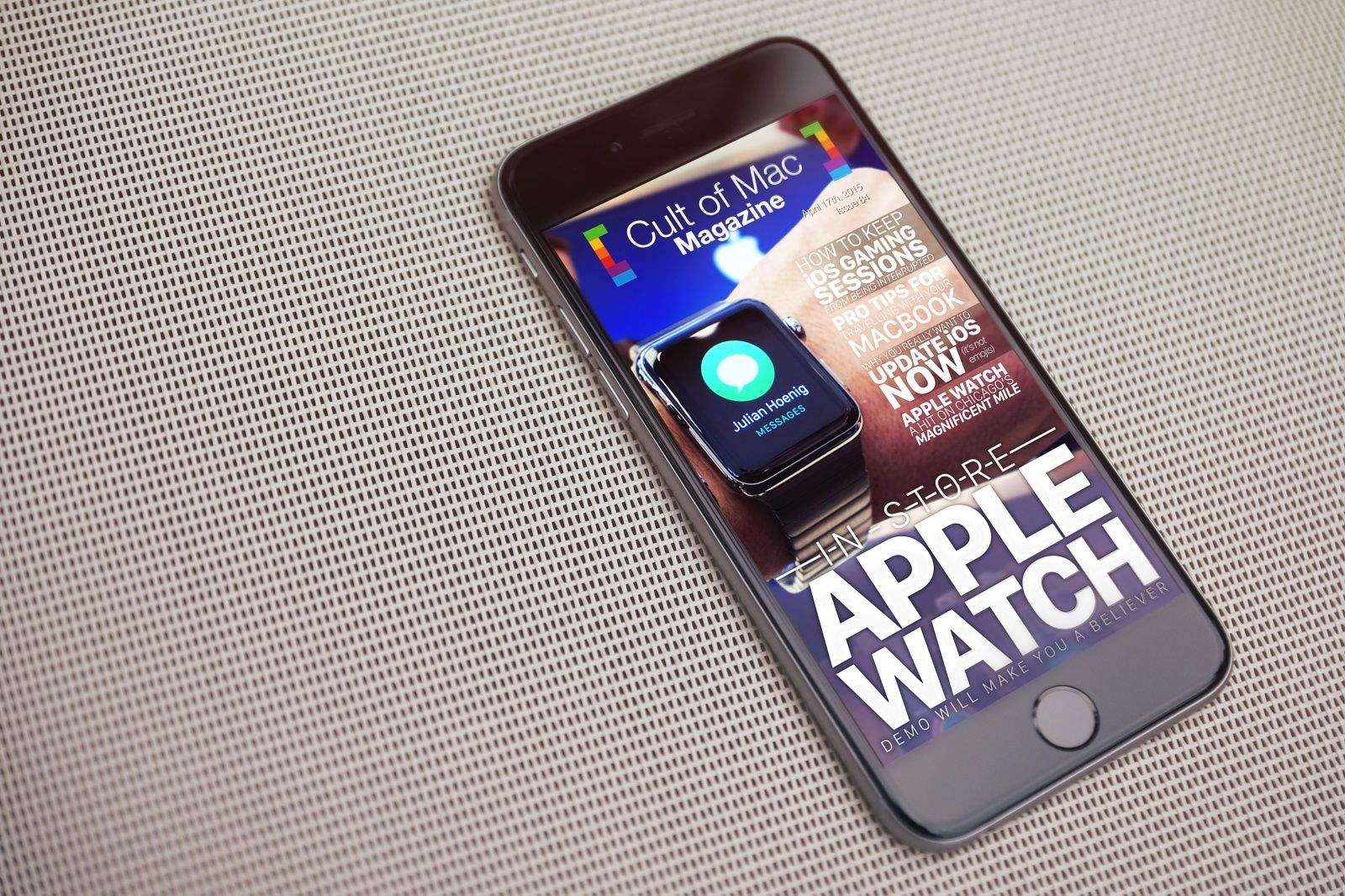As a sufferer from dysmappia (not a real word), I still get lost in a town I’ve lived in for 15 years. The iPhone and GPS accessibility has allowed me to find my way around pretty much any urban center I’ve been in, and even some rural ones as well.
Now that Maps is on Apple Watch, I’m going to be navigating around even more easily, lifting my wrist to see which way to go instead of burying my head in an iPhone. It’s sure to at least be a ton safer.
Here’s how to get from point A to point Z using just your Apple Watch.