After you’ve settled on a model and the specs you need, there’s still one more crucial decision to make before you buy a MacBook Pro: silver vs. space gray. And with the MacBook Air, you have two more options (starlight and midnight).
If you want an attractive and cohesive setup, the color of your Mac is the centerpiece of the whole look.
Which color is best? I always go with silver — but here are some things to consider before you make your decision.
![Space gray vs. silver MacBook [Buyer’s guide] 2024 MacBook Air](https://www.cultofmac.com/wp-content/uploads/2024/03/MacBook-Air-2024-M3.jpg)




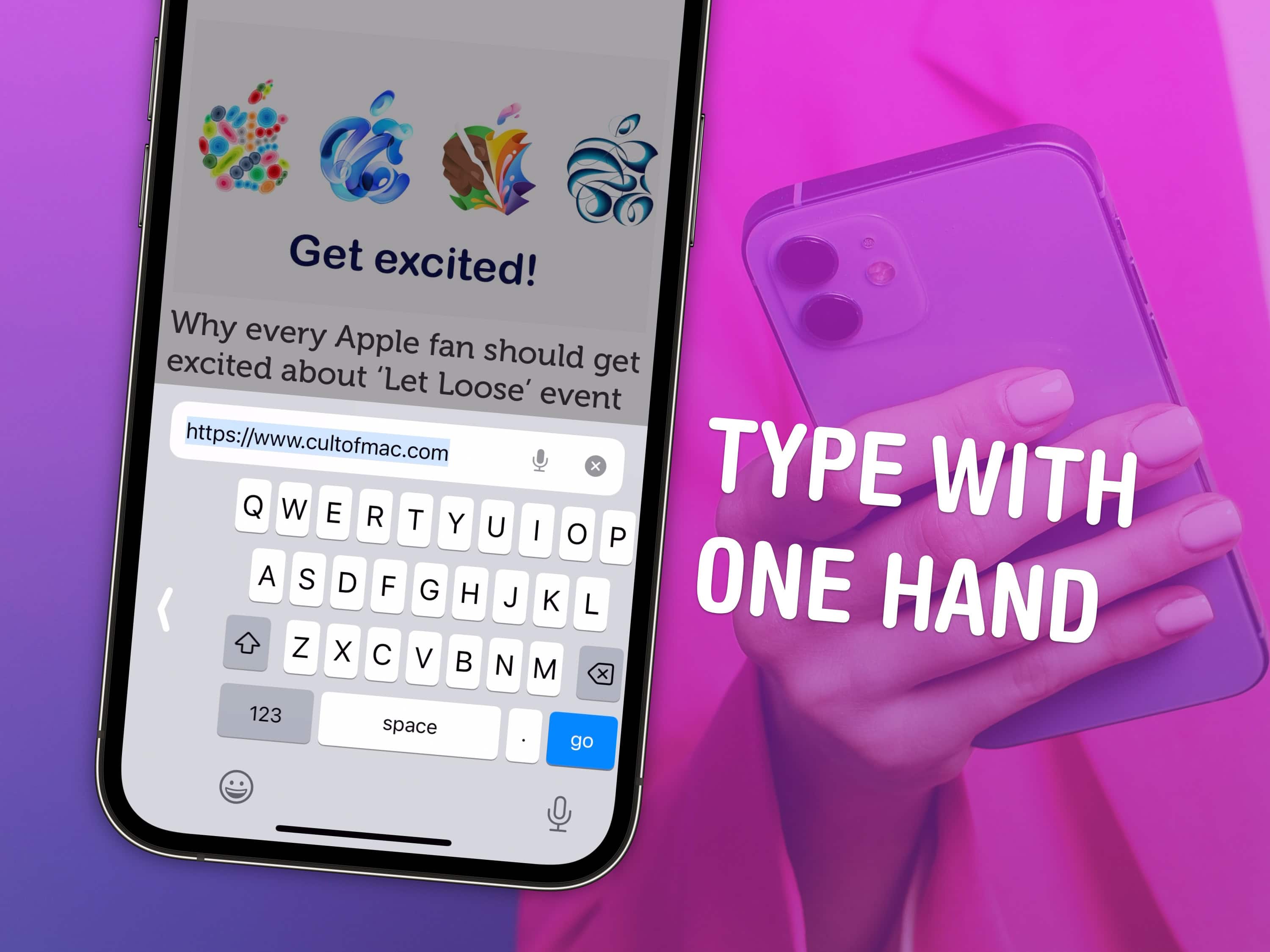
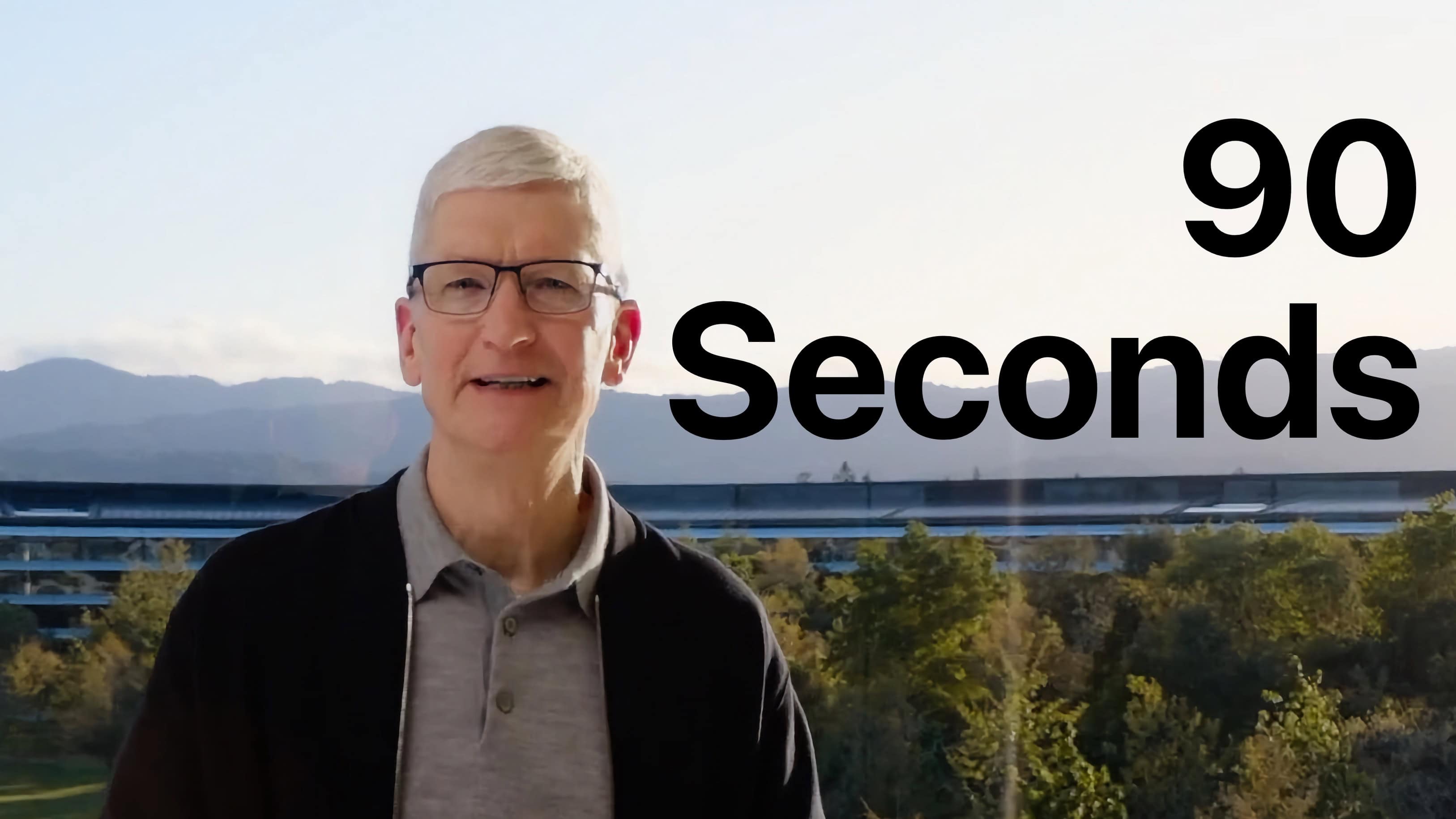




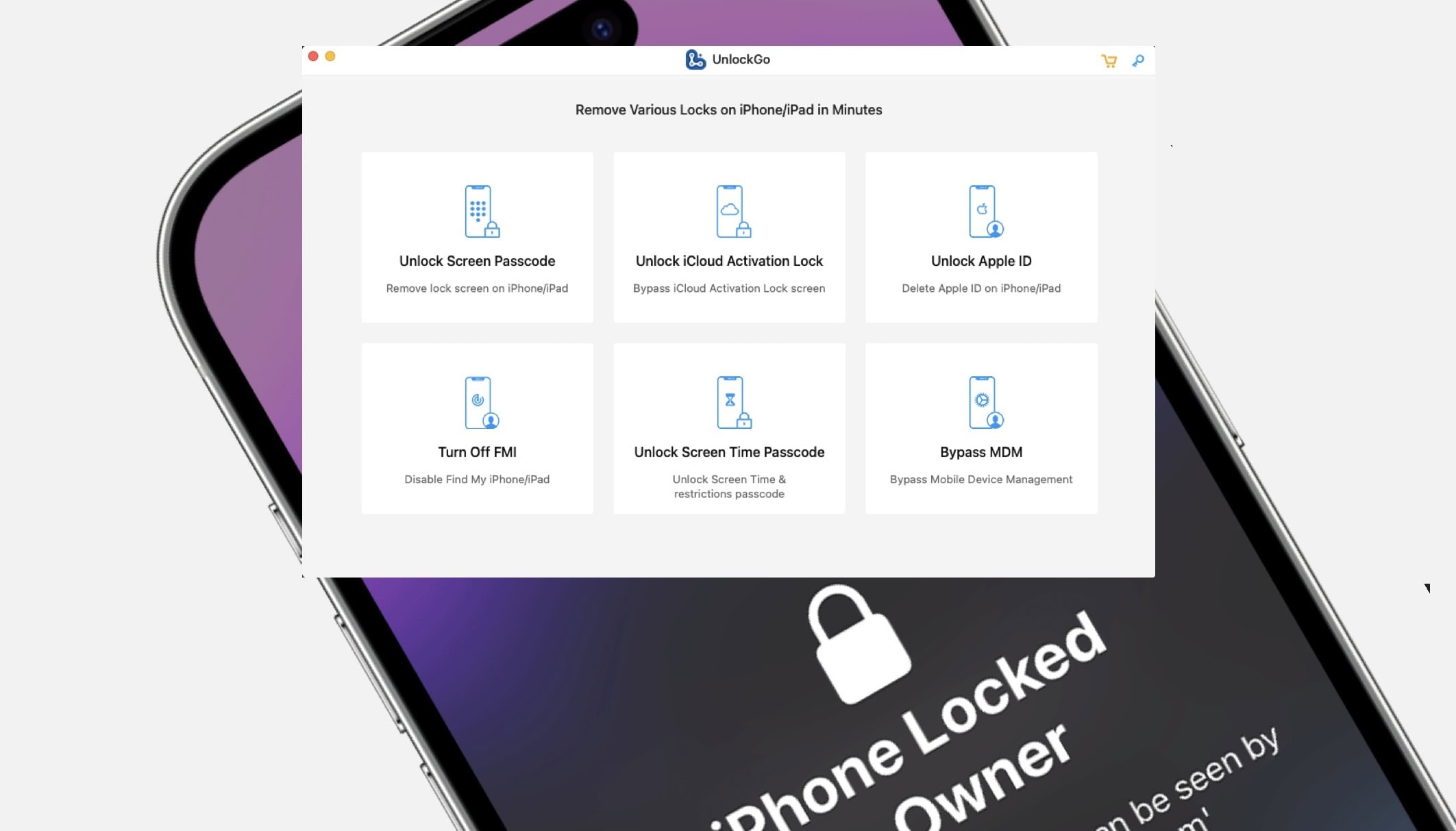

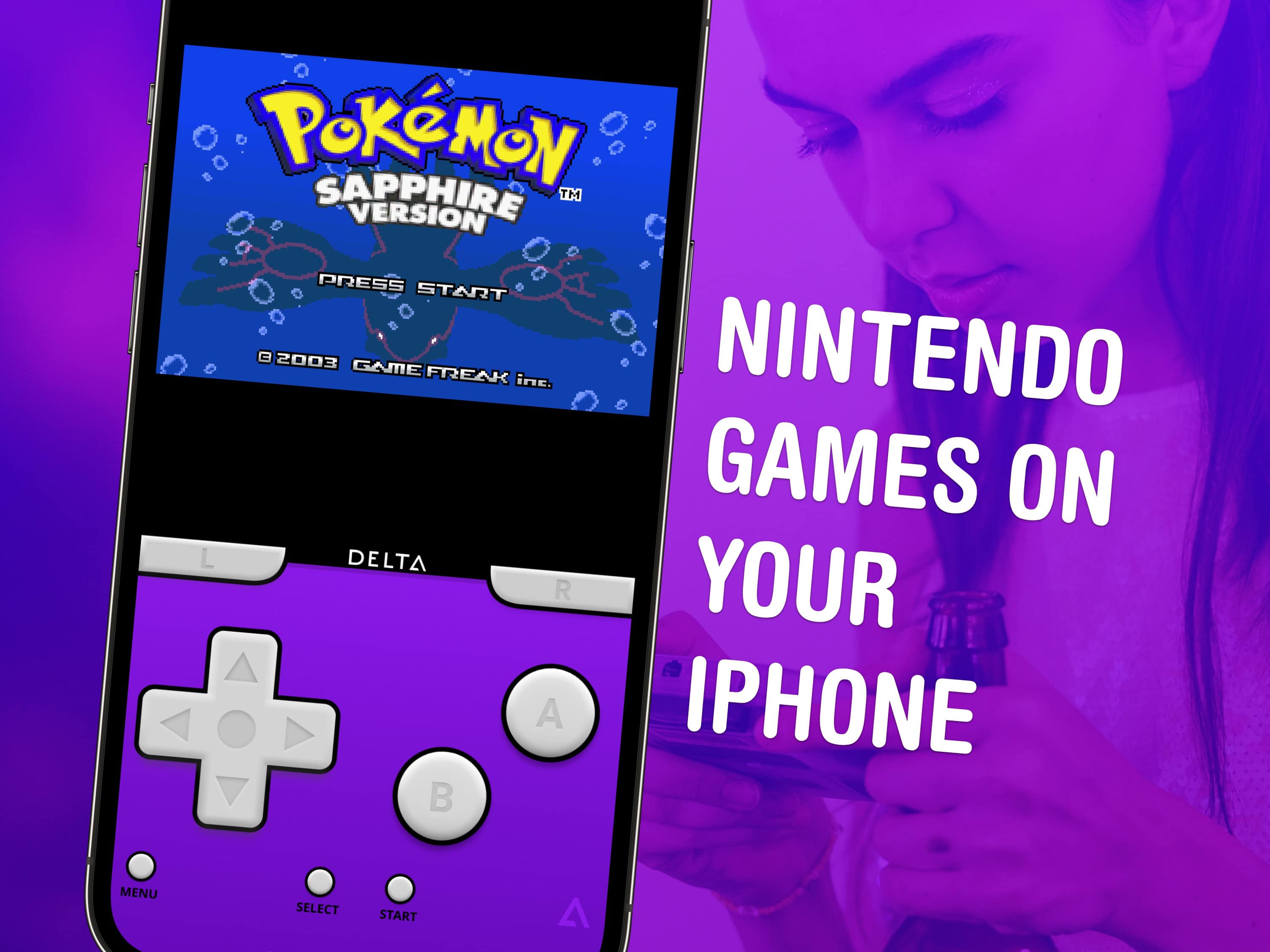
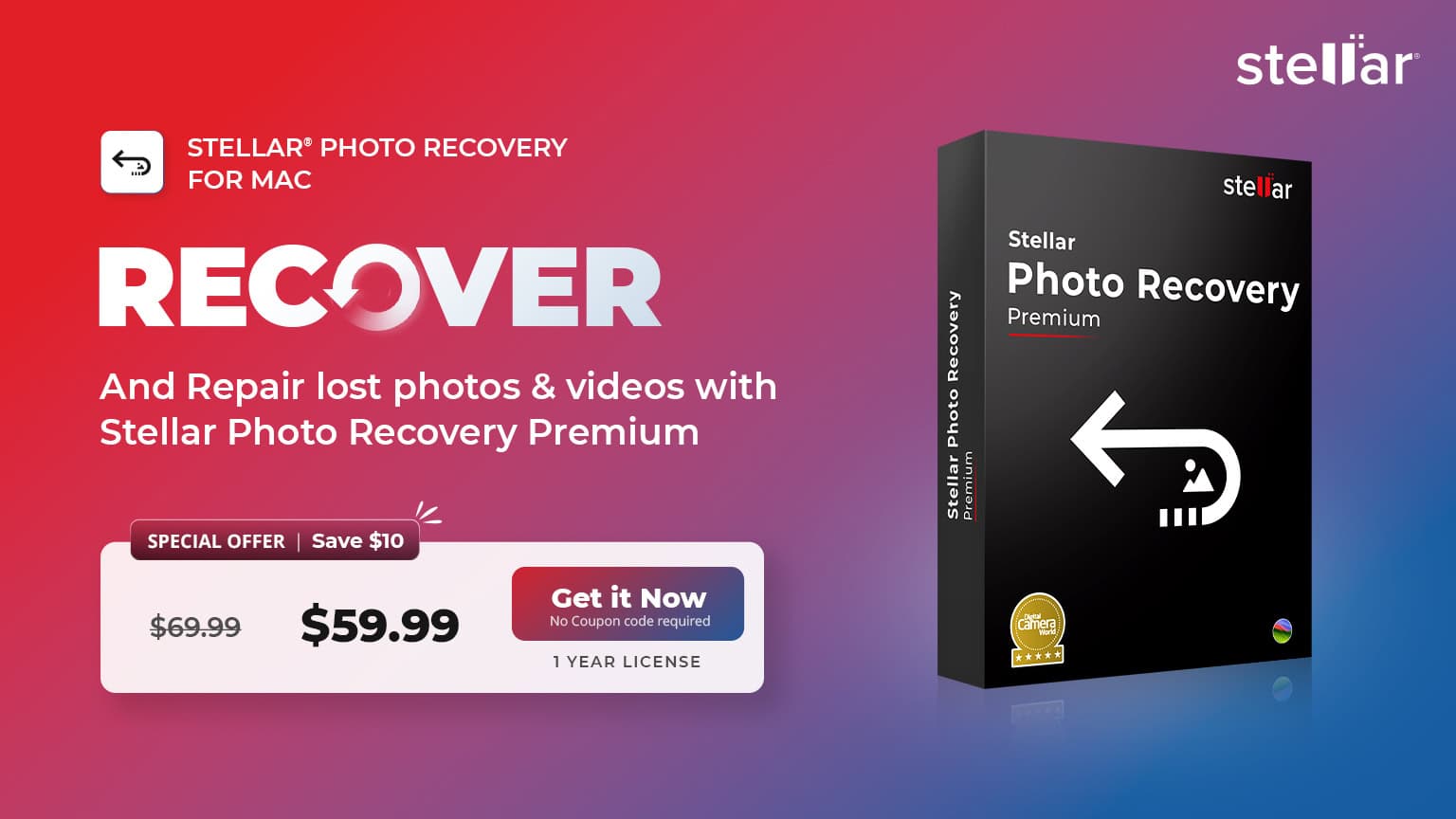
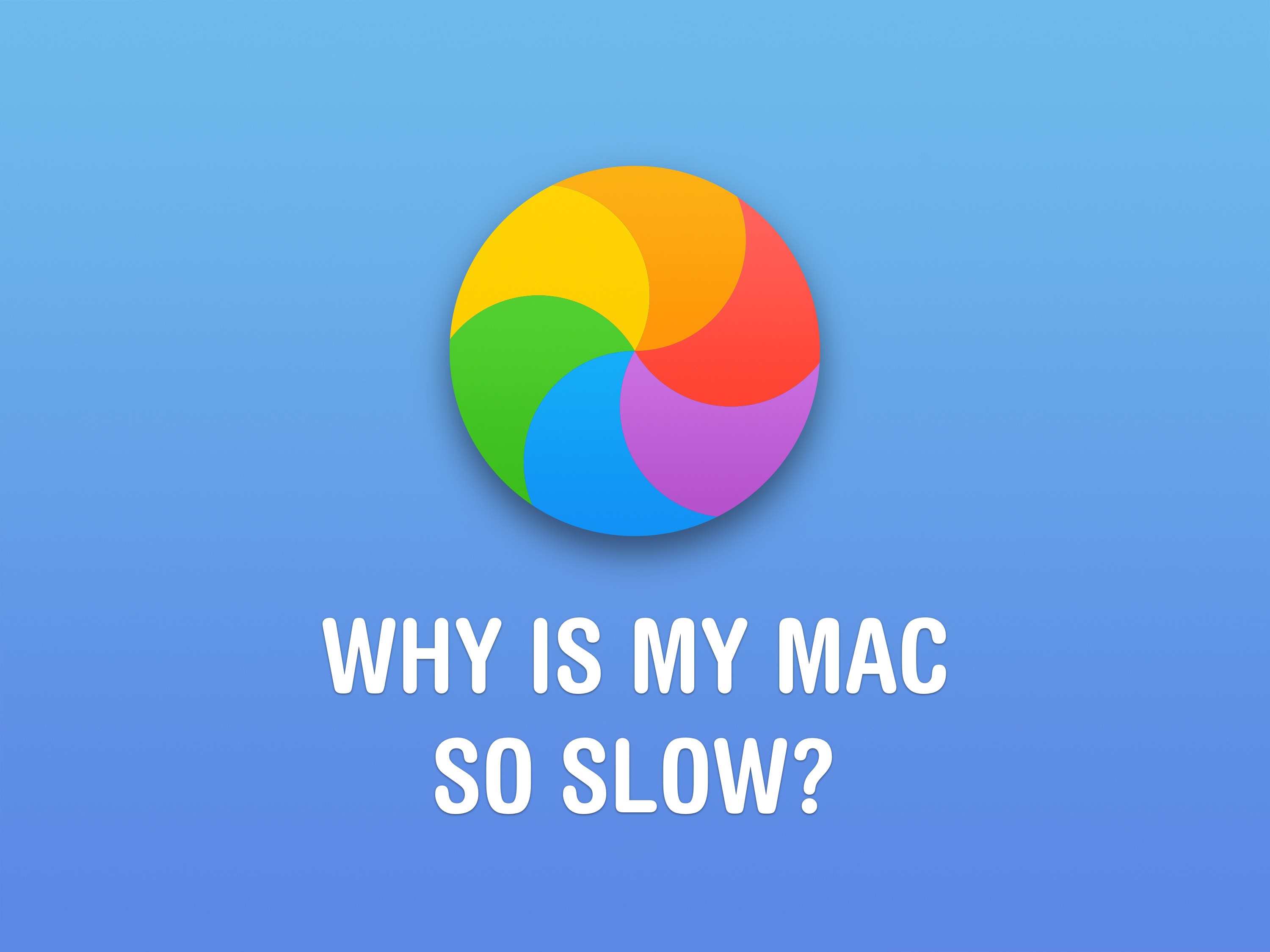


![Stick your iPhone to this foldable MagSafe stand [Review] ★★★★☆ iPhone attached to SwitchEasy Orbit](https://www.cultofmac.com/wp-content/uploads/2023/05/iPhone-on-SwitchEasy-Orbit.jpg)
![A high-quality, EDC band for your Apple Watch [Reviews] ★★★★☆ All three Mifa nylon Apple Watch bands together.](https://www.cultofmac.com/wp-content/uploads/2023/02/Three-Mifa-Bands.jpg)




![MacPaw’s latest app will clean your photo library [Awesome Apps] ★★★★☆ CleanMyPhone app for iPhone](https://www.cultofmac.com/wp-content/uploads/2024/03/CleanMyPhone.jpg)


