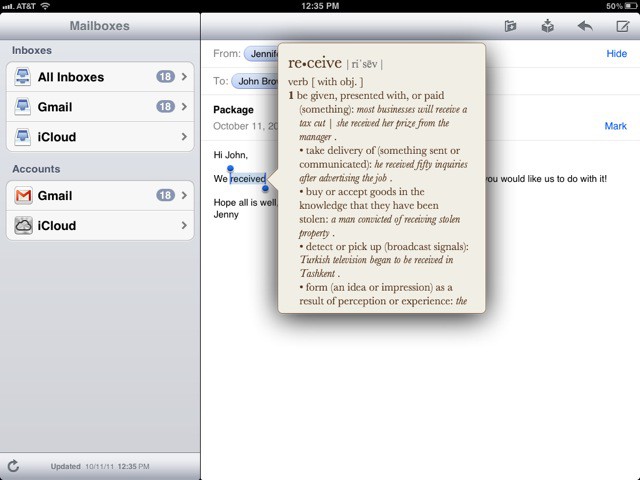
There are few real alternatives to Mail for handling your email in iOS, and that can be frustrating. We all deal with email differently. Some of us receive and send hundreds of emails a day, some only get a few. Some people need their emails to be encrypted, some people just want to dash an occasional note off with little fuss. Mail for iOS has always aimed itself more at the casual emailer than the power user, and while that’s fine for most people, it’s frustrating for people who would like to be able to handle most of their email on the go with their iPhone or iPads. Sadly, Mail for iOS 5 doesn’t really change much in that regard, but what additions it does add makes emailing from your iOS device more palatable than ever no matter what.
One of the big changes you’ll notice right off the bat is that Mail now comes with a unified inbox, merging all of your different mailboxes into one. Navigating between Mail inboxes has always been a bit of a chore — it’s just too easy to forget which mailbox you’re in and miss an important communique — so the unified inbox is a godsend for those of us managing multiple email accounts on our iOS devices. It’s optional, though, so if you’d rather switch manually between a personal and work mailbox, that’s still totally doable… and you’ll even get some sexy new mailbox icons to help tell them apart.
Another addition that will surely be appreciated by enterprise users is that Mail for iOS 5 now supports S/MIME encryption. If you’re using an Exchange server, you can now send and receive encrypted messages, and you can tell when you’re doing so because a little lock icon will appear in the message box. Personally, this isn’t something I have needed to use much, but it’s been a feature much clamored for in enterprise, and makes the iPhone and iPad even more compelling for IT departments to roll out in big businesses.
Otherwise, much of what is new in iOS 5 are small little flourishes rather than robust new features or radical overhauls.
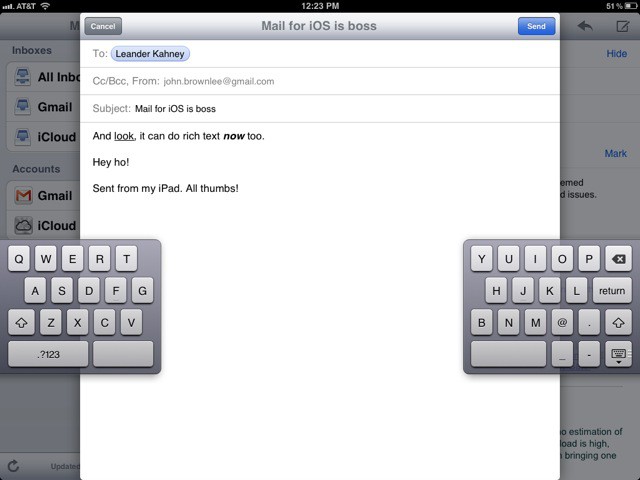
Tap on a word in Mail, for example, and you can now format it in rich-text using bold, underline or italic options by pressing the ‘more’ arrow on the pop-up contextual menu. Frankly, it’s a little clunky, and not likely to be used much… we’d much rather see Apple incorporate rich text into iOS 5’s keyboard somehow. Still, it’s there if you need it.
Taking a cue from iBooks, you can also now define words in email. Again, just tap on the word and press ‘Define’ to have iOS 5 call up a dictionary definition for that word. Again, hardly essential — most of us do not get emails filled with words we don’t know — but certainly nice to have in a pinch.
While not a Mail exclusive feature, this is probably a good time to talk about iOS 5’s new split keyboard option in iOS 5, since Mail is by and large the app most people do the majority of their on-the-go typing in. Typing emails on the iPad has always been a bit wonky: either you need to treat your iPad like a laptop keyboard, or you need to hunt and peck. The split keyboard makes typing in an email on the iPad as easy as sending a text on a BlackBerry: all you do is slide the “hide keyboard” button up until the letters split into two panes, each one perfect for thumb entry. It’s a wonderful addition that makes entering text on the iPad infinitely easier for those of us who don’t want to treat our tablets like a full sized keyboard or oversized iPhone, and it makes Mail for iOS 5 more enjoyable to compose emails in than ever.
In all honesty, we have as much of a love-hate relationship with Mail for iOS 5 as we ever did. If you receive any tangible volume of email, you’ll still grumble at all the things Mail can’t do, like message filtering, canned responses, multiple signatures, etc. Mail still isn’t a replacement for a desktop email client for a lot of users, particularly enterprise, which is particularly frustrating in light of Apple’s PC Free push with iOS 5. Even so, though, Apple’s added a few nice new features that help make emailing on-the-run for both casual and power users just that little bit more painless and pleasurable.
And if Mail for iOS 5 still doesn’t do it for you? Well, it’s not like you have much of a choice. The inability of other iOS email apps to work in the background is such a serious handicap that Mail is still pretty much the only game in town.
Calendar

Amongst the default iOS programs, Calendar is the big poweruser app: you either never use it, or you live in it. Over the course of the last couple of years, though, more and more powerusers have been seduced away from Calendar’s embrace to the land of third-party day planners.
iOS 5 does a lot right to stop this migration. It effortlessly ties into iCloud to make sharing calendars easier than ever, while giving users just as much control over their calendars as they do under OS X for the first time, all the while polishing away some rough edges that take the pain out of managing your day.
On the iPad, Apple has tweaked the faux leather styling to more closely match that of the Lion version of Calendar. It’s not a big change — the patina on the leather’s just a tad lighter, a squidge yellower — but along with iCloud synchronization and some other usability tweaks, it does make the desktop and tablet versions of Calendar feel like just different methods of interacting with the same app. And that’s the way it should be: your “calendar” shouldn’t be a program, it should be an abstraction, a series of data points for your life, to be manipulated in any way you please.
Another carryover from the desktop version of Calendar is the heat map view of your schedule, which you can see in the iPad’s new yearly view. Look at your calendar by year and days are now color coded according to how busy you are on those days, with a free day represented by white, busy days coded yellow and orange, and jam-packed days flaring up red.

iPhone users get a new landscape view. Just turn your device on its side and your iPhone’s accelerometer will recognize the perspective change, presenting a segmented week view that makes checking out what you have on in the coming week as easy as a flick of a wrist.
From a functional perspective, one big change in Calendar with iOS 5 is the ability to rename, add or delete calendars directly from your iPhone or iPad. Previously, to accomplish these tasks, you needed to do it by tethering your iPhone or iPad to your Mac or PC through the USB cable and edit your Calendar in the desktop app. This might seem like a small tweak, an extra “nice to have feature,” but it’s indicative of Apple’s deep commitment to going “PC Free” with iOS 5: there shouldn’t be anything you’re forced to use a PC for in a post-PC age.
Another major new feature is the ability to set default alert times in the “Mail, Contacts and Calendars” settings panel. You can now set default alert times for Birthdays, Events and All-Day Events. For example, you could tell iOS 5 to default to reminding you of an upcoming meeting an hour ahead of time, but to always give you two days notice before a friends’ birthday so you have enough time to get them a card. A very smooth usability addition.
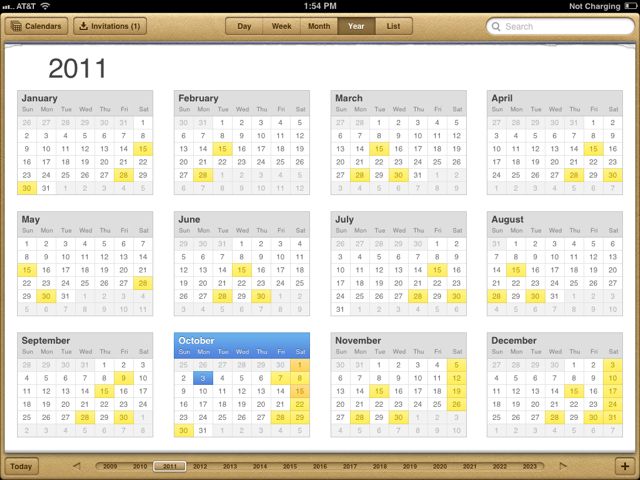
With iOS 5, Apple’s also made it easier to add and adjust calendar entries. On any view, tapping and holding on a date will open up a new calendar event. Once the event is created, you can easily adjust the duration and tap-and-drag it to a new location. The end result is that it’s a lot less fiddly to add and adjust events.
One of the best new features of Calendar, though, is easy to miss: now that iCloud is free, users can now easily sync their calendars to the cloud and share them with friends without ponying up for a MobileMe subscription, or syncing with the sometimes fiddly Google Calendars website.
In almost every respect, Calendar is an impressive update over the version that shipped with iOS 4. In many ways, it’s a showcase app for Apple’s determination to finally cut the cord between iOS devices and the PC.
Sadly, though, there is one glaring oversight when it comes to truly taking iOS 5’s Calendar PC free: calendar sharing can’t be done either in-app or in iOS 5’s settings. Instead, you need to log in to iCloud to share a calendar with a colleague… and that can only be done on a Mac or PC. It’s hard to believe that this slipped Apple by, considering what a premium they’ve placed on separating the umbilical between the PC and iOS this generation, and we have no idea how to explain it.
Sharing issues aside, though, iOS 5’s Calendar update is in its own right reason enough to upgrade your iPhone or iPad for professionals and power users. The only criticisms we can level at the app are conceptual: this is Calendar at its finest.
Photos and Camera
iOS 5 packed in a lot of new features for Apple’s revamped Camera app. Users now have quicker access to the camera, better photo composition tools, and the ability to edit photos on the fly before sharing them with friends. While all the features Apple has added are great, some of them are more important than others, so let’s review what goodies Apple has packed into the new iOS 5 Camera app.
Lockscreen Camera Button – This feature is a heaven-send from Apple. Getting into the camera app in iOS 4 use to be a pain. If you didn’t use your iPhone’s camera that often, but found yourself in a moment where you needed to quickly snap a picture, you might have struggled for 30seconds trying to remember which folder you put your Camera app in. The Lockscreen Camera Button changes all that. Loading up the Camera app on the fly has never been easier or faster, meaning you’re less likely to miss those moments you want to capture.
Shutter Button/Volume Button – The ability to use the iPhone’s volume button as a shutter button is a new feature for iOS 5, despite Apple’s previous banning of other apps with similar functionality. This is one of the best new features for the camera app as it essentially gets rid of the awkwardness of trying to tap to focus before quickly hitting the shutterbutton on the screen.
Auto Exposure/Auto Focus – Controlling the exposure of the iPhone’s camera has always been a bit tricky in previous versions of iOS. Sometimes picture would have to be taken off center to get the lighting adjusted properly for the exposure. Thankfully, iOS 5 brings the ability to set exposure and focus automatically. A single tap and hold on the area you want to auto-expose/auto-focus locks in place leaving users the ability to change the angle or composition of their photos without losing exposure and focus. Some of the better camera apps have had this feature baked in for a while now. While iOS 5’s AE/AF lock is an improvement, I still enjoy using apps like Camera+ more when I’m attempting to take a higher quality picture. Apple’s Camera app only lets the user lock the exposure and focus on the same point, whereas with other apps users can set the auto-exposure on one point in the frame while selecting a different point as the focus. Hopefully we’ll see some upgrades to these features in the future.
Phot0 Editing – Apple’s new version of the Camera app comes with a few basic editing tools. Users can now reduce red-eye, auto-enhance, rotate, and crop their images after they’ve taken them. Auto-Enhance does a serviceable job at bringing out more richness in colors, but you can’t select the level of intensity of the filter like you can in iPhoto. The Red-Eye removal tool works pretty well, but because the iPhone’s camera still doesn’t perform that well in low-light conditions I haven’t had much need for it. Crop provides 9 different constraints so you can adjust your photos to be printed as a 4×3, 16×9, or 3×3 square. Users looking for advanced filters, and artsy editing options made popular via Instagram will have to use a secondary app though as there’s not much depth in the editing capabilities of the Camera app. These new editing features are very basic and aren’t meant to supplement desktop processing, but if users are wanting to edit a picture quickly without having to fuss with advanced features, then the Camera app provides a quick way to get your pictures edited before you share them with friends.
Grid lines & HDR – Under the “Options” menu in the camera screen, users will find the ability to turn on the grid view, as well as shoot in HDR. Grid lines seem like they should have been in the app years ago, but have only recently been added. Maybe Apple noticed a lot of terrible photo composition on Flickr and decided to help users understand the Rule of Thirds. HDR, High Dynamic Range, is used to bring out more definition and color to photos by taking three pictures at the same time (one over exposed, one under exposed, and one normal) and stacking them on top of one another. A lot of times HDR can make pictures look great. However, there are times when this setting will make pictures look unrealistic. Users can choose to save a regular picture as well as the HDR version to their camera roll, but HDR pictures take longer for the iPhone to process. I’d love to see the ability to add an HDR filter to regular pictures in the editing process in order to save time (a feature that can be found in quite a few other apps).
The new iOS 5 Camera app brings with it some much needed improvements. Quickly editing photos before sending them to Twitter, along with the inclusions of the Lockscreen Camera button, and Volume Shutterbuttons, will quickly catch on with users and we’ll be wondering why we suffered along for so many years without them. However, all these basic improvements are just that; basic. There are a lot of great camera apps out there that have had these features and more for a while now, which make using Apple’s built in camera app a bit old school.
Safari, Reading List and Safari Reader
There’s three major new changes to Mobile Safari in iOS 5: Reading List, Safari Reader and tabbed browsing on the iPad. The only one worth really getting excited about though is Safari Reader.
![IOS 5: The Software Steve Jobs Always Thought You Deserved [Review] iOS-5-features](https://www.cultofmac.com/wp-content/uploads/2011/10/iOS-5-features.jpg)
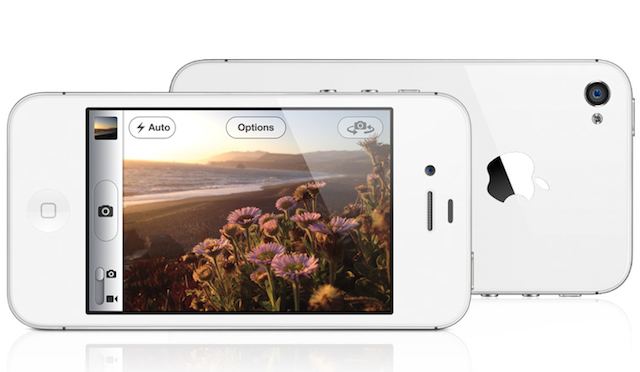
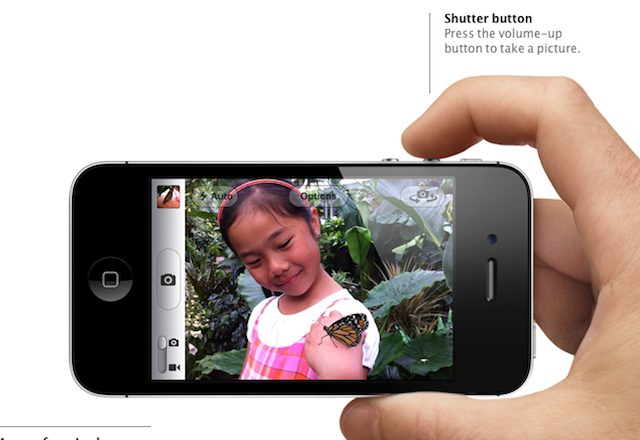

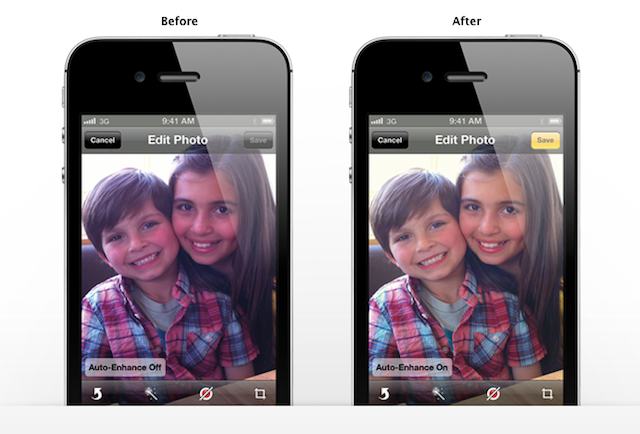
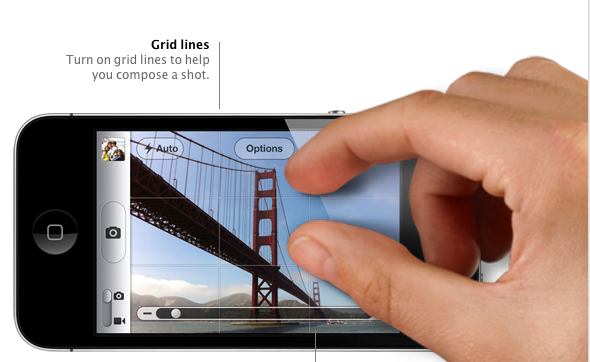



130 responses to “iOS 5: The Software Steve Jobs Always Thought You Deserved [Review]”
Wasn’t Steve at WWDC?
I have only one complaint, and that was using the word “vista” in the conclusion… even if you weren’t directly referring to Windows Vista XD
Ha. Damn, you’re right. I totally forgot. Updated!
the umbilical cord has most certainly been cut! haven’t hooked my phone up via usb since updating to the GM. iCloud backups for the iPhone are automatic (which i didn’t even realize) and iTunes syncing is wireless and runs in the background, not rendering your device useless for 5 minutes.
Doesn’t Reminders only work on an iPhone because of the location aspect of it? If I want to be reminded to feed the cat when I get home and put it in via my iPhone it will sync with all other iDevices right? Most of them are probably already at home….
They could of course have build in the option to limit the location function to the machine you are using at that moment. So iPad 3G users could use it on their iPads when they desired… But apparently Apple chose to limit it to iPhones (which are carried around more often).
Our point is really just that there’s no reason not to allow iPad 3G users to use Reminders. I carry my iPad everywhere with me, just like my phone.
But what time will iOS5 be released?! Yes, I understand that most of you have it already, which I don’t know how. How much time will it take to download and upload onto my iPhone or iPad.
people all over the world make $87 an hour online and their check is more than $6000 month after month just working on the computer for few houres, more home workers needed immediately,This system is so simple that anyone with a computer can make money FAST, Read about it and follow the steps to get started here, http://gzg.in/9583
people all over the world make $87 an hour online and their check is more than $6000 month after month just working on the computer for few houres, more home workers needed immediately,This system is so simple that anyone with a computer can make money FAST, Read about it and follow the steps to get started here, http://gzg.in/9583
itunes match – what about songs ripped in 320kbps are they replaced by the 256kbps aac version?
Didn’t unified inbox come in iOS 4? Is that a mistake, or have they changed something?
I’m thinking 10:00 a.m. pacific they’ll start rolling it out. I’m on the east coast, so about 40 min from now. plug in your device, and hit “check for updates”. The servers are going to get slammed, so you may have to check a few times before itunes finally says that there is an update available. As for how long it will actually take to download, install etc. It all depends on the size of ios 5, your connection etc.
iTunes match question:
My brother started his own account when the iPod first came out. He downloaded a lot of songs. I wanted my own account soon after and began downloading songs of my own in my own account. We now share accounts. Is this going to effect iTunes match? If so, how?
In the cloud, yes. Though you can avoid the downgrade by syncing the old fashioned way even if just for those songs in particular. It’s not free either, by default the cloud will only hold the music you purchased through iTunes, the rest of your library will cost you $25 per year in “cloud rent” It’s not a perfect service by far. But remember that it’s only the first iteration and apple is always improving their services. For some users, this will be a welcomed convenience, the rest can ignore it.
I think that’s probably a good guess. And yes, the servers are already being slammed, about every other “check for updates” gets a “cannot connect to server” response on my MBP. I can already tell, I’m getting nothing accomplished today!
The people who appear to already have it, are part of the developer program and have been toying with betas, they too are waiting to download the official release, like everyone else
I’m not too fond about the iTunes Match.
For one: If you live in a shotty 3G area, you’re not gonna be able to receive music.
Two: You’re talking about redownloading several gigabytes of music songs when you’re ready to listen to it again?
If by chance you were in a Wi-Fi HotSpot or at your house with Wi-Fi, this would work fine. But you’re talking about 90% of iPhone and iPad 3G users who are probably not ever home unless they work-at-home.
On top of that, some work places don’t even have a 3G signal. Secured facilities have no 3G access either.
APPLE TV UPDATE IS LIVE !
Time to get ready for iOS 5! OSX 10.7.2 is available!!!! Downloading, of course!
iOS 5 update just went live. Sweet!
Its out now. Downloading ion for iPad :-)
ios5 is avaiabel for dl
SWEET! iOS5!!!!
If all the songs are on one computer and indexed by iTunes than the $25 subscription should index the songs not purchased by your account as your non-iTunes purchases and Mach them in the cloud anyway. If you only use the free version however, apple will only store the purchases for each account in their respective iCloud storage spaces. This will not effect the library on your computer or what you have stored on your devices. It’s simply a convinience, providing portability and remote access, it’s main purpose in my opinion for most users will be the automatic syncing of new music purchases to all devices
iOS 5 now available in iTunes!!!!
I’m so stoked I’m home, today! I had my ipad plugged in, at about 12:55. So, once 1:00 pm rolled around, I hit “check for updates”, after 3 or 4 tries it finally acknowledged that an update was available.I have two dl’s going right now for mine and my gf’s ipads. Yeah, I think it’s fair to say the only thing I’ll be doing today is messing with iOS 5! Plus, it’s raining outside;)
I think that it’s a step in the right direction. What’s missing, of course, is all the stuff that I have and want to intelligently sync among devices that didn’t increase Apple revenues. The iTunes Match concept won’t work at that scale — there’s just too much stuff.
So what’s the missing piece? I think that I need an interim cloud — something between iCloud and my various devices. Something I own. Something upon which is stored all of the free podcasts I’ve downloaded, all of the AppleScript and Automator workflows I’ve developed, all of the eBooks I’ve created and all of the preferences I’ve set for hundreds of apps, desktop and otherwise.
I think that it’s a step in the right direction. What’s missing, of course, is all the stuff that I have and want to intelligently sync among devices that didn’t increase Apple revenues. The iTunes Match concept won’t work at that scale — there’s just too much stuff.
So what’s the missing piece? I think that I need an interim cloud — something between iCloud and my various devices. Something I own. Something upon which is stored all of the free podcasts I’ve downloaded, all of the AppleScript and Automator workflows I’ve developed, all of the eBooks I’ve created and all of the preferences I’ve set for hundreds of apps, desktop and otherwise.
not everyone has wi fi so untill syncing is doable via 3G for those of us who need this option, ios5 is far from post pc. In fact, this option may appease the impovrished wireless carriers somewhat and allow them to feel less hard done by, the poor guys! (not)
hm…how about sending iMessages when I’m offline? like when I have once sent an iMessage to an iOS 5 user, so my Phone indentifies him and marks him blue, but I am offline..does it send an SMS instead? I hope they didn’t forget the people who don’t have data flatrates/no 3g reception
You mean like an iServer? I agree with you completely. MS has a great solution with Windows Home Server. If Apple brought out a solution similar to that, that would be a great solution.
very good review, lots of detail
Yeah I can’t wait to sync 64GB over 3G.
I like how half of the additions are either missing from iPad or are only half there. No lock screen widgets, no camera button in lockscreen, no siri even though it can handle it, bah
My ipad doesnt even backup it just comes up with an error how do i fix this
“It just works”….yeah right…error 3200…Apple, join the ranks of other tech firms who can’t match the hype with reality.
I thought so too, at least on the iPhone since I use it all the time. Maybe this was not available on iPad?
My iPhone’s screen changed to the Apple Logo with the standard loading icon and now iTunes is stuck on ‘Verifying iPhone Restore with Apple’. Do I have a brick”” :s
I thought that it was streamed to his home.
My last reason for booting into Windows is gone.
I read somewhere, either here or on 9to5mac, that when you purchased or updated apps in the App Store in iOS 5 it would stay in the App Store rather than ‘minimising’ the store and returning to the home screen (a totally pointless exercise in my opinion). The purpose of the new feature is so multiple apps and updates can be purchased quickly.
Has anyone else heard of this functionality? It certainly isn’t working on my iPhone 4 (with iOS 5, after many errors and restore cycles…)
A friend of mine once told me that his Mac got better with age: either the OS got smaller/more efficient, or new functionality would come along and refresh the user experience. Now I know what he was talking about :)
Excited by all the changes, though I’ll give iTunes Match give a miss for now.
Great article. In Google’s defence, I have been using their ActiveSync on an iPhone for years, for mail, contact and calendars, and it has been a seamless user experience.
Easily the best and most comprehensive review I’ve seen short of Tim’s own presentation. Well done, and thank you! My update took forever, and reading this helped pass the time and get me more excited!
I would have preferred to see newsstand as an app instead of a “smart folder”. I have a “media” folder with all my media apps in it, including the iBookstore. I would love to put newsstand in there too, but I can’t. It just begs the question….when will Apple allow us to officially hide apps?
My ‘Send As SMS’ was OFF, yet I could still receive my own text message (yes it was green in colour and it said text). Bullshit!!
Excellent!
Nope, it’s in the current (or just not current) iOS 4 build, too.
I was typing a comment here to ask why iPhone must be connected to a power source in order to sync over Wi-Fi. It seems like an unnecessary, annoying limitation (after all, syncing is not an overly power intensive operation, is it?).
Well, while I was composing the question, I answered it myself. It must be to prevent iPhone’s battery from dying while syncing. I guess that an abrupt disruption of the syncing process is something you don’t want to happen.
Sure, it is possible that the Wi-Fi goes down while syncing or that the USB cable is plugged out, but I guess that in such cases iPhone does some sort of recovery so that nothing bad happens. Now, if iPhone dies during syncing due to the battery, that would be a different thing.
Hopefully Apple will soon be able to safely enable true wireless syncing in one of the next versions of iOS.
Reminders app sucks. It doesn’t give you your reminder/alarm until you turn the screen on…at least for me. What’s the use in that?
siri isn’t a part of iOS5. it’s only for the iPhone 4s
Love the split keyboard, hunt and peck is a pain, my fingers are too big, usually I go to my PC. BTW I consider SJ greatest achievement to be getting users like me to seriously consider switching to Mac when I upgrade to a new PC next year. It wasn’t till I bought two iPad 2nd gen the switch over was utterly painless, this vs months to get vista working right
Love the split keyboard, hunt and peck is a pain, my fingers are too big, usually I go to my PC. BTW I consider SJ greatest achievement to be getting users like me to seriously consider switching to Mac when I upgrade to a new PC next year. It wasn’t till I bought two iPad 2nd gen the switch over was utterly painless, this vs months to get vista working right
This can’t be true? I haven’t had a chance to play with the Reminder but there’s no point in a reminder if you have to turn the screen on first
Article is wrong. Hitting Sync Now will sync, plugged in or not. Syncing is automatic when plugged-in though. Provided your Mac/PC is running!
Uhm, the unified Inbox was a feature of iOS 4. This and other mistakes make me wonder… Was the OS actually reviewed hands-on?
I have had iOS5 since last night. I don’t think I understand the Notifiction Center. The only way I see to use it is to get to your home screen and pull it down. Why do I need to do that? If I am on my home screen I can already see that I have mail or a message or a missed call!! It says that we can see the notifications in our lock screen. I have that turned on and still there are no notifications on the lock screen.
You can pull it down on any screen. Also, notifications on your lock screen only appear when you received them while phone was locked, like missed calls, messages etc. Once you unlock, they’ll move into the pull-down sheet.
The music app needs to change back to the ios4 ipod. I can’t say enough negatives about the new music app. I’m shocked that such a lousy app made it to production. Hopefully they give an option for user interface in an update, and hopefully very quickly!
Apple forces you to add your device as if it was a new device (there is no way around this. I ran into the same problem with both my iPhone and iPad). If you install iOS 5 you WILL HAVE TO RECONFIGURE YOUR WHOLE DEVICE AND KISS ALL YOUR PREVIOUSLY INSTALLED APPS GOODBYE. AS AN ADDED KICK IN THE NUTS YOU WON’T GET SIRI UNLESS YOU JAILBREAK YOUR PHONE/IPAD) Apple really took a Microsoft approach and screwed everyone with this update…
BEWARE!!!! iOS 5 will require you to register your device as a new device and wipe out everything to had on your iPhone/iPad!!!!
I am greatly disappointed that I cannot color code events in one calendar. Does anyone know of a calendar application that can do this. No I don’t want to use separate calendars to do this.
I would also like to wirelessly sync my information to my PC . Ideas?
SEK
Not true. Part of updating to iOS 5 is first backing up your current iPhone state, and then during the install/upgrade all of the previous settings and apps are restored.
Cozy. Via http://www.cozi.com, also in the app store. It is an app that allows you to assign different people different colors, and you can have personalized calendars, lists, everything. You can also email/ text yourself reminders as well.
It actually first used to be a stand alone app, that is until about 3 months ago when Apple removed it from the app store so they could incorporate it into the new iPhone. It was also free, and rather funny. It didn’t always understand what I said, but it had a good sense of humour.
Syncing is doable over 3G in this iOS. It just takes a bit of looking.
not the case, idiot. in upgrading you first backup, once the upgrade is complete, all the info is reloaded onto ios5 device. Idiot. Don’t scare people with your own ignorance
Kudos on the Jam/Style Council/Weller music screenshot!
iphone 4, turn on airplane mode, turn it off again, no carrier…. ever.
Apple forgot ot was a PHONE.