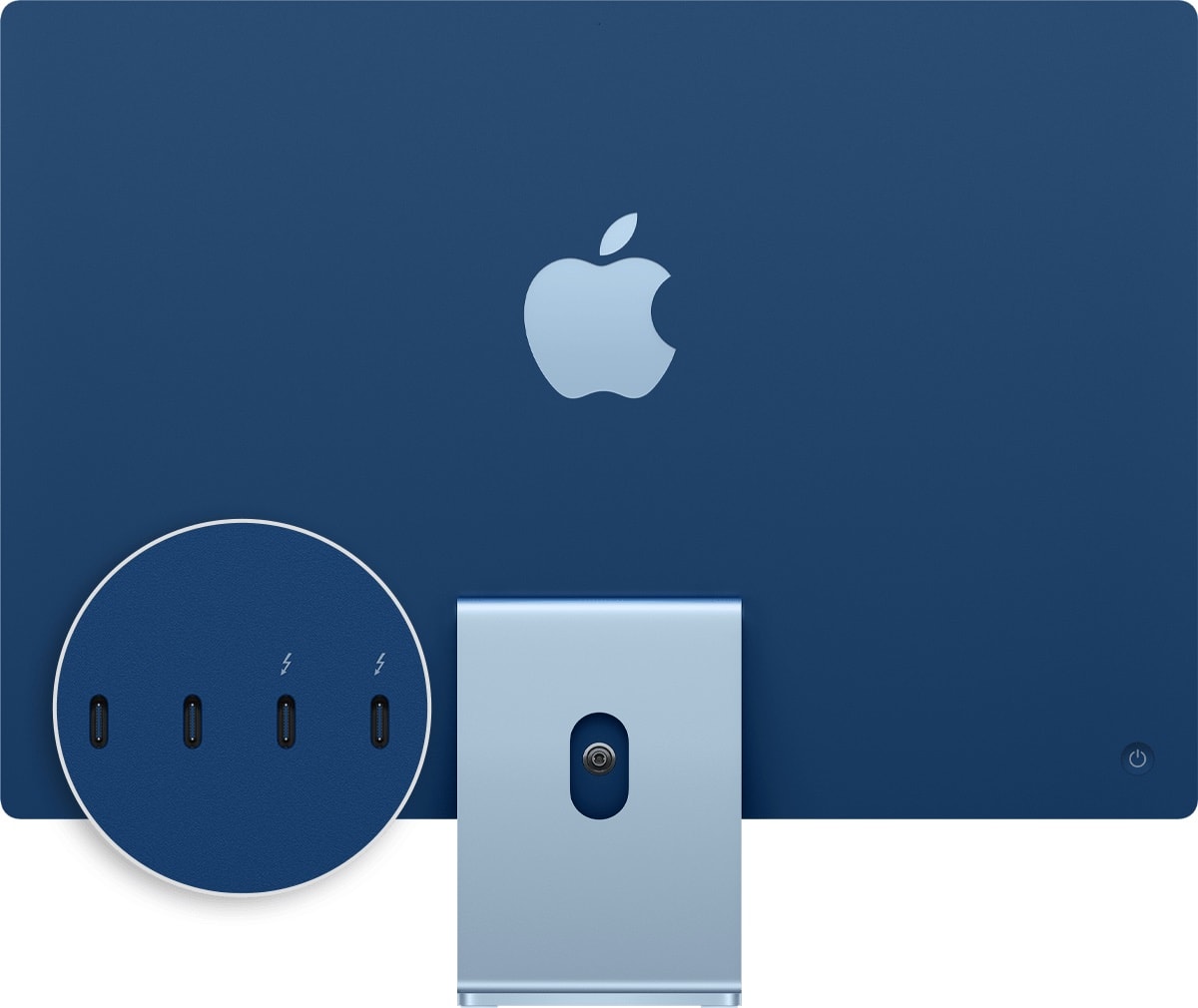Apple sometimes mixes up connector types among devices, and that might confuse people even more over the differences between USB-C and Thunderbolt. The connectors look alike, work similarly and accept the same cables. Yet they’re not the same.
Let’s look at the key differences, how the ascendant Thunderbolt 5 improves on Thunderbolt 4, and which kind of port and cable best suits your tasks like charging and data transfer.
USB-C vs Thunderbolt: What’s the difference?
USB-C and Thunderbolt are both universal in their most recent iterations, appearing across different types of computers and other devices. They look alike and are compatible with each other. But they’re different in crucial ways. In a nutshell, Thunderbolt runs much faster for data-transfer than USB-C, and it keeps improving with each generation, now up to Thunderbolt 5.
Table of contents:
- Defining USB-C
- Defining Thunderbolt
- What’s the difference between USB-C and Thunderbolt?
- What connectors and cables should you use?
- What makes Thunderbolt 5 special?
- Which Apple devices have which connector?
Defining USB-C
USB-C, finalized in 2014 when the 3.1 specification came out, is an industry-standard, 24-pin connector that transfers both data and power between devices. It’s becoming the standard for device charging, as Apple finally said goodbye to Lightning connectors in its devices.
USB-C’s current version is USB4, which came out in 2019. In various devices, a USB-C connector can replace (or add to) the functionality of connectors like USB-A, USB-B, HDMI, DisplayPort and 3.5mm audio jacks.
To confuse things a bit more, USB4 2.0 came out in October 2022 with twice the bandwidth of the current version.
Defining Thunderbolt

Photo: Cult of Mac
Thunderbolt, created in 2011 through a collaboration between Intel and Apple and initially called “Light Peak,” adds even more functionality to one cable and connector than USB-C does.
It combines PCI Express and DisplayPort signals — data and video — plus power, all in one cable/connector. Thunderbolt 1 and 2 used the Mini DisplayPort connector. Thunderbolt 3, 4 and 5 use the USB-C connector.
What’s the difference between USB-C vs Thunderbolt?
Thunderbolt is faster than USB-C and clearly the better choice for data transfer. It can also deliver more power, but that isn’t necessary for most charging applications.
Using the same connector, USB-C, is what makes Thunderbolt and USB-C look alike. But Thunderbolt carries more information and goes a lot faster. Compared to USB-C two-lane road, it’s like a superhighway with more lanes.
Thunderbolt 3 doubled the capacity of Thunderbolt 2, with four lanes of PCI Express general data and four lanes of DisplayPort video data.
Thunderbolt 4 stuck with its predecessor’s maximum data transfer speed of 40Gbit/s — four times faster than USB 3.2 Gen 2 — but it added support for dual 4K displays, security enhancements and Thunderbolt Alternate Mode for USB hubs in addition to daisy chaining.
If you’re building a computer setup, go for Thunderbolt 4 or Thunderbolt 5 connectivity wherever you can for fast and robust data transfer. It will count for a lot whenever you’re connecting devices to transfer files, and especially where video is concerned.
Thunderbolt 5 delivers up to 80Gbit/s of bi-directional bandwidth, effectively doubling the performance of both Thunderbolt 3 and Thunderbolt 4.
What makes Thunderbolt 5 special?

Photo: Intel
Thunderbolt 5 builds on the foundation of Thunderbolt 4 with significant performance improvements. Intel achieved these gains through advanced three-level Pulse Amplitude Modulation (PAM-3) signaling and upgraded PCI-E 4 addressing.
The headline feature is speed: Thunderbolt 5 delivers up to 80Gbps of bi-directional bandwidth, effectively doubling the performance of both Thunderbolt 3 and Thunderbolt 4. This also means full compatibility with the USB 4 2.0 80Gbps specification.
For demanding workflows, Thunderbolt 5 can push even higher with asymmetric bandwidth allocation, reaching 120Gbps in one direction while maintaining 40Gbps in the other. That’s particularly beneficial for video-intensive applications.
Display and power capabilities
Thunderbolt 5’s display support is impressive, incorporating DisplayPort 2.1 compatibility. You can drive three 4K displays at 144Hz simultaneously, connect multiple 8K displays, or even achieve a remarkable 540Hz refresh rate on a single monitor for gaming or specialized applications.
Power delivery has also improved substantially. While Thunderbolt 4 tops out at 100W, Thunderbolt 5 can deliver up to 240W with compatible hardware and cables, making it suitable for powering even the most demanding devices.
Navigating Apple’s port arrays
Apple’s implementation of Thunderbolt 5 across its Mac lineup can be confusing, as support varies significantly between models and even chip configurations within the same product line.
The Mac mini is a good example. The standard M4 version includes three Thunderbolt 4 ports on the back plus two front USB-C ports. However, upgrade to the M4 Pro chip, and those rear ports become Thunderbolt 5, while the front ports remain USB-C with USB 3 speeds.
The Mac Studio adds complexity. The M4 Max configuration features four Thunderbolt 5 ports on the back with two 10Gbps USB-C ports on the front. Interestingly, the M3 Ultra Mac Studio also has four Thunderbolt 5 ports on the back, but includes two additional Thunderbolt ports on the front instead of USB-C.
A practical challenge emerges here: Apple doesn’t clearly label front ports on many models, so you’ll need to know your specific configuration or test connections to understand their capabilities.
Understanding Apple’s ‘Thunderbolt/USB 4’ labeling
During the Apple Silicon transition, Apple introduced “Thunderbolt/USB 4” labeling that left many users uncertain about their port capabilities. This designation simply means the port supports both Thunderbolt 4 and USB 4.
When Apple labels a port as Thunderbolt, it genuinely supports the full Thunderbolt specification. Since Thunderbolt requires USB 4 functionality as a foundation, these ports handle both connection types seamlessly.
Apple has largely moved away from the “Thunderbolt/USB 4” terminology across most Mac models, with the exception of certain 24-inch iMac configurations that still use it for two-port variants.
What connectors and cables should you use?

Photo: Satechi
The question above is essentially answered by which type of connector you have. If you have a Thunderbolt connector — it will have a lightning-bolt symbol above or beside it — then you have Thunderbolt, not plain USB-C.
If there is no Thunderbolt symbol, then it’s a USB-C connector. The same cables will work with both, but when devices with different capabilities are connected, you only get the lowest common data-transfer rate.
For USB-C, cables and connectors marked USB 3.1 or “SS” (for Super Speed) will be the fastest. USB 2.0 cables will also work, but they won’t transfer data or charge a device as fast. In fact, they’re as slow as Lighting connectors, at 480Mbps.
When you have Thunderbolt devices to connect, make sure you use a Thunderbolt cable. Just like the ports, it will have a lightning bolt symbol on its USB-C connector at each end. Only a Thunderbolt cable will get you Thunderbolt speed and robust data and power transfer.
And keep in mind, just because you may have Apple devices, you don’t need to buy (potentially pricey) Apple cables. Both USB-C and Thunderbolt are universal, and so are the cables that work with them.
Which Apple devices have which connector: USB-C vs Thunderbolt?
We’re not going to name every Apple device with USB or Thunderbolt ports, but the lists below include recent devices as Apple lists them.
USB3
- 2015 12-inch MacBook Retina
- 2016 12-inch MacBook Retina
- 2017 12-inch MacBook Retina
- 2021 24-inch iMac, 4 ports
- 2022 Mac Studio
- 2023 Mac Studio
Thunderbolt 3
- 2016 13-inch MacBook Pro, 2 ports
- 2016 13-inch MacBook Pro, 4 Ports
- 2016 15-inch MacBook Pro, 4 ports
- 2017 iMac models, 2 ports
- 2017 iMac Pro, 4 ports
- 2018 13-inch MacBook Air Retina, 2 ports
- 2018 Mac mini, 2 ports
- 2019 Mac Pro models, up to 12 ports
- 2019 Pro Display XDR, 1 port
- 2021 11-inch iPad Pro (3rd generation), 1 port
- 2021 12.9-inch iPad Pro (5th generation), 1 port
- 2022 Studio Display, 1 port
Thunderbolt/USB4
- 2020 M1 MacBook Air, 2 ports
- 2020 13-inch MacBook Pro, 2 ports
- 2020 M1 Mac mini, 2 ports
- 2021 24-inch iMac, 2 ports
- 2022 M2 MacBook Air, 2 ports
- 2022 13-inch M2 MacBook Pro, 2 ports
- 2023 15-inch M2 MacBook Air, 2 ports
Thunderbolt 4
- 2021 14-inch MacBook Pro, 3 ports
- 2021 16-inch MacBook Pro, 3 ports
- 2022 Mac Studio, up to 6 ports
- 2023 Mac mini models, 4 ports
- 2023 Mac Pro, 4 ports
- 2023 14-inch MacBook Pro, 4 ports
- 2023 16-inch MacBook Pro, 4 ports
- 2024 iMac
- 2025 MacBook Air
Thunderbolt 5 (as of July 2025)
- 2024 Mac mini (M4 Pro), 3 ports (rear)
- 2024 MacBook Pro (M4 Pro/M4 Max), ports vary by configuration
- 2025 Mac Studio (M4 Max/M3 Ultra), 4 ports (rear)
Sources: Wikipedia, Apple
We published this post on USB-C vs Thunderbolt on September 10, 2023, and then updated it with news of upcoming Thunderbolt 5 on September 12, 2023 and much more Thunderbolt 5 information on July 21, 2025.