Installed iOS 26 public beta on your iPhone to try out Liquid Glass and other new features but regretting the decision due to crashes and bugs? Thankfully, you can easily remove the iOS beta and downgrade your iPhone to iOS 18.
The only catch? You will need to restore an older backup or start from scratch with your setup. If that doesn’t convince you to ride out the bugginess, follow the steps below to revert your iPhone to iOS 18 from the iOS 26 beta.
Remove iOS beta: How to downgrade iPhone from iOS 26 beta to iOS 18
These days, Apple makes it incredibly easy to install the iOS public betas on your iPhone. You only need to dive into the Settings app on your iPhone and switch to the beta channel. While it’s tempting to try out new iPhone features before everyone else, betas are betas for a reason. You will run into random bugs, features that don’t work properly, and apps that crash at inopportune times.
So, if you are now regretting installing iOS 26 beta on your primary iPhone, worry not. You can go back to the last stable iOS 18 release. But before you downgrade, you should keep a few things in mind.
Caution: 3 reasons you might not want to revert
First, you can’t restore an iOS 26 backup to iOS 18. Your only option is to restore the last iOS 18 backup created before upgrading to iOS 26 beta. Depending on how long you tried iOS 26 beta on your iPhone, this likely will mean losing a few days of data. (You could use an iOS 18 IPSW file to directly downgrade from iOS 26 without losing data. But this is a risky move and doing so can lead to several other problems, including app instability and battery drain.)
Second, if your Apple Watch is running the watchOS 26 beta and you remove the iOS 26 beta, it will not pair with your iPhone when it is once again running iOS 18. Even worse, you cannot downgrade an Apple Watch to watchOS 11 yourself. You must send it to Apple to pull this off.
Third, and most importantly, you need a Mac or Windows PC to downgrade an iPhone to iOS 18. Connecting to the computer will enable you to restore your iPhone to the latest stable iOS 18 build. Make sure to have access to a fast internet connection during the process, as your computer will download the latest IPSW file, and they can be fairly large.
How to downgrade your iPhone from iOS 26 beta to iOS 18
Sure you want to remove the iOS 26 beta? The steps below will work when using any Mac running macOS Sequoia or a Windows-based PC.
-
- Open a new Finder window on your Mac. On Windows, open iTunes.
- Connect the iPhone to your computer using a USB-C or Lightning cable.
- A pop-up will appear asking if you Trust This Computer? Tap Trust and enter the iPhone’s passcode to proceed.
- Switch to the Finder window (or iTunes) opened in the first step.
- Put your iPhone in recovery mode by pressing and quickly releasing the Volume Up button. Then press and release the Volume Down button. Finally, press and hold the side button.
- Your iPhone will reboot into recovery mode. If this does not work, follow the instructions on Apple’s support page for further assistance, especially with older iPhones.
- Finder or iTunes might show a dialog box saying your iPhone has a problem and needs an update or restore. Select Restore.
- Click Restore and Update to confirm your action. This will remove the iOS beta as it erases all data from your iPhone.
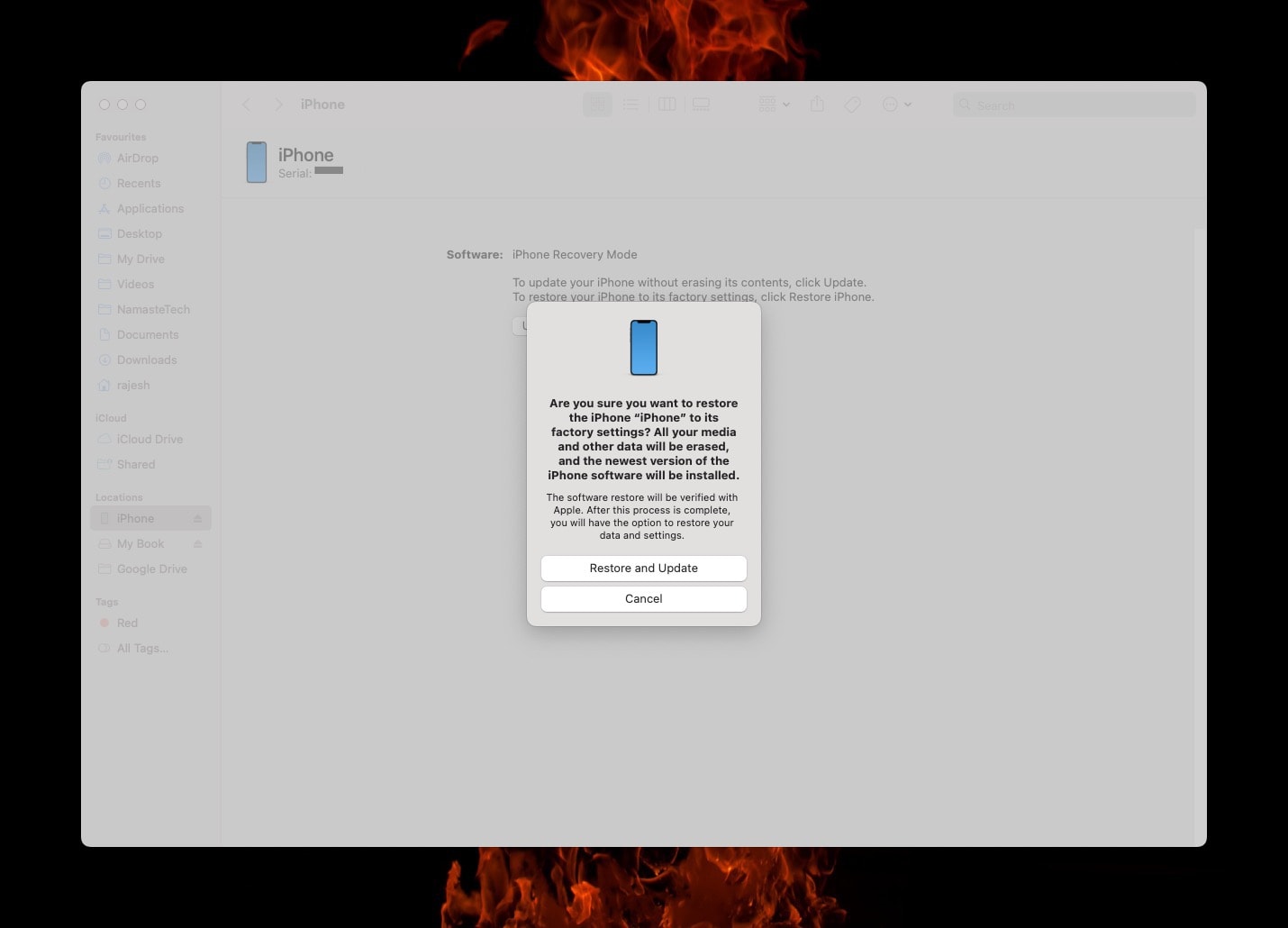
Screenshot: Rajesh
Once the restore process finishes, your iPhone will automatically reboot into the latest stable iOS 18 release. You can go through the initial setup process or restore your last working iOS 18 backup.
After you remove the iOS beta, you can always jump back on the iOS 26 public beta later. Apple will continue fixing bugs and compatibility problems as the iOS 26 release date nears. Or you can just wait until September, when the first stable iOS 26 build should arrive alongside the iPhone 17 lineup.
We originally published this post on how to downgrade from an iOS beta on July 18, 2023. We updated the info.


