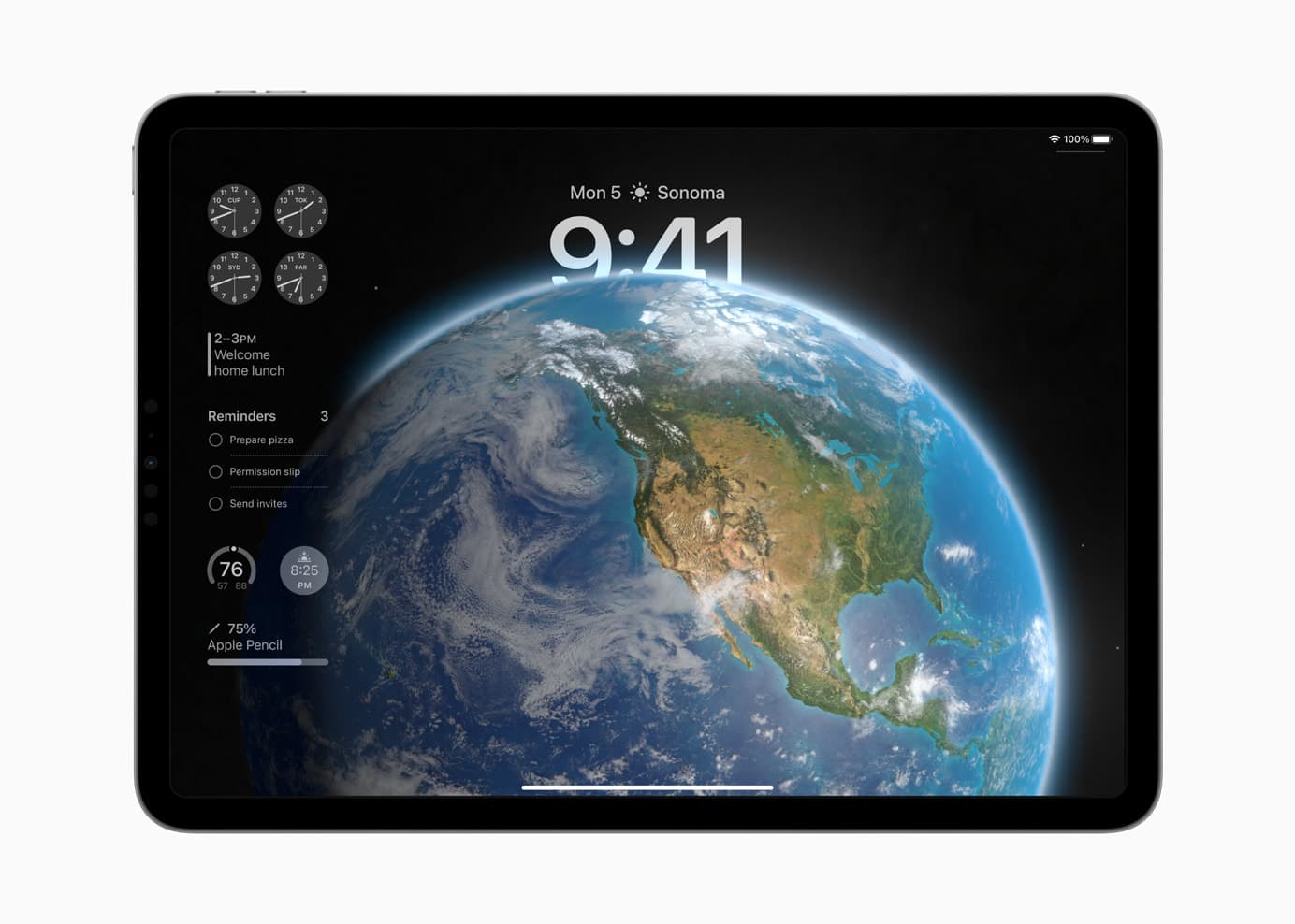How can you install the iPadOS 17 Developer Beta? While the release is months away, you might want to take it for a test drive or see how your apps work in the new release. Right now, you need to make sure you’re signed into your developer Apple ID and that you have developer betas turned on in the Settings app.
These days, the process is far easier. You no longer need to install a beta profile and reboot your tablet a bunch of times to get it working.
How to install the iPadOS 17 Developer Beta
iPadOS 17 was announced Monday, June 5 at WWDC23. Some of the key new features include widgets on the Lock Screen, improvements to Stage Manager, better support for PDFs, a new journaling app, the Health app from the iPhone and a new profile feature in Safari.
iPadOS 17 won’t be released for everybody until late this fall. But registered developers can install it today.
I strongly advise you not to put the developer beta on your primary iPad signed into your Apple ID. In a few weeks time, a Public Beta will be more ironed out.
Note: While the screenshots below were taken on iPhone, the process is similar.
Double check your iCloud Backup
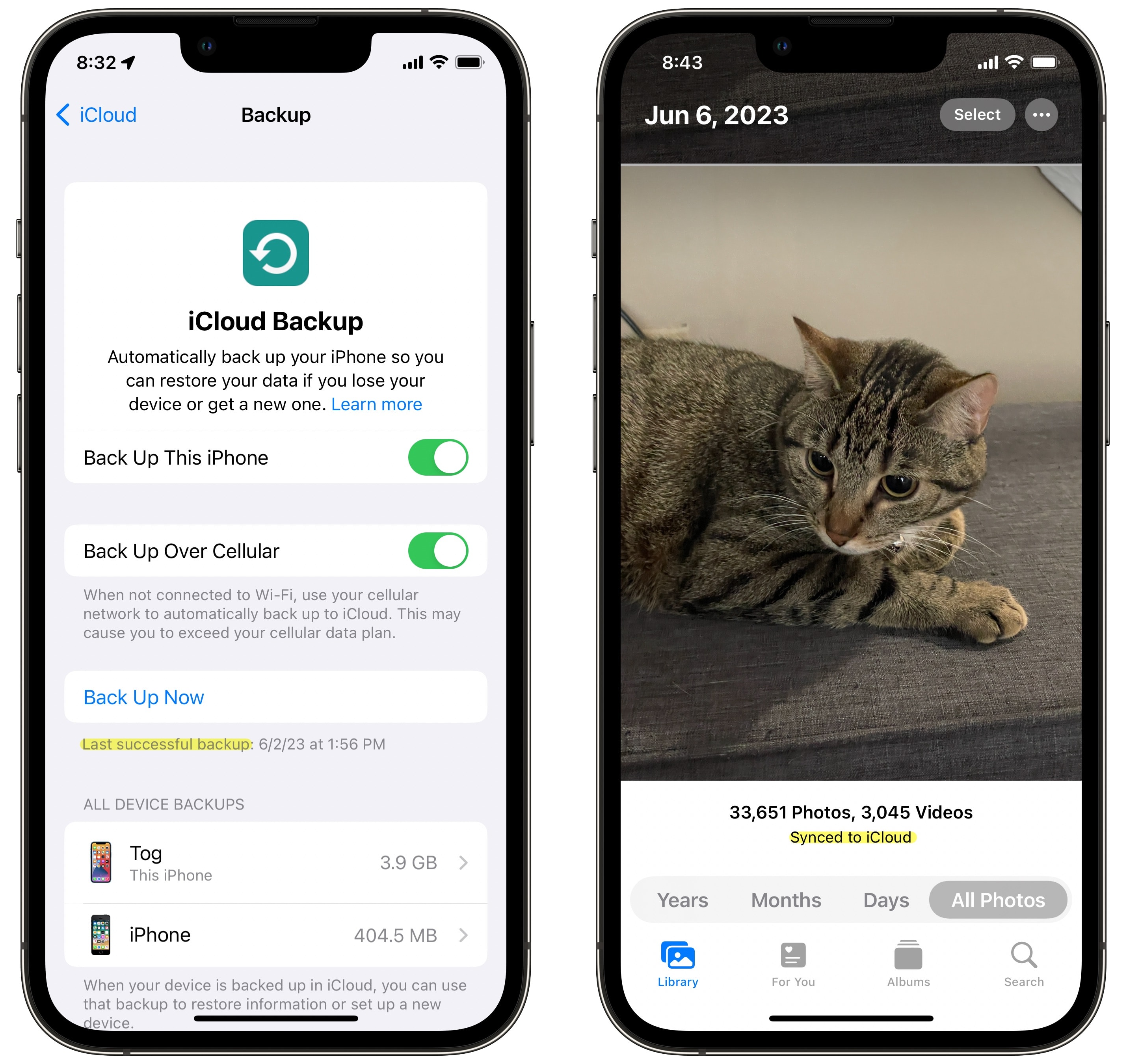
Screenshot: D. Griffin Jones/Cult of Mac
First, make sure you have a backup of your iPad in iCloud that you can restore to if you need to go back. Settings > (Your name) > iCloud > iCloud Backup and look for the text that says “Last successful backup:” and make sure it’s from last night.
Tap Back Up Now for good measure.
Next, open Photos > Library. Scroll down below the most recent photo to see if your photos are backed up. If it says “Synced with iCloud,” you’re golden. Otherwise, tap Sync Now to make sure you don’t lose anything.
It’s a simple switch in Settings
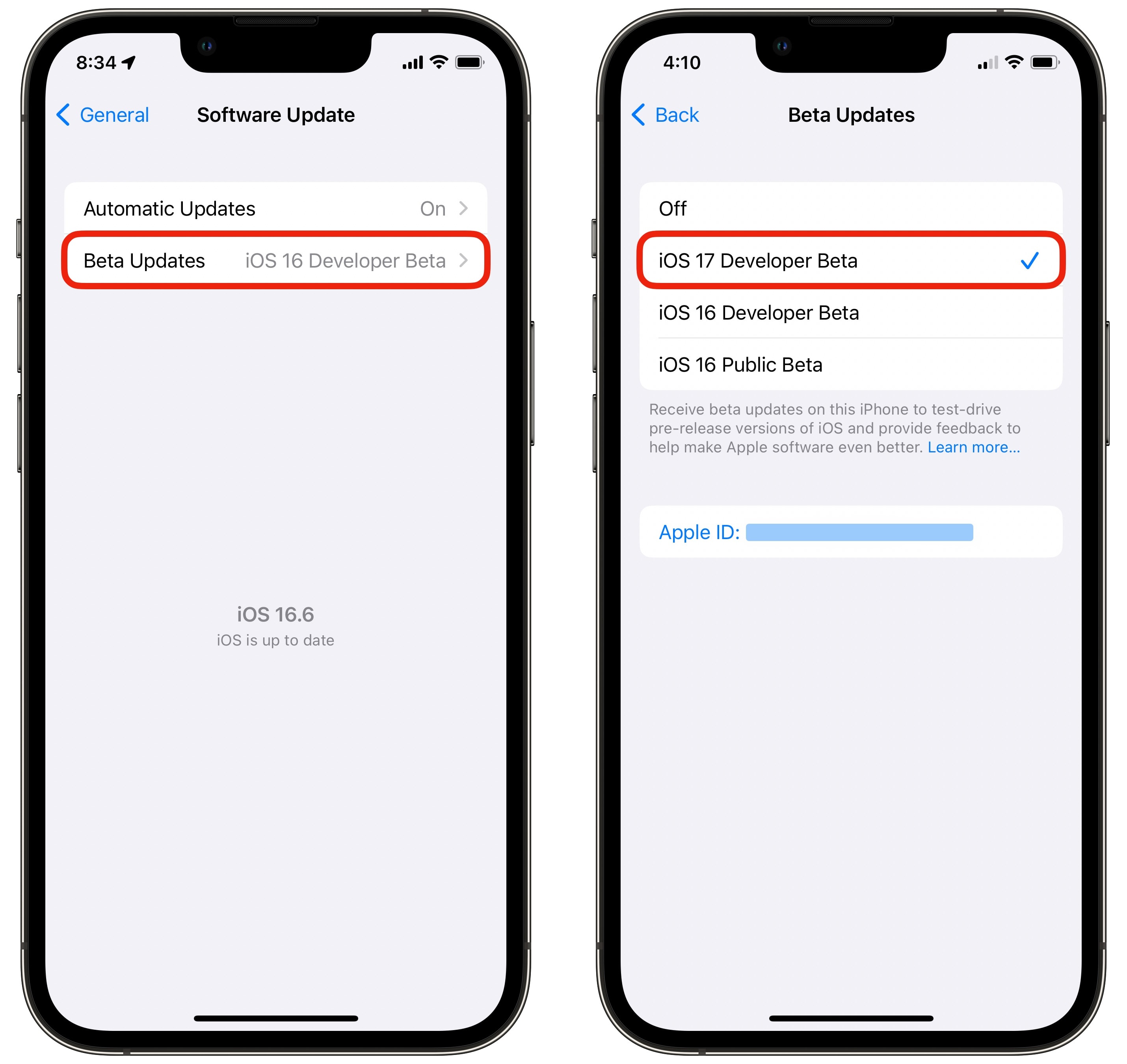
Screenshot: D. Griffin Jones/Cult of Mac
Go to Settings > General > Software Update > Beta Updates. Switch from Off or iPadOS 16 Developer Beta to iPadOS 17 Developer Beta. If you don’t see this option, make sure you’re updated to iPadOS 16.4 first.
After switching settings, you should see the iPadOS 17 beta appear as a software update. If not, you may need to reboot your iPad first.
Tap Install Now to install the iPadOS 17 Developer Beta. It may take longer than a usual software update.
At the end, you’ll reboot into the shiny new beta operating system! You can expect to get a new software update about every other week until October or November.