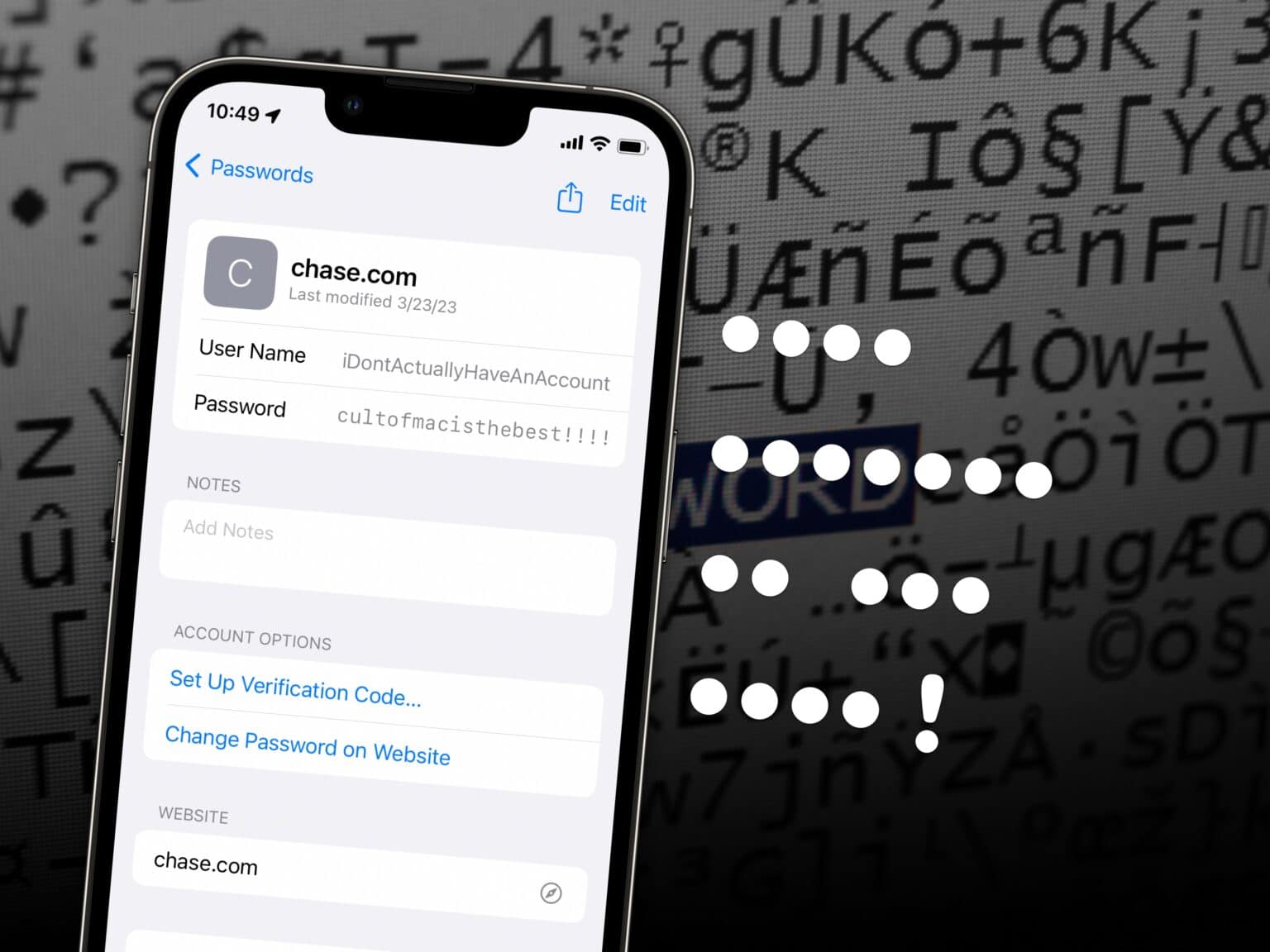There’s much more to iCloud Keychain than meets the eye. Apple’s password-management system suggests strong passwords, autofills them whenever you need to sign in later, and syncs across all your devices. But you also can use iCloud Keychain to keep two-factor authentication codes (instead of relying on Google Authenticator) and access your passwords on Windows.
There’s been a lot of discussion lately about how Apple should make a standalone Passwords app. That’s because a lot of the more advanced features in iCloud Keychain are pretty hard to find. You have to dig into Settings to locate them.
There’s a workaround: I have a Shortcut that will add a convenient Passwords icon to your iPhone’s Home Screen. Using iCloud Keychain becomes a lot easier.
How to use iCloud Passwords as its own app
To put Apple Passwords right on the Home Screen, download this Shortcut and tap Add Shortcut. In the Shortcuts app, tap the ⋯ in the corner to open the shortcut you just downloaded.

Screenshot: D. Griffin Jones/Cult of Mac
Next, tap the Share button. Then tap Add to Home Screen and tap Add. Now, you have an easily accessible Passwords icon on your iPhone Home Screen that gets you there in one tap.
(Sidenote: I made the icon purple because it fits best on my Home Screen. If you want a different color, delete the icon, go back to Shortcuts, tap Passwords on the top, tap Choose Icon and pick the color you want.)
You can look up your passwords here, copy them, edit them and make your accounts more secure by adding two-factor authentication.
How to add two-factor authentication codes
This Passwords app can generate two-factor authentication codes, a secondary layer of security that can protect your account info if your password ever gets compromised. With two-factor authentication (2FA) enabled, your password alone won’t be enough to log into your account.
(Don’t confuse two-factor authentication with two-step verification — that’s where you get a six-digit text message. Two-factor authentication also generates a six-digit code to get you signed in, but it’s cryptographically secured by an app; it’s much safer than receiving a code by SMS.)
Google Authenticator is the most popular app for two-factor authentication, but iCloud Keychain can do it for you, too.
To add 2FA to an important account of yours (like Facebook, Google, Mastodon, etc.) you’ll need to sign in and head over to your account settings. Look for anything that says “2FA,” “Two-Factor Authentication” or the like.
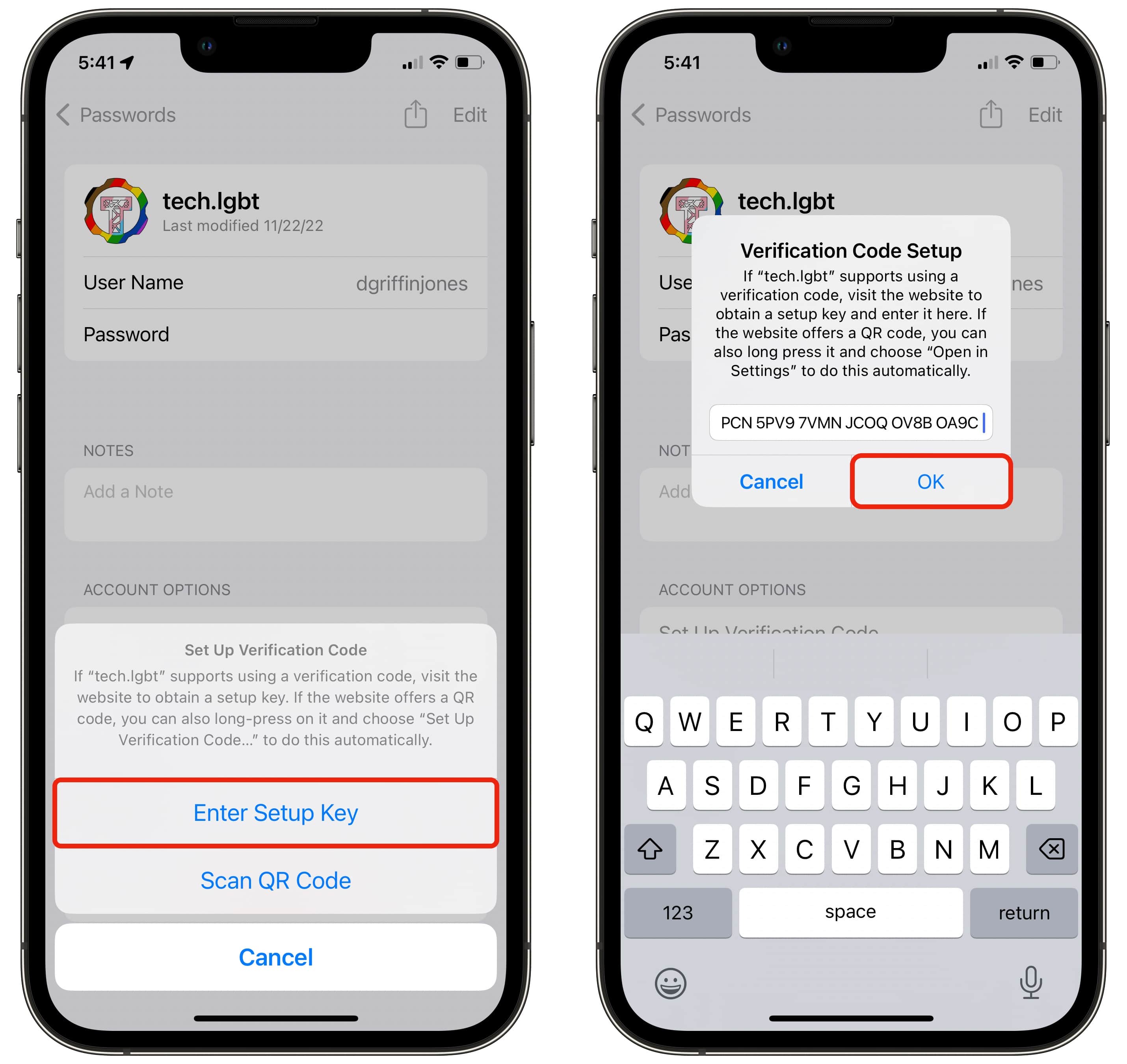
Screenshot: D. Griffin Jones/Cult of Mac
To set up two-factor authentication for an account, first open the Passwords app you just created. Then, locate the account’s password and tap Set Up Verification Code. You can either Scan QR Code or Enter Setup Key.
You also can do this from a Mac: Just right-click on the QR code and click Set Up Verification Code.
Just like how iCloud will autofill your passwords when you’re trying to sign in, it’ll autofill the 2FA codes. It adds an important security layer at no personal cost.
Get your iCloud passwords on a PC
If you own a PC, you might hesitate to keep all your passwords in iCloud Keychain. After all, you don’t want all your eggs in one basket if you regularly use other brands of baskets.
However, you can use iCloud Passwords on a PC. After you install iCloud for Windows, you can download iCloud Passwords, a Chrome extension that autofills passwords and two-factor authentication codes on your PC. (It works in other browsers, like Microsoft Edge, too.)
Although we’re in another golden age of the Mac, a lot of people still use Windows for PC gaming or streaming. But that doesn’t mean you have to get hung up signing into Facebook by fumbling around with your phone, trying to memorize numbers.
Maybe, one day…
Perhaps in the far future, passwords will be a thing of the past. It’s also likely that in the time it takes for that to happen, quantum computers will make all cryptography obsolete.
But some services are already adopting passkeys, the awesome new way to sign in password-free: eBay, Microsoft, PayPal and a few dozen others have embraced them.
Read all about how to set up passkeys in iCloud Keychain here.