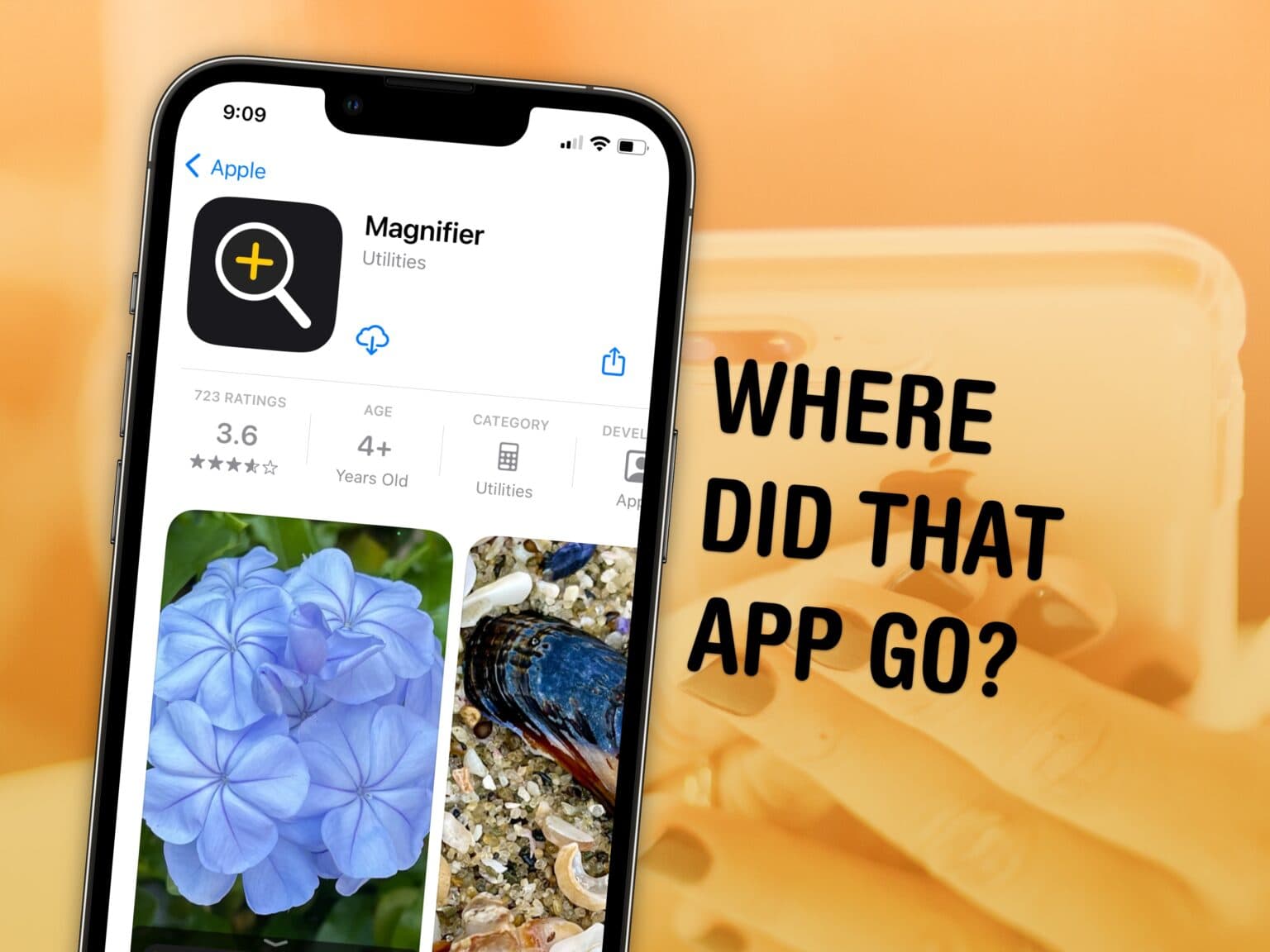How do you reinstall Apple apps like Music, Podcasts, Weather, Maps and Find My onto your iPhone or iPad? If you can’t find them, it’s possible you uninstalled them and your device needs to download them again. Or they might have simply disappeared from your Home Screen, and are now hiding in the App Library.
There are also a few iPhone apps that Apple hasn’t made available on iPad. This was the case with Weather until very recently, so you may need to install an update to get it.
I’ll walk you through all the possibilities, showing you how to get Apple’s stock apps back on your iPhone or iPad.
Get Apple’s apps back on your iPhone or iPad
There are a few Apple apps for iPhone that aren’t available on the iPad: Calculator, Compass, Health, Phone, Wallet and Watch. For those, you’ll need to download alternatives like Pcalc, Compass° and Google Voice.
Download Apple apps from the App Store
All of Apple’s apps are available on the App Store. You might have trouble searching for them, though. There are loads of apps with similar names.
Click here to browse and download them all.
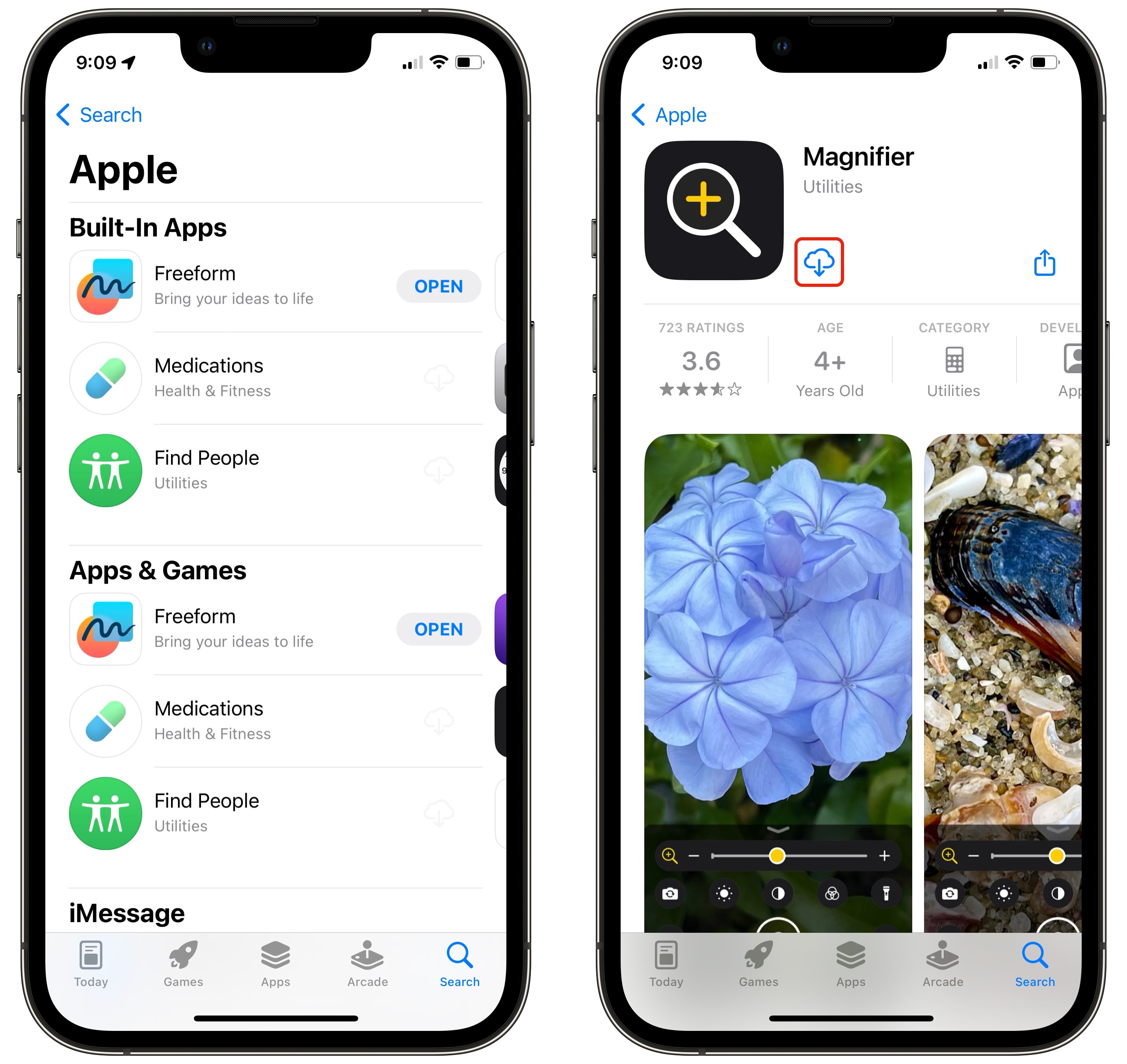
Screenshot: D. Griffin Jones/Cult of Mac
If you still can’t find what you’re looking for on iPad, it’s possible you need to update iPadOS. If you see “Open” instead of “Buy,” “Get” or the download icon, you already have the app installed — but I’ll show you how to put it back on the Home Screen.
Add apps back to your Home Screen
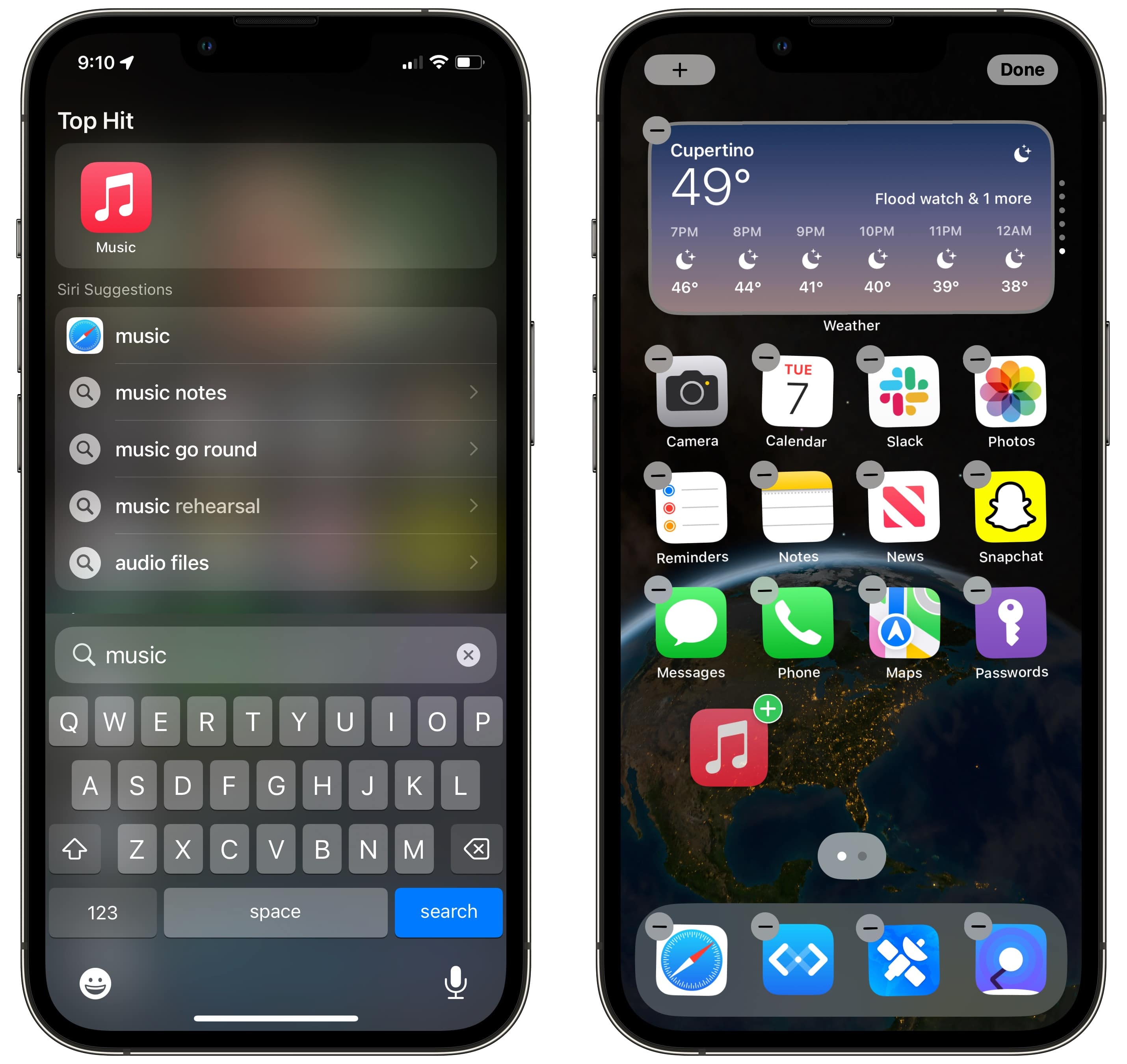
Screenshot: D. Griffin Jones/Cult of Mac
Go back to your Home Screen and pull down to search. Type the name of the app you’re looking for. Tap and hold on the icon and drag it down. You can put it anywhere you want to make it easier to find in the future.
You might have more apps installed on your device that don’t have icons on the Home Screen. These are hidden in the App Library. The idea is that you can keep swiping to the right and see everything else you have installed that you may not want to see all the time.
If you find this more confusing than useful, there’s a setting that may help. Go to Settings > Home Screen and set Newly Downloaded Apps to Add to Home Screen.
Update your iPad to get the latest apps
In iPadOS 16, Apple made the Weather app available for the first time and introduced brainstorming app Freeform. If you want either of these, you need to update your iPad. Similarly, iPadOS 15 added the Translate app and iOS 12 added the Stocks app.
iPadOS 16 is compatible with all models of iPad Pro, third-generation iPad Air, the fifth-generation iPad and fifth-generation iPad mini (or newer).
To update your iPad’s operating system, go to Settings > General > Software Update.