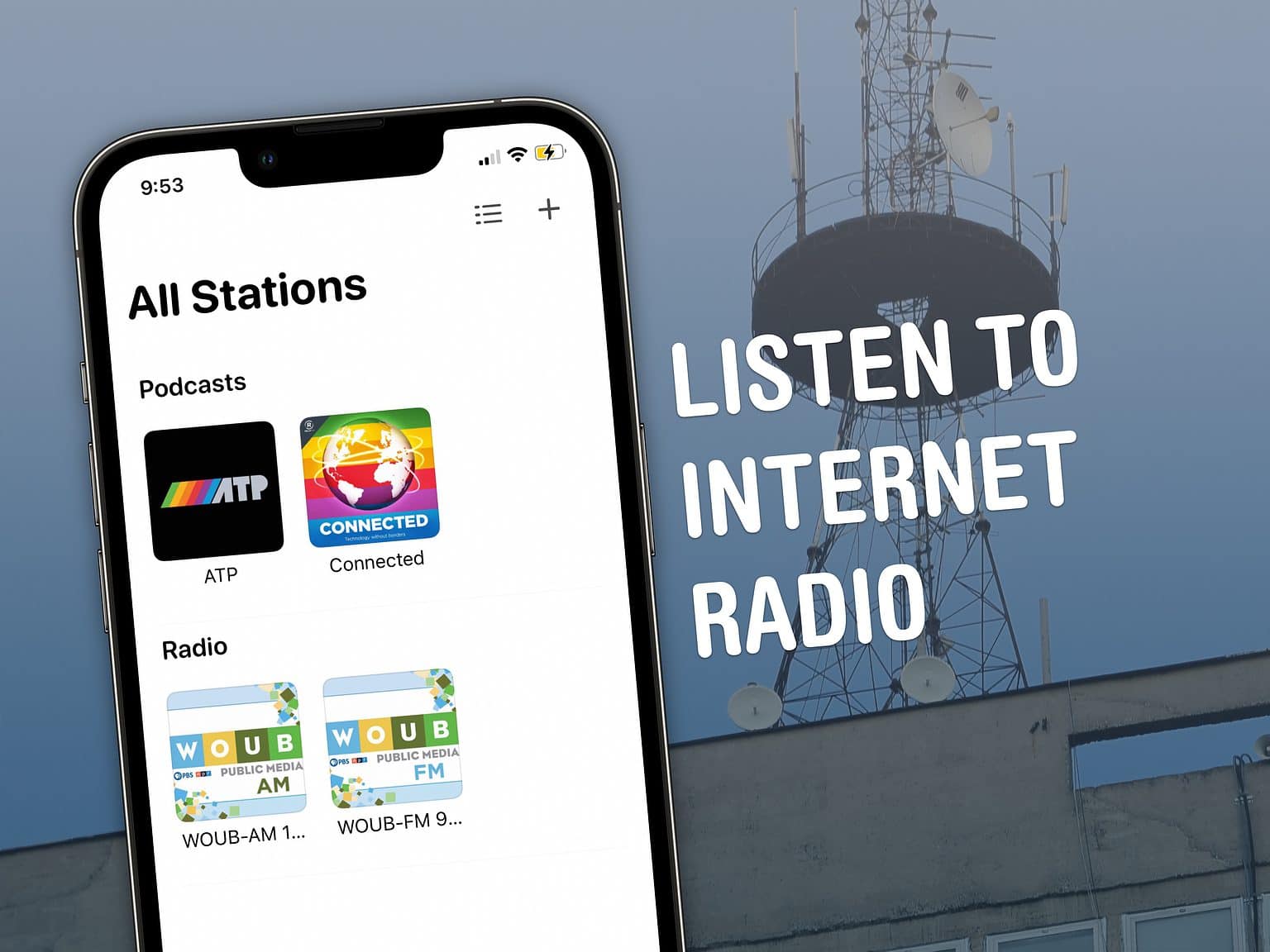Most people don’t really use AM and FM radios anymore, but streaming live content is hardly dead. Lots of podcasts do live streams — and you can still tune into radio stations online. Broadcasts, an app by independent developer Steven Troughton-Smith, makes listening to live music and streaming radio on your iPhone very easy.
Let me show you how it works.
Stream radio on your iPhone
First, download Broadcasts from the App Store. It’s a universal app for the iPhone, iPad, Mac, Apple Watch, CarPlay and even Apple TV. It’s free to try out with no ads, and you can have up to five stations. If you like the app, you can unlock unlimited stations for only $5.

Screenshot: D. Griffin Jones/Cult of Mac
Then, open Broadcasts and tap Browse. You can find stations sorted by country or type, or search for a name. You can pick any of these known radio stations to start listening instantly by tapping the Play button, or tap Add to… to keep it in your library.
Add audio live streams
If there’s a show on the internet you listen to that streams audio live from their website (as opposed to YouTube or Twitch), there’s probably a link you can copy to add it to Broadcasts. Streaming from Broadcasts is a much nicer experience than streaming from a web browser. You don’t need to worry about keeping the page open in Safari, you can pause the live stream and pick up where you left off, and you can easily AirPlay to your headphones or speakers.
This will vary by website, but you need to find the URL the content provider streams from. You can probably Google it for the show you’re looking for. You need to find a URL that looks kinda like either one of these:
- https://website.com:8443/listen
- https://website.com/stream.m3u
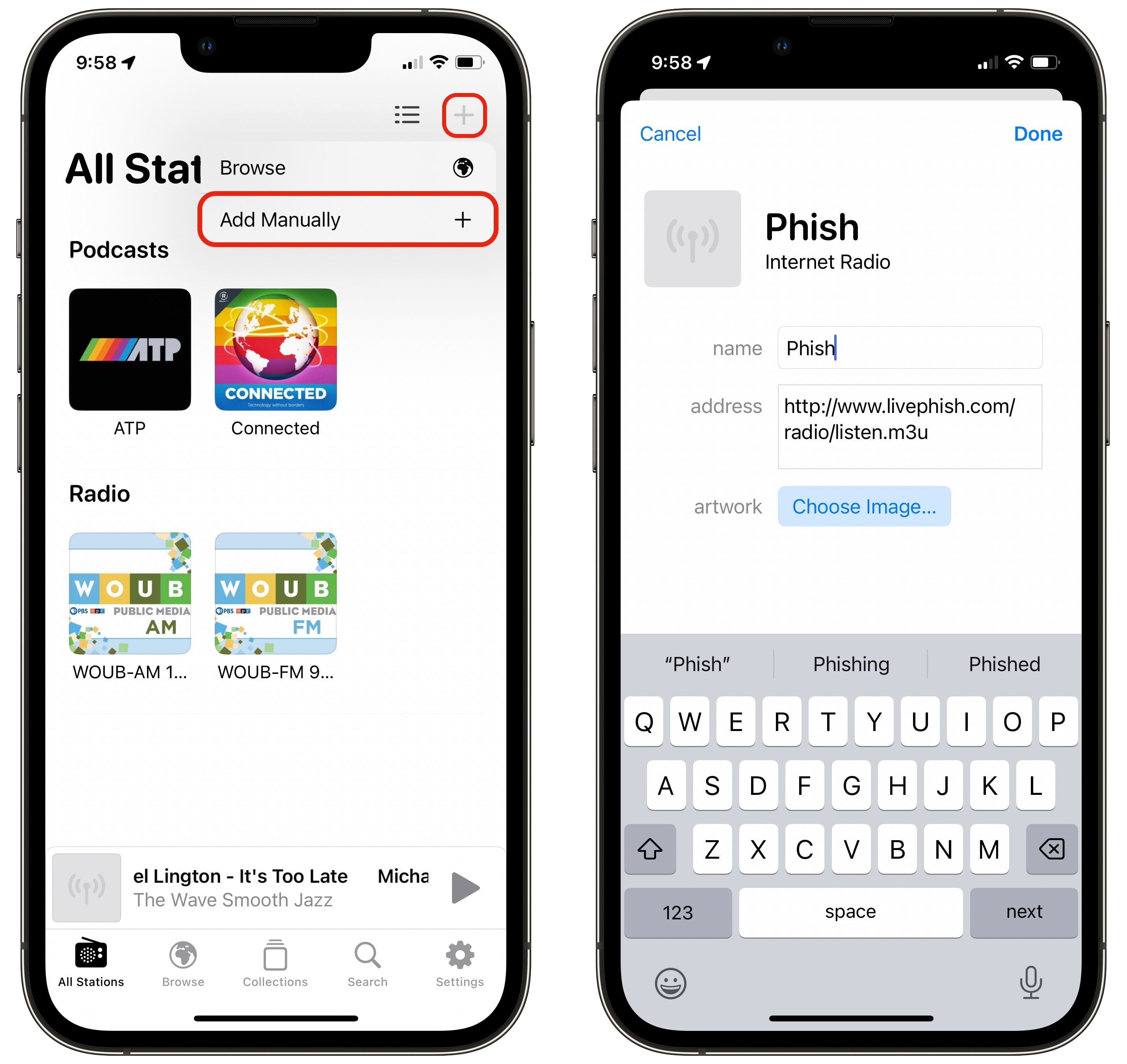
Screenshot: D. Griffin Jones/Cult of Mac
Open Broadcasts, tap the + and tap Add Manually. Give the live stream a name and paste in the URL you found. And, if you want, tap Add Artwork.
Control the sound
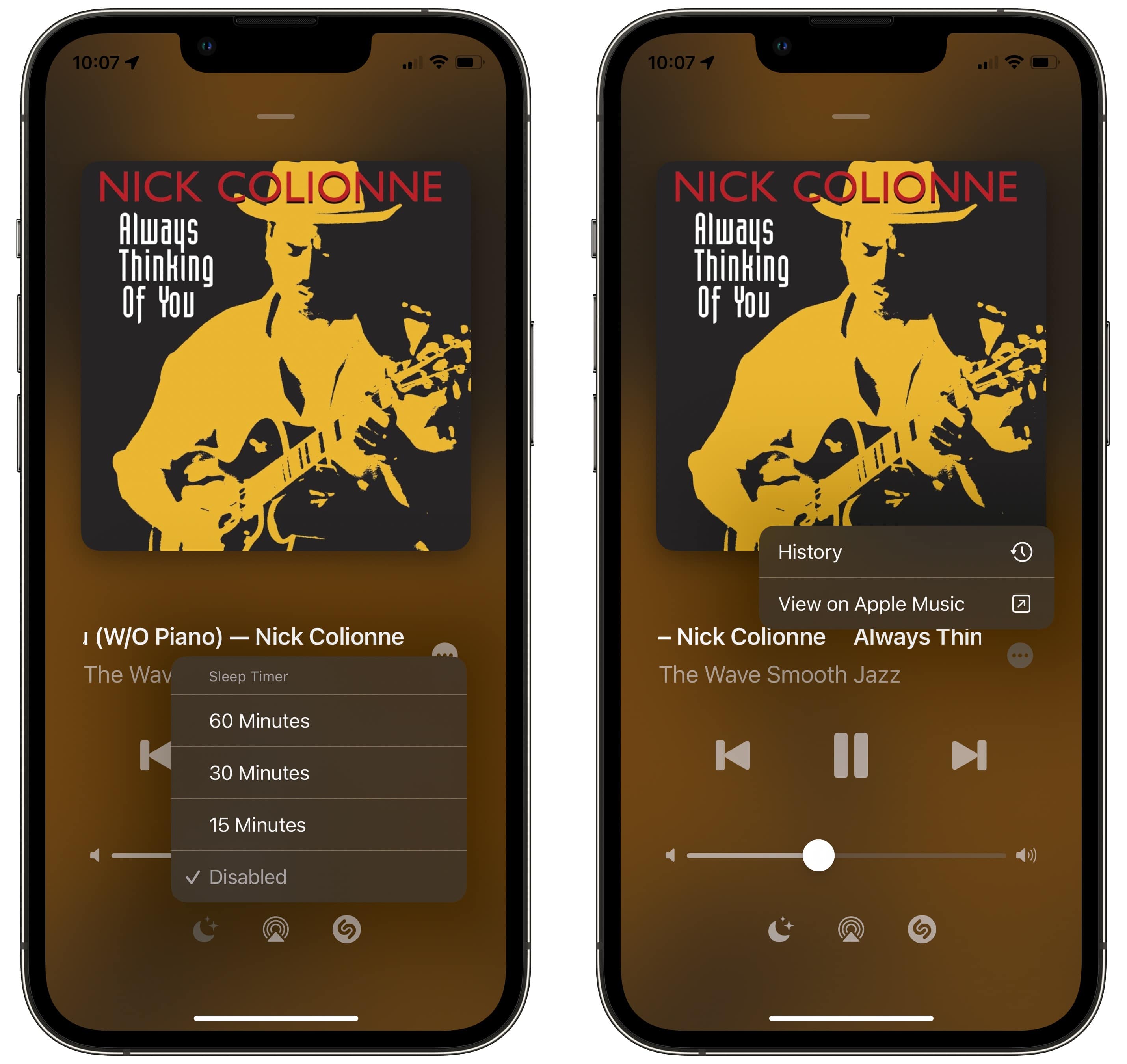
Screenshot: D. Griffin Jones/Cult of Mac
You can tap on the mini-player at the bottom of the app at any time to expand the audio controls. (Simply swipe down from the top or tap the artwork to minimize it again, much like Apple’s own Music and Podcasts apps.)
If you like to put on music before you go to sleep, you can use the sleep timer. Tap the moon icon and set a length of time.
Tap on the list icon to the right to see the history of what songs this channel played or view the current song on Apple Music.
There’s also a Shazam button. If you don’t see it, turn it on in Settings > Enable Shazam. Tapping the Shazam button will use your device’s microphone to try to identify the song playing (if the station doesn’t tell you the name). I haven’t gotten this to work right, but it’s a beta feature.
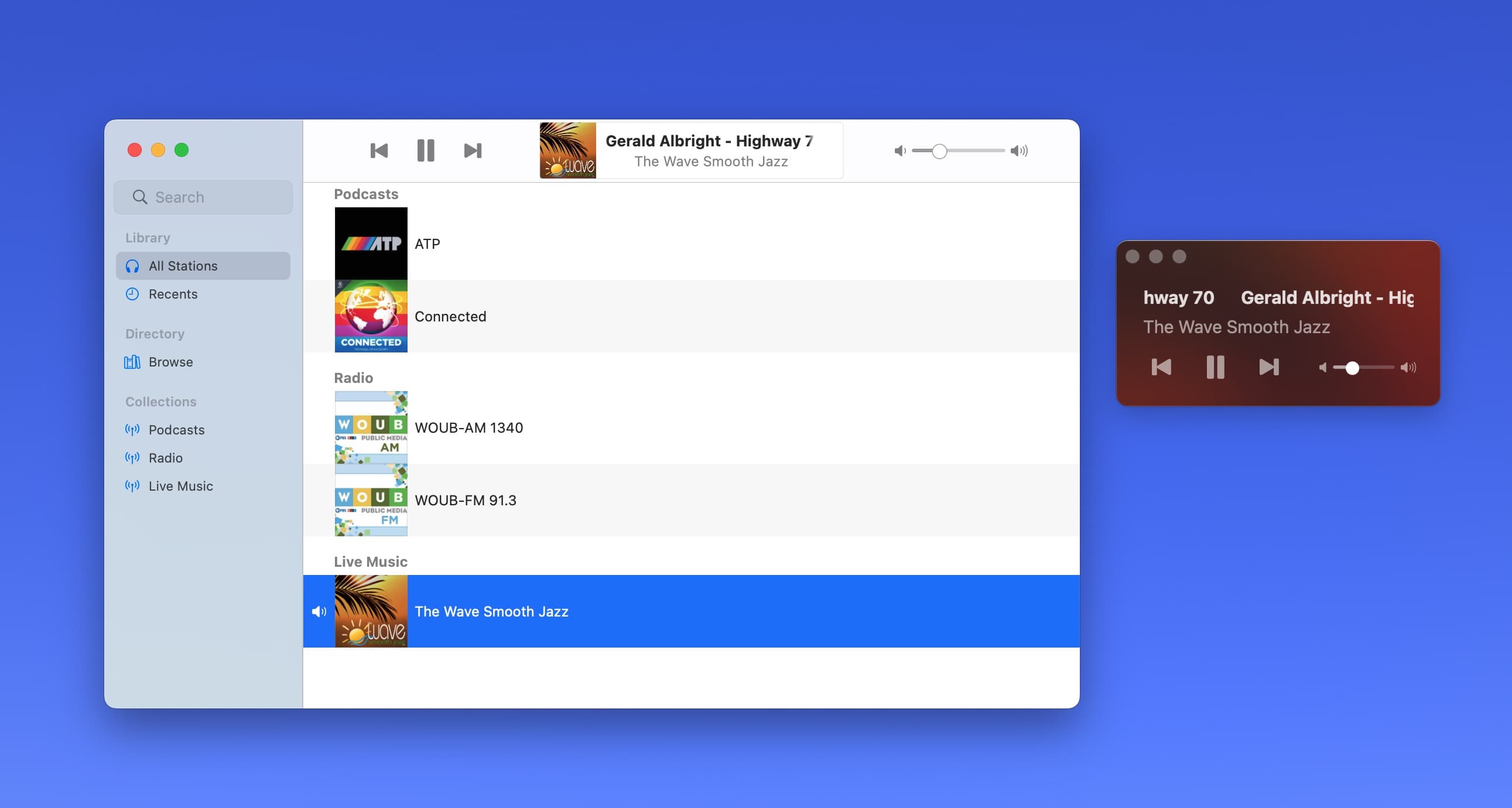
Screenshot: D. Griffin Jones/Cult of Mac
As mentioned, you don’t have to stream radio exclusively on iPhone. And on the Mac, you gain one more handy feature. If you like to stay tuned to the same station for a long time, press Command+0 (⌘0) to show the mini-player. You can resize it really small and keep it in the corner of your screen. Tap the pin icon in the top-right to keep it floating on top of other windows.
Organize your live stream library
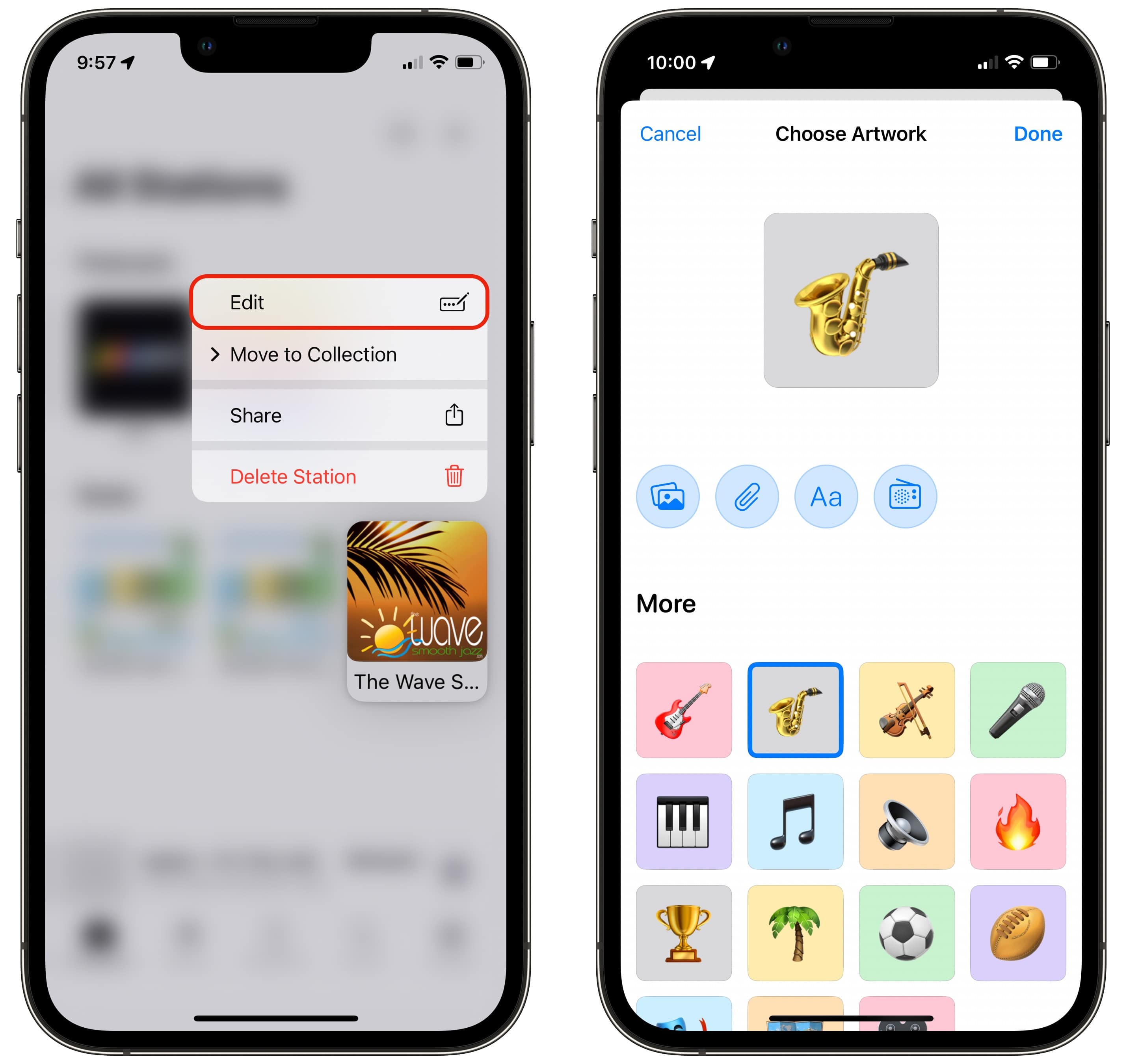
Screenshot: D. Griffin Jones/Cult of Mac
You can always edit the name and artwork later. Tap and hold on a station and tap Edit. Tap Add Artwork and you can create your own image combining emoji and a color background (or using artwork saved to your photo library).

Screenshot: D. Griffin Jones/Cult of Mac
You also can sort the live streams into collections. Go to the Collections tab and tap + to create a folder and give it a name. You can tap into the collection and tap + from here, or you can go back to your Stations, tap and hold on one you already have, and tap Move to Collection.
By Steven Troughton-Smith
Broadcasts is made by Steven Troughton-Smith, a famous iOS hacker and independent developer. When I chatted with him for this article, he said that in the upcoming Broadcasts 3.1 update, users can expect to see an in-app user guide.