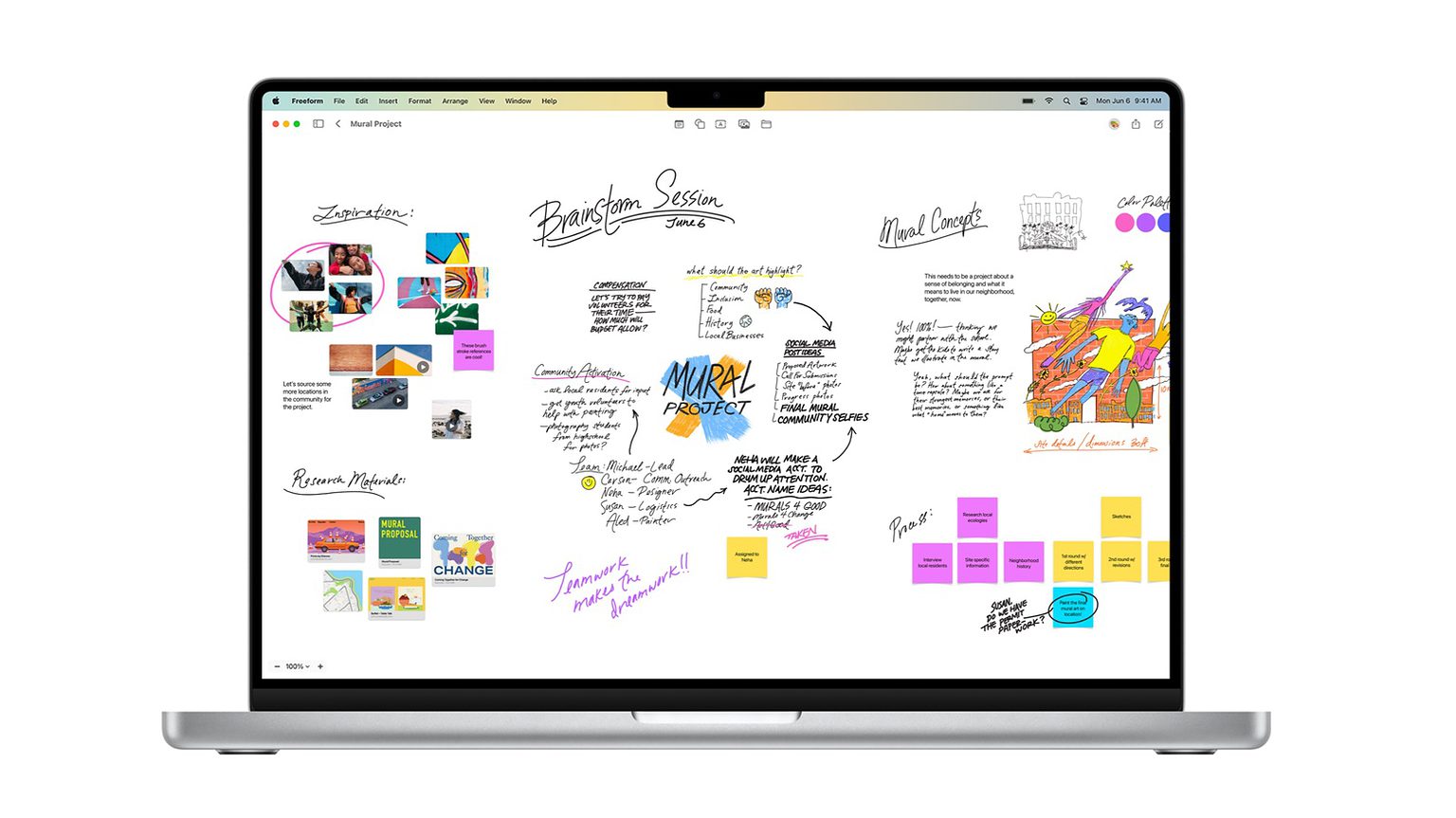macOS Ventura 13.1 launched Tuesday, giving Mac users access to Freeform, a collaborative brainstorming application that’s also for iPhone and iPad.
In addition, the new macOS version ushers in important new iCloud encryption options, including the ability to encrypt images on Apple’s cloud-storage service.
Dream up then share ideas with Freeform in macOS Ventura 13.1
Sketching out thoughts is a time-tested way to brainstorm. Freeform lets users write and draw out ideas, but that’s just the start. A wide range of files can be embedded into a board and viewed from there.
Freeform boards are automatically shared between Mac, iPad and iPhone so the user can access them on whichever device they are currently using, without worrying about layouts or page sizes. And boards can be shared with other users so they can brainstorm together.
All that’s necessary to get the new application is install macOS Ventura 13.1. Of course, iPadOS 16.2 and iOS 16.2 are needed for cross-platform support.
More iCloud encryption, too
Tuesday’s macOS update offers more than just Freeform. Most importantly, Macs with the latest version can encrypt additional types of files and data stored on Apple’s iCloud service.
Previously, the cloud-storage service offered end-to-end encryption for 14 data categories. Thanks to Advanced Data Protection for iCloud, that number increases to 23. Users can now encrypt iCloud Photos, Notes and more.
In addition, macOS Ventura 13.1 brings a new architecture for the Home app, which Apple says is “more efficient and reliable.” The main addition is support for the Matter home-automation standard.
Install macOS Ventura 13.1 today
macOS Ventura 13.1 is available for all 2017 and newer MacBooks and iMacs, 2018 Mac mini, 2019 Mac Pro and later.
Anyone with a compatible Mac can download the upgrade now. Go to Apple menu > About This Mac. Then click Software Update. Alternatively, you can install the new version from the App Store. (Note: At the time of writing, Apple had not yet updated the version of macOS Monterey in the App Store. But it should happen soon.)