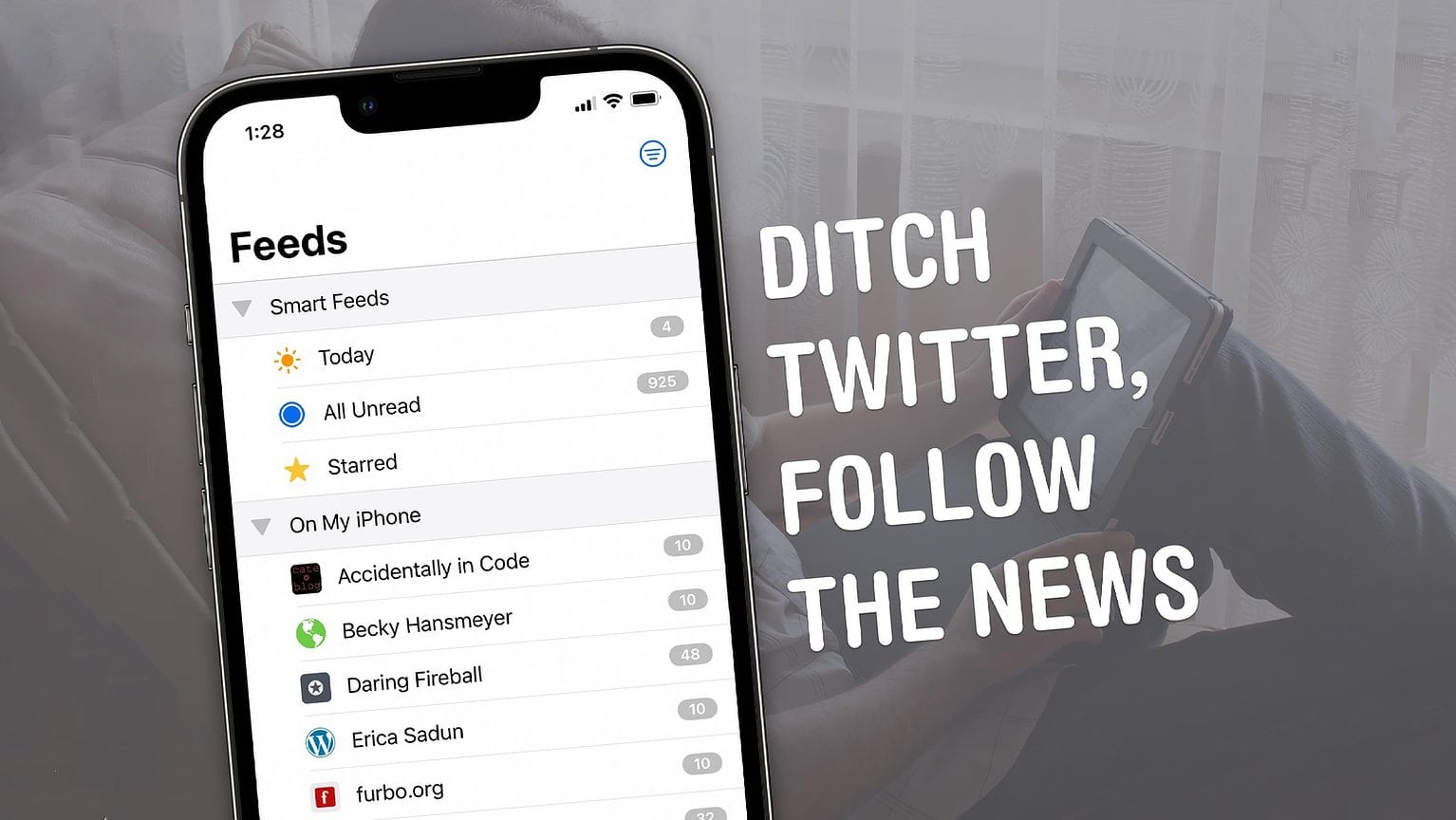We all have our favorite news sites, independent blogs or webcomics. A lot of people keep up with new posts on Twitter — it’s where a lot of Cult of Mac traffic comes from. With a mass exodus of Twitter users after you-know-what happened, there’s a way you can still keep up with your favorite sites. It’s a technology that has powered the web for over twenty years called RSS; let me show you can follow the news without Twitter.
How to quit Twitter but still follow your favorite sites
Every site that publishes newsletters, posts or articles most likely publishes an RSS feed. That means you can build your own feed of everything you read gathered in one place with an RSS reader.
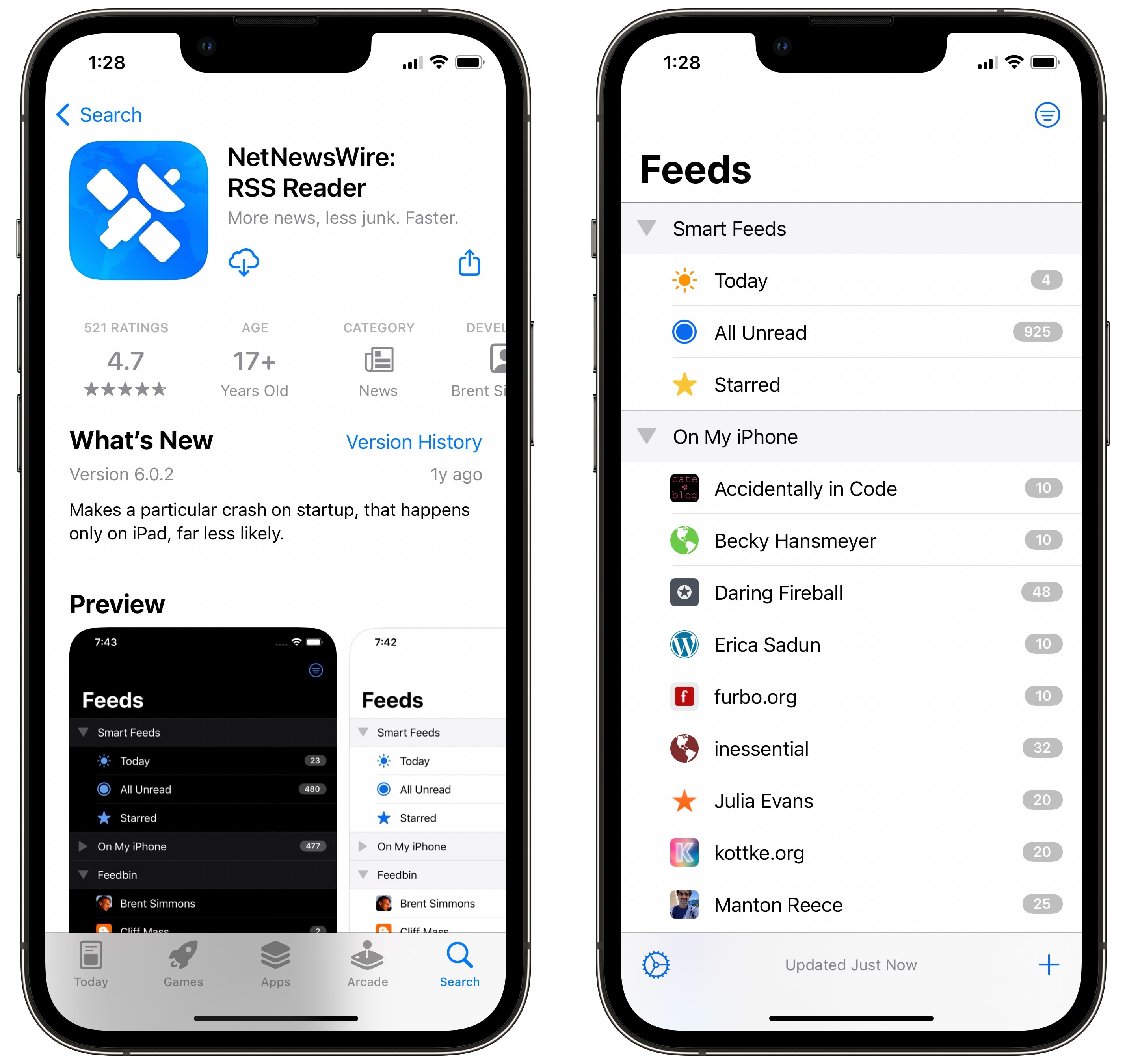
Screenshot: D. Griffin Jones/Cult of Mac
I recommend NetNewsWire, which is totally free, doesn’t have any ads nor data tracking and it’s easy to use. Start by downloading it from the App Store. Download for iPhone and iPad here or download for Mac here.
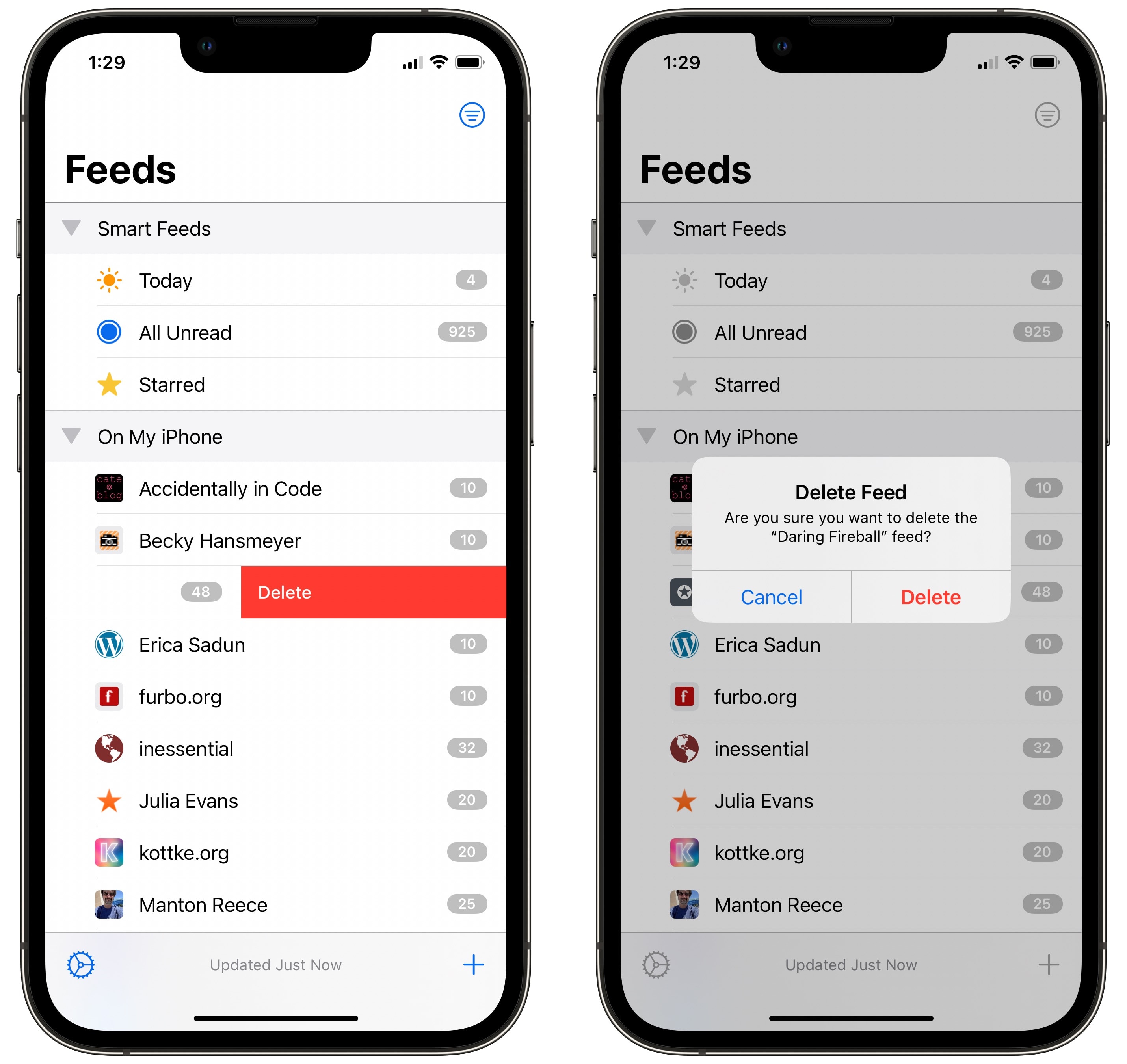
Screenshot: D. Griffin Jones/Cult of Mac
NetNewsWire comes with a few blogs in the feed so that you can poke around and see how it works. If you don’t like the app’s selection, you can just swipe left to delete them from your feed.
Tap on a feed or a folder to see all the posts inside; tap on any post to read it. Some RSS feeds publish entire articles; others only post summaries. You can tap on the title to open the article in a web browser or tap the reader button in the bottom right to read the full article in-app.
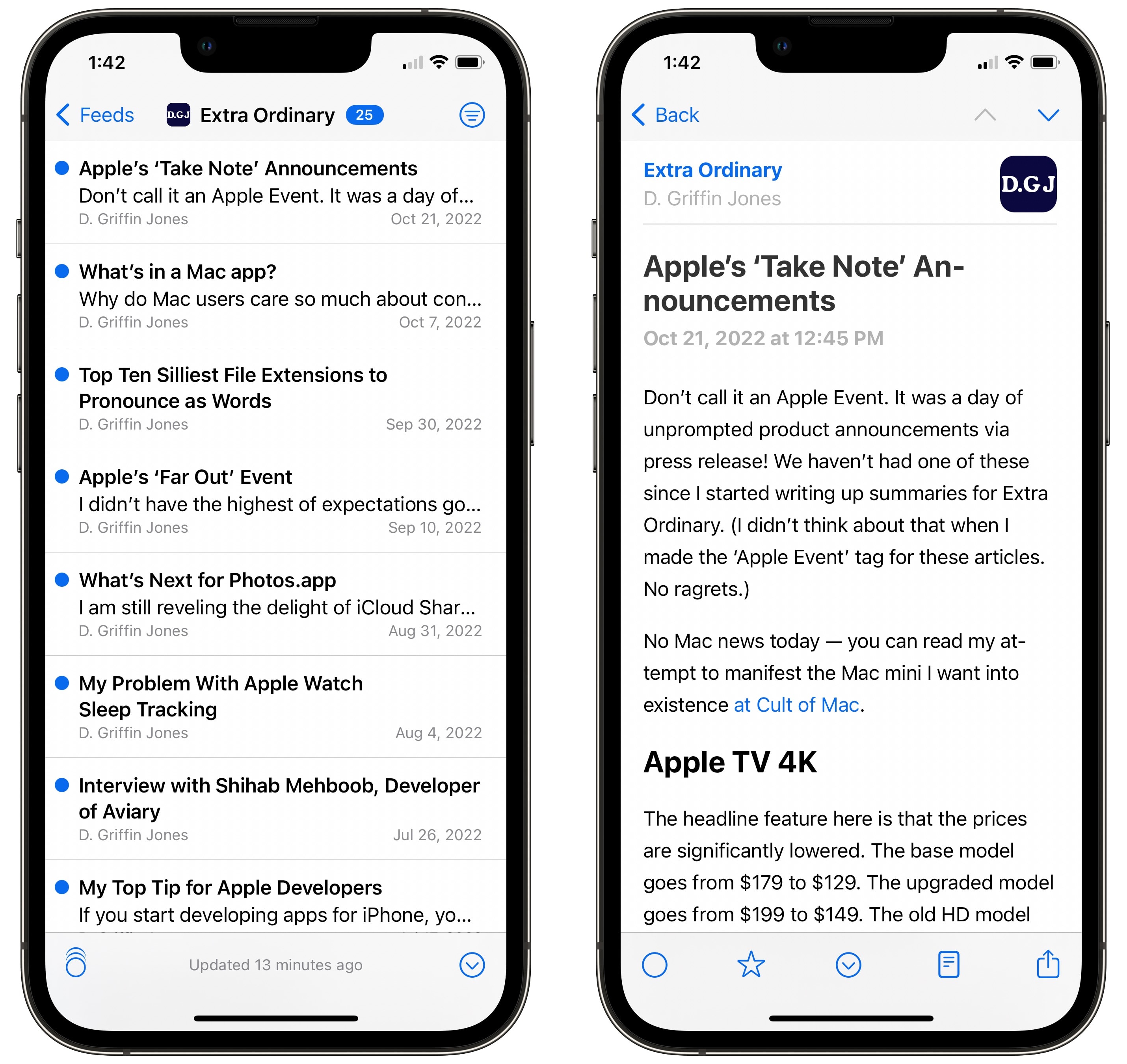
Screenshot: D. Griffin Jones/Cult of Mac
Tap the circle button to mark an article as unread or the star to bookmark it. There’s also a convenient share button for sending it to friends or posting it on Twitter.
Follow news sites without Twitter
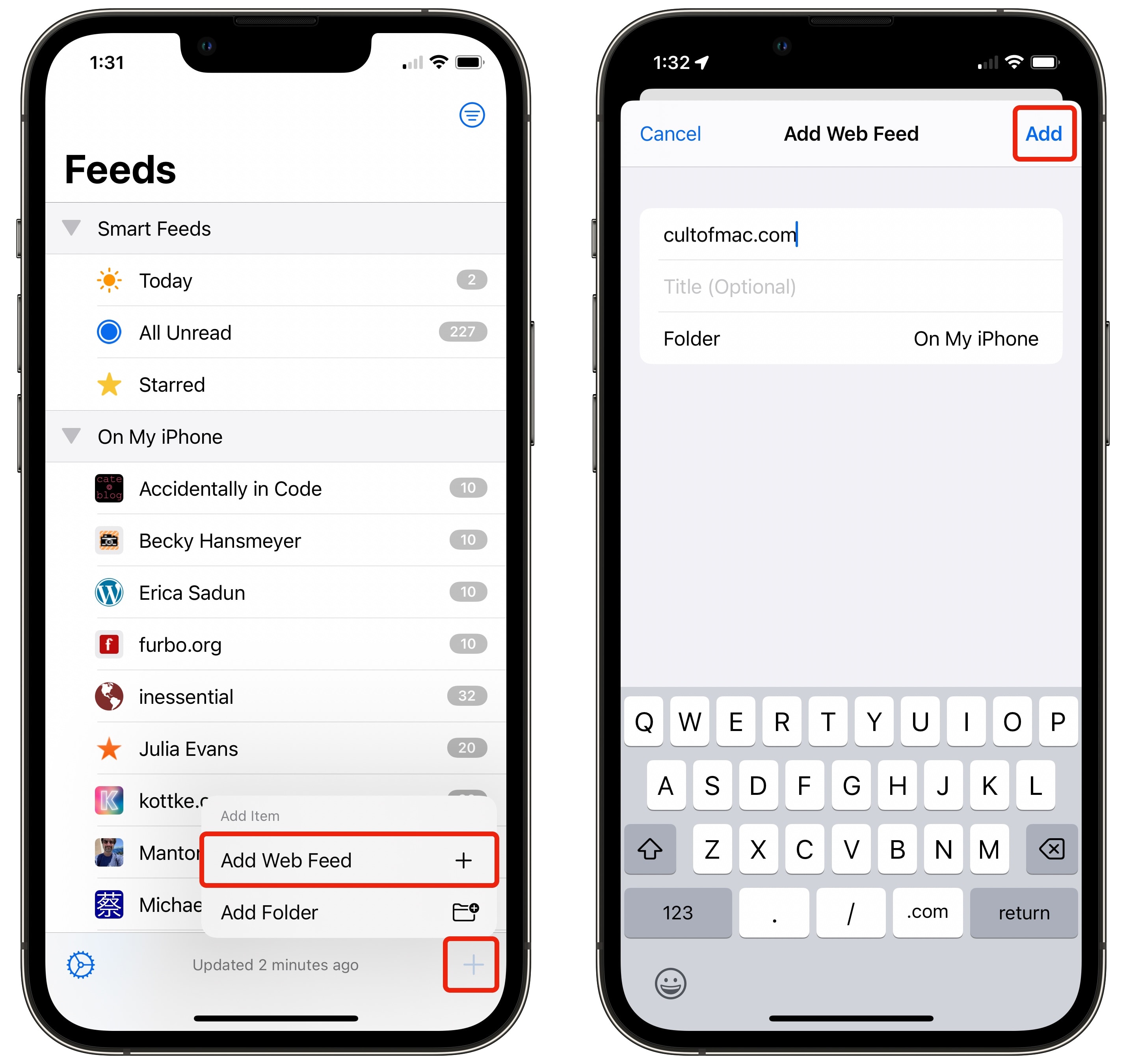
Screenshot: D. Griffin Jones/Cult of Mac
From the Feeds page, tap the + and tap Add Web Feed. Typing in a website’s URL will usually work as-is.
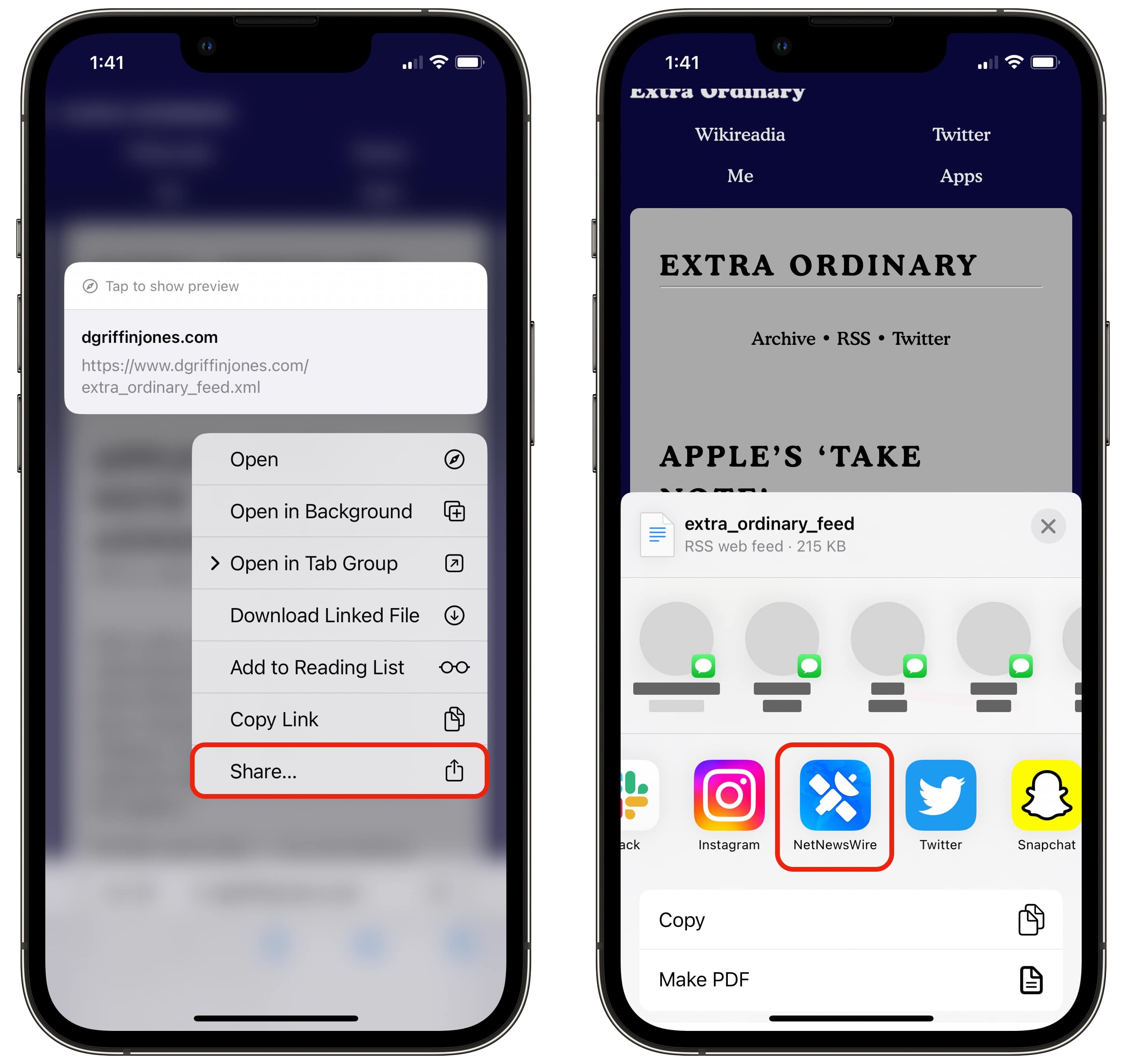
Screenshot: D. Griffin Jones/Cult of Mac
If you type in a URL and get the “feed couldn’t be found” error, go to the website and look for a button or a link that says “RSS”. Tap and hold on it, select “Copy Link” and paste it into the URL field in NetNewsWire, or just tap the NetNewsWire icon in the Share menu if you see it.
Most RSS feeds will give a title on their own, but just in case, you can type it in yourself.
I created folders to organize my feeds by category (Art, Business, Computers, News, YouTube), but you can create custom folders however you want. Tap the + and tap Add Folder.
You can even add YouTube channels
YouTube is pushing Shorts and recommended content above everything else. If you’re anything like me, you want to watch the videos from the creators you like and nothing else.
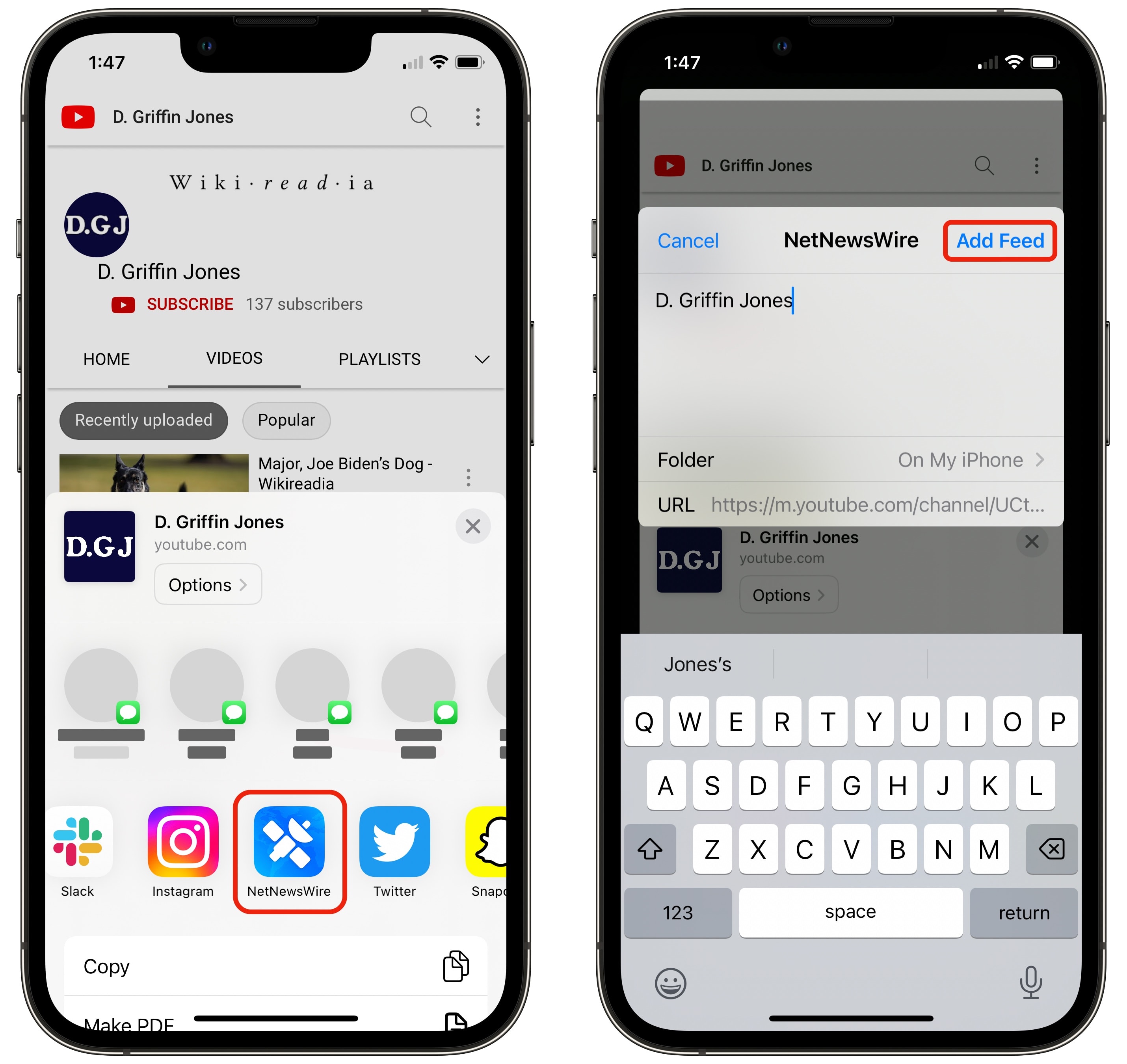
Screenshot: D. Griffin Jones/Cult of Mac
Go to any YouTube channel page in Safari, tap the Share button and tap NetNewsWire. It’ll automatically generate an RSS feed from a YouTube channel. I remove the “- YouTube” from the title, put it in my YouTube folder and tap Add Feed.
Sync over iCloud
You want to pick up reading wherever you left off, no matter what device you’re on. You can sync your feed over iCloud really easily.
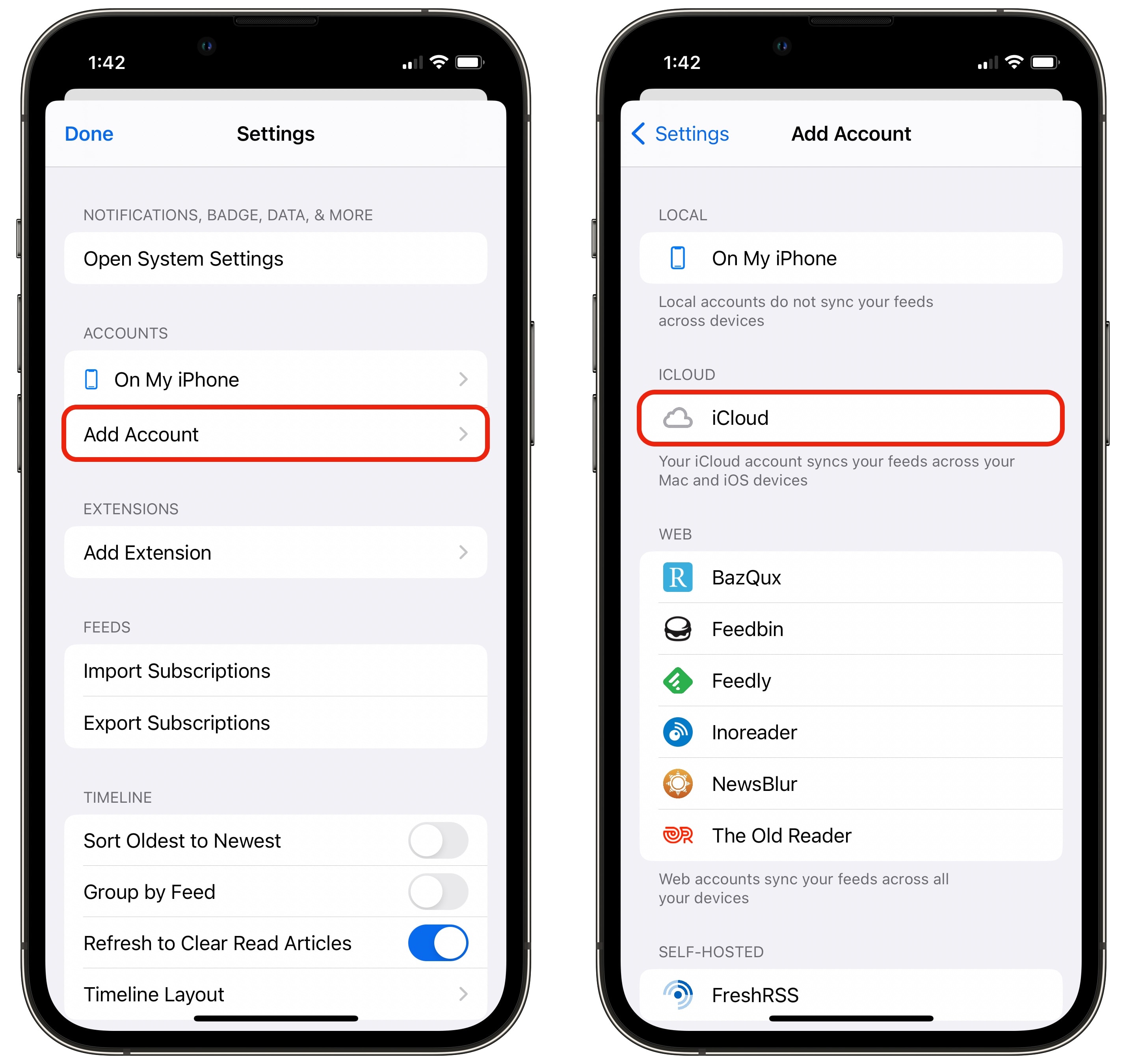
Screenshot: D. Griffin Jones/Cult of Mac
Tap the Settings gear, tap Add Account and tap iCloud. Tap Use iCloud and that’s it, there’s no step three.
Any feeds you add to the iCloud folder will appear on all of your devices; any articles you open will be marked as read on all of your devices. While iCloud can be spotty, it’s been absolutely flawless for me in NetNewsWire.
And turn off badges
By default, the number of unread posts in your feed are shown as badges on the icon. I only like badges on app icons when something needs my attention, so I turned this off.
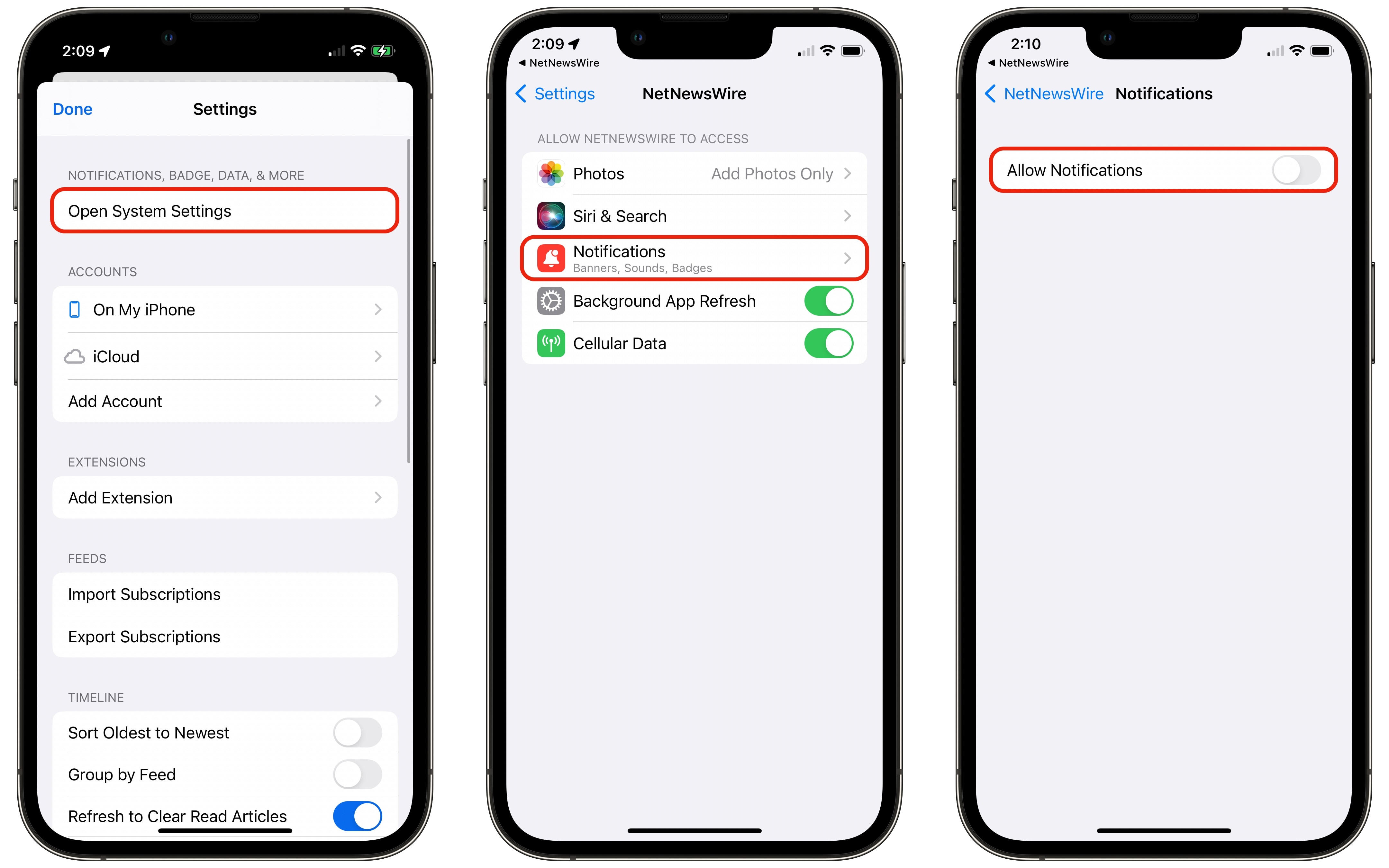
Screenshot: D. Griffin Jones/Cult of Mac
From NetNewsWire, tap the settings gear, tap Open System Settings > Notifications and turn off notifications.