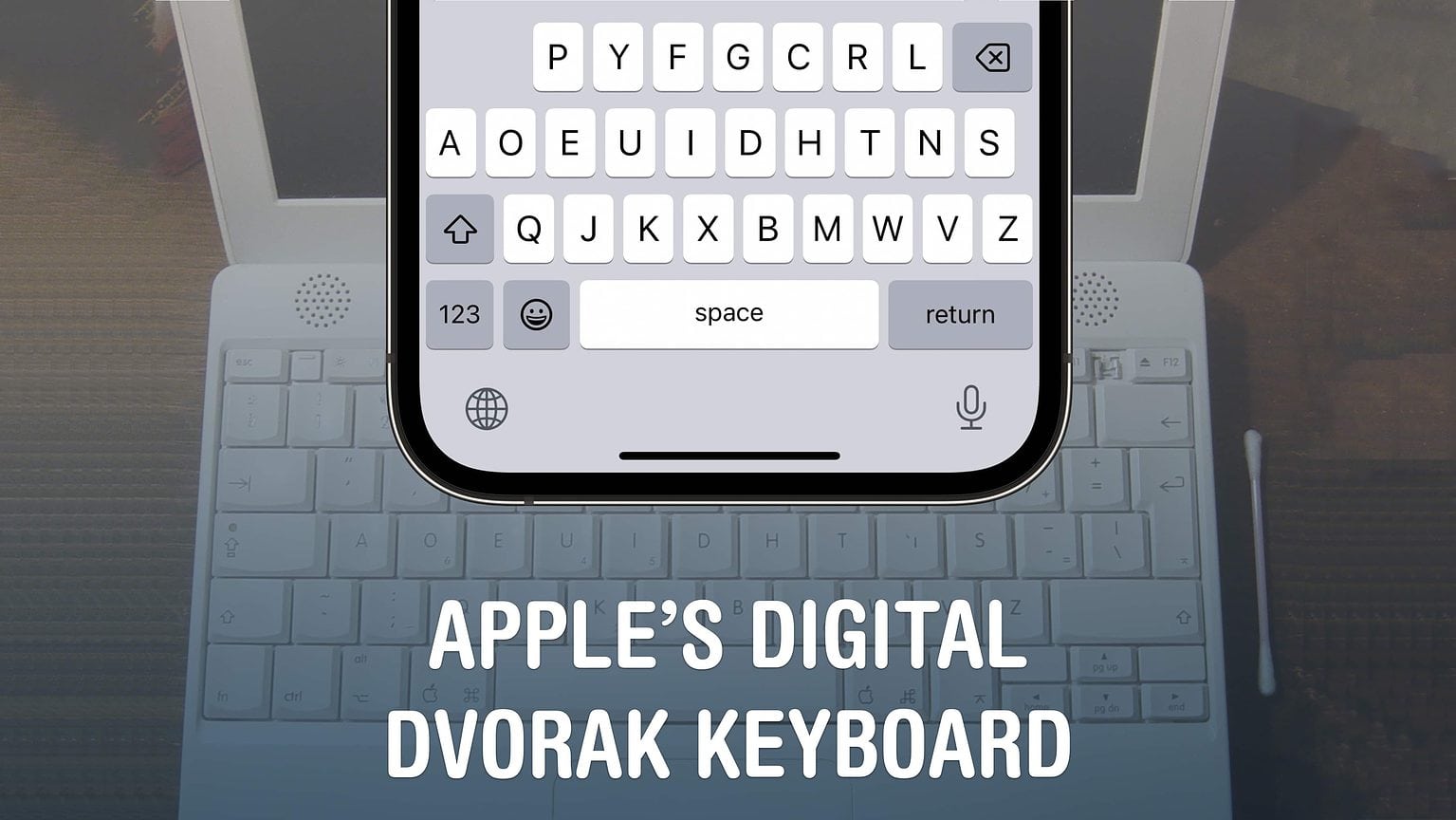The Dvorak layout is a different way of arranging the 26 letters on the keyboard. Dvorak puts all of the most common letters right on the center row for increased typing speed. It also balances the most common letters across all ten fingers for reducing strain. Physical Dvorak keyboards have been available for computers forever, but finally, you can get it on your iPhone and iPad. Now, you Dvorak aficionados can have a consistent keyboard across all of your devices.
The standard QWERTY layout of every English keyboard is often criticized. It only has one vowel on the home row of keys where your hands are supposed to rest, for one. Most of the common consonants and other top letters are placed on the left half, whereas most people type faster with their right hand.
Despite the fact that recent studies have called into question whether the Dvorak layout is actually faster, the Dvorak layout has its adamant and stubborn devotees. iOS 16 enables the Dvorak keyboard on Apple’s own native keyboard — you don’t have to install a third-party option anymore. Read on to see how.
Switch to the Dvorak layout on iPhone
First, you need to install iOS or iPadOS 16.
iOS 16 is compatible with every iPhone released in 2017 and later: the iPhone 8, X, XS, 11, 12, 13, 14 models and iPhone SE (both second and third generation).
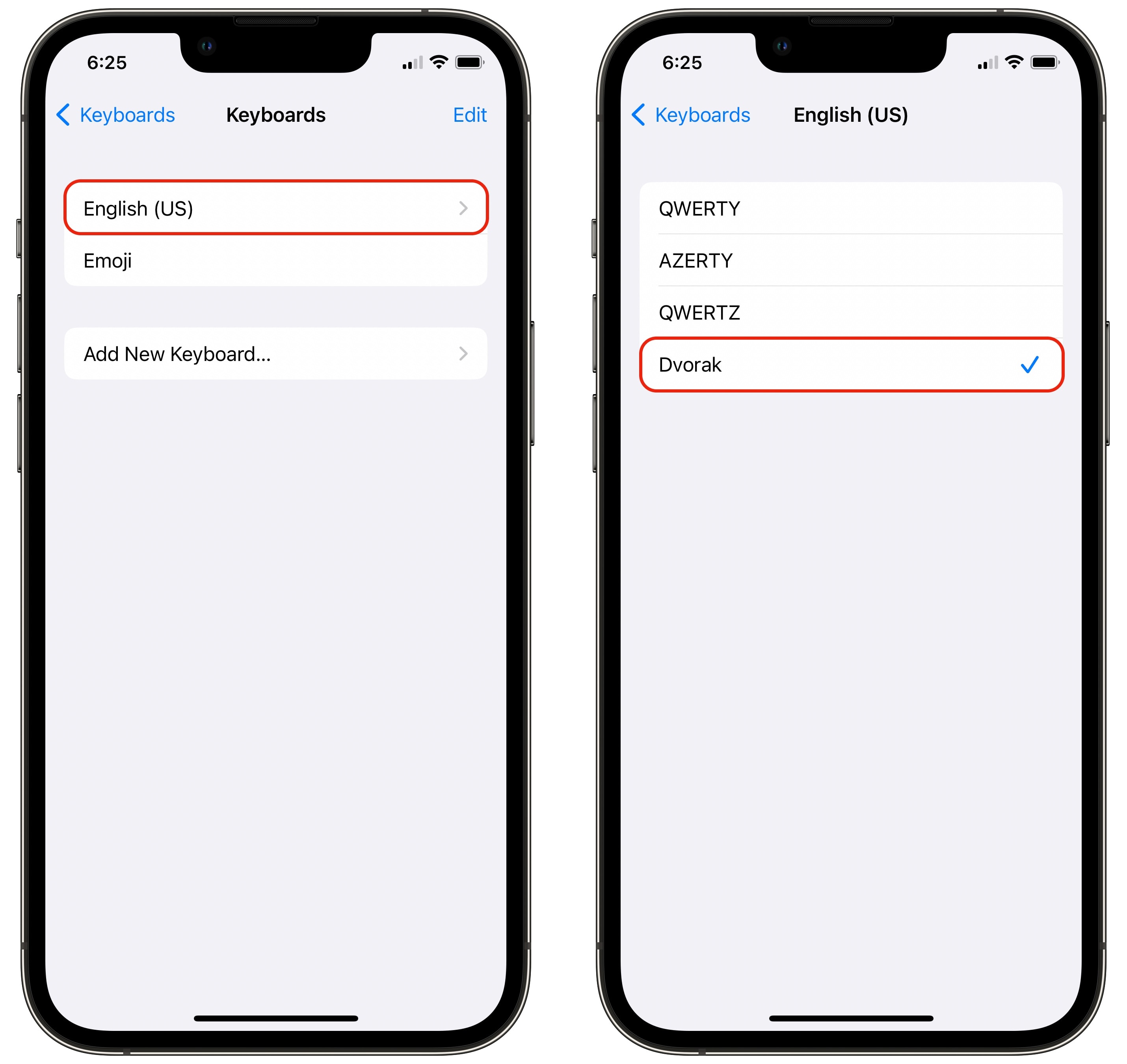
Screenshot: D. Griffin Jones/Cult of Mac
Next, go to Settings > General > Keyboard > Keyboards. Tap English and select Dvorak to switch your keyboard.
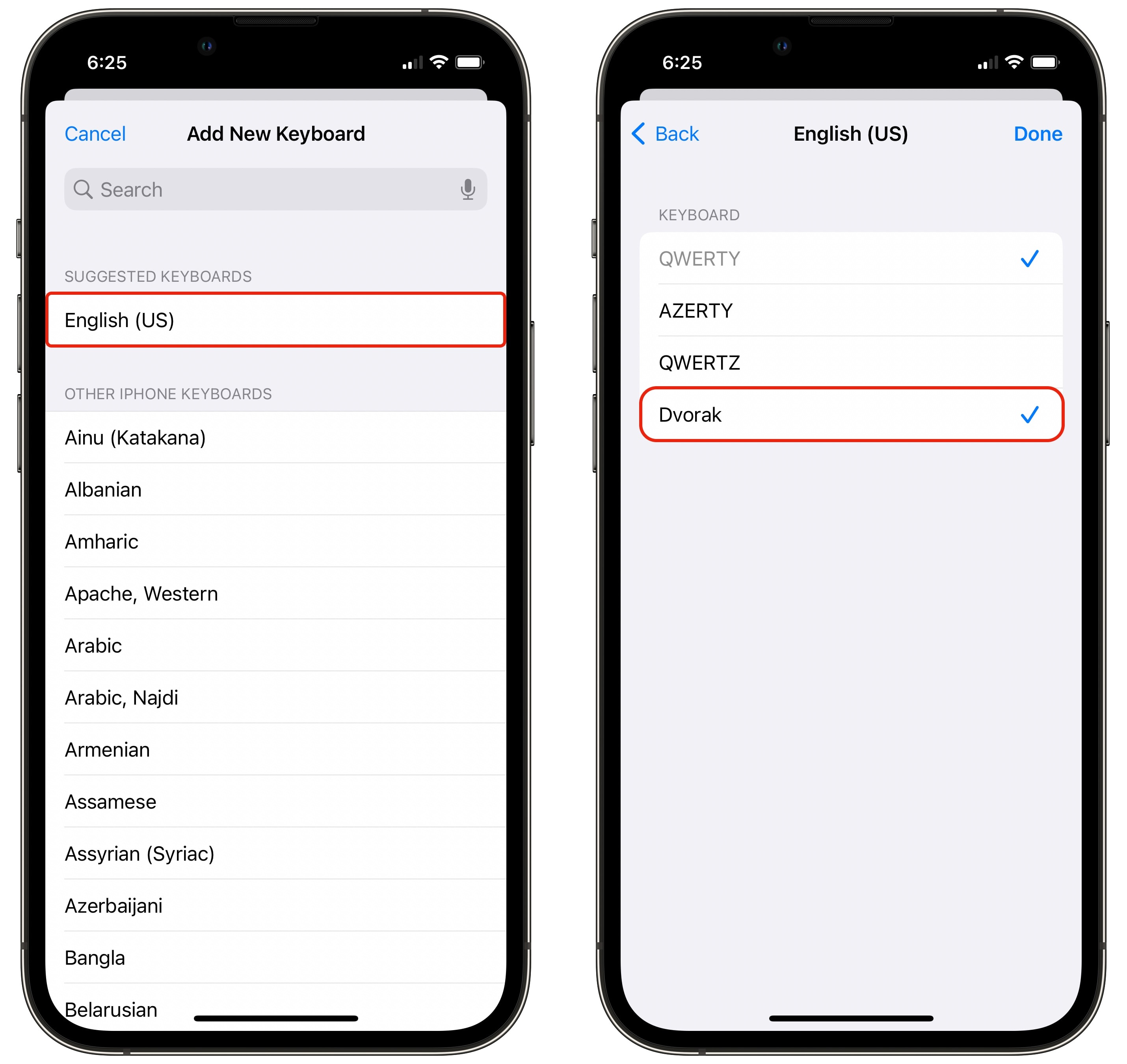
Screenshot: D. Griffin Jones/Cult of Mac
You can also have both QWERTY and Dvorak installed at once: tap Add New Keyboard… tap English and select Dvorak. This way, you can quickly switch between both using the globe button on the keyboard.
First impressions with the Dvorak keyboard
Using Apple’s Dvorak keyboard is the best way to experience it. You can get the same predictive text features, like the QuickType bar. You can even still swipe word-by-word on the keyboard — but good luck getting your muscle memory to make that work.
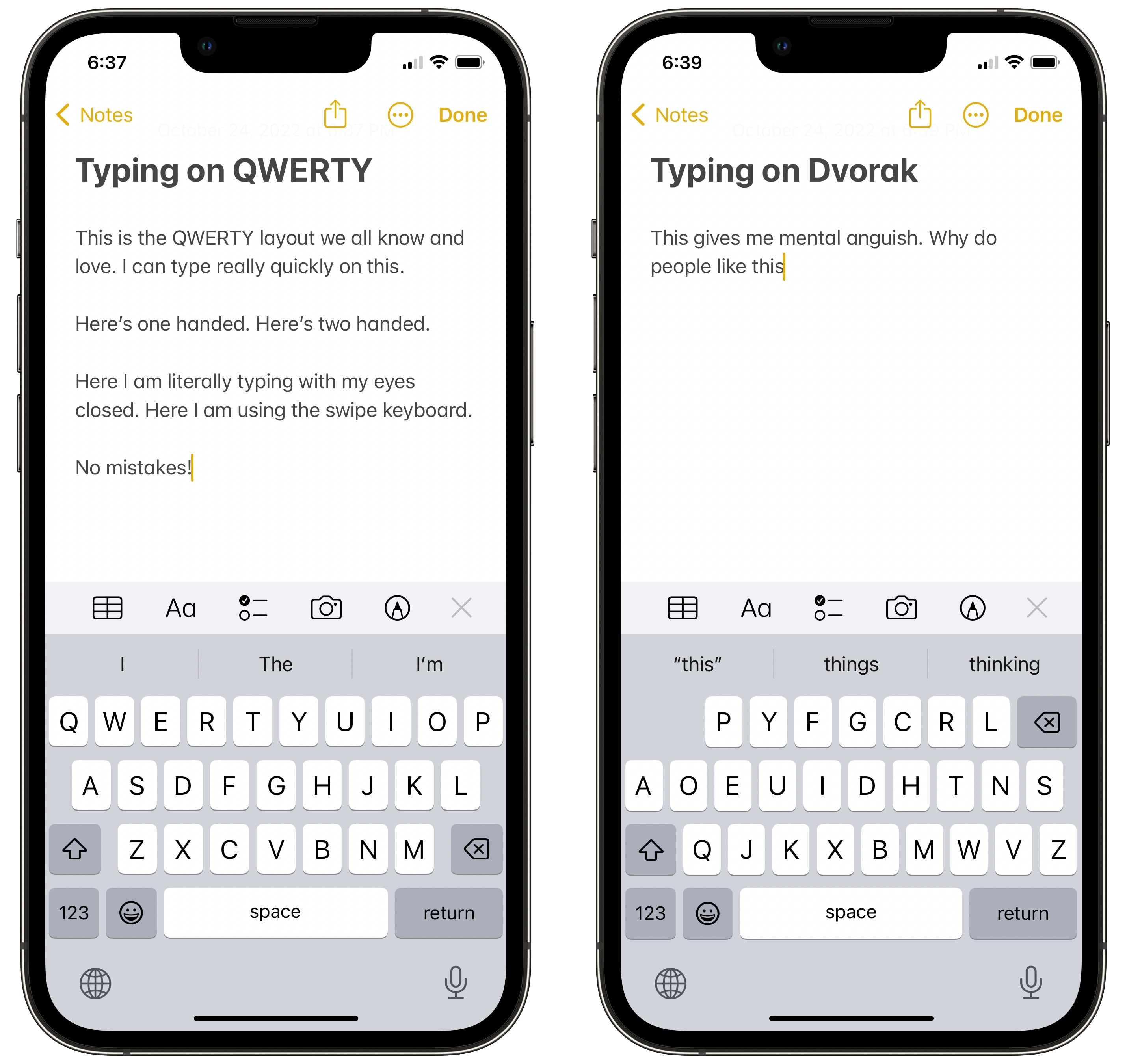
Screenshot: D. Griffin Jones/Cult of Mac
This might be faster if I took the time to learn it. Trying it out, I feel like I’m five years old, hunting and pecking one letter at a time. These two sentences took several minutes to write. I’m not a champion typist, but I have it on good authority that I can type faster on QWERTY.
I’ve been trying a lot of keyboards recently (and believe it or not, there’s still more to come). I’m searching for the keyboard with the best typing feel and the best Mac experience.
Nowhere in all of this experimentation do I have the slightest interest in Dvorak. Research is hardly conclusive as to whether Dvorak has advantages significant enough to justify the cost of switching.
Do you use Dvorak?
A lifetime of QWERTY means I’m hardly impartial. If you’re well practiced on a physical Dvorak keyboard, how do you like the iPhone version? CGP Grey, online creator and Dvorak advocate, had a bad first impression of the iPhone keyboard on his Cortex podcast, but was curious about trying it on the iPad.
Let us know what you think.