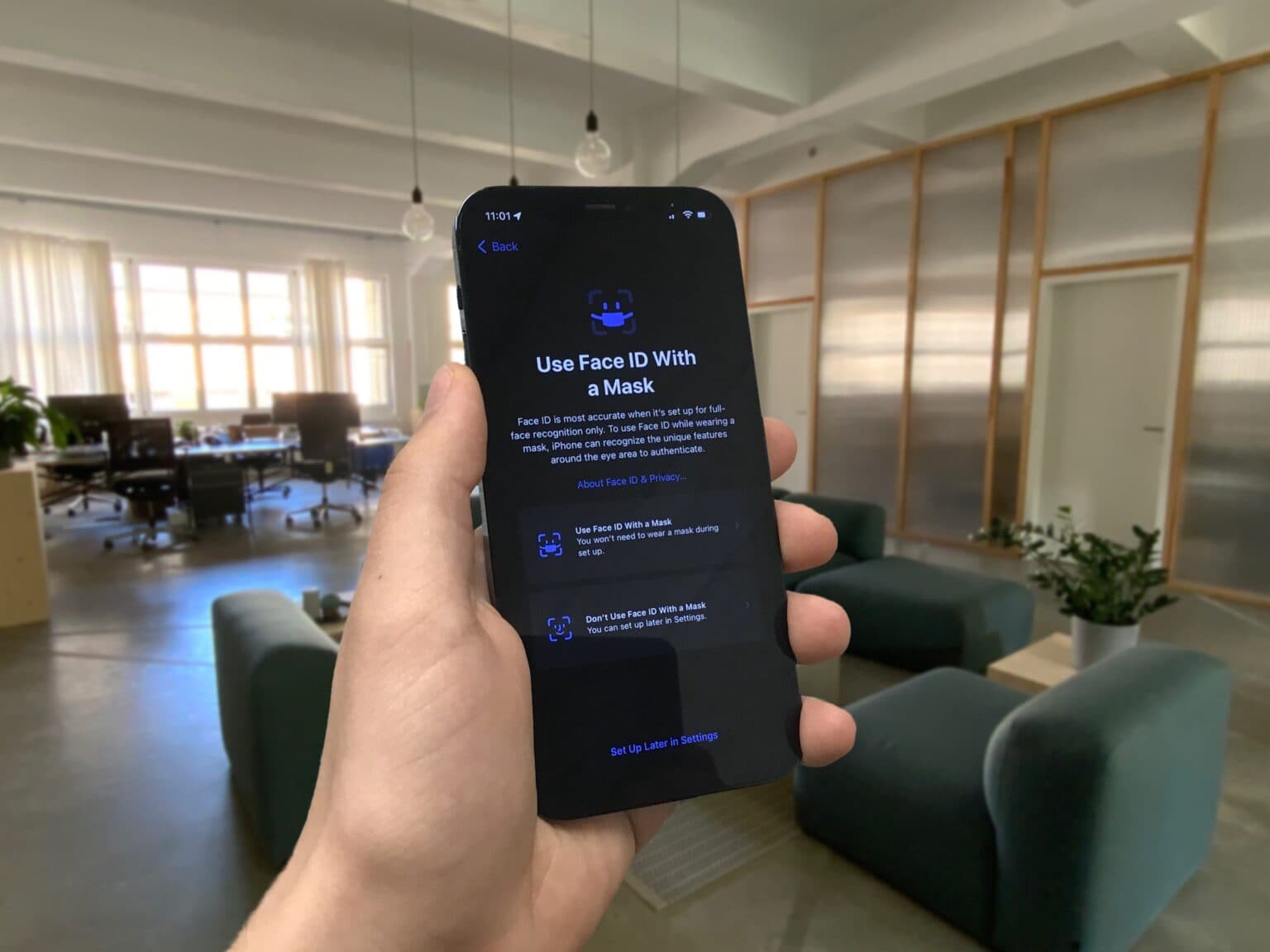New in iOS 15.4, released today, Apple is extending Face ID to authenticate your face while wearing a mask. In my testing, it has increased the reliability and the number of situations in which Face ID works.
This feature is arriving late into the pandemic — it would have been great to have this for the past couple of years — but as new COVID variants surge, we may still need it for the foreseeable future. Plus, in some countries, wearing a mask when you’re sick has been standard for many years.
Here’s how to set up Face ID with a mask on your iPhone.
Face ID with a mask
According to Apple, your iPhone will take an additional scan with extra precision around your eyes. This feature works in addition to Unlock with Apple Watch. When your iPhone is unable to scan your eyes (as detailed below) it will fall back on your Apple Watch if you have that feature set up.
There are a few caveats: for one, this means that Face ID does not work with both a mask and sunglasses. If you wear glasses, you will be prompted to scan your face a second time with your glasses on. This feature is also only available on iPhone 12 and 13 models; iPhone X, XS, XR and 11 models do not get this feature.
Setting up Face ID with a mask
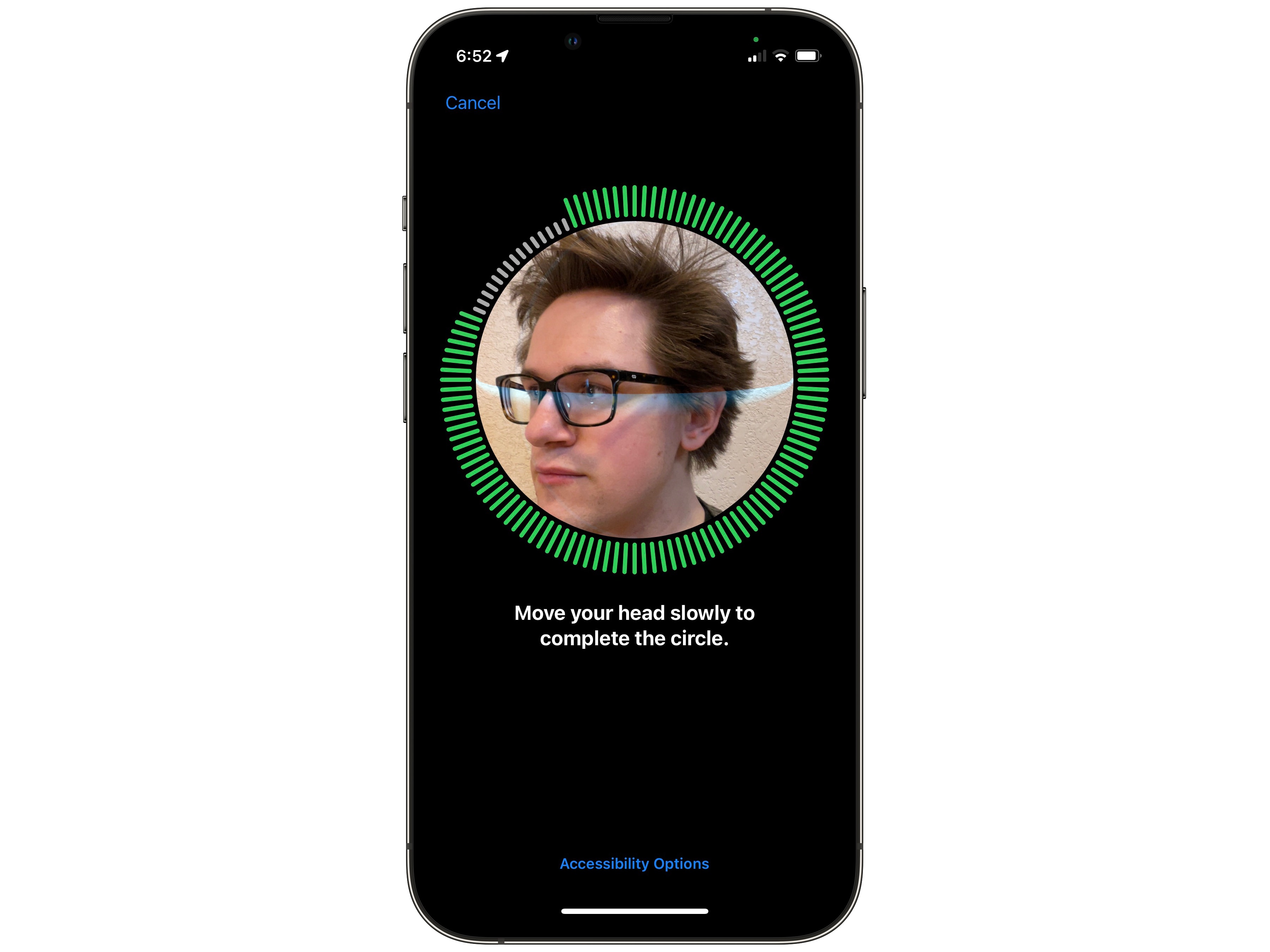
Photo: D. Griffin Jones/Cult of Mac
To set this up, you first need to update your iPhone to iOS 15.4. After installing iOS 15.4, you will see the prompt pictured above:
Use Face ID With a Mask
Face ID is most accurate when it’s set up for full-face recognition only. To use Face ID while wearing a mask, iPhone can recognize the unique features around the eye area to authenticate.
Tap Use Face ID With a Mask. You do not need to wear a mask for this. You will be prompted to scan your face around all angles, exactly the same process as setting up Face ID normally.
If you tap Don’t Use Face ID With a Mask or Set Up Later in Settings, you can find this in Settings > Face ID & Passcode > Use Face ID With a Mask.
Face ID with Glasses
After scanning your face, you will then be asked if you want to add a pair of glasses:
Add Glasses
Using Face ID while wearing a mask works best when it’s set up to recognize each pair of glasses you wear regularly. Face ID with a mask doesn’t support sunglasses.
Put on your glasses, tap Continue and scan your face a second time.
To add a pair of glasses at any time, go to Settings > Face ID & Passcode > Add Glasses.
In daily use
After setting up these features, Face ID will be more reliable in situations it would have asked for a passcode before. It’s far from life-changing — it’s designed to make Face ID that much more invisible. If it works great, you won’t have think about it at all.