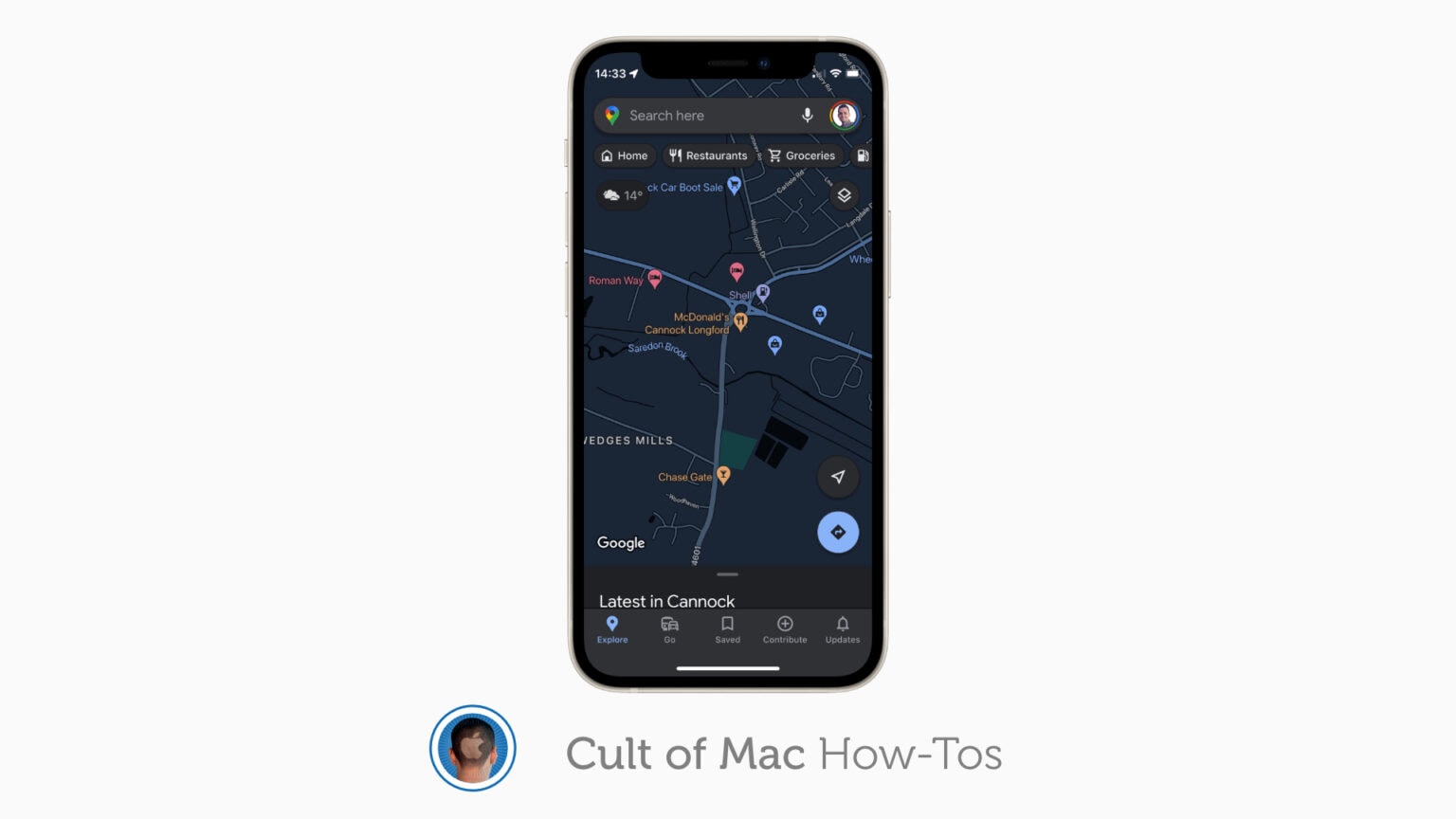Google Maps finally has a dark mode on iPhone, making it much more comfortable to use at night and in low light settings. Some users got the feature a little early — while it was in testing — and now it’s available to all.
We’ll show you how to enable it.
Google Maps goes dark on iPhone
Despite dark mode being a popular thing for years now, Google Maps — an app which benefits from a darker theme for obvious reasons — has gone without one until the beginning of this year, when the feature finally arrived on Android.
It is now rolling out to all on iPhone, a couple of months after Google began testing the new interface with a small number of users on Apple devices. And you have a couple of options when enabling it.
Like a lot of other apps, Google Maps lets you choose whether you have dark mode enabled all the time, or whether it activates and deactivates automatically based on your system settings. Here’s how to use it.
How to enable dark mode in Google Maps
- Inside Google Maps on your iPhone or iPad, tap your profile photo in the top-right corner.
- Tap Settings.
- Select Dark Mode.
- Choose whether you want Dark Mode On or Same as device setting.
If you choose On, Google Maps will always appear in dark mode, no matter the time of day. If you choose Same as device, dark mode will be active whenever your device itself is in dark mode, and inactive whenever it’s not.
If you don’t yet see the dark mode option, ensure you have the latest Google Maps update installed from the App Store.