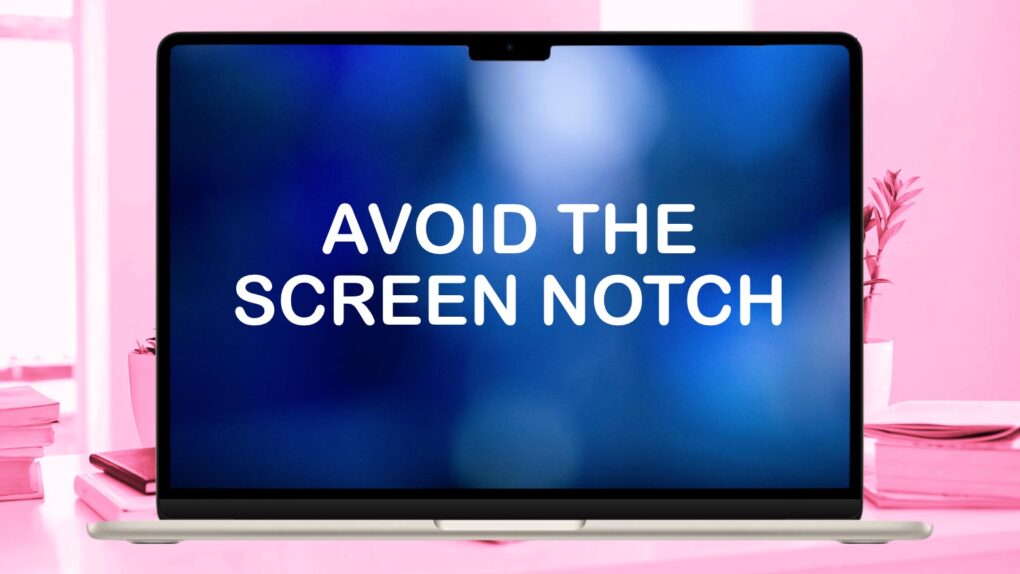If your favorite app doesn’t work well with the screen notch in your MacBook Pro or MacBook Air, there is a solution. Apple created a “Scale to fit below built-in camera” setting that always puts the app into the space below the notch when in full-screen mode.
And it can be set for individual apps. Here’s how.
Make apps avoid the MacBook notch
The 2021 MacBook Pro was the first with a screen notch, and its successors all include it. In 2022, Apple brought the cutout to MacBook Air line, too. It allows a larger display to be squeezed into a smaller chassis by pushing the front-facing camera into the screen area. Despite that benefit, the MacBook notch can be a hassle when apps display their menu bar through that area, effectively hiding part of it.
Fortunately, there’s a fix, and Apple made activating the setting easy. The only thing even slightly complicated is that — unlike nearly every other settings change — this one can’t be done while the application is running. You have to quit it.
Start by closing the app — a simple Command-Q takes care of that. Next, click on the Finder icon in the Dock, then click Applications in the Finder sidebar.
Select the app you want to always appear below the camera notch, then choose File > Get Info. Alternatively, press the key combination Cmd-I.
In the resulting Info window, locate “Scale to fit below built-in camera” and toggle it on.

Screenshot: Apple/Cult of Mac
And there, you’re done. Reopen the relevant app in Full Screen mode and you’ll see that it now appears below the MacBook Pro screen notch. You’ll get black boxes that blend into the camera and the notebook’s screen bezel.
If the setting is missing
If you can’t find this setting, that’s good news. It is for apps that are incompatible with the MacBook notch because they haven’t been updated to take the screen cutout into account. “If a developer updates their app for compatibility with your Mac, the ‘Scale to fit below built-in camera’ setting no longer appears,” according to Apple.
For more information, consult Apple’s support website.