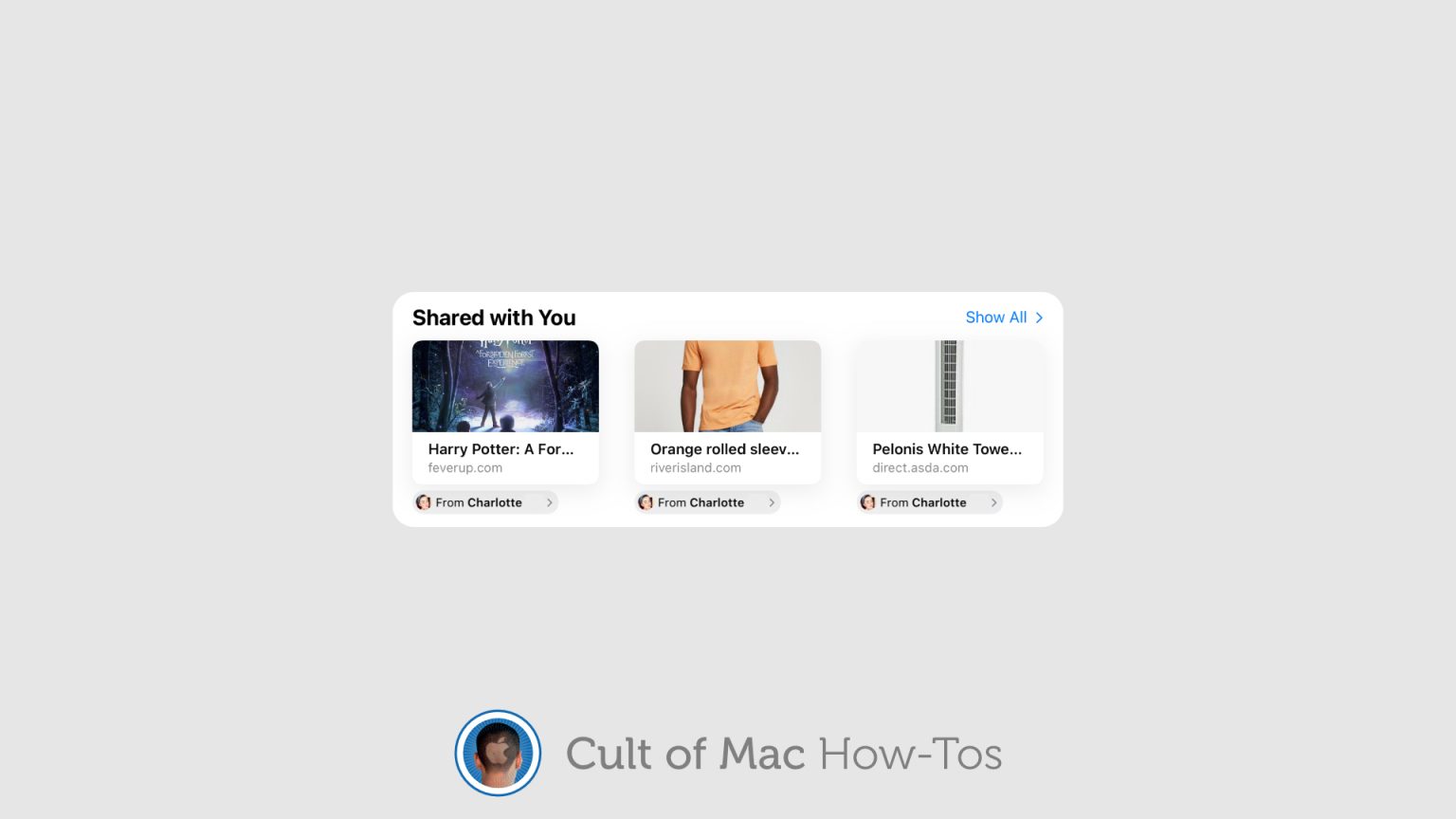iOS and iPadOS 15 make it easier than ever to keep track of web links that are shared with you in Messages by putting them all in one place inside Safari.
Here’s where you can find them — and how to view them all on iPhone and iPad.
It’s not always possible to view a link someone sends to you right right away. And even when you can, you might want to refer to the link again later. Having to trawl through your messages to find them isn’t fun.
Apple has fixed this problem in iOS and iPadOS 15. All the links that get shared with you inside Messages automatically get bundled together in a new section inside Safari, so they’re easy to find — even days later.
Find shared links inside Safari in iOS and iPadOS 15
You’ll find the new Shared with You section simply by opening a new tab in Safari. It appears at the very top of the page on iPhone, and beneath your frequently visited websites on iPad. To open a new tab, follow these steps:
- Open Safari.
- On iPhone, tab the Tabs button in the bottom-right corner, than tap the plus button. On iPad, simply tab the plus button in the top-right corner.
By default, you’ll see only the most recent links that have been shared with you — usually four on iPhone and three on iPad. To view them all, tap the Show All button. Tap any link to open it right away.
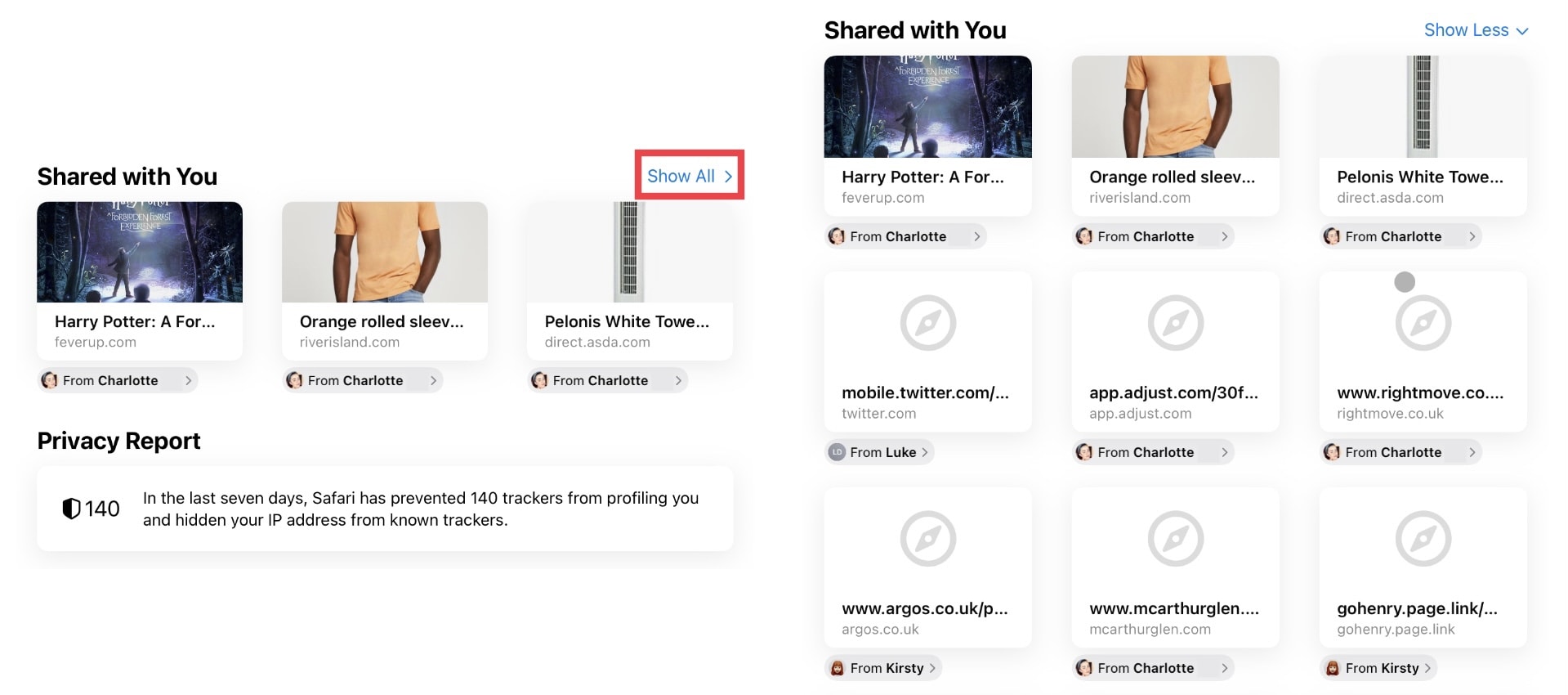
Image: Killian Bell/Cult of Mac
Tap and hold a Shared with You link to view additional options, including open in background and open in tab group. You can use use this action to remove a link from the Shared with You section, and to reply to it in Messages.
Disable Shared with You
If you don’t want to see the Shared with You section inside Safari at all, you can disable it. To do this, follow these steps:
- Open Safari, then open a new tab.
- Scroll to the bottom of the page and tab Edit.
- Tap the toggle next to Shared with You to disable it.
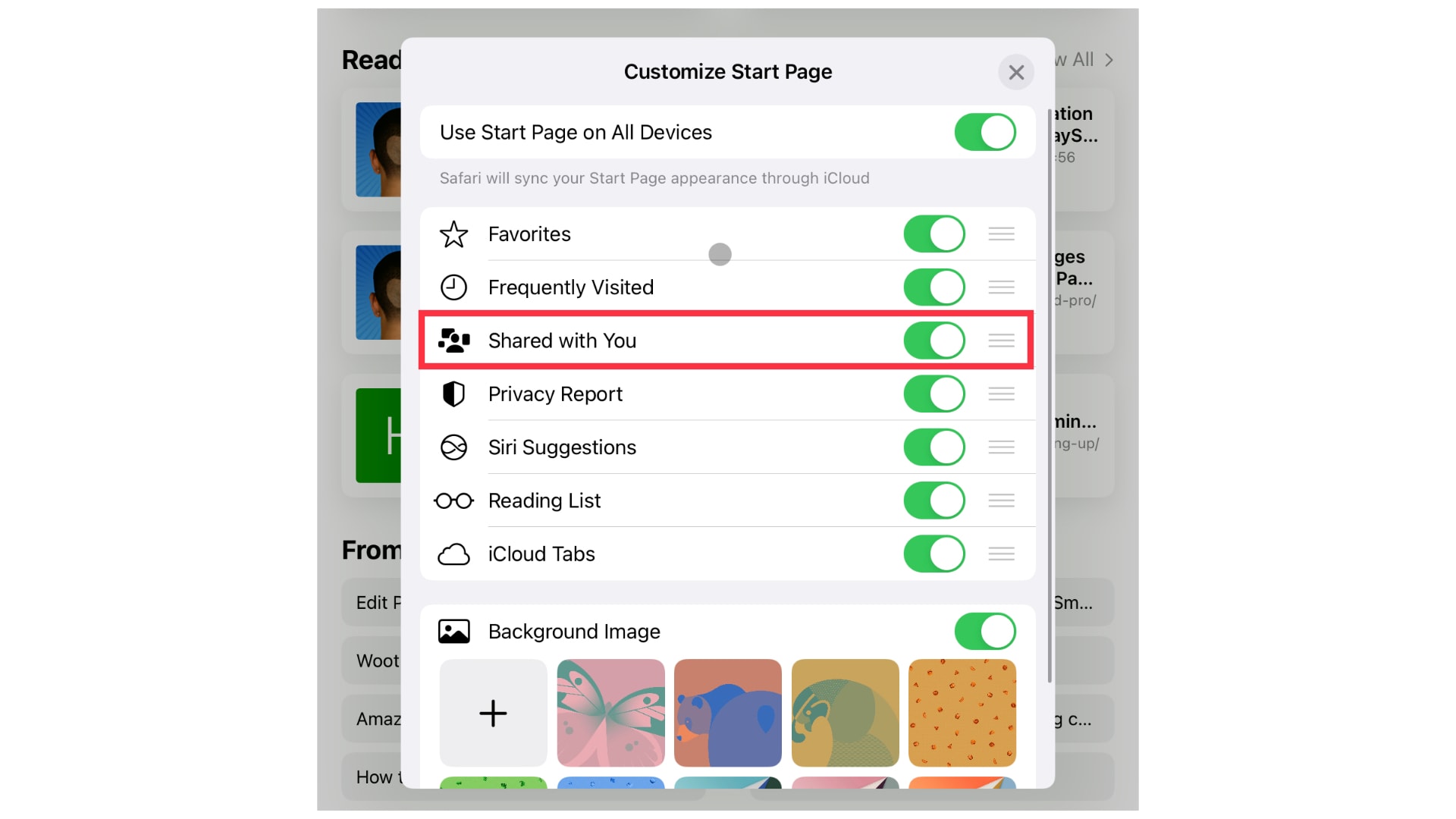
Image: Killian Bell/Cult of Mac
iOS and iPadOS 15 are scheduled to make their public debuts this fall and will be free to install on all compatible devices. You can get your hands on them early by signing up for the public betas.