 We want to help you master Control Center, one of the most powerful and underutilized features on Apple devices. Cult of Mac’s Control Center Pro Tips series will show you how to make the most of this useful toolbox on iPhone, iPad, Apple Watch and Mac.
We want to help you master Control Center, one of the most powerful and underutilized features on Apple devices. Cult of Mac’s Control Center Pro Tips series will show you how to make the most of this useful toolbox on iPhone, iPad, Apple Watch and Mac.
Lost your Apple TV’s Siri Remote? Control your set-top box using Control Center on your iPhone or iPad instead. It’s super-simple to set up and you get all the buttons you need for complete control.
We’ll show you how to use it.
One of the advantages to owning an Apple TV is that it works seamlessly with other Apple devices. You can use it to watch Apple TV+ and all the content you’ve purchased through iTunes, to listen to Apple Music, and to stream video from your iPhone, iPad, or Mac.
You can even control your Apple TV via Control Center on an iOS or iPadOS device without downloading any additional apps.
How to control Apple TV with Control Center
To get started, you may need to add the Apple TV Remote to your Control Center options. Begin by following these steps:
- Open the Settings app and tap Control Center.
- Tap the plus button alongside Apple TV Remote.
Now open Control Center by swiping down from the top-right corner of your screen (or up from the bottom on iPhone models with Touch ID). Then tap the Apple TV Remote button. You get all the buttons you need, and you can even interact with Siri via your iPhone and iPad.
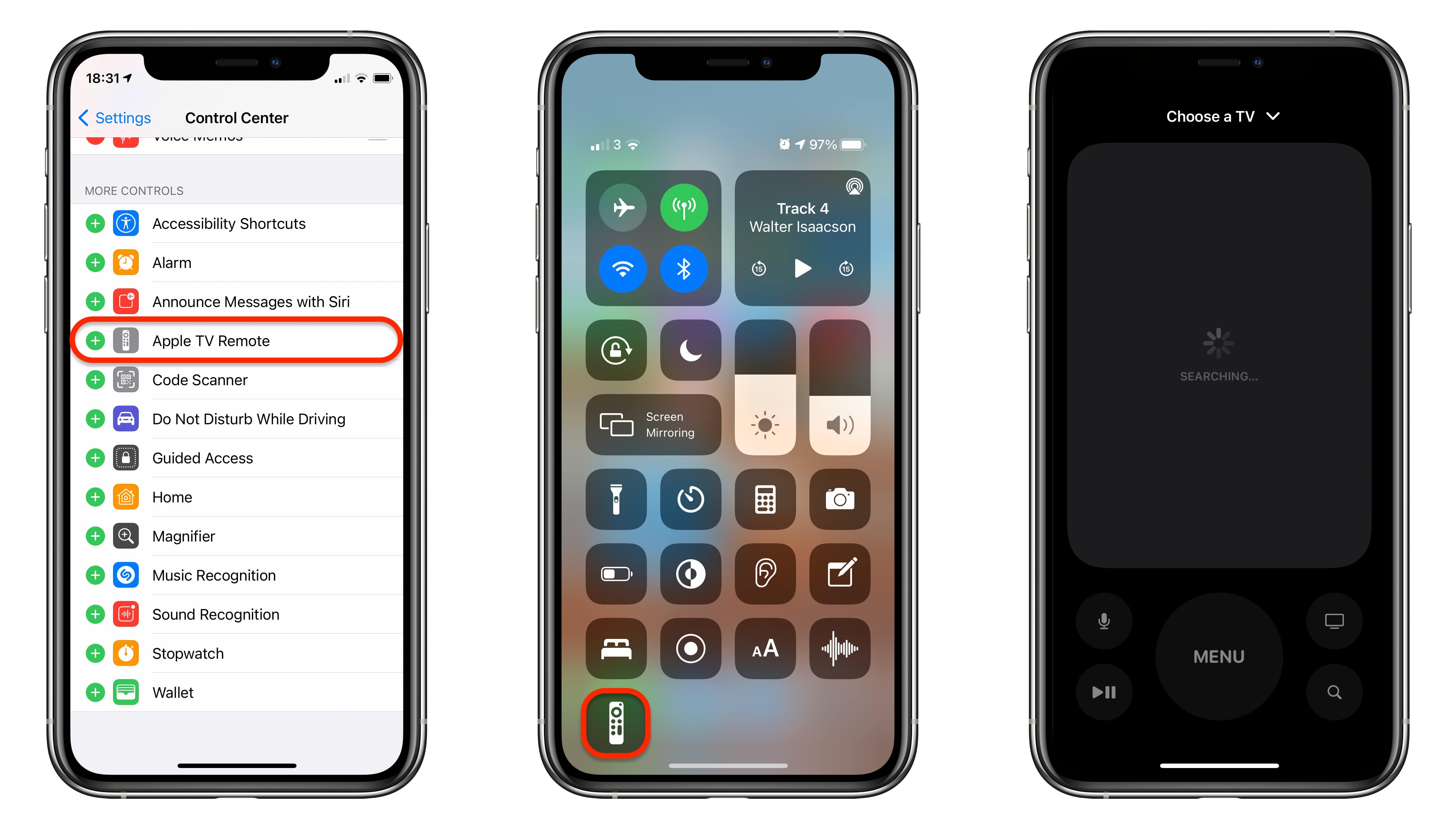
Screenshots: Cult of Mac
If your Apple TV isn’t detected immediately, or the wrong Apple TV is chosen by default, select the right one from the list of available devices. Note that both devices must be connected to the same Wi-Fi network.
You can also the Apple TV Remote to control a smart TV that’s compatible with Apple’s AirPlay 2 ecosystem.
![Control Apple TV from Control Center on iPhone and iPad [Pro tip] Control Apple TV with Control Center](https://www.cultofmac.com/wp-content/uploads/2021/04/Apple-TV-Remote-CC-tip-1536x864.jpg)

