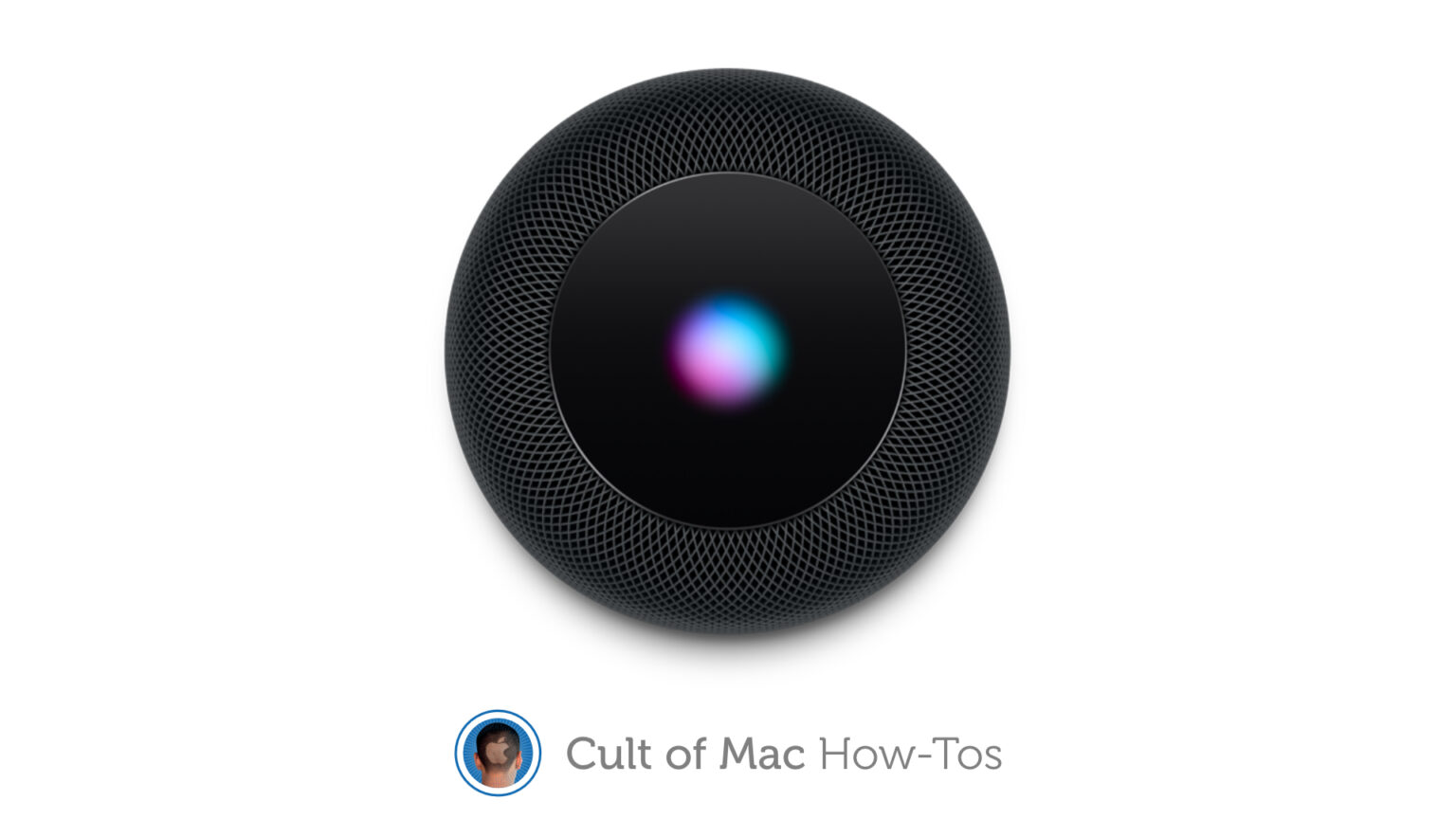Many of the glitches and frustrations you might encounter with HomePod and HomePod mini can usually be fixed with a simple factory reset. It’s easy to do and doesn’t take long, but Apple doesn’t make it immediately obvious how a reset is performed. So we’ll show you what you need to do.
Resetting your HomePod can fix issues with audio, connectivity, pairing, and more. Apple says it’s what you should do when your HomePod stops responding, needs a service, or is about to be sold.
It’s also the only way to eliminate some of the Wi-Fi issues currently being faced by a small number of early HomePod mini adopters. There are two ways to perform a reset, and we’ll explain them both.
How to reset HomePod and HomePod mini
The simplest reset method uses the Home app on your iPhone or iPad. You’ll need to use a device that’s signed into the same iCloud account as the HomePod you want to reset.
Use the Home app
- Open the Home app.
- Find the HomePod you want to reset under the Home or Rooms tabs.
- Tap and hold the device, then select Details.
- Select the Remove Accessory option.
This will unpair your HomePod from your devices and reset it in the process. After a few minutes, your speaker will restart and you can begin the pairing process again, as if it was brand-new.
Reset using HomePod only
If your HomePod doesn’t appear in the Home app, or you would rather not use the method above for any reason, you can perform the reset on HomePod itself by following these steps:
- Unplug the HomePod and then plug it back in while holding a finger down on top of the device — on its touchscreen.
- After a short time, HomePod’s white spinning wheel will turn red, and Siri will tell you HomePod is about to be reset. Keep holding down your finger.
- When you hear three beeps, remove your finger and wait for HomePod to reset and restart.
Reset using a Mac
If you have a HomePod mini, there is a third reset method that requires a Mac. This method won’t work with a regular HomePod because it doesn’t have a USB-C port.
- Plug your HomePod mini into your Mac using the speaker’s USB-C cable.
- When the Finder window appears, select your HomePod mini in the sidebar.
- Click the Restore HomePod button.
If your HomePod continues to be unresponsive despite trying all three reset methods, you will need to contact Apple Support for further assistance. You device may need to be serviced.