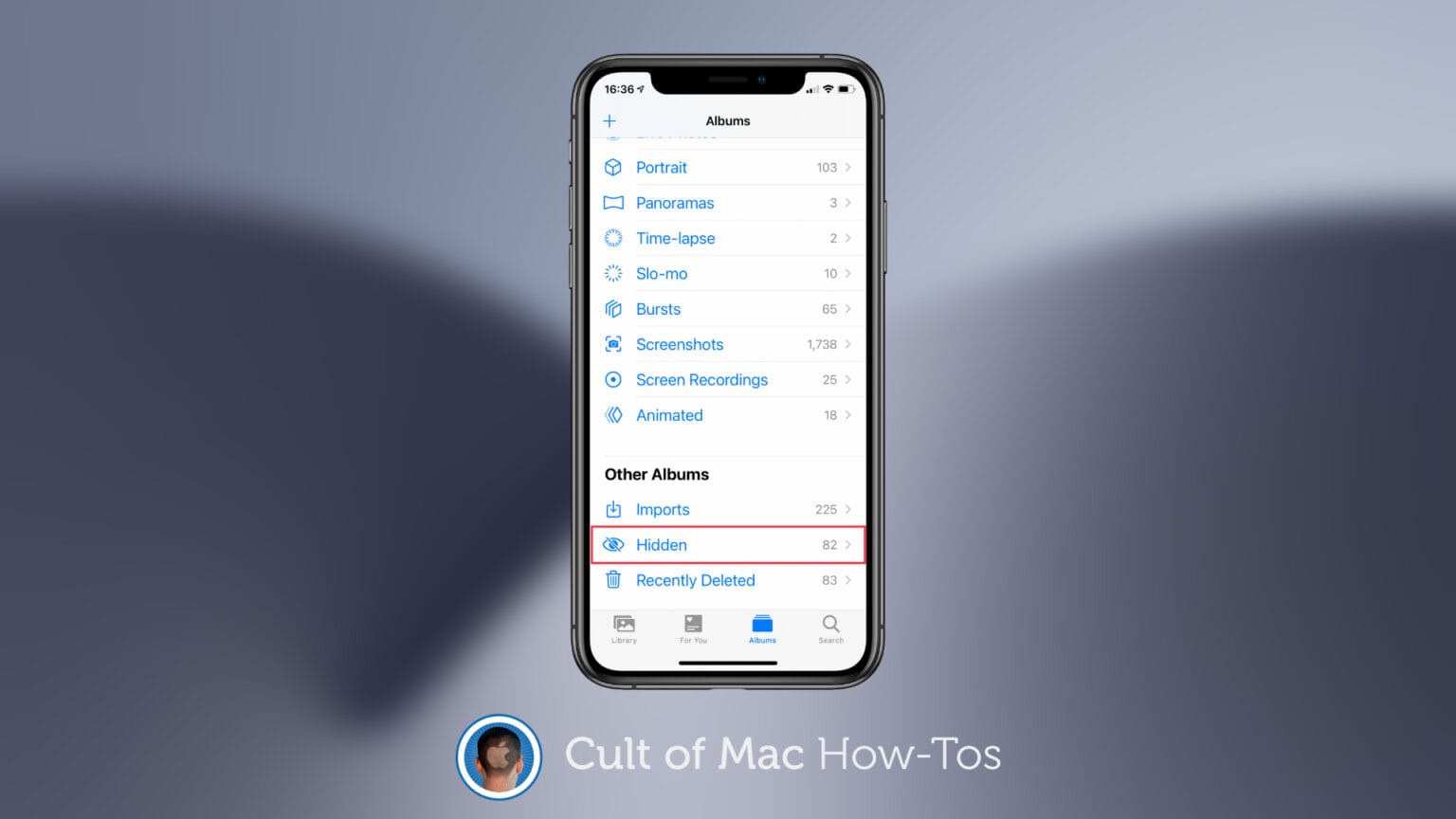Apple’s newest iOS 14 beta makes it so that the “hidden” folder inside the Photos app no longer appears by default. But there is a quick and easy way to get it back. We’ll show you how.
Photos’ hidden folder is a great place to keep images you don’t want others to stumble across. To make those images even more difficult to find, Apple now removes the hidden folder from the Photos app.
So, if you just updated to iOS 14 beta 5, released earlier this week, you might be wondering where your hidden folder has gone. A simple settings change is all that’s needed to bring it back.
Bring back the hidden folder inside Photos
Just follow these steps:
- Open the Settings app.
- Tap Photos.
- Tap the toggle to enable Hidden Album.

Screenshot: Cult of Mac
The hidden folder will now return to the Photos app. You’ll be able to find it in the Other Albums section, alongside Imports and Recently Deleted, where it was previously located.