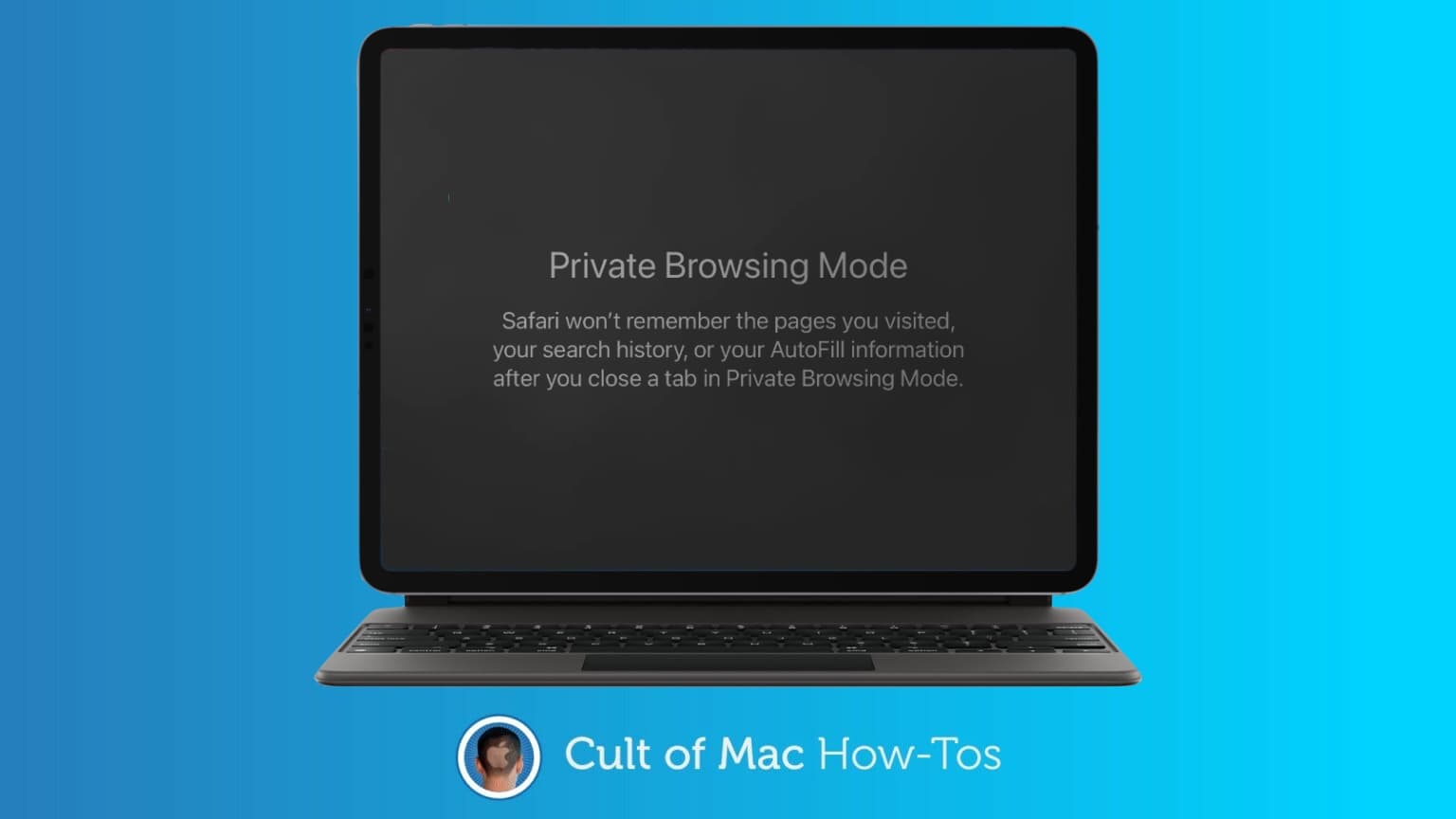Push a button in Safari and you’re in Private Browsing Mode. Suddenly, you’re completely safe from all tracking, and no one can tell what you did online, right? Wrong.
This mode really can help protect your privacy when you’re surfing the web, but you need to know its limitations.
Know the limits
Primarily, Private Browsing Mode helps prevent someone with physical access to your computer from finding out what you’ve been up to. The internet still knows.
Put your Mac, iPhone or iPad into this mode, and the web pages you visit won’t go into your browser history. And your cookies aren’t saved. The Smart Search field doesn’t remember what you looked for.
Plus, there are some Apple-specific protections. Open webpages aren’t stored in iCloud, and they don’t cooperate with Handoff.
All this means that if your spouse, parents, teachers, etc. examine your device, there won‘t be records on that device of where you’ve been.
But Private Browsing Mode doesn’t stop web sites from storing information about you, it just limits it. Under the right conditions, Google can remember what you searched for. Not always, but you have to be careful. As Google itself warns, if you sign into Gmail through your browser then search for “untraceable poisons” or “how to cook meth” those searches will go into your search history.
Also, your internet service provider can track you. And your company can too, when you’re accessing the web on their network.
Safari Private Browsing: How to make it better
Really, Safari Private Browsing Mode does a lot to keep other people from knowing what you’re up to online. It fits well with Apple’s oft-stated belief that privacy is a human right. This feature isn’t perfect, though. But there are some easy steps you can take to improve it.
Use DuckDuckGo when you want to go off the grid. This search engine doesn’t save your searches or try to track you in any way. Its whole reason for existing is protecting your privacy on the internet.
To prevent your ISP from tracking you, change your Domain Name Server. Don’t be concerned that this sounds kind of technical — it’s easy to do on a Mac or iPad. And it can even speed up your connection. Cult of Mac has a handy guide to changing your DNS.
Also, and this may seem obvious but… remember to close your Private Browsing tabs when you’re done. You really don’t want to explain to your kids what the people wearing the funny costumes are doing.
You should also turn on Prevent Cross-Site Tracking. This isn’t just something you should have on occasionally, but leave it on permanently. It stops Google, Facebook and others from knowing everywhere you go online. Activate this in Safari settings.
Just in case, don’t think Google Chrome’s Incognito Mode is as safe as Safari Private Browsing Mode. A lawsuit filed in June 2020 accuses Google of deliberately tracking people who’ve gone Incognito. Beware.
And among the best things you can do is simply be smart. Don’t look for a new job on a company-issued Mac. Don’t search for “singles in my area” on the iPad you share with your spouse. Don’t download NSFW images on the family computer. Because there’s only so much Apple can do.