So, you’ve tried out the new Unc0ver jailbreak and decided it’s just not for you. Or maybe it’s time to sell your iPhone or iPad for a shiny upgrade. The good news is removing your jailbreak and returning to stock iOS is easy.
Find out how right here.
Although jailbreaking is perfectly legal, it’s not something Apple approves of. If you need to take your iPhone or iPad in for repair or trade it in for a newer model, then, you need to remove the jailbreak first.
Just like the jailbreaking process itself, Unc0ver makes removing a jailbreak pretty simple. It takes roughly ten minutes and does not require a Mac or PC — or a device restore. Ready to get started?
How to remove the Unc0ver jailbreak from iPhone or iPad
First, back up your iOS device to iCloud or iTunes. Although the chances of something going wrong are slim, it’s always good to have a recent copy of your data just in case. Then, follow these steps:
- Open the Unc0ver app on your iOS device.
- Tap the Settings button in the corner.
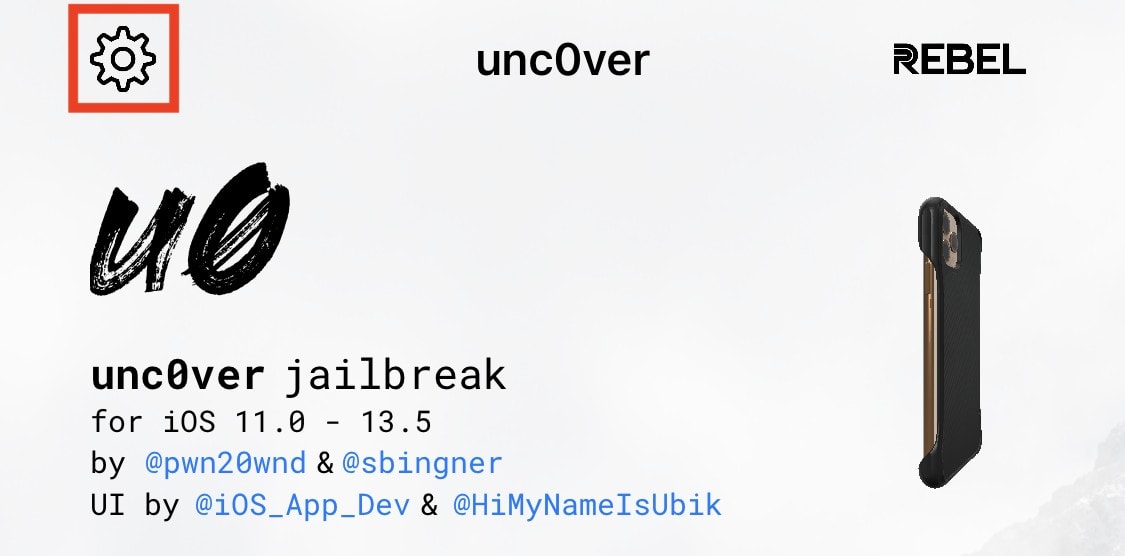
- Uncheck all options.
- Check Refresh Icon Cache and Restore RootFS.
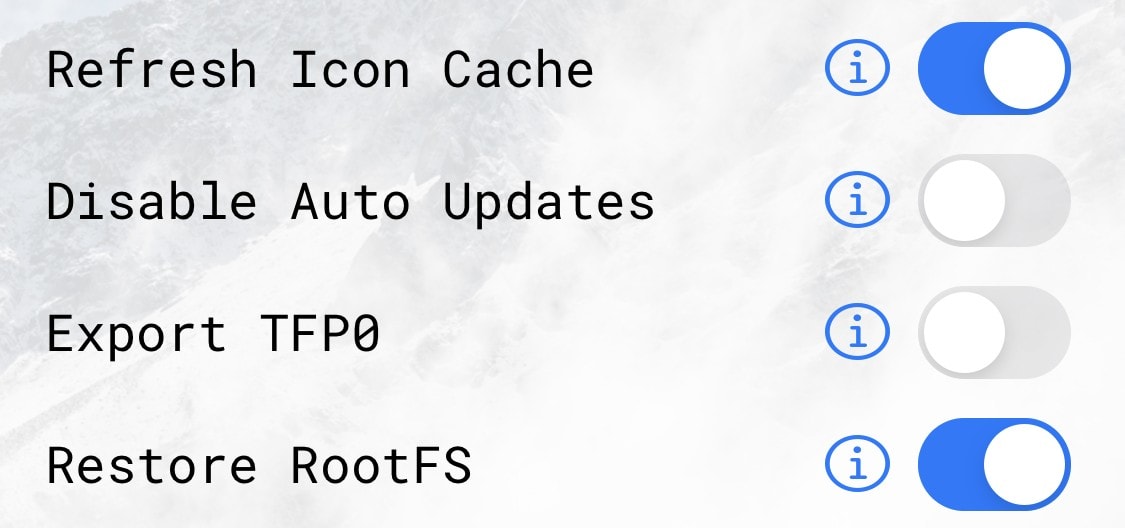
- Tap Done to return to the main screen.
- Tap the Restore RootFS button.
This process reverts the changes Unc0ver made when jailbreaking your device. When it is complete, your iPhone or iPad will restart and Cydia will have disappeared. All you need to do now is delete the Unc0ver app.
That’s all there is to it. You can now take your device in for repair, update its software, or sell it safely.


