 Make posters and invitations with more eye-catching designs by setting color, gradients, or images as your document background in Pages. It’s a super-simple trick that can make a big difference. Find out how in this pro tip.
Make posters and invitations with more eye-catching designs by setting color, gradients, or images as your document background in Pages. It’s a super-simple trick that can make a big difference. Find out how in this pro tip.
Apple provides a bunch of tools that make it easy to create pretty documents in Pages. But it’s not immediately clear where to find some of them. The option to change your document background, for instance, is kind of hidden away.
To take advantage of it, simply follow the steps below.
Change your document background in Pages
- If you don’t already see the Pages tray on the left side of Pages, click the View button in the toolbar and select Page Thumbnails.
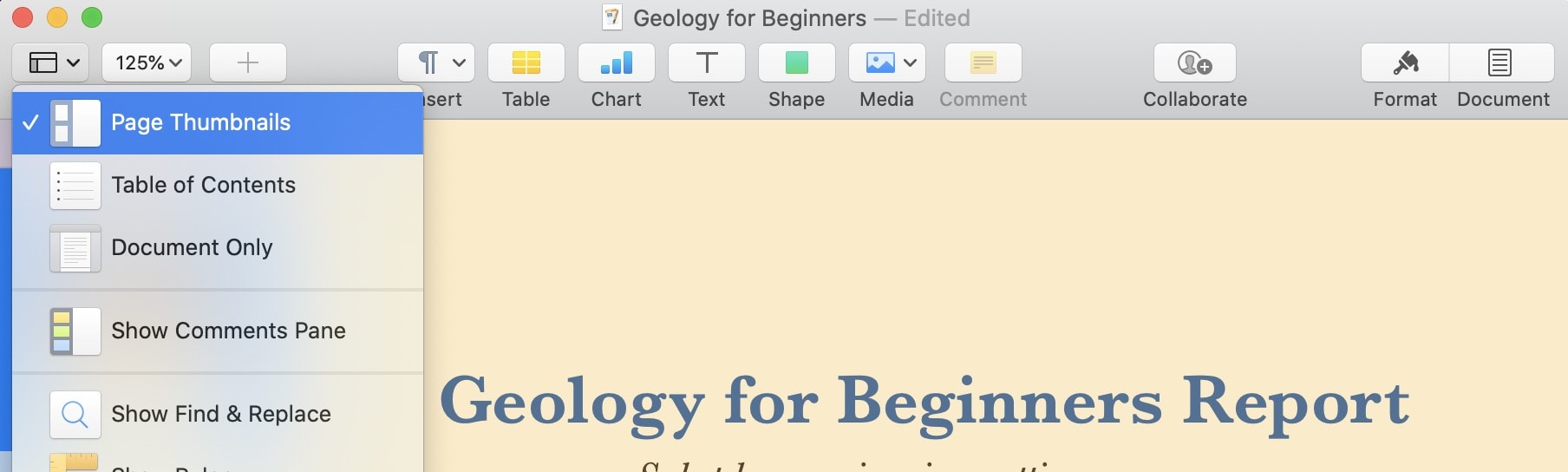
- Now select one of the pages in the Pages tray and click the Format button.
- Click the drop-down box under the Background section and choose from one of the options. You can select a color fill, gradient fill, image fill, and more.
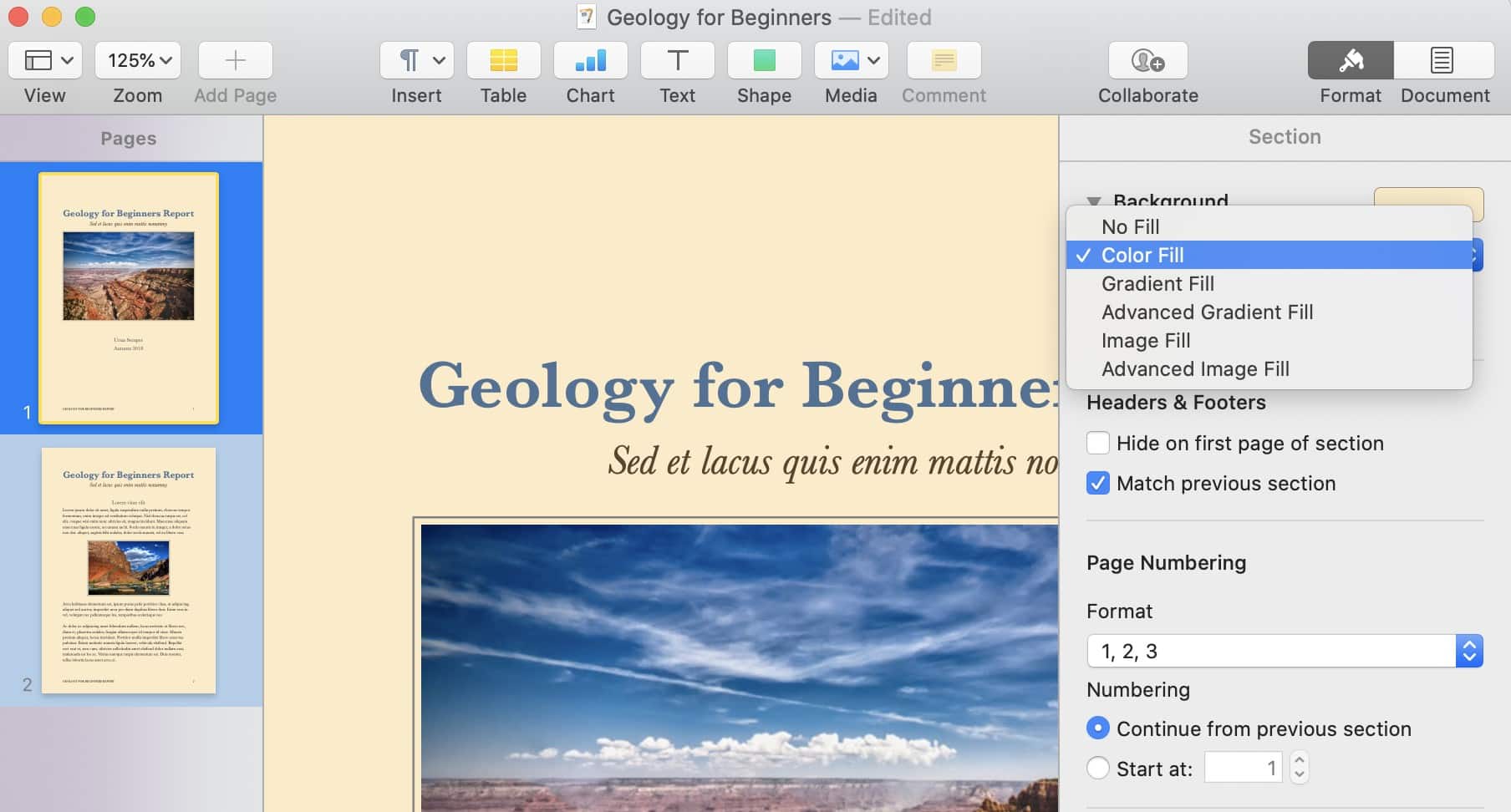
- If you selected color or gradient, you can select one of Apple’s presets or use the color pickers provided to customize your background. If you selected image, click the Choose… button to select a photo.
You might see some other options depending on which background you opt for. With gradients, for instance, you can modify the angle and more. With images, you can choose to tile, stretch, or scale your photo to fit.
Not every document you create will need a fancy backdrop, of course. But for things like posters, flyers, party and event invitations, and more, they can really help make your documents more appealing.
If you don’t already have Pages installed, it’s a free download for Mac and iOS.
![Set color, gradients or images as document backgrounds in Pages [Pro tip] Pages-background-color](https://www.cultofmac.com/wp-content/uploads/2020/06/Pages-background-color-1536x864.jpg)

