 One of the improvements you’ll find inside Apple’s new iOS 13.5 update, rolled out earlier on Wednesday, is the ability to stop people from getting larger or moving around the screen during Group FaceTime calls.
One of the improvements you’ll find inside Apple’s new iOS 13.5 update, rolled out earlier on Wednesday, is the ability to stop people from getting larger or moving around the screen during Group FaceTime calls.
Here’s how to take advantage of it.
Group FaceTime calls can become a little chaotic, and it’s not always obvious who is speaking. Apple, like others, tries to make things easier by enlarging the image of the person who is speaking with “Automatic Prominence.”
Not everyone wants that, though — which is why you can now disable this functionality on both iPhone and iPad. Here’s how.
How to disable automatic prominence for Group FaceTime
- Open the Settings app on your iPhone or iPad.
- Tap FaceTime.
- Under Automatic Prominence, tap the toggle to disable it.
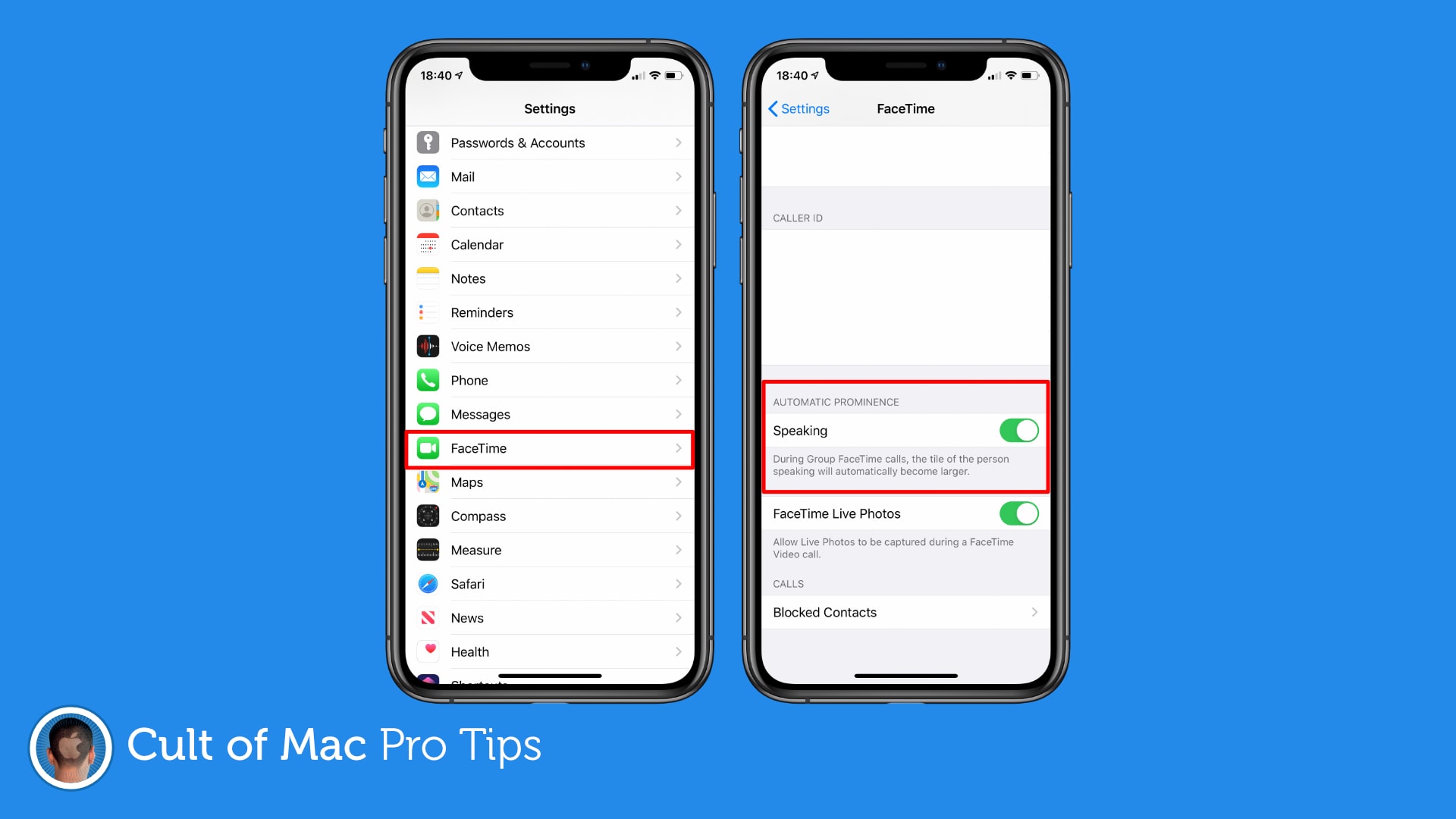
Image: Killian Bell/Cult of Mac
And you’re done. Tiles will no longer move around or change size during Group FaceTime calls.
You can download iOS 13.5 and iPadOS 13.5 right now. In addition to the ability to disable Automatic Prominence, it brings new COVID-19 contact-tracing tools, and a change for Face ID that makes wearing masks more bearable.
![Stop Group FaceTime from moving people around during calls [Pro tip] WWDC_2018_Keynote_—_Apple](https://www.cultofmac.com/wp-content/uploads/2020/05/WWDC_2018_Keynote_—_Apple.gif)

