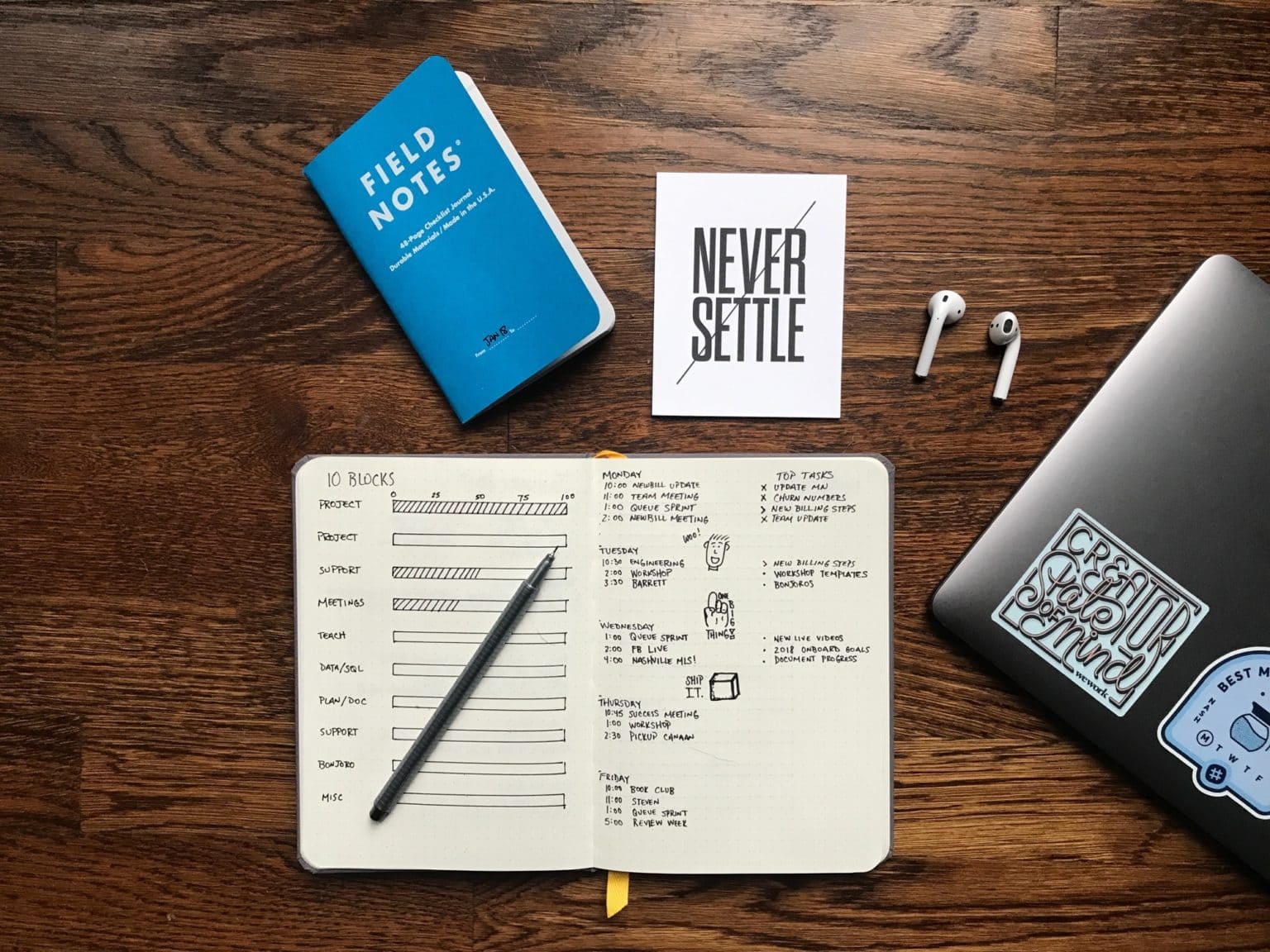Bullet journaling is a big deal. It’s a way to put your notes, lists, to-dos and calendars into any old notebook, and be able to find all of those things instantly. It’s truly the paper equivalent of an iPhone’s notes, reminders and calendar apps, only it’s all on paper. That means you can doodle and go totally free-form, instead of being constrained by an app-maker’s design.
The only thing a paper Bullet Journal can’t do is send you an alert or a notification. Today, we’ll see how to fix that, combining the paper journal with your iPhone’s calendar app.
A super-short Bullet Journal summary
I won’t go deep into the Bullet Journal here — there are more than a zillion places to read about that, beginning with the official Bullet Journal site. The gist of it, though, is that you just use it like a regular journal/notebook, only you add pages for a monthly calendar, a daily to-do list, a weekly overview and more. It’s flexible, so you can add what you like and need.

Photo: Estée Janssens/Unsplash
To stop everything from getting lost in the jumble, you make an index at the front of the book, so you can find stuff instantly. The index might point to a page for a project, a set of pages for your list of “possible awesome song titles,” or the pages for all of February. You either buy a notebook with page numbers, or just write them on the pages yourself.
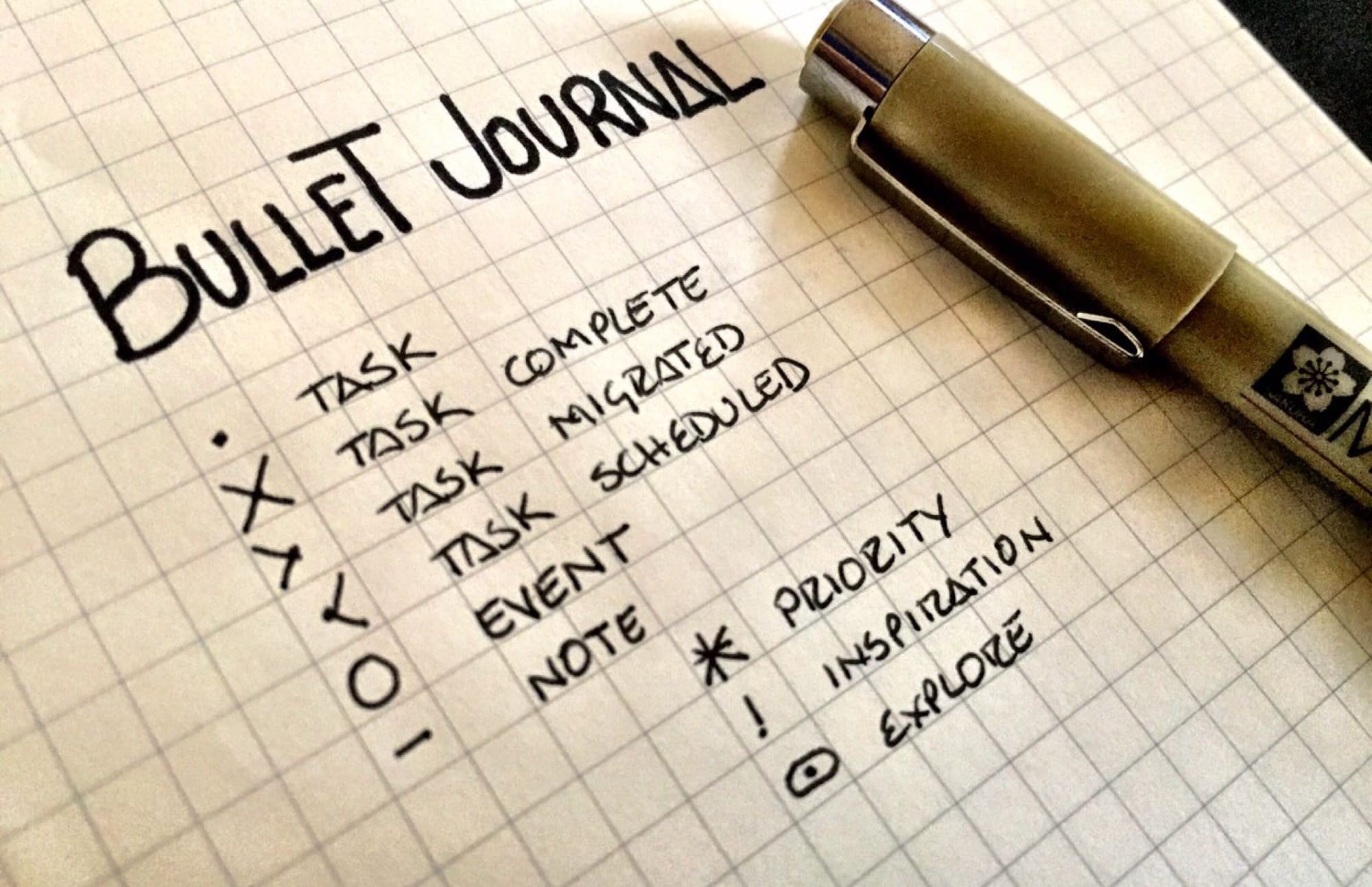
Photo: Mario Valdex/Flickr CC
Finally, the “bullet” part of the Bullet Journal is just bullet points. You use a dot to mark a task, a dash to mark a note, and so on. There are also marks to show that you have “migrated” a task/event to another page, or that you have added it to a calendar. Ah ha! A calendar, you say?
How to integrate an online calendar with a paper Bullet Journal
Once you wrap your head around its simple principles, the Bullet Journal is a revelation. You really can keep everything in a paper book, and — with minimal futzing — keep on top of everything. I much prefer it to a spread of apps. With productivity apps, I usually dump stuff into them and walk away.

Photo: Bookblock/Unsplash
But sometimes, you want to use your iPhone’s calendar (or Google calendar). You might share it with others, or simply want to get alerts for future events. Also, it’s easy to schedule an event a year or more hence in an app, but less easy on paper. It’s easy enough to just add those events to both the Bullet Journal, and your phone, but sometimes that’s not possible. I’ve boiled this down to two situations:
- You jot an event in your journal, but you don’t have your phone nearby, or you don’t have time to add it there.
- You added an event to your iPhone calendar, but didn’t yet add it to the paper journal.
Basically, this is just a question of keeping the two things in sync. To do that, you need to track when you’ve “synced” them, aka manually copied that event from one place to the other. This is already sounding more complex than it is.
Sync events from the Bullet Journal to the iPhone
This one is easy. You just need to have a bullet that tells you when you have added the event to your iPhone. Luckily, the BJ system (yes, I’m calling it “BJ,” because I refuse to use the established abbreviation, “BuJo”) already utilizes such a bullet. When you have scheduled a task, you just draw over the dot to make it into a forward arrow, or right-pointing chevron. I suggest using this.
Whenever you process your tasks, and are adding stuff from your list to your BJ’s own calendar pages, just add them to the calendar, too, and mark the bullet as “scheduled.” Simple. (It’s even simpler if you use Siri to add them, which is one of the things that Siri is great at.)
If you have already add the event to the BJ calendar , you might like to come up with a bullet to mark it as unscheduled. A square, an upward-facing chevron, whatever you like.
Sync events from the iPhone to the Bullet Journal
What about those times when you save an event in your iPhone’s calendar, and want to add it to your paper journal? These could be shared events, added by someone else. Of they could be events you added from an email, or just when it wasn’t practical to write in your book.
In this case, you need a way to mark your task so you can add it later. I came up with three options that seem simple enough to become a habit.
- Add a tag in the notes field of an un-synced calendar event. “BJ” will do. Then remove it when you have added it to the paper journal.
- Use a special calendar for pending Bullet Journal events. Then, when you process an event to paper, move it to the correct calendar.
- Use an app like Drafts to keep a list of events, then process them all together.
The first two in that list are self-explanatory. The third requires a little more work to set up, but proves easier in the end.
Drafts app, and the Bullet Journal
Drafts is an iOS and Mac app designed for one thing: taking notes quickly, and then processing them, now or later. That sounds perfect for this task. The processing is done by custom actions, so you can do anything with a single tap.
So how about this: Every time you need to create a calendar event, you write it in a list in Drafts. Then, later, when you’re done copying those tasks into your BJ, you hit a button in Drafts, and all those events are instantly added to your calendar? Drafts becomes an inbox for your scheduled tasks, both for paper and for the iPhone calendar.
To do this, all you need is the Fantastically Good Event Parser action for Drafts. When you run this action, it processes the current draft and turns your written notes into events, adding them to the default calendar. For instance, if I write: “Coffee with Luke at 10am today” …
It’ll turn out like this:
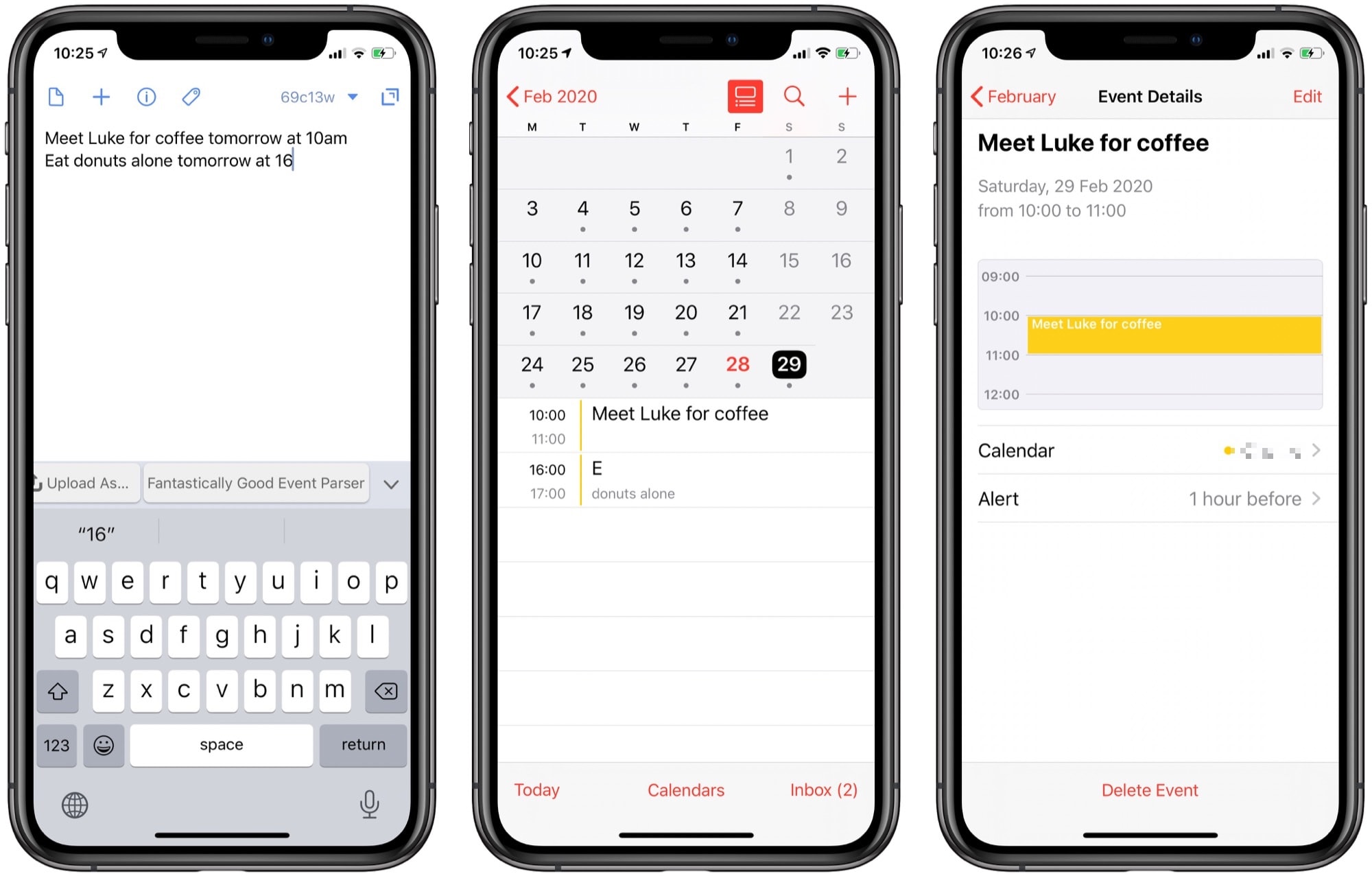
Photo: Cult of Mac
The parser got a little confused, turning Eat into E at, but still, it works well enough.
The idea is that you jot all your inbox items into a draft, then — later on — copy them into your Bullet Journal. Then, just hit the button to run this action, and all the events are added to your calendar.
Alternatives
Like the Bullet Journal itself, there are surely plenty of alternatives to these methods. I’ve gone for simplicity. Part of the reason I like the BJ (apart from that it’s called BJ), is that it’s simple. It doesn’t require futzing to work. Everything is always where I expect it to be. I’m also a fan of Drafts, so for me, this is the perfect marriage.
If you use other methods, though, I really would like to hear them. Let us know.