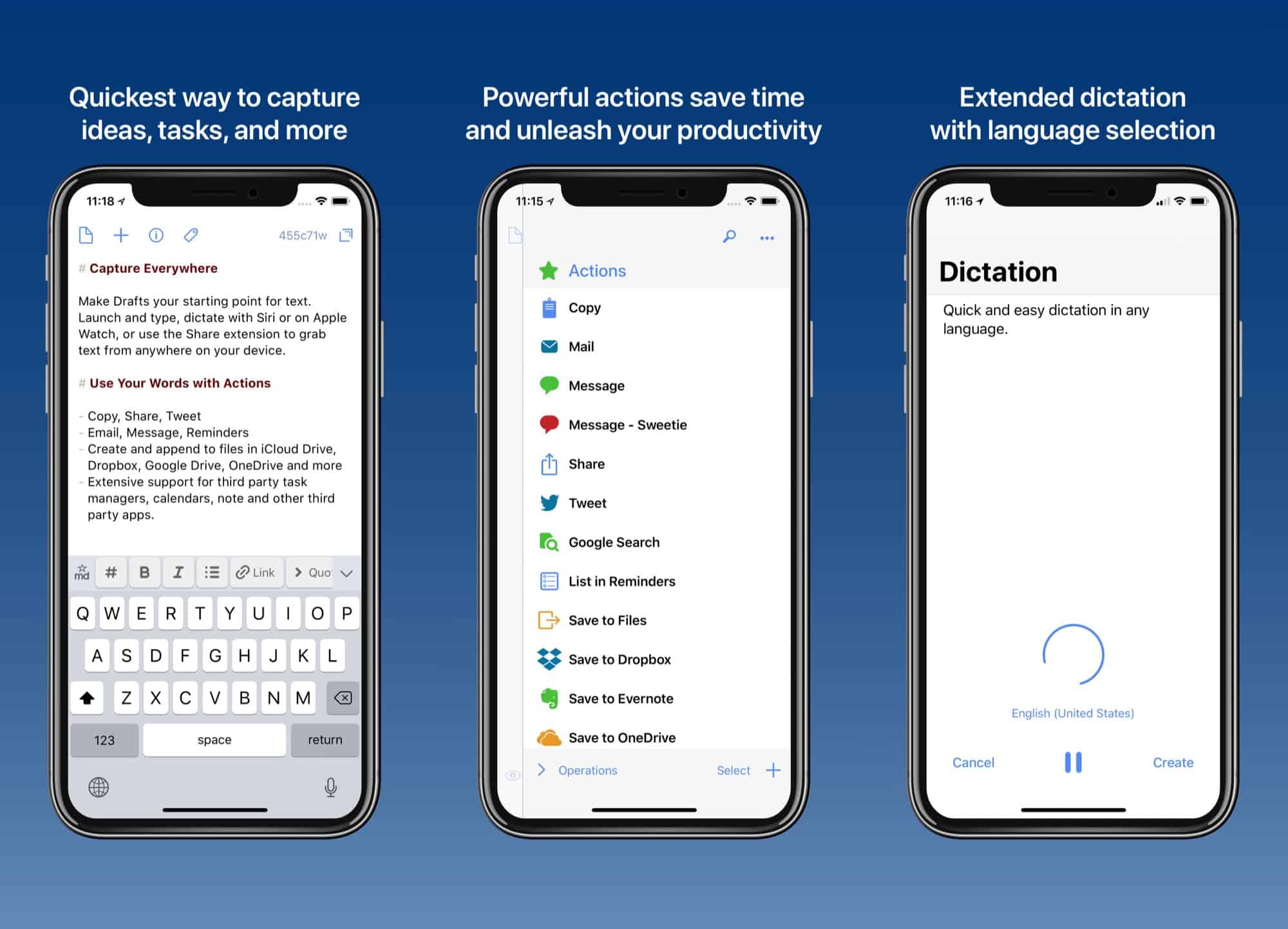Drafts 5 has launched, the sequel to Drafts 4, and you may be a little confused as too what it actually new. Should you upgrade, for example? After all, it’s just the same old note-creating app with a lick of paint, right? Well, the definitive answer to that is “Hmmm, kinda…” While Drafts 5 doesn’t get many big new features, it has been completely redesigned. It looks better, works better, and the settings are way less confusing.
Oh, and you can finally use it as your only notes app, without feeling like you’re doing something dirty.
What is Drafts 5, exactly?
Like all previous versions, Drafts 5 is a kind of inbox for text. Or rather, it’s a starting place for anything you write. It launches super-fast to a brand new, blank note, and you type in your words. This could be a shopping list, the measurements of your office window do you can buy a mosquito net, an email, or even an iMessage. The idea is that you just write. When you’ve captured that fleeting idea, or banged out some bullet points for that pointless weekly office meeting, only then do you decide what to do with it.
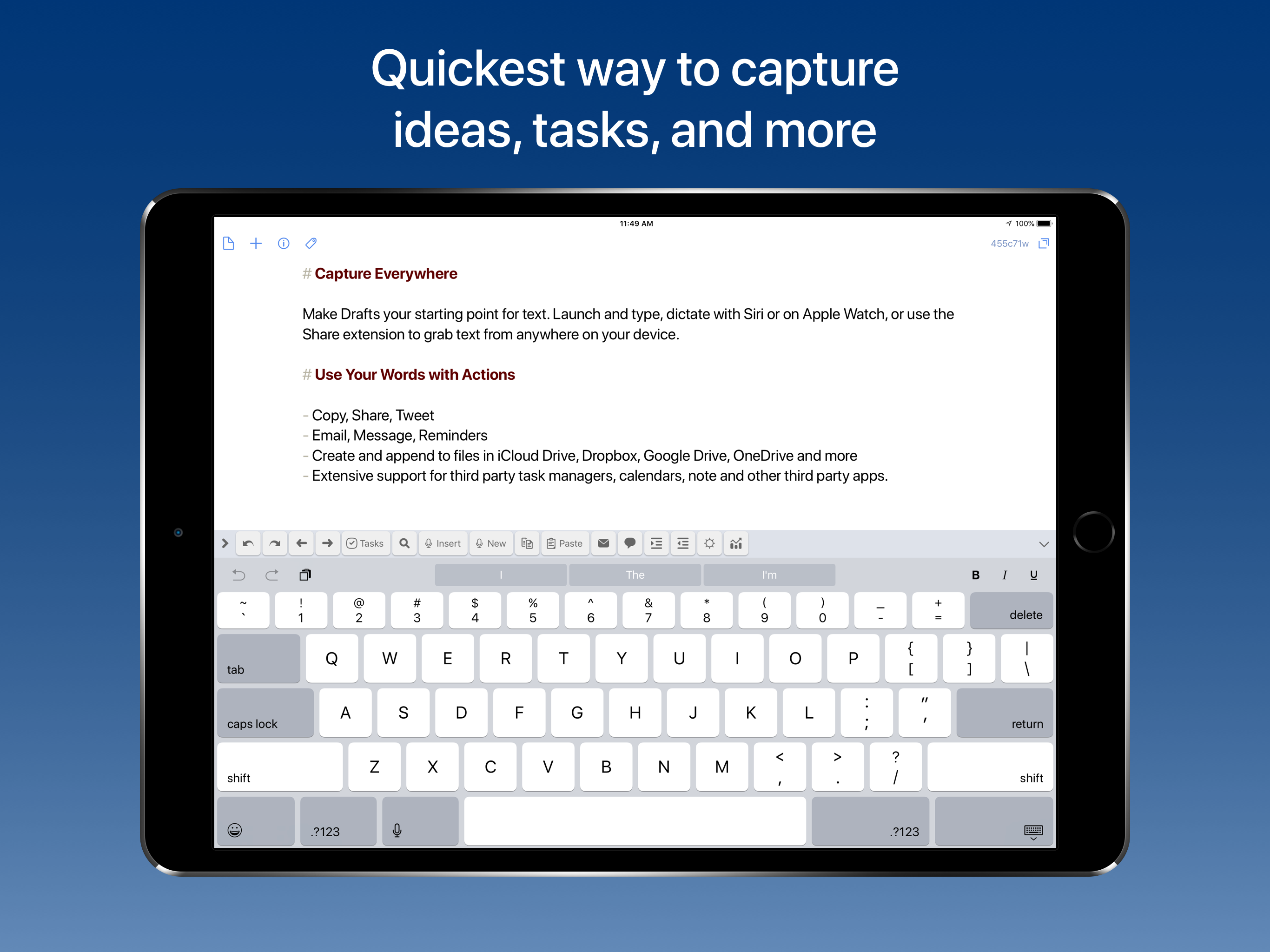
Photo: Agile Tortoise
For this stage, the processing stage, Drafts has a ton of actions which will act on your text with a single tap. You might send it to your todo list, email it to a predefined address (or compose a new mail), or save it to the bottom of a long text document stored in Dropbox, or send it to a calendar app to make an appointment. The possibilities are pretty much endless, because you can create and share actions yourself, and find many in the action directory.
The idea of Drafts, then, is to quickly capture text, ands then act on it, now or later. You keep it in your iPhone or iPad’s Dock, so you never have to think what app you’re going to launch whenever the task involves text.
What’s new?
The bullet-list of new features is fairly short, but regular Drafts users will notice that everything has changed. It all just works better. for instance, you drafts are now indexed by Spotlight so you can find them in a general search. You also get way more control over the way the text looks in the app. Now it’s more like Pages than Terminal. In truth, the update would be worth it for the (extensive) polish alone. But there are some new features.
Drafts Pro
The first big change is that Drafts is now free to download, with a pro subscription to access extra features. The nice thing about this is that the pro features are actually pro: You can use Drafts quite happily without them. Drafts Pro features include:
- Workspaces, which let you save a particular setup of filters and/or searches, and come back to it at any time.
- Themes. You can change the look of the app, including its icon.
- Create and edit actions. This one is big. In Drafts 1-4, you could always create and edit actions. In Drafts 5, you have to rely on the built-in actions, or those from the action directory.
- Enhanced URL Automation. Yeah. Like I said, these are really pro-level features.
The Drafts Pro subscription costs $1.99 per month, or $19.99 per year. For many, it’s worth $20 a year just to support development of this amazing app. You can try out the Pro package free for a week.
Focus mode
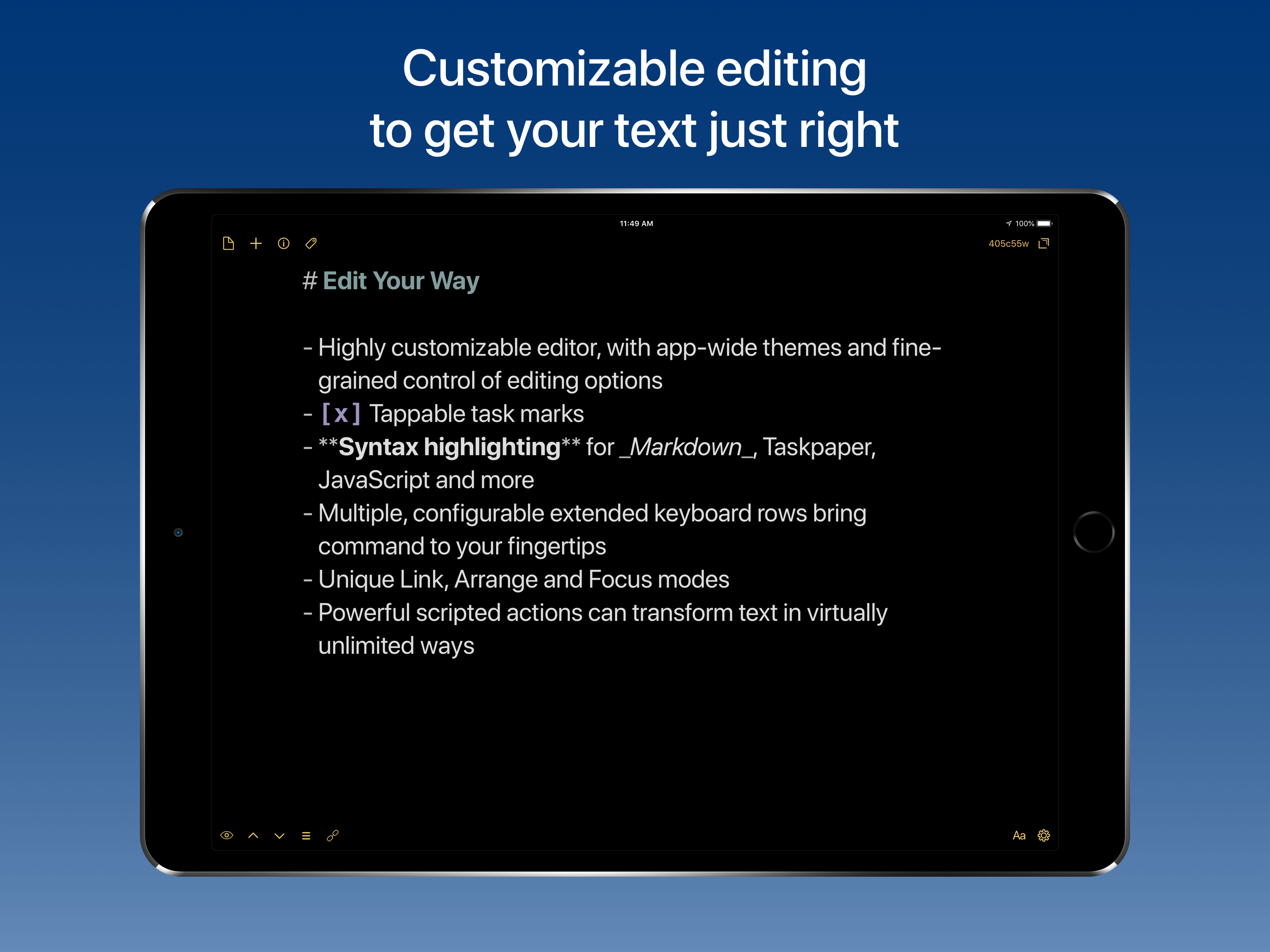
Photo: Agile Tortoise
Focus mode tells Drafts to always launch with your previous note on-screen. Usually, it will create a new, blank note on launch (you can set a timeout, so that a note can stick around for between 30 seconds and one hour before it is replaced with a new one). Focus modes suspends the automatic creation of new drafts, so you can keep working on the same one indefinitely. It’s a small change, but very welcome for folks who writer longer work in the app.
Tags and filters
Tags and filters are what finally makes Drafts into place to store your notes, not just to create them. When you create or edit a draft, there’s always a little tag icon up at the top left, along with he other essential icons (new draft, info, drafts list). Tap this and you can assign tags to a draft. Existing tags are lined up across the top of Drafts’ keyboard, for one-tap access.
Using tags, you can quickly filter drafts containing one or more tags. This is the basis of Workspaces.
Workspaces
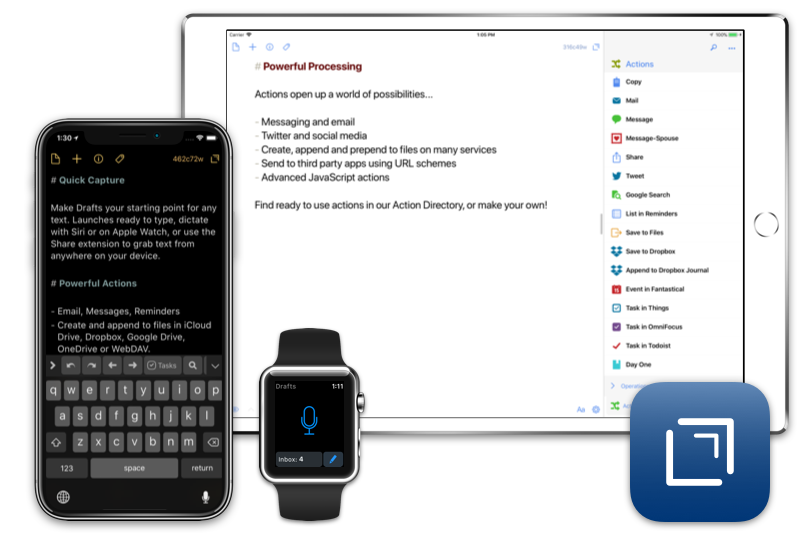
Photo: Agile Tortoise
Drafts’ Workspaces are a pro feature, and they are either pointless or essential, depending on how you use the app. A Workspace is a kind of fancy saved search. You can create a Workspace that shows notes based on tags, and/or on text they contain. But you can also customize how the Workspace looks, and how the notes within it are sorted. It’s simple to set one up, and to move between saved Workspaces.
It’s a neat feature. You could have all your recipes in a workspace, for example, sorted by creation date. Or your draft emails, but only the ones for work, and sorted by date modified.
Workspaces seem a bit confusing at first, but that may be down to the name. If you think of them as fancy saved searches, or as smart folders, then you’ve got the idea.
Siri
Drafts is already the best place to dictate text on iOS, thanks to the fact that its Siri dictation doesn’t time out at 45 seconds. You can dictate whole articles if you like, and the iPhone only stops listening when you tap a button.
But in Drafts 5, there’s a new Siri integration. Just say “Hey Siri, create a new note with Drafts,” and then Siri will prompt you to tell her what you want in the note. This works anywhere Siri works, including AirPods.
Lots, lots, more
Those are the highlights. Drafts 5 really does have a ton of tweaks and new functions, and if you’re already a fan of Drafts you should check it out. If you’re not a user, now’s the best time to start, because the app is now free to download and use.
Price: Free with in-app purchases
Download: Drafts from the App Store (iOS)