This fantastic shortcut makes searching the web with your iPhone faster than ever. It places an icon on your Home screen, and you just tap it, type a search into the box that pops up, and hit enter. Your search will then open in Safari.
This customizable search shortcut proves speedier than pretty much any other method, including iOS’ built-in Spotlight search.
The shortest search shortcut
First, the shortcut, which really is short:
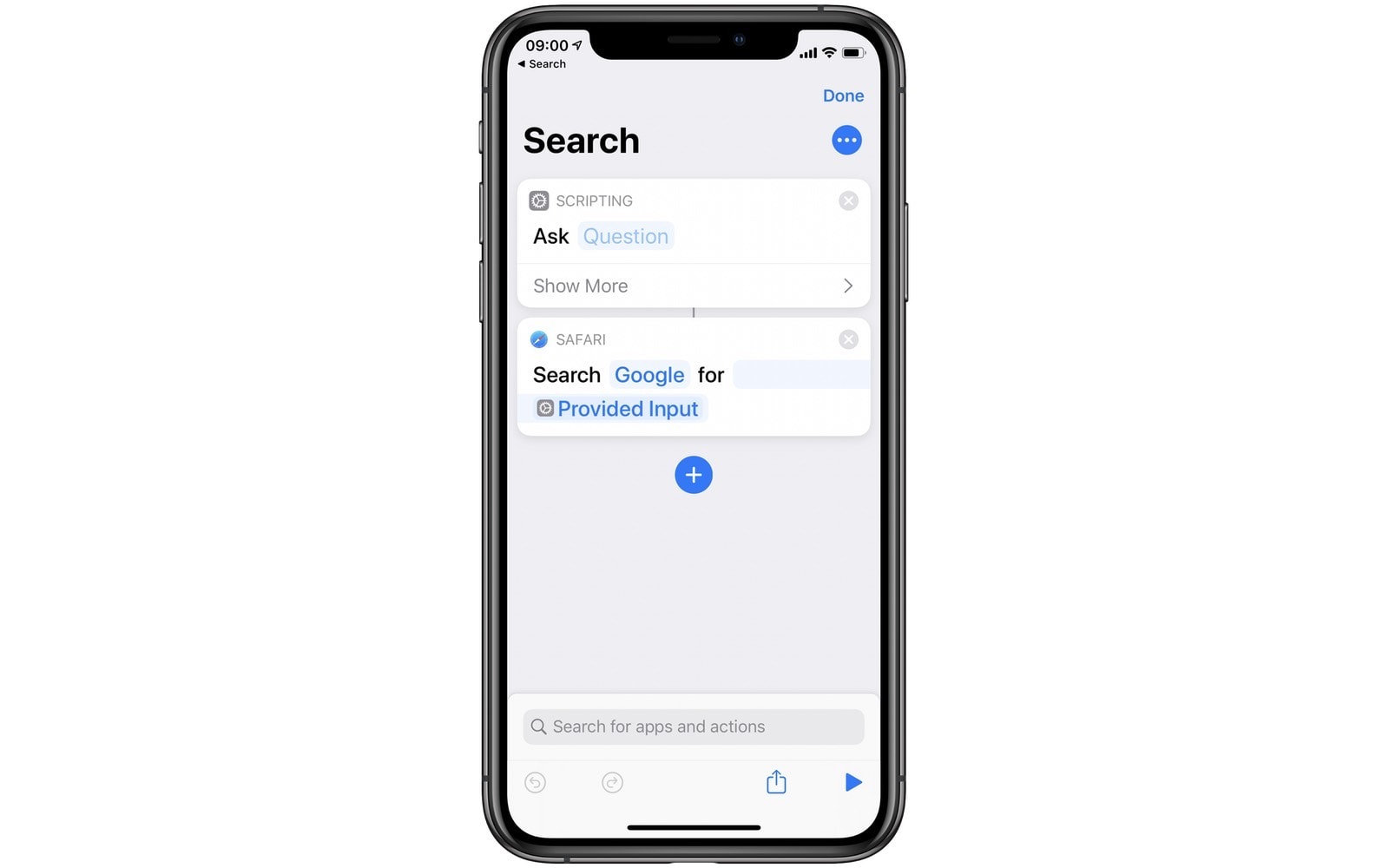
Photo: Cult of Mac
That’s it — two actions. The first pops up a text box, with the text cursor already blinking, ready for you to type a search query. The second action takes your search and opens it in Google, via Safari.
To follow along, either download the shortcut, or just make your own, based on the screenshots. Then, we have to add it to the iPhone Home screen.
To add any shortcut to the Home screen of your iPhone or iPad, open the shortcut in the Shortcuts app, and then tap on the … button at the top right of the screen. It looks like this:
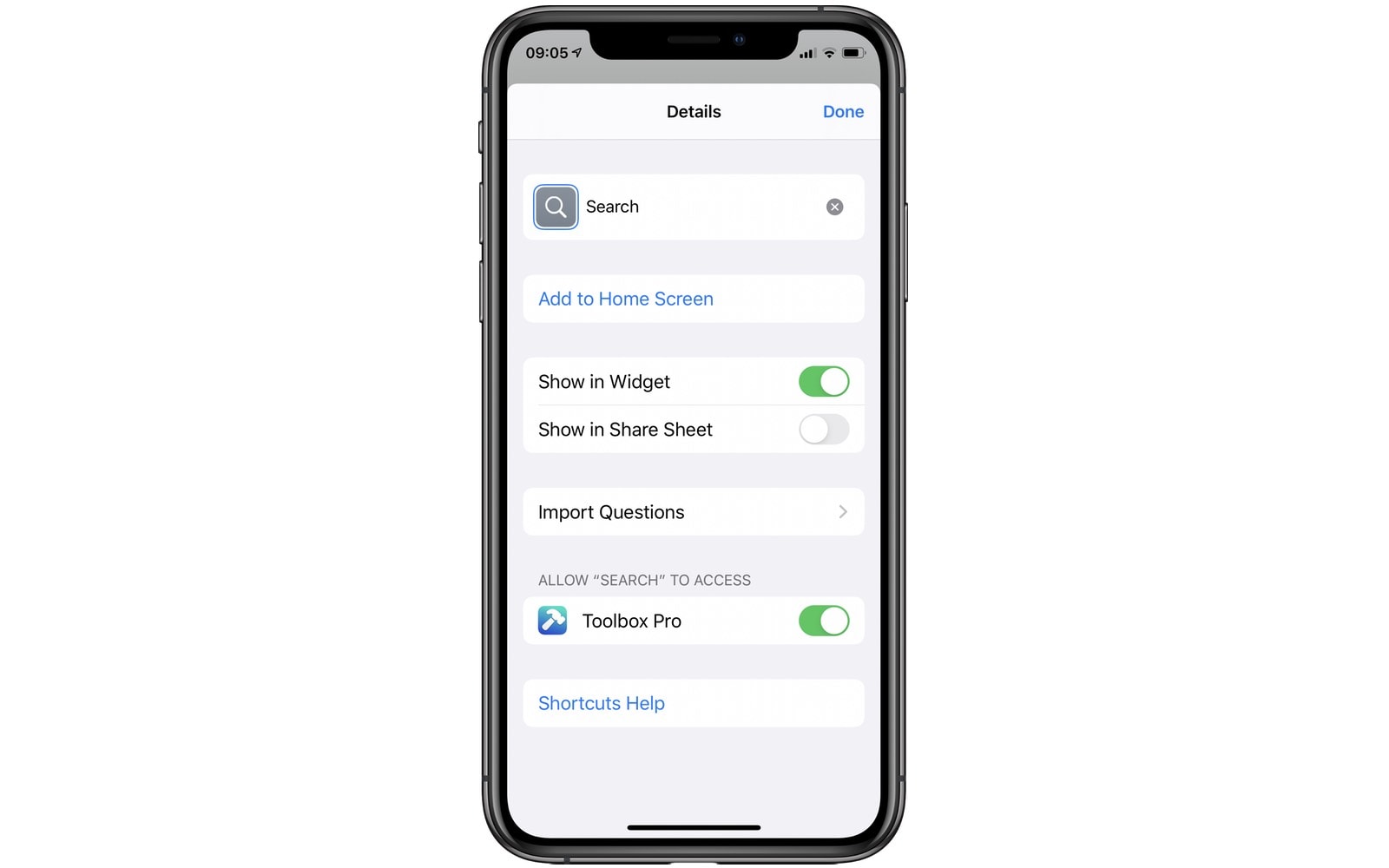
Photo: Cult of Mac
Tap Add to Home Screen, and then tap Add. If you haven’t already, you can now add a custom icon and name. That’s it. You now have a search icon on your iPhone’s Home screen. When you tap it, it will pop up a box, and you can go from there.
Faster than Spotlight
I used to use Spotlight for this, because it’s really fast — you just swipe down anywhere on the Home screen, then type your query. The only problem is that it puts the web search results at the bottom of the list. Also, I often find myself trying to tap on a result, and by the time I tap it, the list has updated, and the result has moved. This ends up with me launching an app, or something else other than what I wanted.
Customize your search results
If you want to tweak your search results, that’s possible with this shortcut. Just open your new shortcut again inside the Shortcuts app, and tap on the Google label. You’ll see this list of alternative searches:
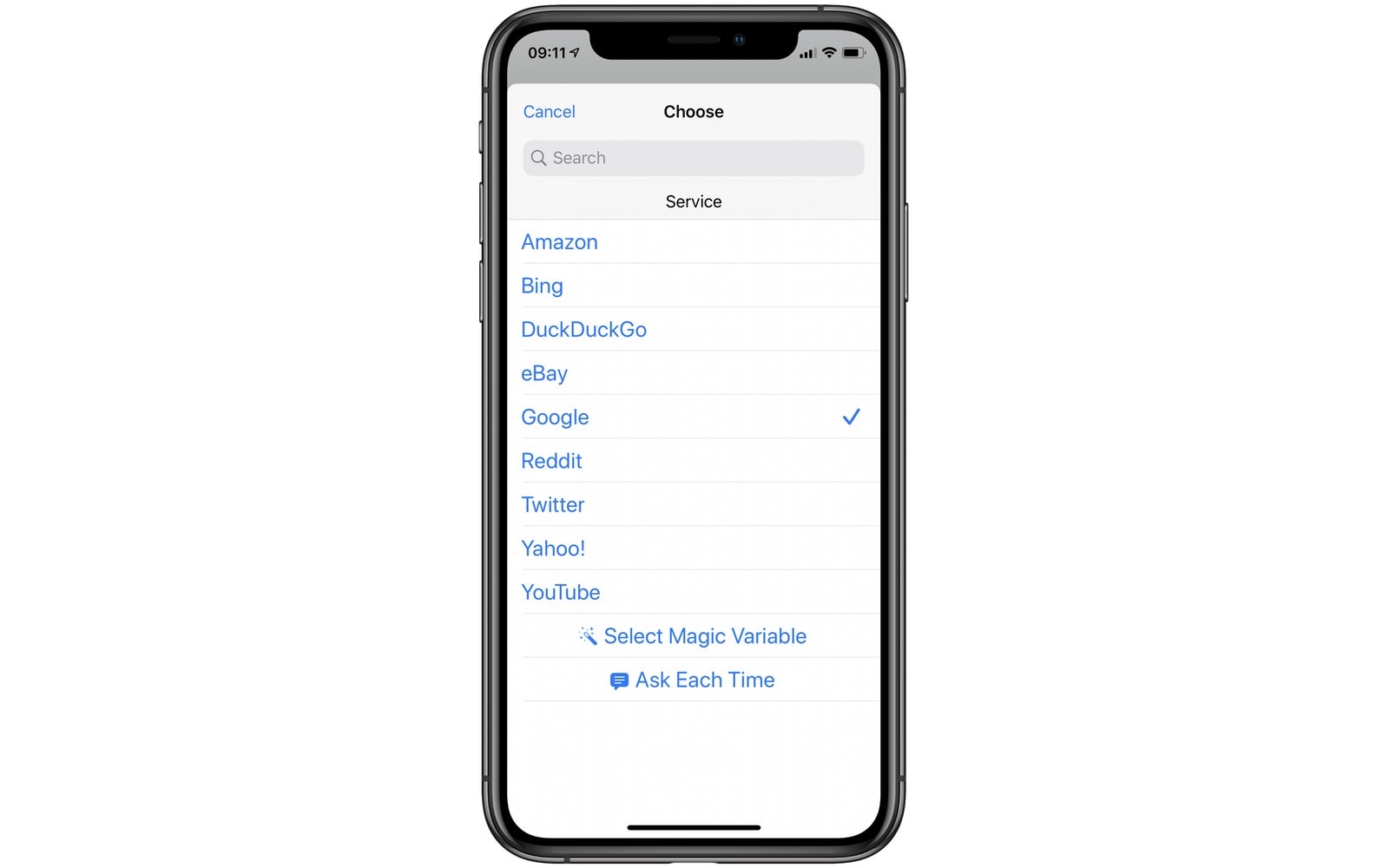
Photo: Cult of Mac
You can choose to send your search terms to any of these popular services. I set mine to DuckDuckGo. You can also select Ask Each Time — after you hit enter to run your search, the shortcut will show you this list, so you can pick your destination. I find that this slows me down too much. 95% of the time I want to do a basic web search.
You might consider a second shortcut that lets you choose, so you can have the best of both worlds — a super-streamlined basic search, and a slower, but more complete, version.
Some apps can do similar tricks. Launch Center Pro on the App Store, for example, can present a list of actions when you long-press on its icon. But I prefer this shortcut version, because it’s super-customizable, it’s fast, and it’s free.


