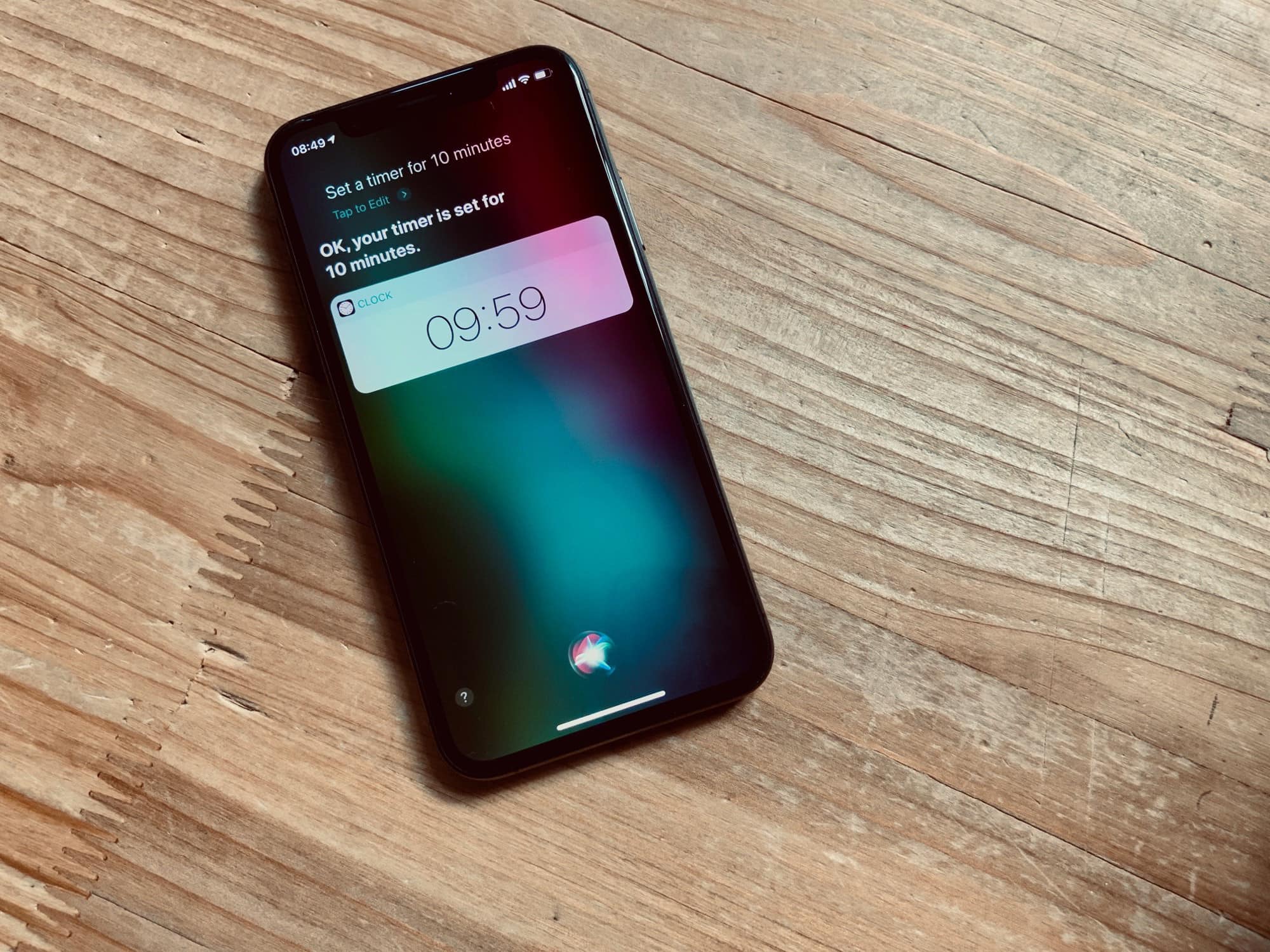Apple shares recordings made by Siri with third-party contractors, according to a recent report. The goal is to improve Siri’s responses, but the fact is, you probably didn’t know that this was happening — and almost certainly want it to stop.
Today, I will show you how to prevent these diagnostic recordings from going to Apple. The good news? You can do it using only Apple’s tools. The bad news is that you’ll have to get your hands dirty in the process.
Siri is listening
According to Apple’s response to The Guardian, which published the initial report about Siri recordings:
A small portion of Siri requests are analysed to improve Siri and dictation. User requests are not associated with the user’s Apple ID. Siri responses are analysed in secure facilities and all reviewers are under the obligation to adhere to Apple’s strict confidentiality requirements.” [emphasis added].
I’m sure that obligation is obeyed 100%. Just like Apple suppliers’ obligation to never leak any hardware details ever.
Stop Siri recording with Apple Configuration
The way to stop this craziness is to block Siri recordings from being logged on Apple’s servers in the first place. You do this by creating and adding a configuration profile to your iOS device. If you’re running macOS Mojave, you can use Apple’s Configurator app to create one.
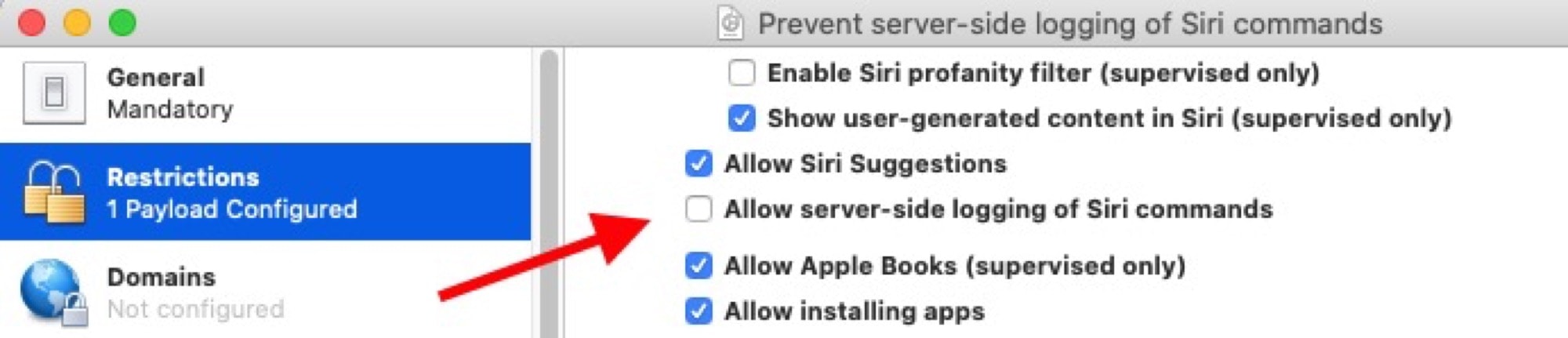
Photo: Jan Kaiser
Just open the app, choose File > New Profile in the menubar and, under the General pane, fill out the Name and Identifier fields. Then, click on the Restrictions section, and uncheck the box that says Allow Siri Suggestions. Save your profile, then add it to your device. (Apple provides detailed instructions on adding a profile to an iPhone or iPad. You will need to approve the installation on the target device.
That’s it. Mission accomplished. Your device will no longer allow Apple to log your Siri recordings. This is a nice, clean way to achieve our goal, because Siri can continue to work as intended. It merely disables the unwanted Siri logging.
Just remember that everything you say to Siri, and anything your device hears after you say “Hey Siri,” already goes to Apple in order to process the actual request. That won’t change here. Siri simply can’t work without doing this.
But what if you don’t want to mess with Apple Configurator? Or maybe your Mac isn’t running Mojave? Isn’t there a profile you can just download and use?
Well yes, there is.
Siri No-Logging profile
Over on Github, Jan Kaiser made a profile available for anyone to use. You just download it directly to your iPhone or iPad, install it, and enjoy logging-free Siri forever.
However, you should carefully vet this profile. Configuration profiles can do all kinds of things on your devices. If your goal is to fill the privacy hole of Siri logging, then you should be careful how you do it. Adding an unvetted profile would be madness.
Thankfully, it’s easy to check. Profiles are just XML files. You can read them in plain text to check their contents.
Here’s the profile in full, but you should check the live version yourself before installing it.
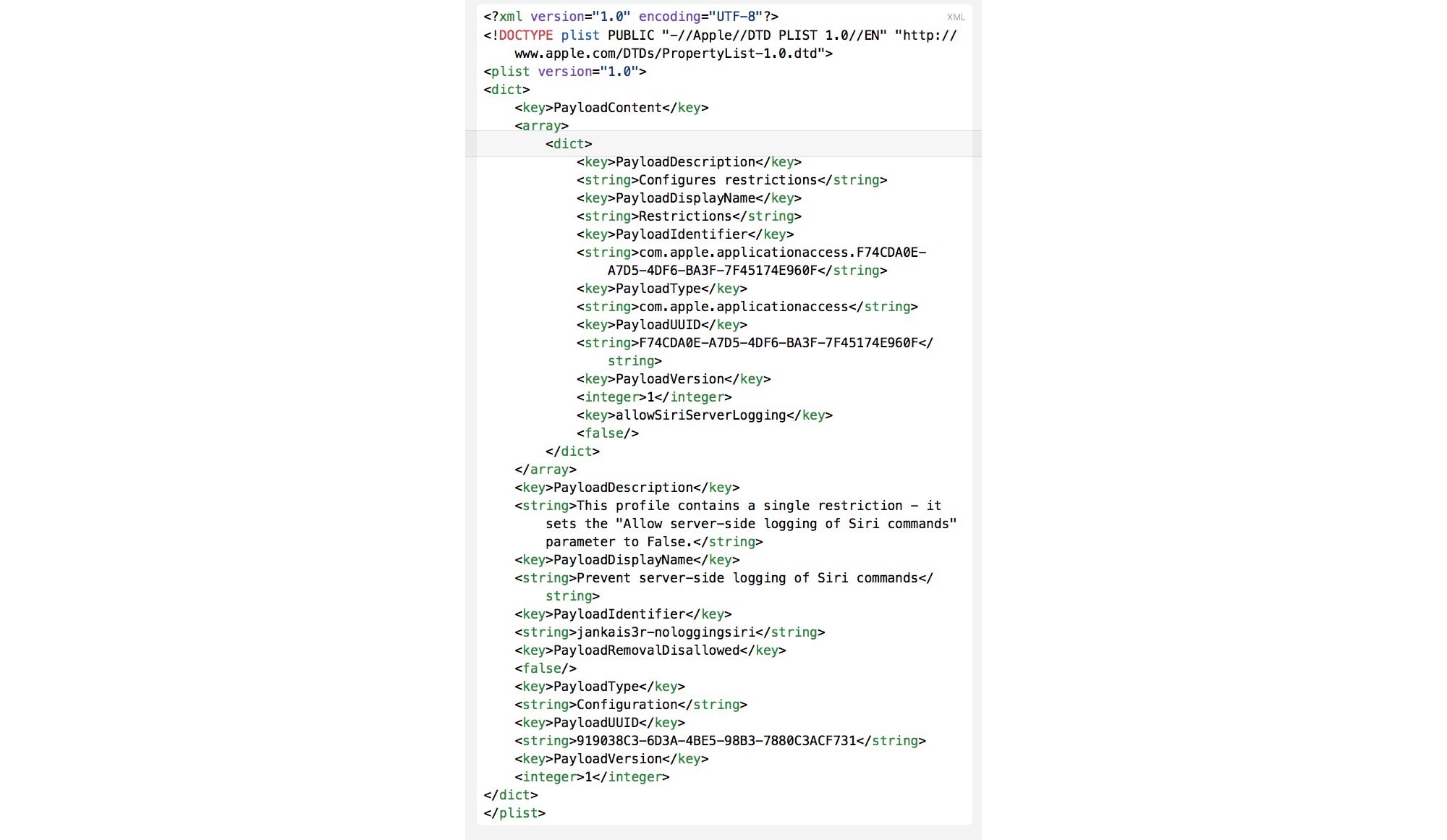
Photo: Cult of Mac
Stop Siri recordings
Whichever option you choose to employ will fix this Siri problem. Now when you talk to Siri, you can be certain that any recordings sent to Apple will not be logged. Hopefully, Apple will add a toggle in the Settings app to give us this option in future. And frankly, it surprises me that this Apple privacy hole did not generate more of a fuss. Especially since Apple gets so vocal in its support for user privacy.