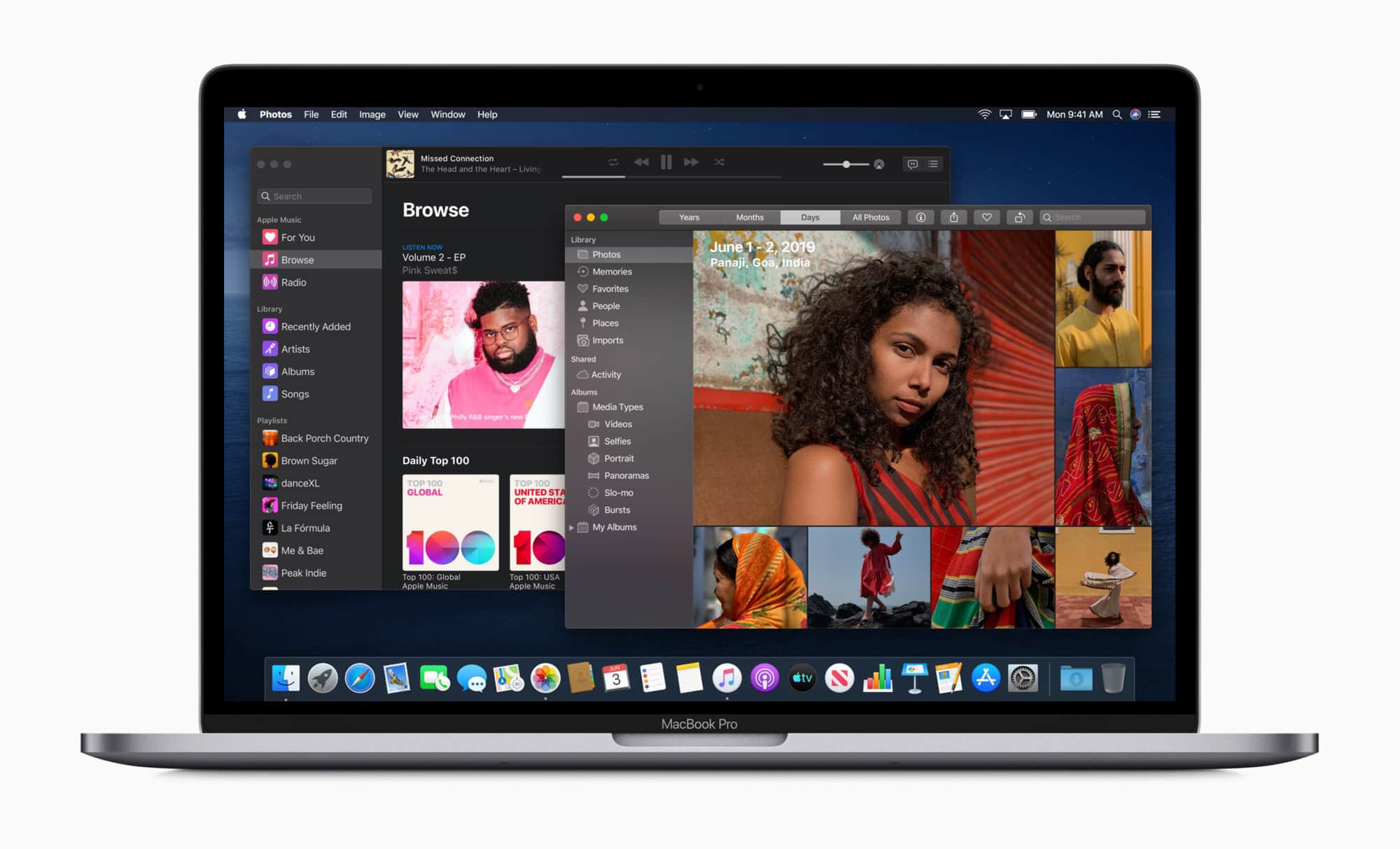The macOS Catalina public beta is here, so if you’re feeling brave, you can go ahead and install it on your Mac. But should you bother? Is early access to Project Catalyst apps, Voice Control, the Photos app redesign, Sidecar and Screen Time worth the risks?
Probably not. Or not yet, at least. But if you want to go ahead and install macOS Catalina on your Mac, here are a few tips and warnings.
Will your Mac run macOS Catalina public beta?
First, you need to make sure your Mac will support macOS Catalina. Here’s the list of computers that can run Catalina:
- MacBook 2015 or later
- MacBook Air 2012 and later
- MacBook Pro 2012 and later
- iMac 2012 and later
- Mac mini 2012 and later
- Mac Pro 2013 and later
In short, if your Mac can run Mojave, it can run Catalina.
Should you install Catalina?
You probably shouldn’t run this early Catalina beta on your main machine at all. The same advice goes for your Mac as for your iPad and iPhone. Running betas is just too risky for average users, especially if you’re relying on your Mac to earn a living.
However, there is a workaround. Unlike iOS, where it’s all or nothing, on the Mac you can double-up by partitioning your SSD or hard drive, and installing Catalina as a second option.
The good news is that we have a guide to partitioning and installing a second OS on your Mac. Do that, and you can boot into Catalina for testing, but safely go back to your old installation when things go wrong.
Clean up your Mac
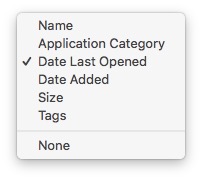
Photo: Cult of Mac
If you’re going to take the plunge and install the macOS Catalina public beta, why not take time to clean things up first? Take a look in your Applications folder for any apps you haven’t opened in a while, and delete them. If you have an app like Hazel on your system, it will automatically delete the support and preference files that apps generate as you use them. Or you could use something like Gemini to detect and nuke duplicate files.
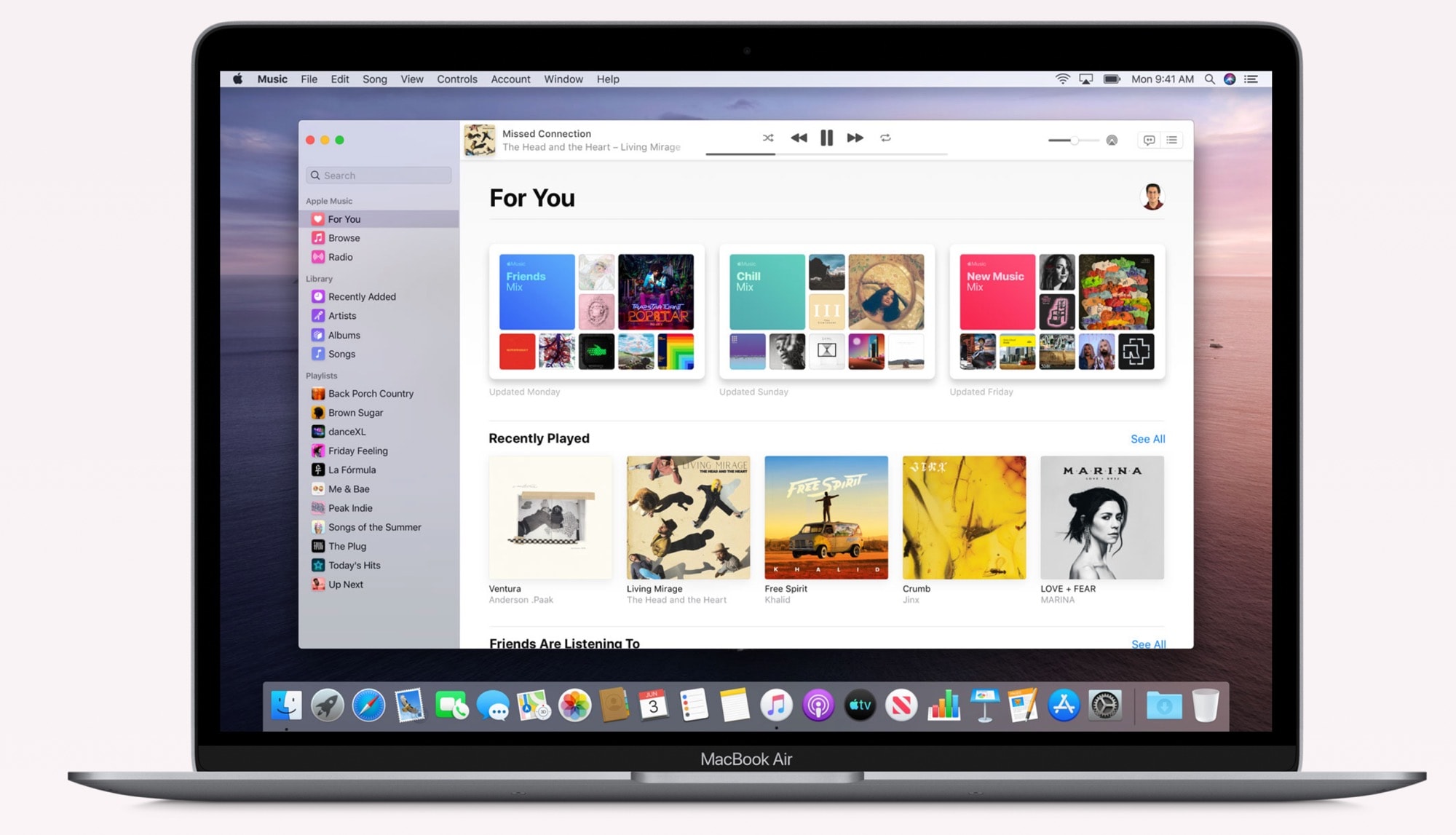
Photo: Apple
One great tip for detecting cruft is to sort your Finder windows by Date Last Opened, as seen in the image above. Just click the Sort By… button in any Finder window (the icon shows six tiny boxes with a dropdown arrow next to them), and pick the option. The further you get toward the bottom of this list, the longer it has been since you opened that app, file or folder. Maybe there’s some stuff you don’t need anymore.
Back up your Mac
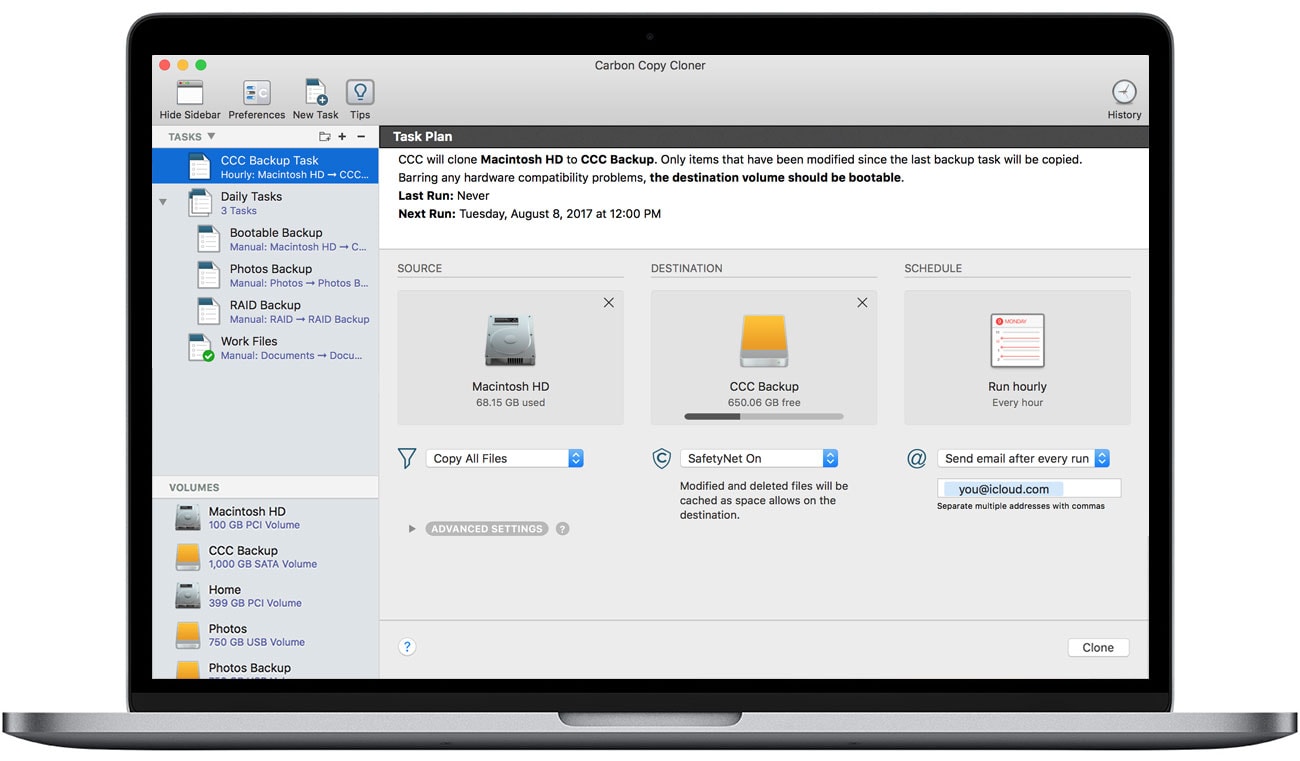
Photo: Carbon Copy Cloner
Backing up your device before installing a beta is always good advice, but doubly so on the Mac. iOS backs up automatically to iCloud, but on the Mac you’re left to fend for yourself. Time Machine, the built-in backup program, is good. But something like Carbon Copy Cloner is better, because you can boot straight from the backup drive if something goes wrong, and be up and running in minutes. Be sure to test your backup before continuing.
Install macOS Catalina beta
With your Mac clean and backed up, you’re ready to install the macOS Catalina beta. The process is simple. First, head to the Apple Beta Software Program page and sign in with your Apple ID. Then, you will have to install a profile on your Mac, which enrolls you in the beta program. Then, simply follow along with the installation. Just make sure to select the new partition you created when installing.
And if something does go wrong? No worries! You have that backup.
Enjoy your macOS Catalina beta
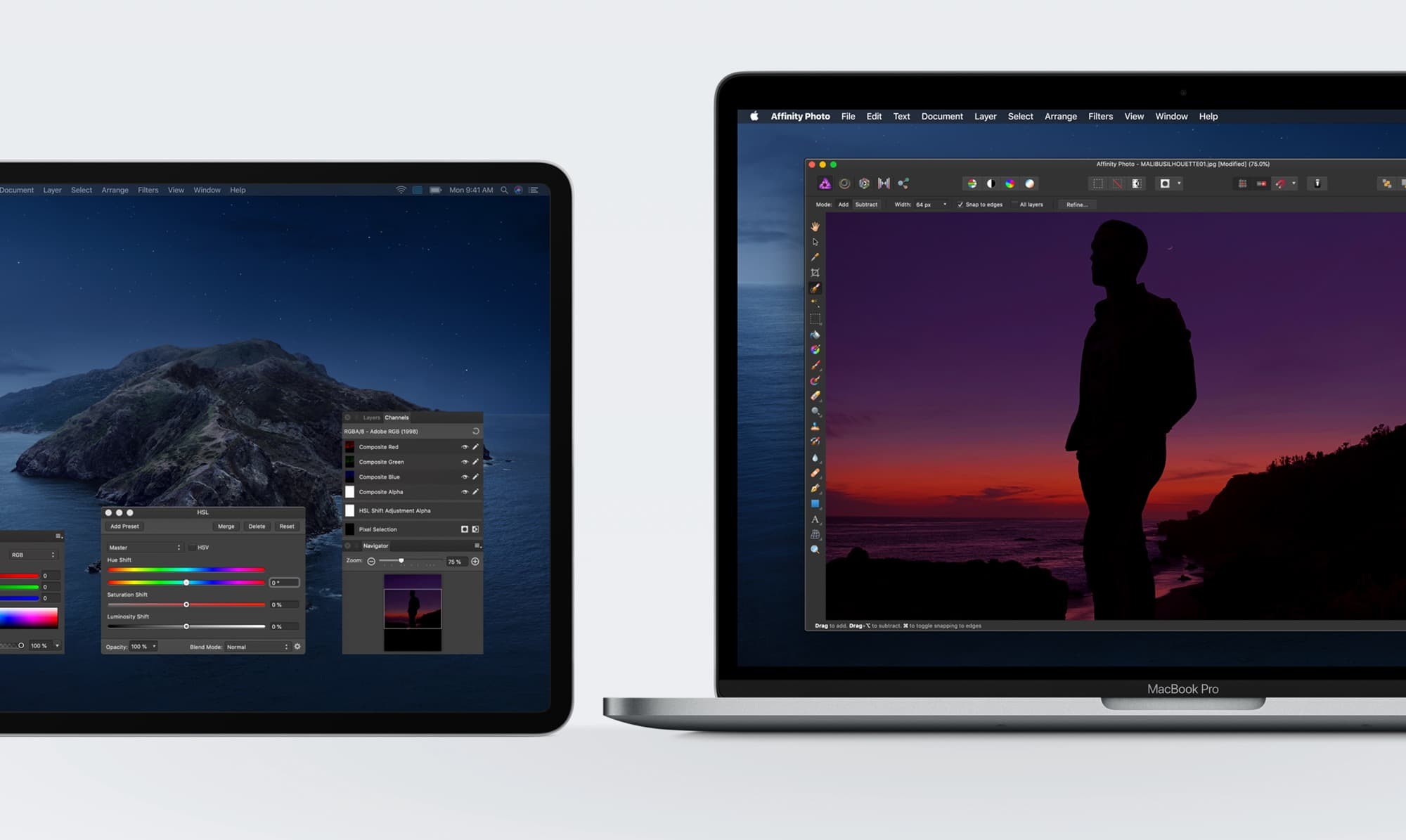
Photo: Apple
The next step is to check out all the new beta features. See if you can get Sidecar working, and then throw up your hands in frustration before wishing that you’d installed Catalina on a partition so you could switch back to your nice, reliable Mojave install. Good luck!