External storage support is one of the best new features in iPadOS 13. Even if you opted for the maximum iPad Pro storage capacity, you may often want to grab some movies from a hard drive, or save some songs and photos to a thumb drive to hand to a friend.
But how exactly does external storage work in iOS? Can you drag files between connected volumes? Can you even mount more than one drive at once? What about FAT32? Or HFS Plus? And do you have to eject them? Let’s find out.
How to connect external USB storage in iPadOS
External storage works with any iPad than can run iPadOS. That includes the latest USB-C iPad Pros, but also older Lightning iPads.
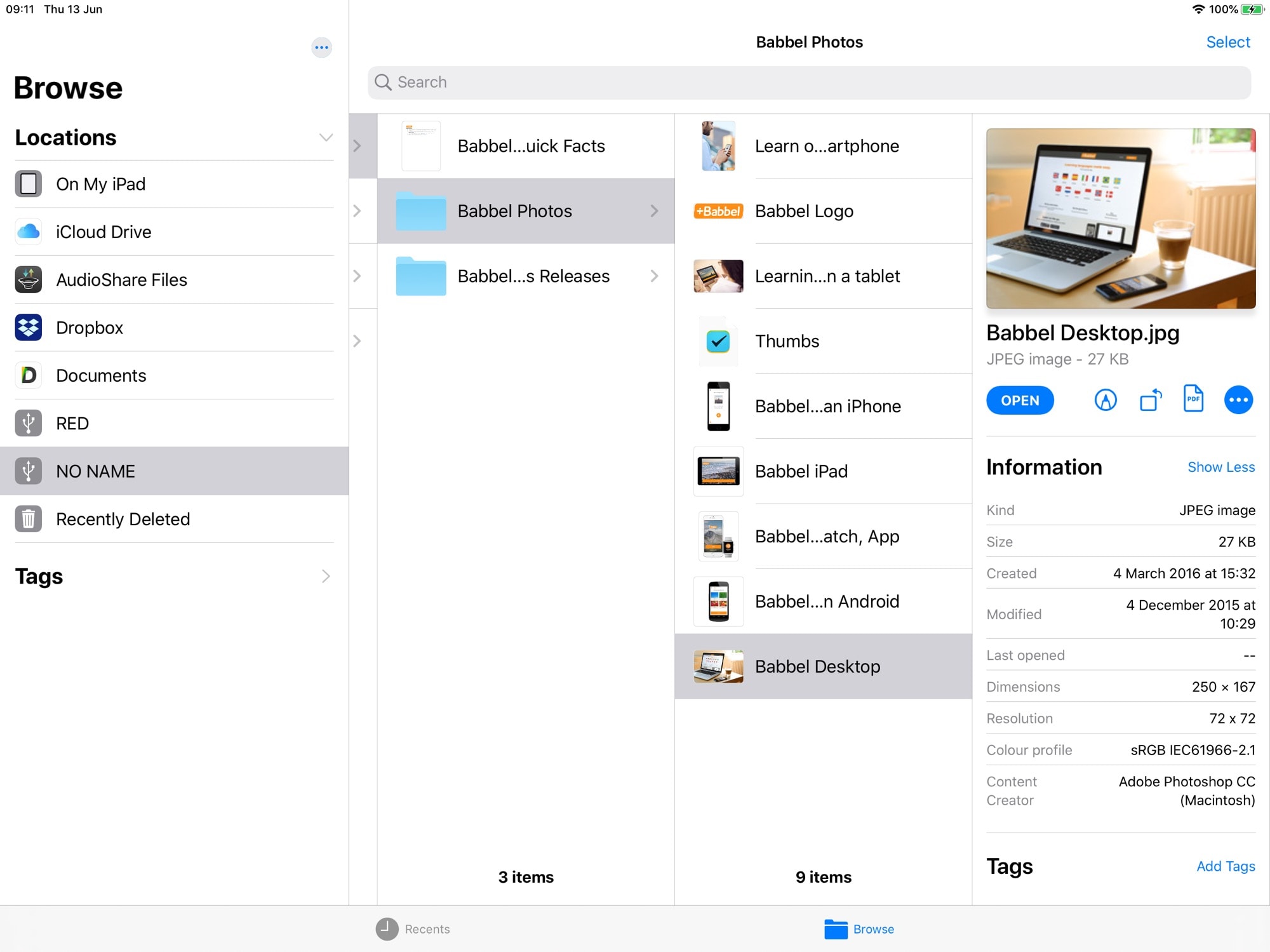
Photo: Cult of Mac
To connect a storage device to your iPad, just plug it in. If you have a USB-C drive and a 2018 iPad Pro, that’s easy. If not, you’ll need an adapter. I found success using an old Lightning iPad running iPadOS by hooking up a powered USB hub via the Lightning camera connection kit. This is a USB adapter that lets you plug in a Lightning cable to power the iPad when you connect it to peripherals.
If you use an all-in-one USB-C dock for your iPad, then you can easily hook up SD cards, USB sticks and full-size hard drives just by plugging them in. Older iPads may display a warning that the device requires too much power (hence the need for a powered hub).
What happens when you connect a hard drive to your iPad?
Once you connected one or more external drives, take a look in the Files app. Mounted volumes show up in the sidebar on the left, under Locations. Just tap to browse the drive’s contents, like you would any other folder or location. You can drag and drop files to and from the drive, and you can even drag files between multiple devices. You could connect your camera’s SD card, for example, and drag its contents to a connected SSD drive.
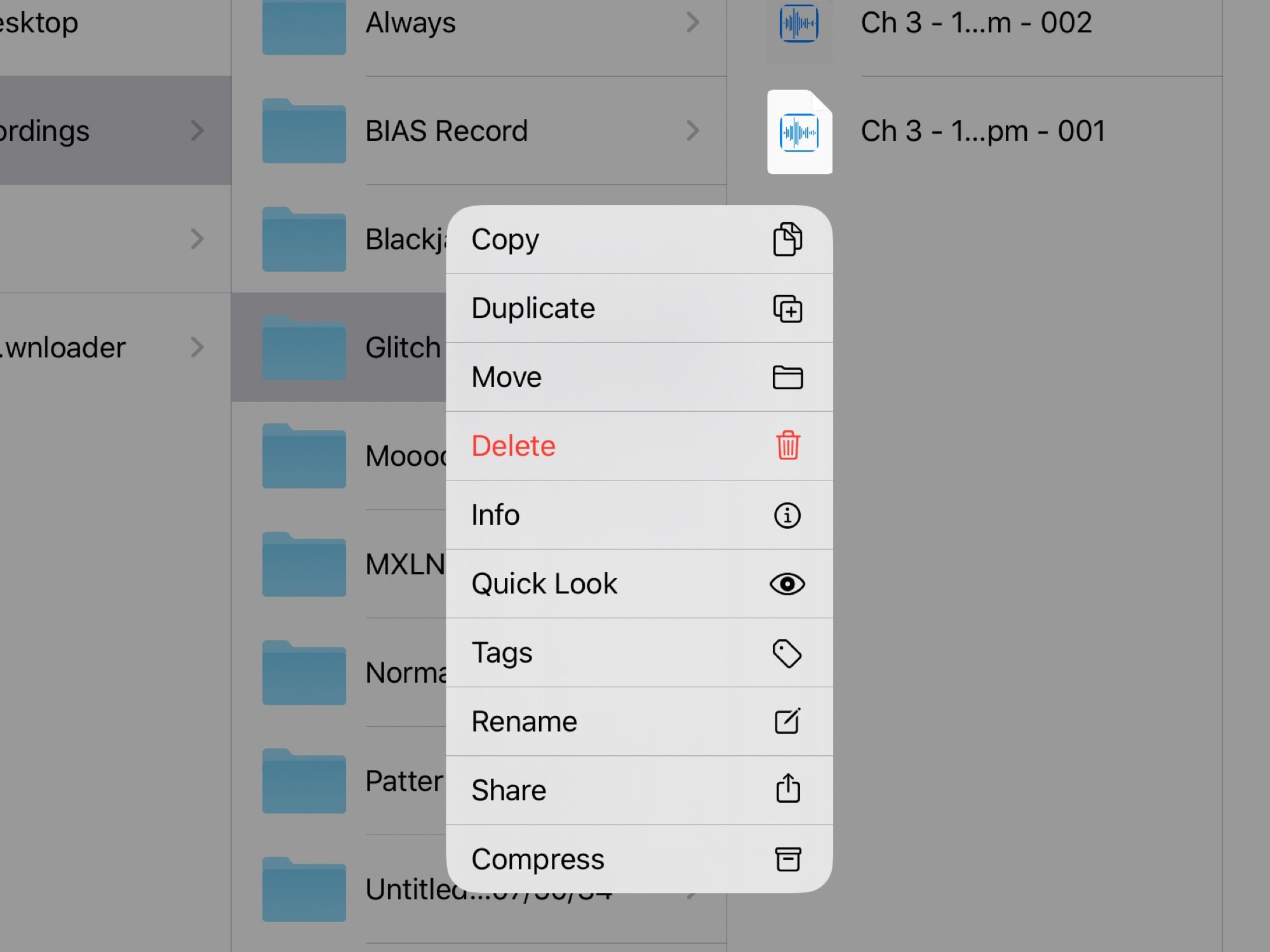
Photo: Cult of Mac
You can work with the contents of connected drives just like any local files. You can view photos, play movies and music, and even use the markup tools on photos, for example.
Do I have to eject the drive like it was the 1990s?
No. Just unplug it. Wait until any copy operations are done before you do, though.
What kind of external storage can you connect using iPadOS?
iPadOS supports the same storage formats as macOS, more or less:
- macOS Extended journaled — YES read and write.
- FAT32 — YES read and write.
- XFAT — YES read and write.
- NTFS — NO.
- APFS — NO.
In short, any Mac-compatible drives you hook up will work, as will all standard thumb drives and SD cards. If the connected drive is partitioned, only the compatible partitions will mount.
You also can connect machines that have storage. For example, you can hook up a digital voice recorder via USB, and copy files to and from its internal storage. Or you can connect your Kindle, and add/remove files just like on the Mac.
To summarize, anything that shows up as USB storage on your Mac should also show up on your iPad. (For more on using external files, and why some formats are not supported, see this excellent video from Fjørdstrom Travel & Tech on YouTube.)
https://youtube.com/watch?v=vR8C-VZv9-4
Apps that handle files
The irony of native external storage support is that Apple’s own apps can’t yet handle the files. If you hook up an SSD full of movies, you can’t add them to the Videos or TV apps. If you connect a thumb drive of MP3s, you cannot add them to your music library.
For this, you’ll need third-party apps. For movies, I like Infuse, because a) it is beautiful and b) it offers a local folder in the Files app where you can drop movies. (They’ll just show up in the app after Infuse processes them to find album art and episode/movie data.)
For audio, I “like” Vox. This app lets you load songs from anywhere you like, and can handle anything from MP3s to FLACs. It’s awkward to use, and is iPhone-only, but it does the job.
VOX – MP3 & FLAC Music Player
Price: Free
Download: VOX – MP3 & FLAC Music Player from the App Store (iOS)
Infuse 6
Price: Free
Download: Infuse 6 from the App Store (iOS)
I expect to see apps that exploit the new storage options soon enough. Ideally, the native media apps would let you add arbitrary files, but if not, third parties can step in.
External drives and iPad: A paradigm shift
It takes a while to get used to the iPad having a proper USB port. But when you do, you realize just how amazingly useful it is to be able to connect the tablet to external hardware.
In a podcast I listened to recently, Craig Federighi made light of it. He said that he’s all in on AirDrop, but that some people still want to connect thumb drives.
But that’s a bit disingenuous. While AirDrop is fantastic, it doesn’t begin to cover all the use cases of USB. It can’t load presets onto my synthesizer, for instance. It can’t send a book to a Kindle. It can send multiple huge video files from the Mac to the iPad, but wired is faster (and you don’t have to stop using your iPad while you watch AirDrop’s progress ring).
The capability to use USB on iPad really opened things up for me. I use a hardware sampler to make music. I now have its USB cable permanently attached to the USB hub on my desk, which is the same hub I use to power the iPad. Now, when I want to copy audio files to and from the sampler, I just put it into USB mode, and it mounts on the iPad. I can drag its samples straight into a GarageBand project, and drop them.
It’s pretty amazing stuff.


