The Photos app in iOS 13 is now good enough that you may never need another app to edit your photos, for regular edits at least. Somehow Apple made the app even easier to use, and added some new features, while making existing features far easier to find.
For instance, Portrait Mode now gets its own tab; the automatic magic wand tool can now be fine-tuned (as can the built-in filters); and the crop tool now fixes perspective, and mirror-flips your photos.
Crop tool
The crop tool used to offer a few options, apart from just manually cropping your image. You could constrain the crop to a fixed ratio — a square, for example — and you could have it auto-rotate the image to straighten tilted horizons.
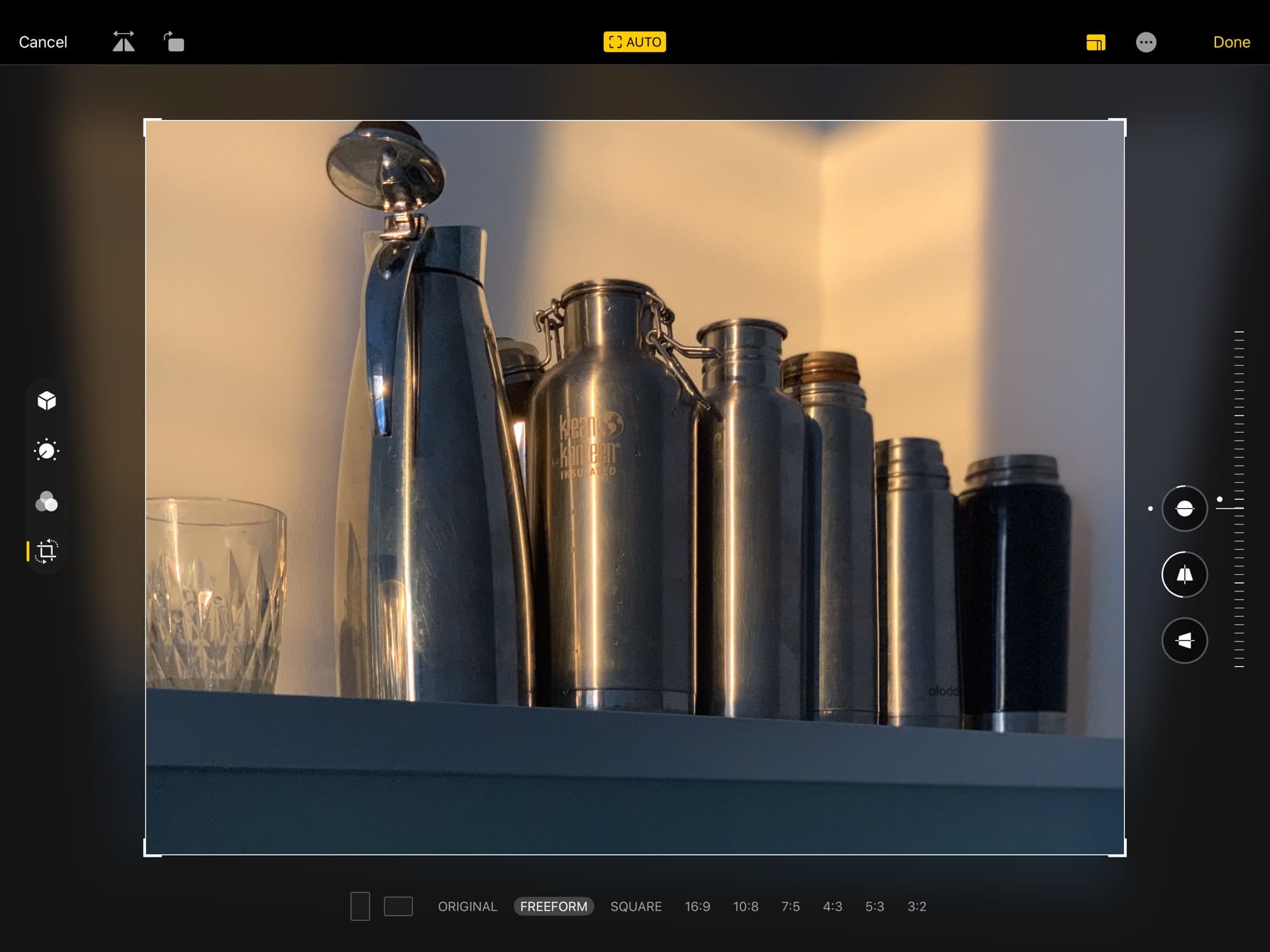
Photo: Cult of Mac
In iOS 13, the crop tool has an improved auto-crop, which not only straightens but attempts to make a dramatic crop of your image. In the new crop screen, you can still rotate images manually, but you can also flip them horizontally. Plus, you can correct perspective, using the new horizontal and vertical perspective tools.
These two tools also show off the major new interface change in the Photos app’s editing screen. On the right side, there is a slider. This stays on-screen while you edit, but its purpose changes, depending on which of the little circles you tap. Let’s see it in the light/color panel.
Powerful editing
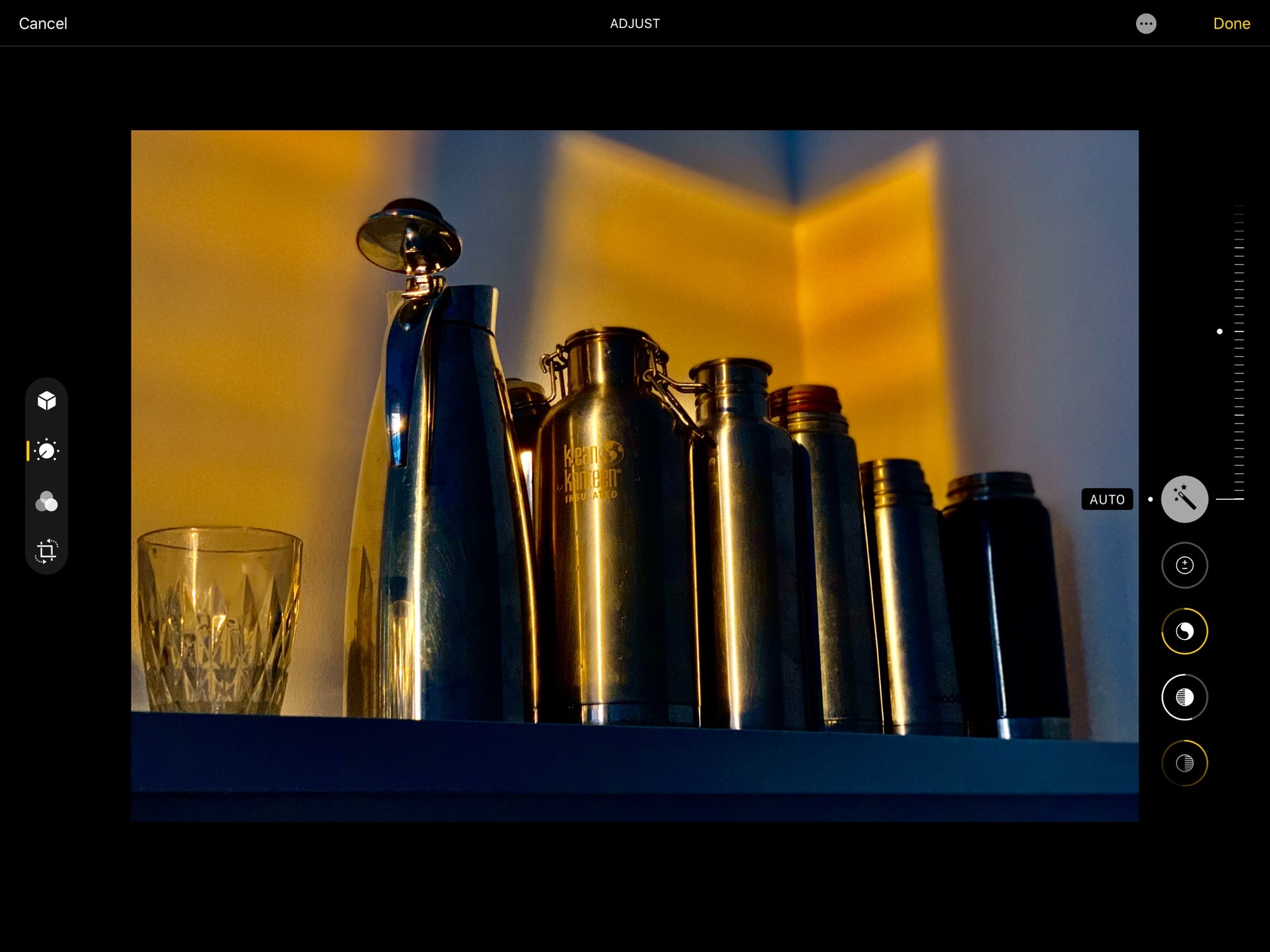
Photo: Cult of Mac
The new editing screen is like nothing I’ve used before, and yet it is instantly obvious how to use it. The Photos team has, to use a popular baseball analogy, knocked it out of the park with this one.
You know how there used to be three buttons for Light, Color and B&W? You had to tap one, then tap a sub-item in a text list, and only then did you get a control slider. Take a look at the current iOS 12 editing screen:
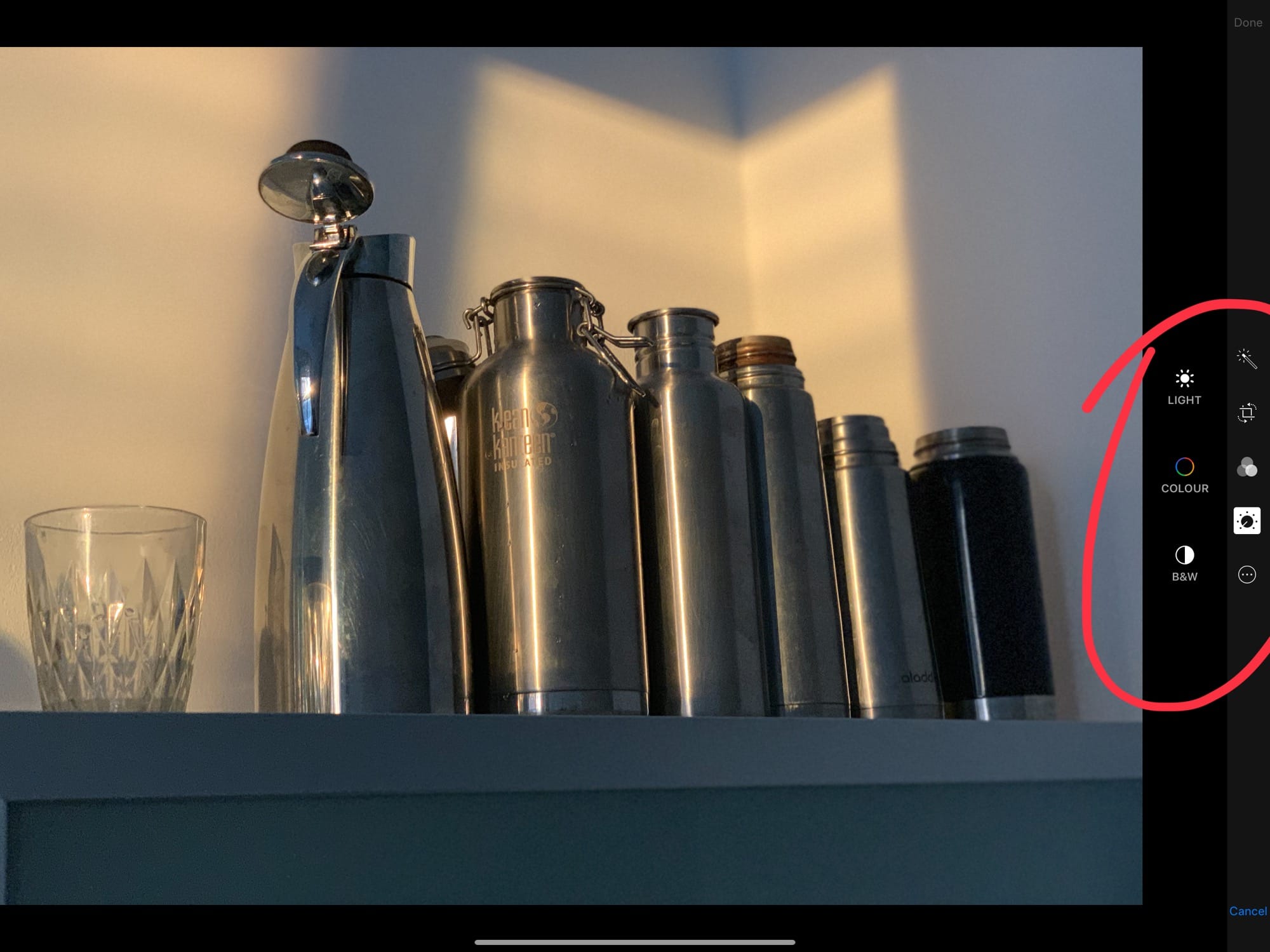
Photo: Cult of Mac
In iOS 13, those controls exist at the top level. They’re all there in one big column. This might sound cluttered, but you can easily swipe up and down to access them, and if you tap one, then the list scrolls to put it in the middle. Thus, if you keep tapping the icon below the currently active one, then the list scrolls exactly one icon at a time. It’s an easy way to quickly step through the tools.
You actually get fewer tools. Gone is the B&W grain tool, but added is a new vignette tool. Overall, you get less control, but the tools available prove more useful.
To reset an adjustment, you just tap its circle. Then, to toggle it back on with its previous value intact, tap again. To adjust, just slide the slider.
Fade
This slider works on everything, too: even the automatic magic wand tool. To see it in action, just tap the magic wand, then slide the slider. It will adjust the image automatically, running through some pretty radical edits along the way. Look closely and you can see the other circles in the adjustment column changing their values as you go.
Since the iPhone XS, I’ve found that I almost never like the magic wand’s choices. It’s always just a little too bright and zippy for me. This new fade tool for the auto-adjust tool makes it a lot more useful. It is also easy to ruin a photo with a single slider.
Filters
The excellent built-in iOS filters remain the same, only now you can also fade them like anything else. Fade a B&W filter, and color creeps back in. Fade Vivid Cool, and it warms up a little. I love this addition. It really makes the filters a lot more useful.
Portrait
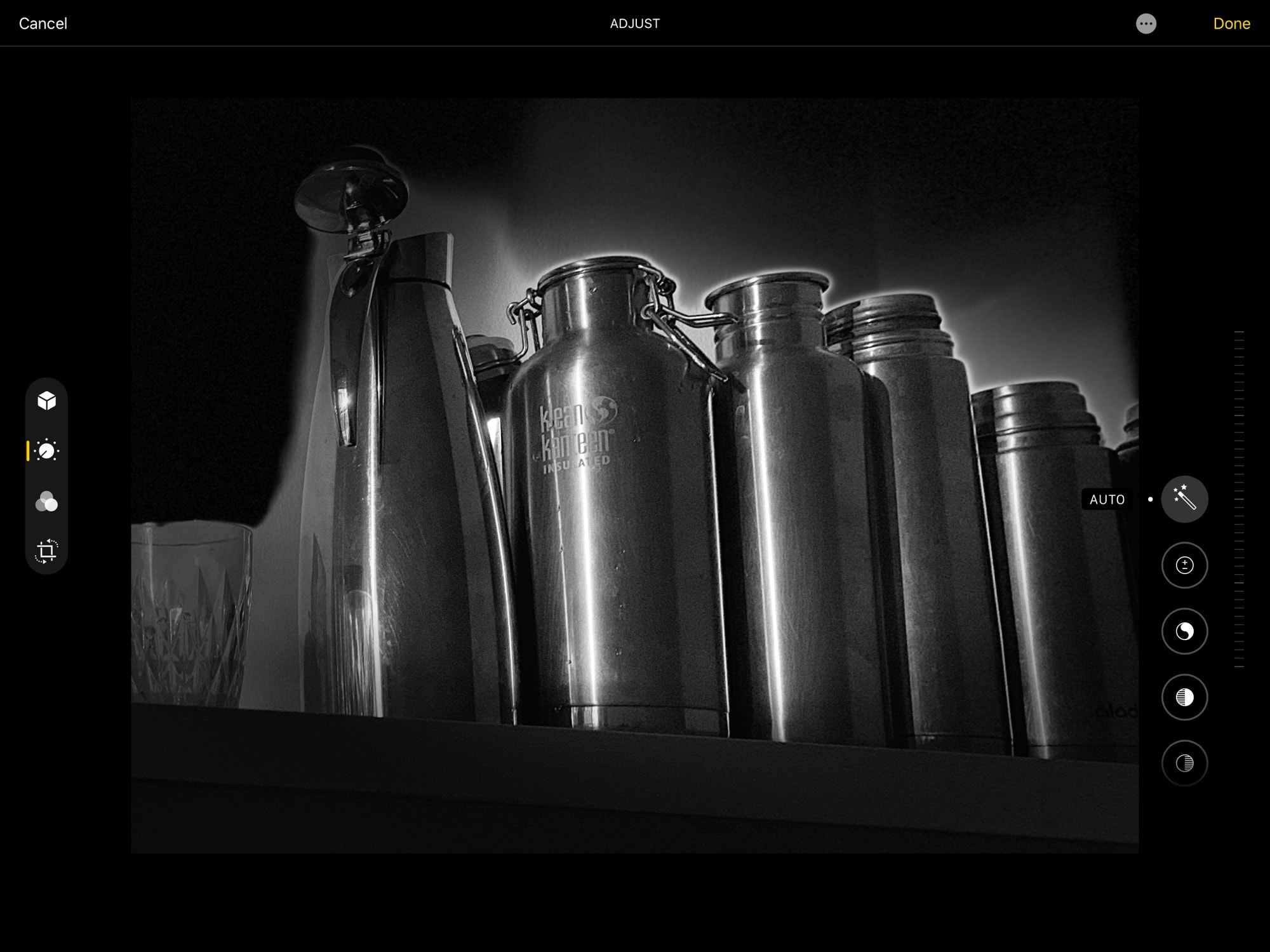
Photo: Cult of Mac
Also new is the adjustable lighting tool demoed in the WWDC 2019 keynote. This tool uses the Portrait Mode’s depth info to allow you to tweak the lighting after taking the shot. The 3-D depth map is used to adjust the lighting as if you’d adjusted light in the real meatspace scene when you shot the image. This requires the camera that shoots the image to be running iOS 13, and to be capable of portrait mode. Once shot, however, you can adjust the effect on any other device running iOS 13.
Photos in iOS 13
The Photos app looks pretty great in iOS 13 and iPadOS, and these editing tools are just one part of the redesign. We’ll get into the new Photos library in another post, but I’m already excited about these editing tools. They make it easier for everyone, bringing powerful new tools and making all the old ones easier to find and use.


