Ever wanted to resize a photo before sending it, or posting it to the web? The quickest and easiest way to do this is with a shortcut. And it’s even quicker and easier because I’ve already written it for you. All you have to do is share the photo from inside the Photos app, pick this shortcut, and you’re pretty much done. Check it out.
Shrink images with Shortcuts
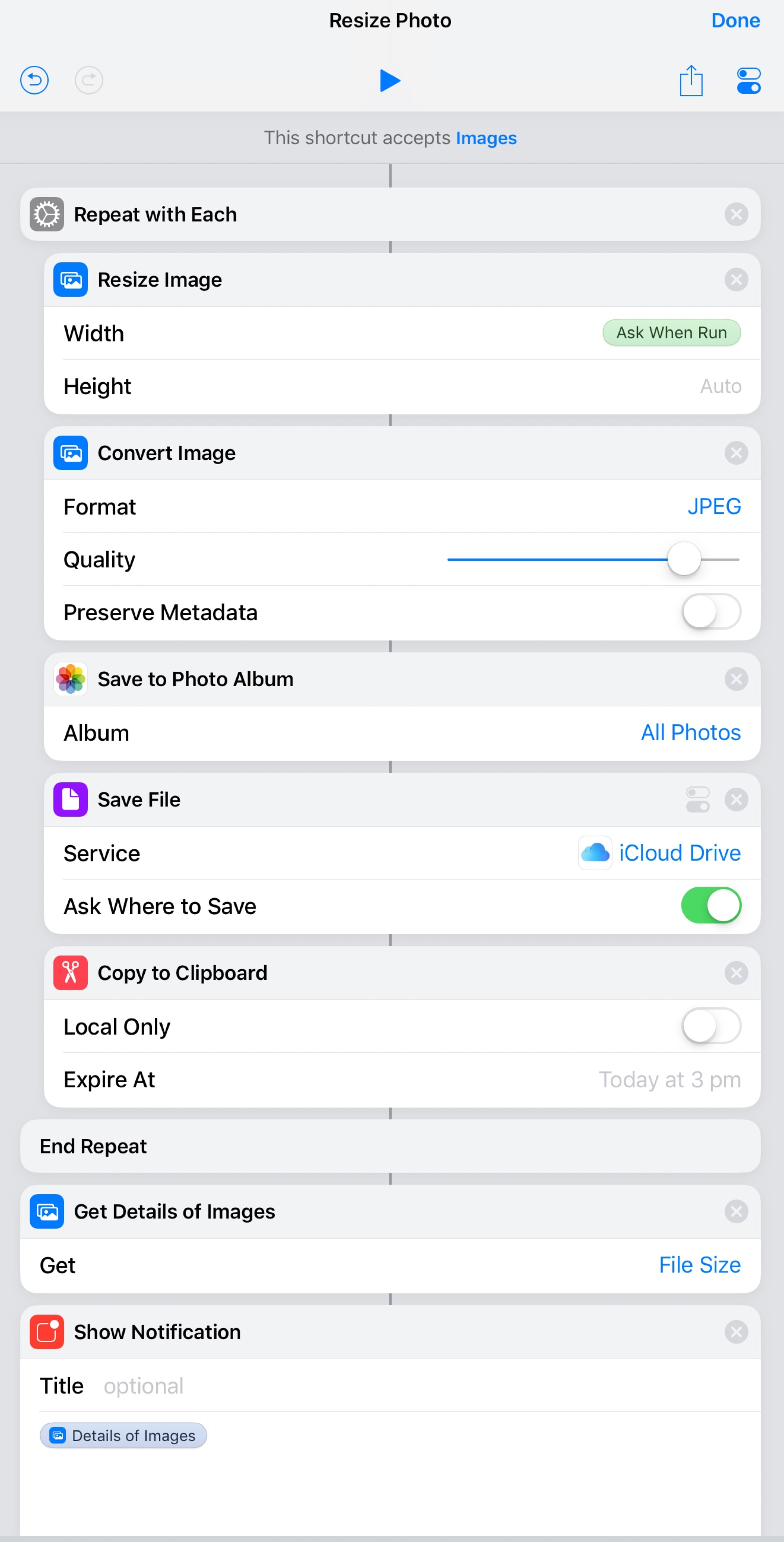
Photo: Cult of Mac
This is a very straightforward shortcut. It accepts images as its input, resizes them, and then saves them. As it is in the screenshot above, the resulting picture is saved to your Photos library, to an iCloud Drive location, and copied to your clipboard. You can (and probably should) remove the ones you don’t want. The Ask When Run option in the Resize image step will pop up a dialog box so you can input the new size.
There’s one other detail to note: I added a Repeat with each loop so that you can run this on multiple images all at once. Just share ten images, for instance, run this shortcut on them, and they’ll all be converted at once. Depending on how the results are saved, you may have to choose a destination for each. You will also have to pick a size for each.
I have a single shortcut that does nothing but resize images to 2,000 pixels, and save them to my shelf app, Yoink. Because I don’t have to make any decisions, it runs without further interaction. 2,000 pixels is the optimum size for publishing on Cult of Mac.
This is such an easy shortcut to build that you can do it yourself. Use the screenshot for reference and follow along.
Advanced options
After throwing that one together, I tinkered a little with the formula. This version will read the width of the input photo, and show it to you in a custom dialog box. This lets you know the original width, so you can more easily decide the new size:
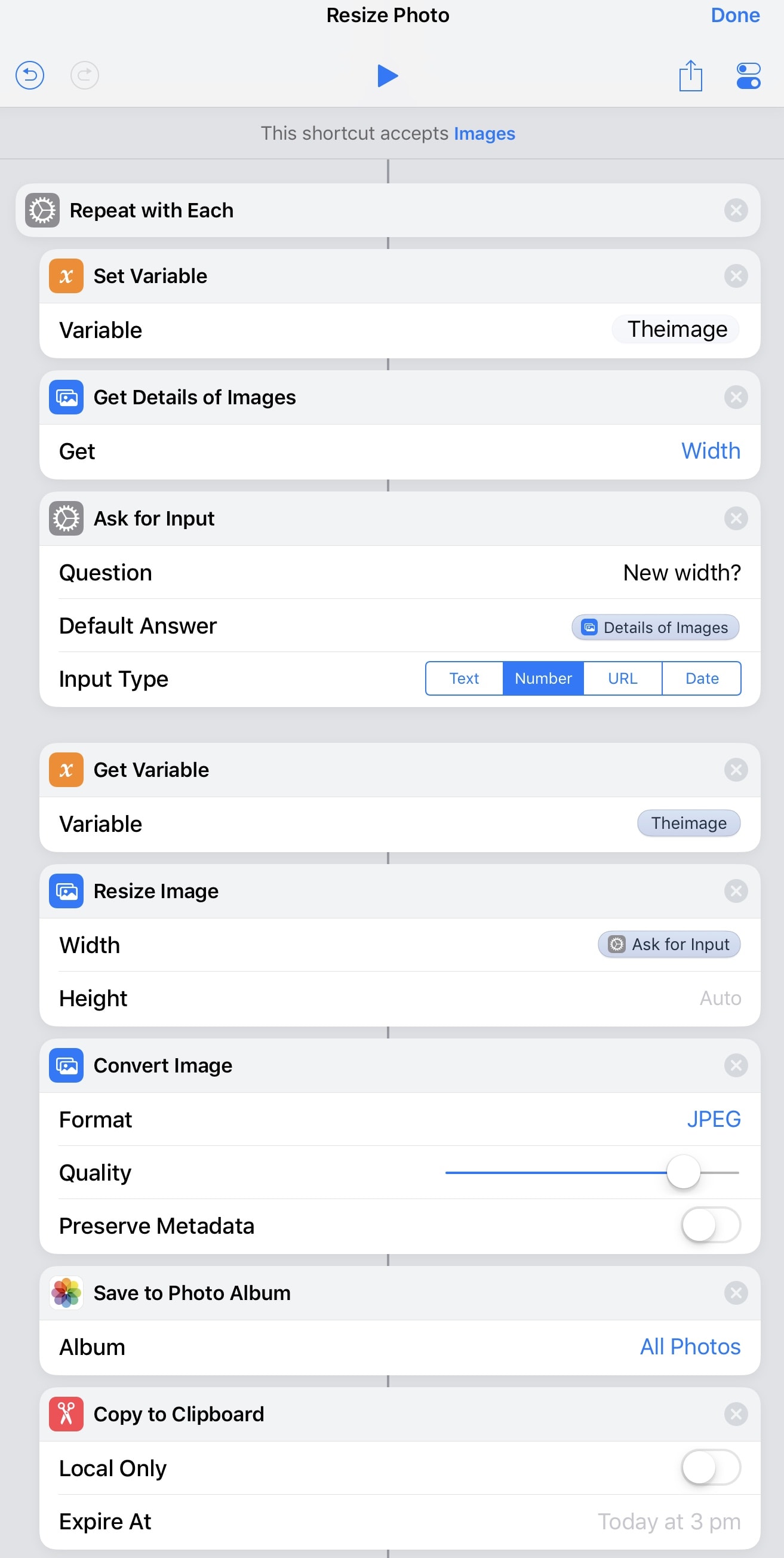
Photo: Cult of Mac
It’s a bit more complex, so you can download it here.
Download that, duplicate it (in case you make a change that breaks everything) and customize the shortcut to fit your own needs. Have fun!


